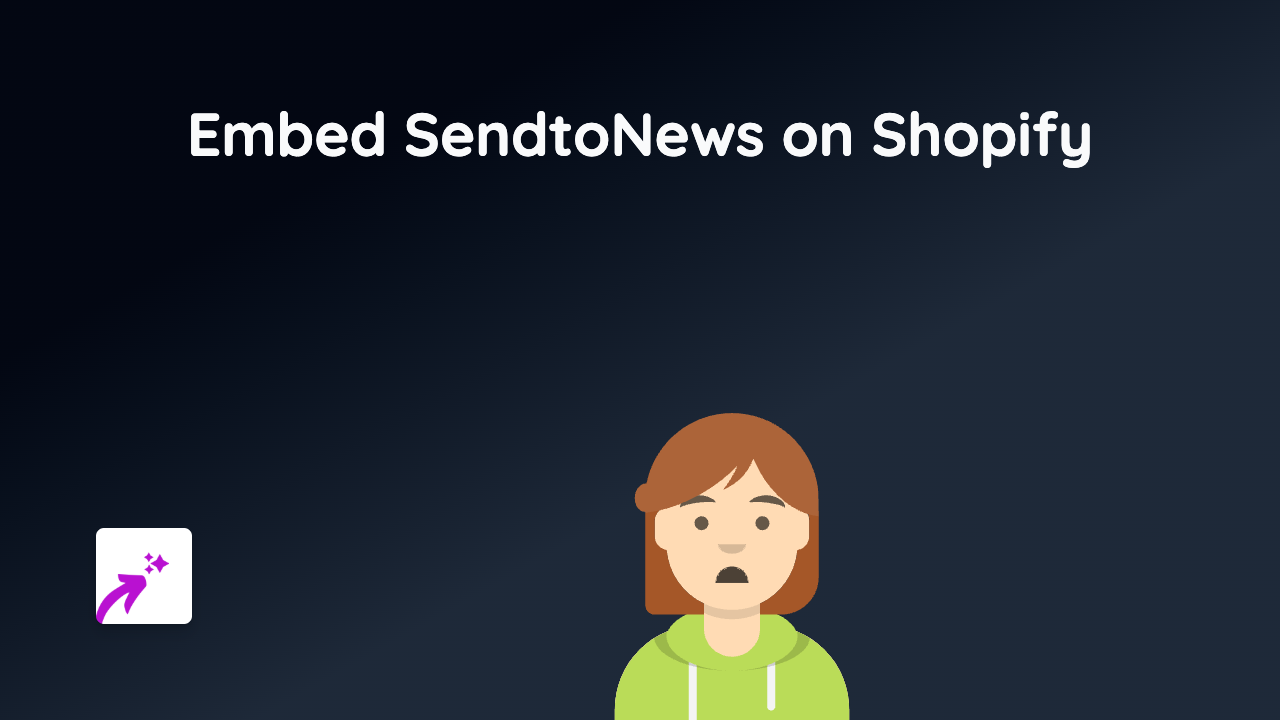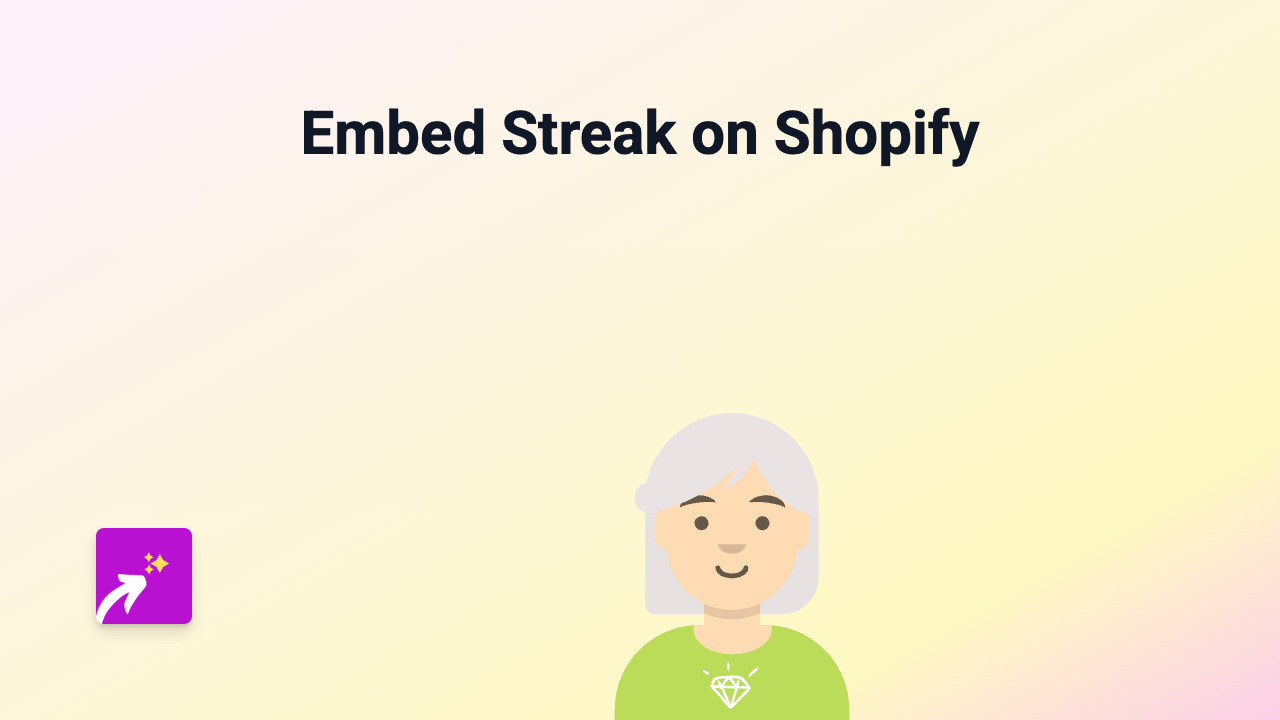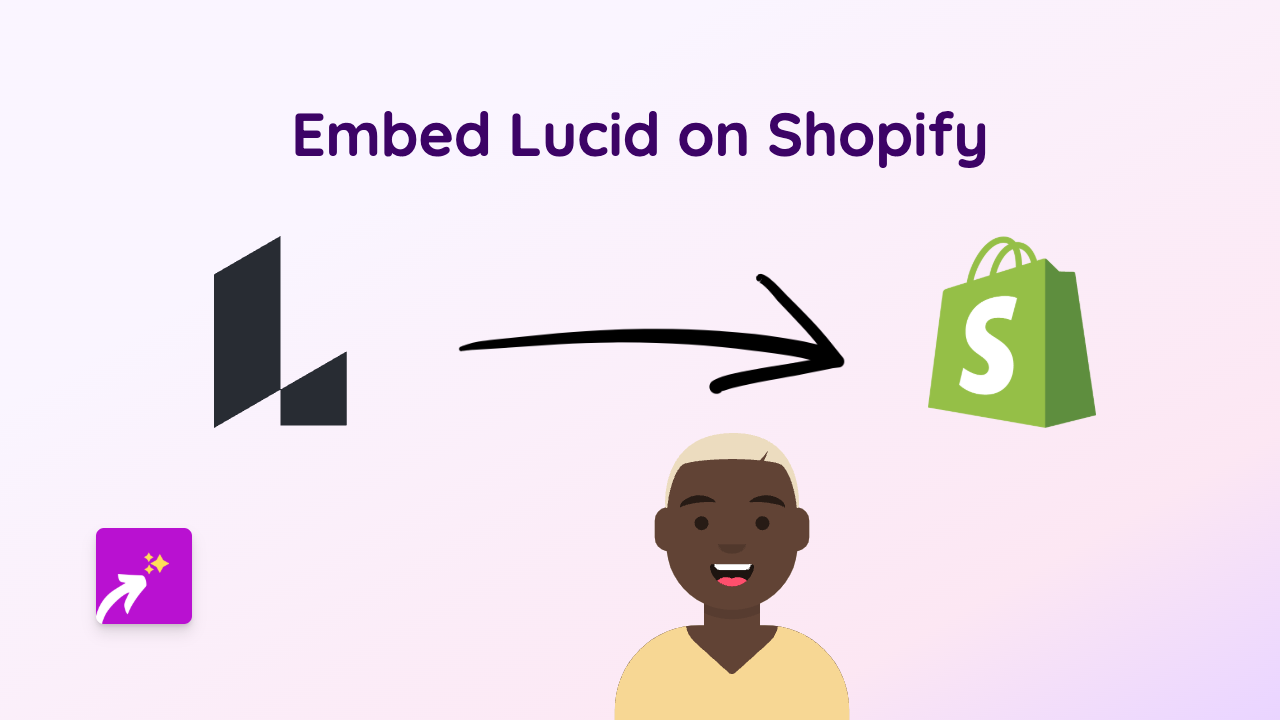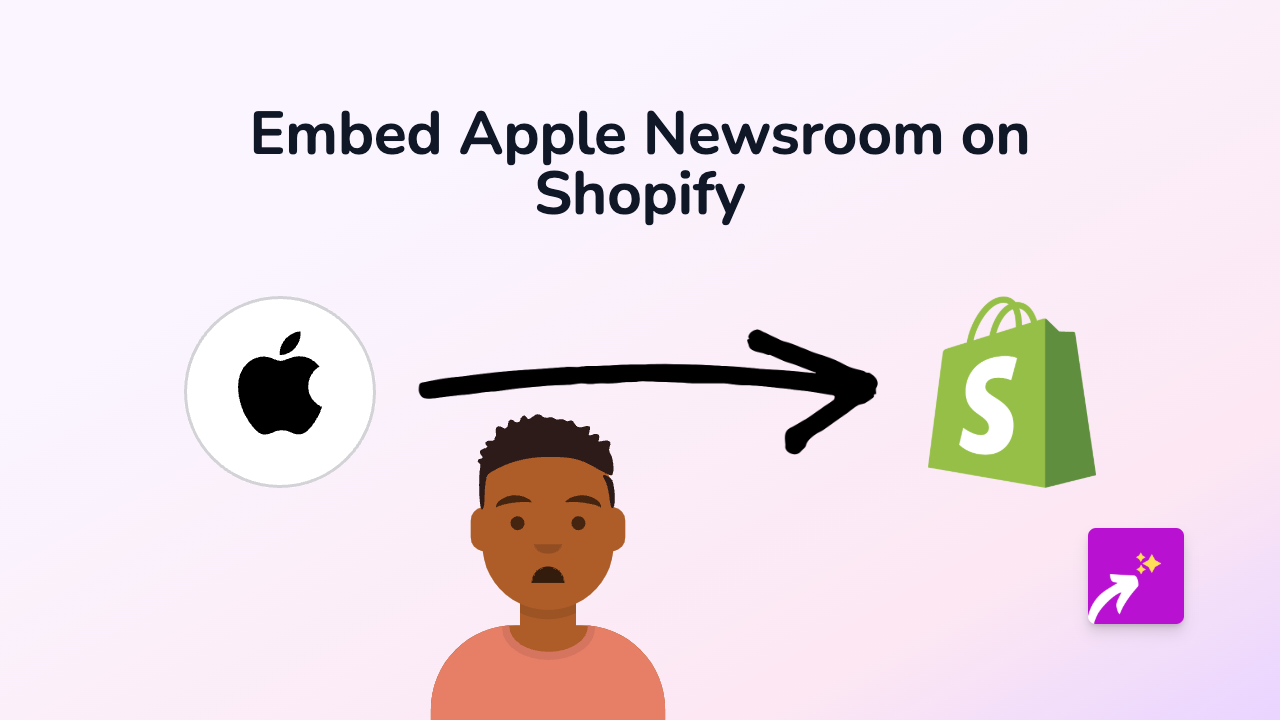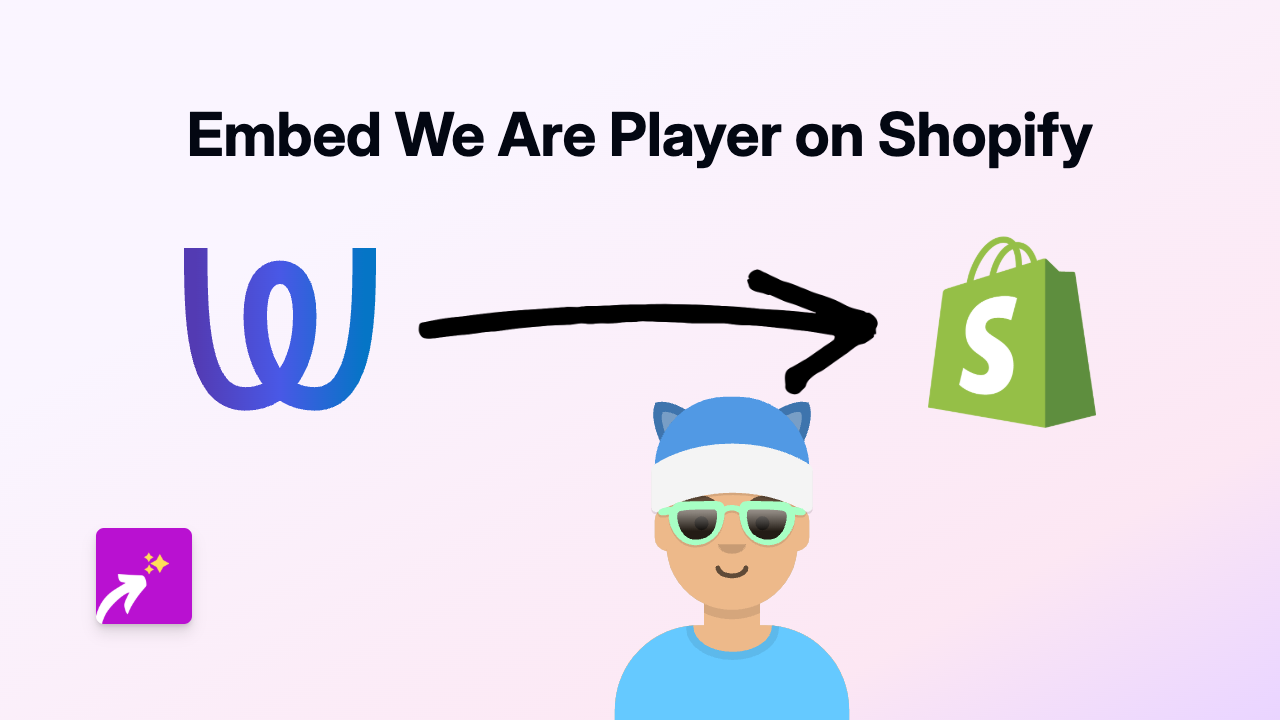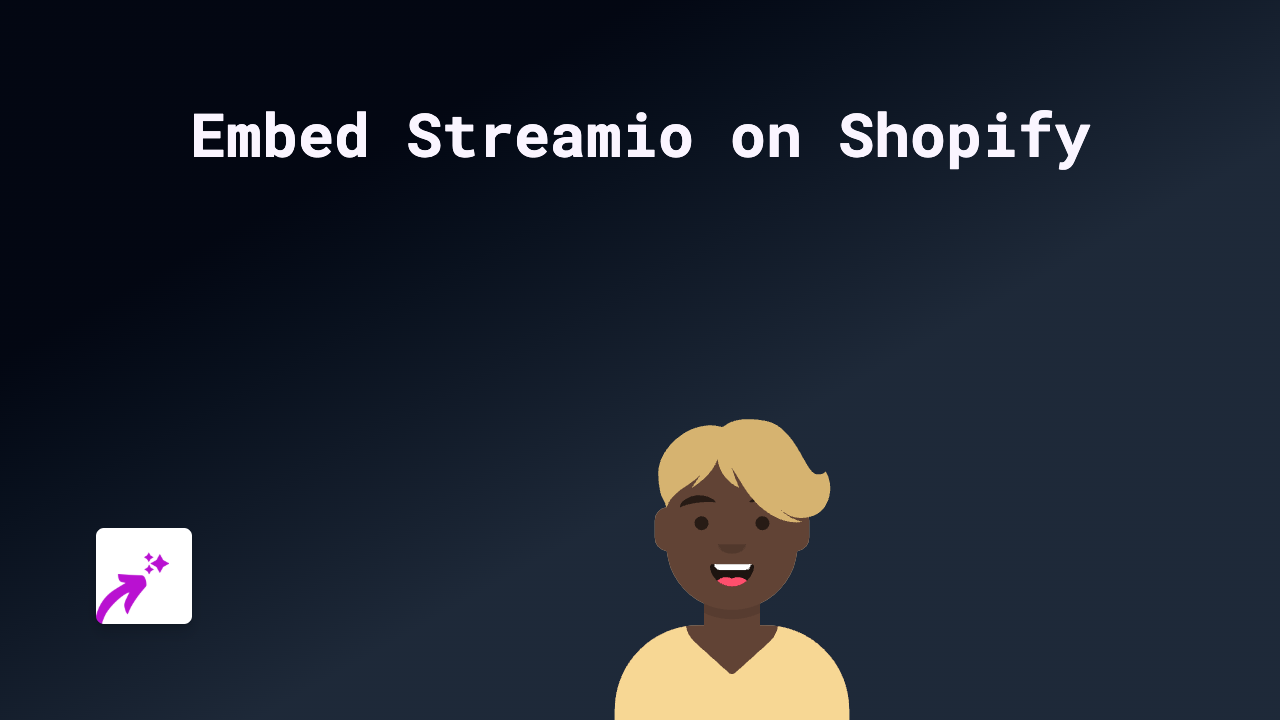How to Embed Google Calendar Appointments on Shopify: A Quick Guide

Are you looking to add appointment scheduling with Google Calendar to your Shopify store? Whether you offer consultations, services, or virtual meetings, letting customers book time slots directly from your store can boost conversions and improve customer experience.
This guide shows you how to embed Google Calendar appointment scheduling on Shopify without any technical skills using EmbedAny.
Why Embed Google Calendar Appointments on Shopify?
- Allow customers to book appointments without leaving your store
- Show real-time availability based on your Google Calendar
- Reduce back-and-forth emails about scheduling
- Collect important information during the booking process
- Automatically sync bookings with your calendar
Step-by-Step Guide to Embedding Google Calendar on Shopify
Step 1: Install EmbedAny on Your Store
- Visit EmbedAny in the Shopify App Store
- Click “Add app” and follow the installation prompts
- Activate the app on your store
Step 2: Create Your Google Calendar Appointment Link
- Go to Google Calendar
- Click the ”+” button followed by “Appointment schedule”
- Set up your availability, appointment duration, and booking details
- Save your appointment schedule
- Click “Share” and copy the link to your appointment booking page
Step 3: Add the Appointment Schedule to Your Shopify Store
- Go to the page or product where you want to display the appointment booking
- In the rich text editor, paste your Google Calendar appointment link
- Select the link and click the “Italic” button (or use keyboard shortcut Ctrl+I / Cmd+I)
- Save your changes
That’s it! The link will now transform into a fully interactive appointment booking widget directly on your store page.
Where to Add Google Calendar Appointments on Your Shopify Store
Consider adding appointment scheduling in these locations:
- Product pages for consultation services
- Service description pages
- About or Contact pages
- Custom landing pages for special offerings
- FAQ pages where appropriate
Tips for Better Appointment Scheduling
- Use clear descriptions for your appointment types
- Set reasonable buffer times between appointments
- Add specific questions to gather information before the appointment
- Include your cancellation policy in the appointment description
- Regularly check your calendar settings to ensure they’re up to date
With EmbedAny and Google Calendar, you can offer seamless appointment scheduling directly on your Shopify store without any coding knowledge. This improves customer experience while keeping visitors engaged with your site throughout the booking process.