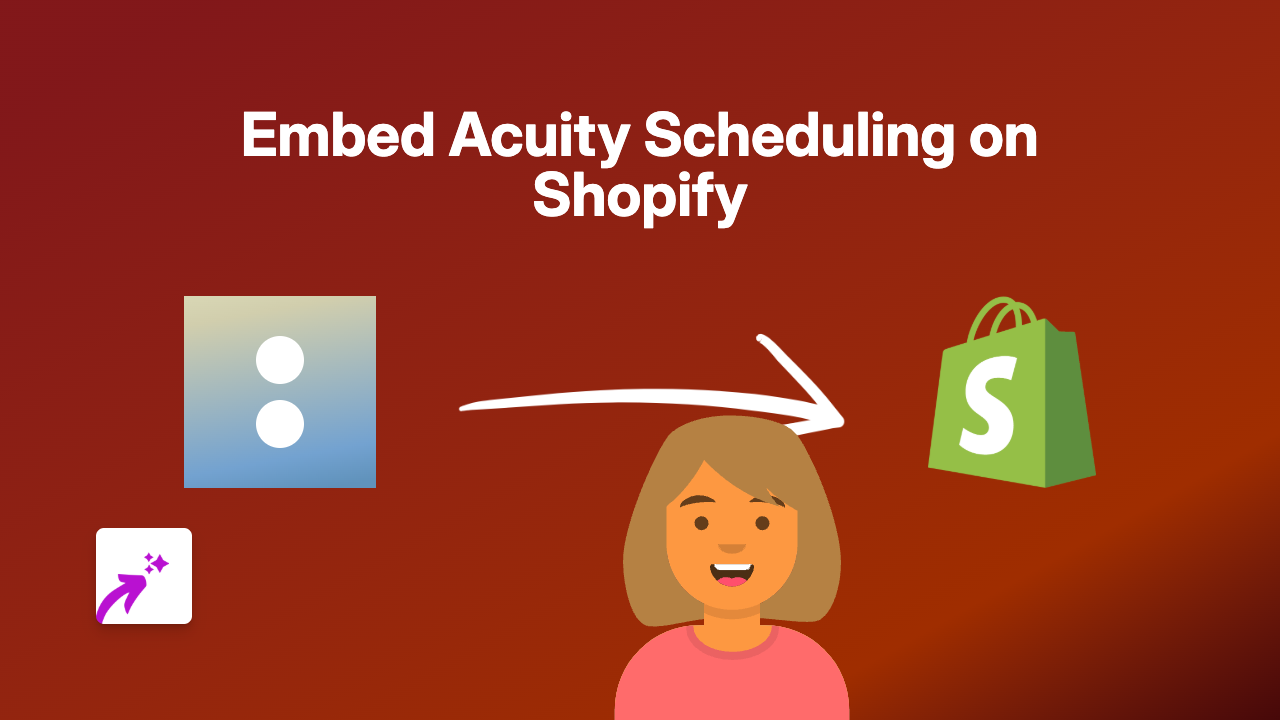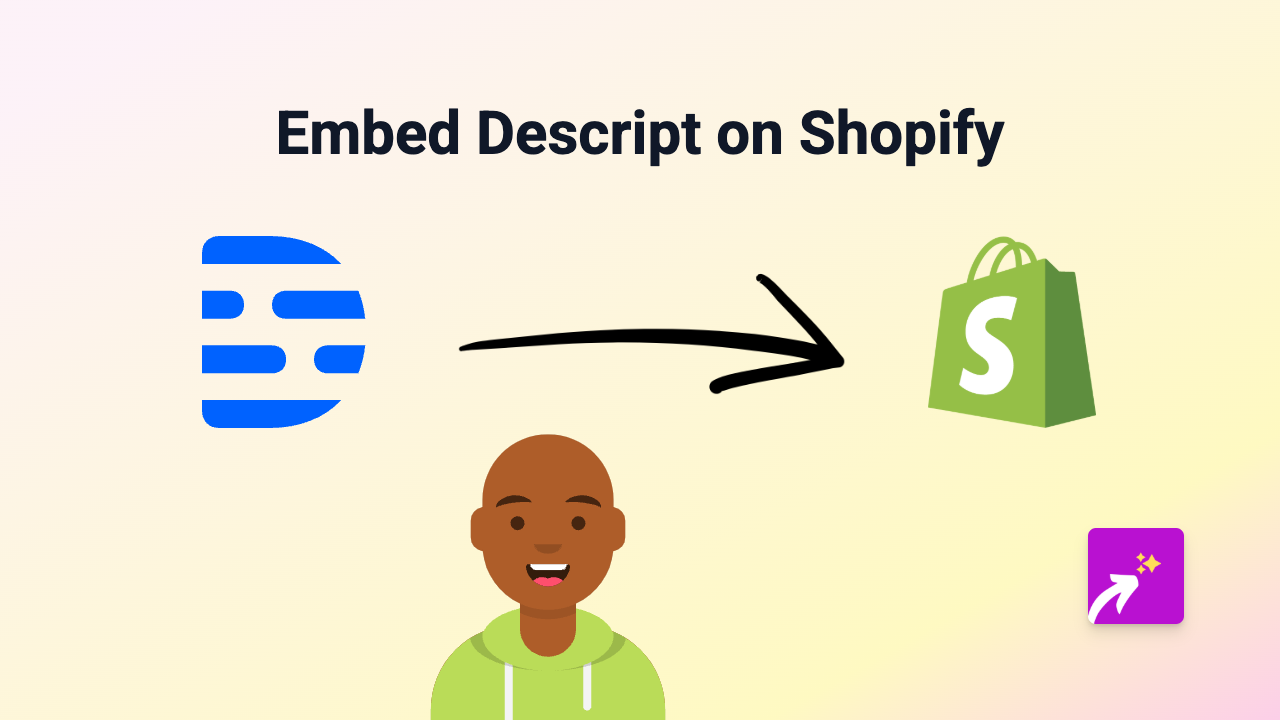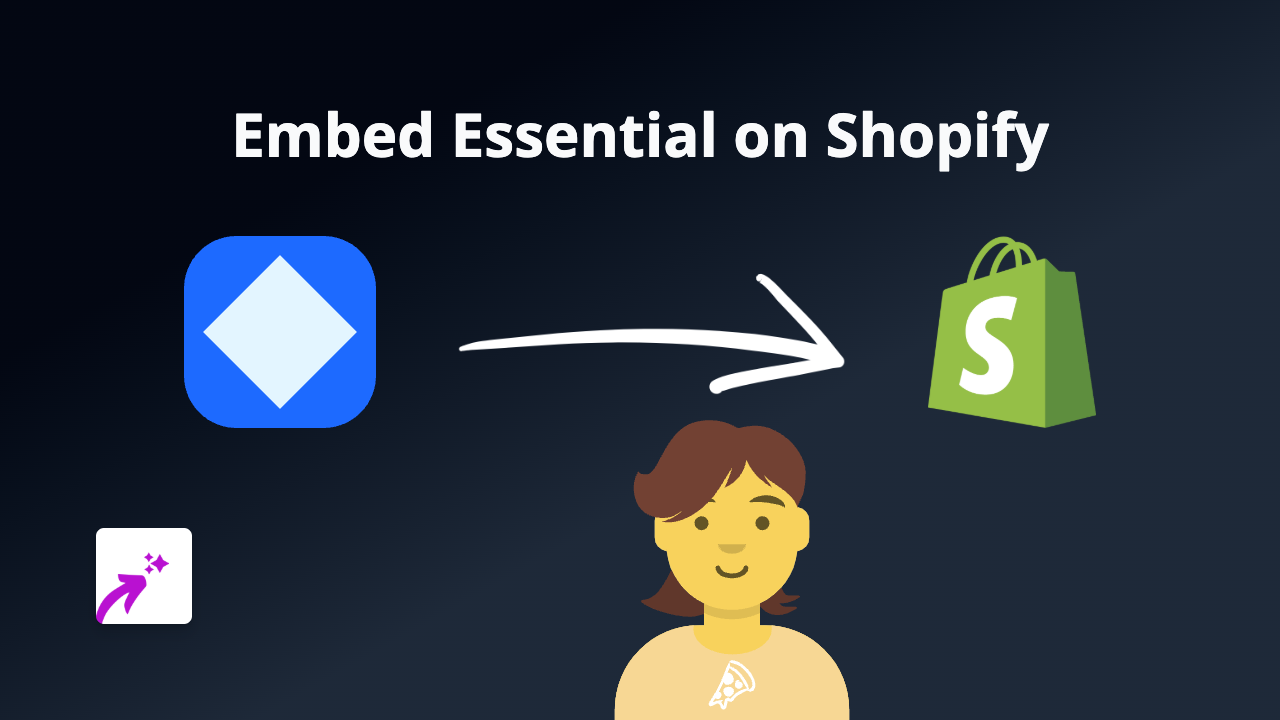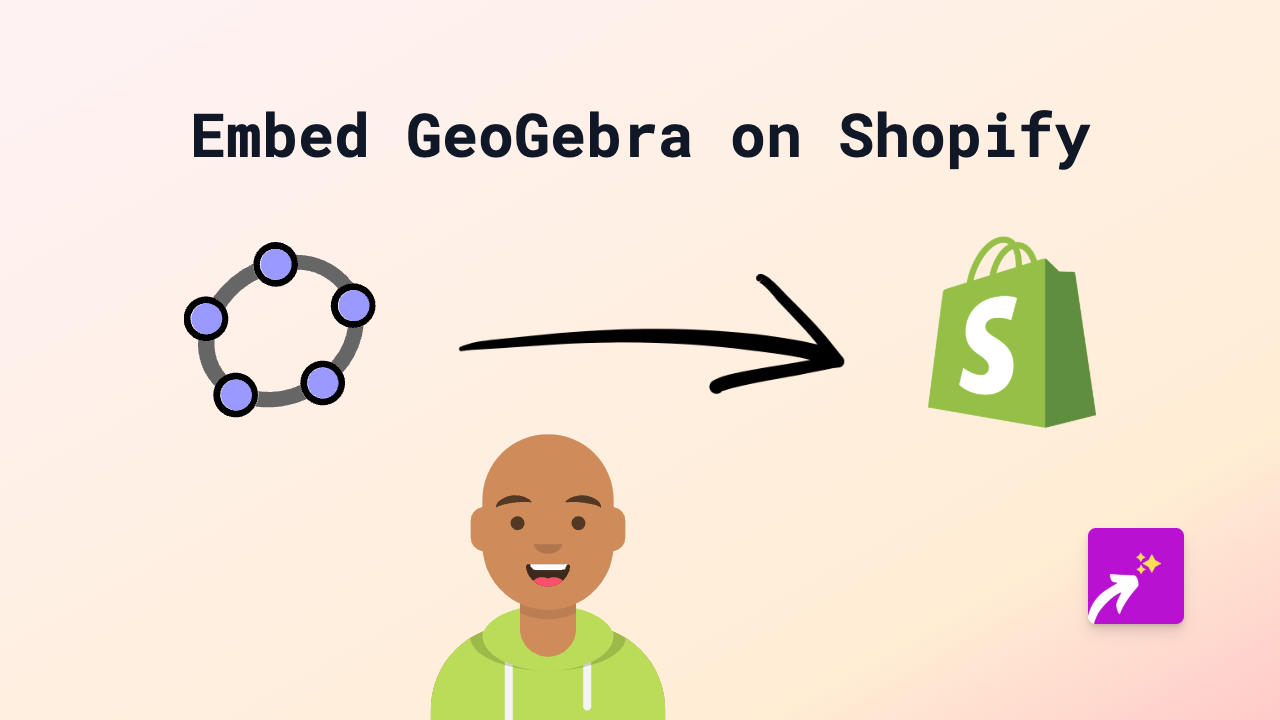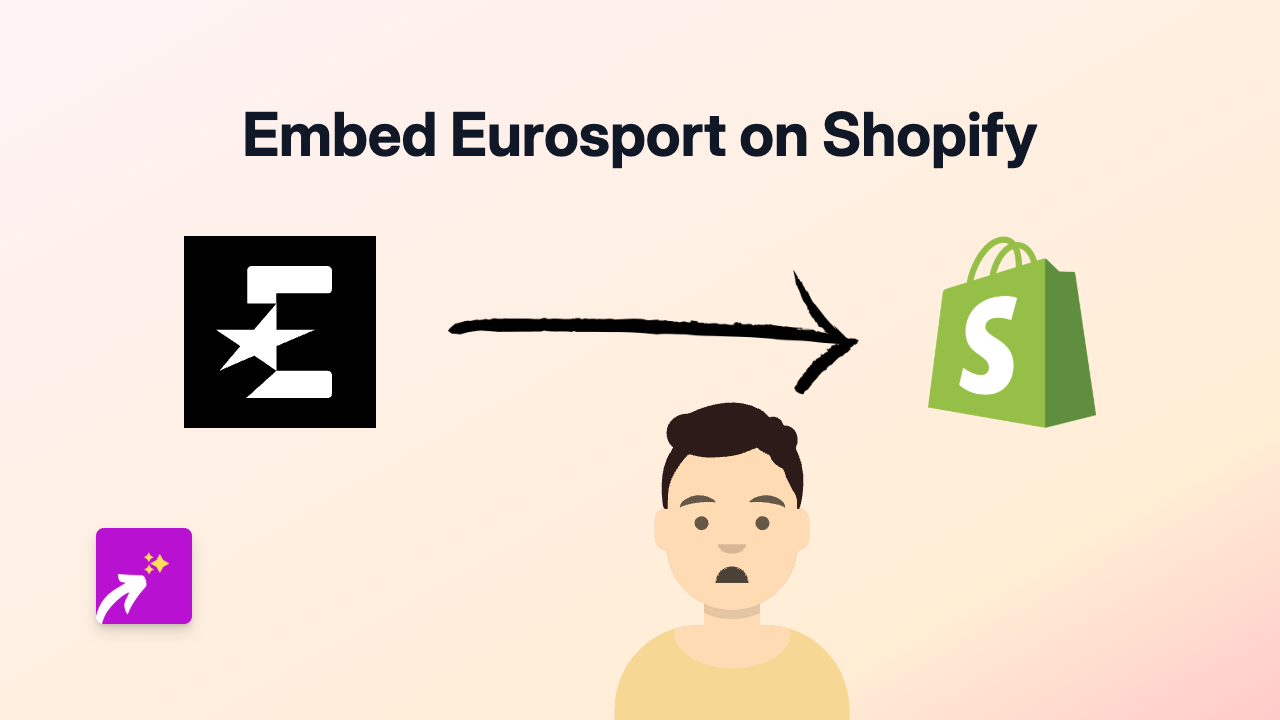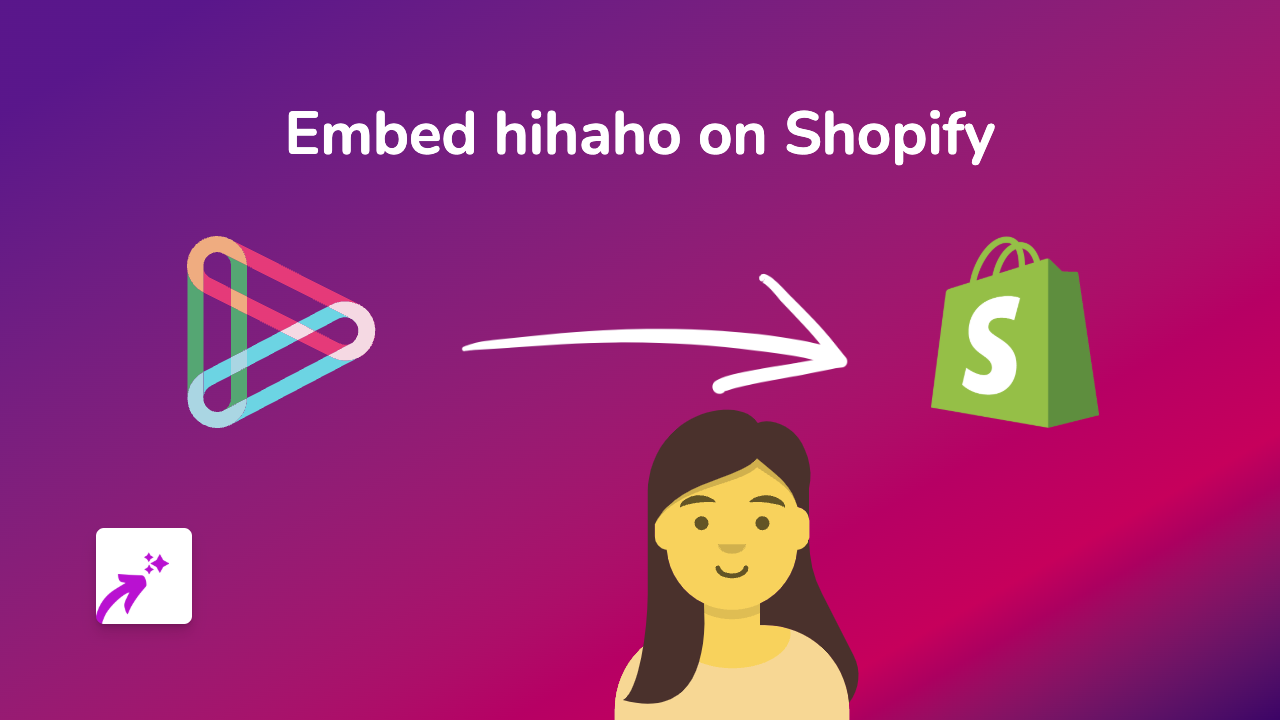How to Embed Patreon on Shopify: The Complete Guide
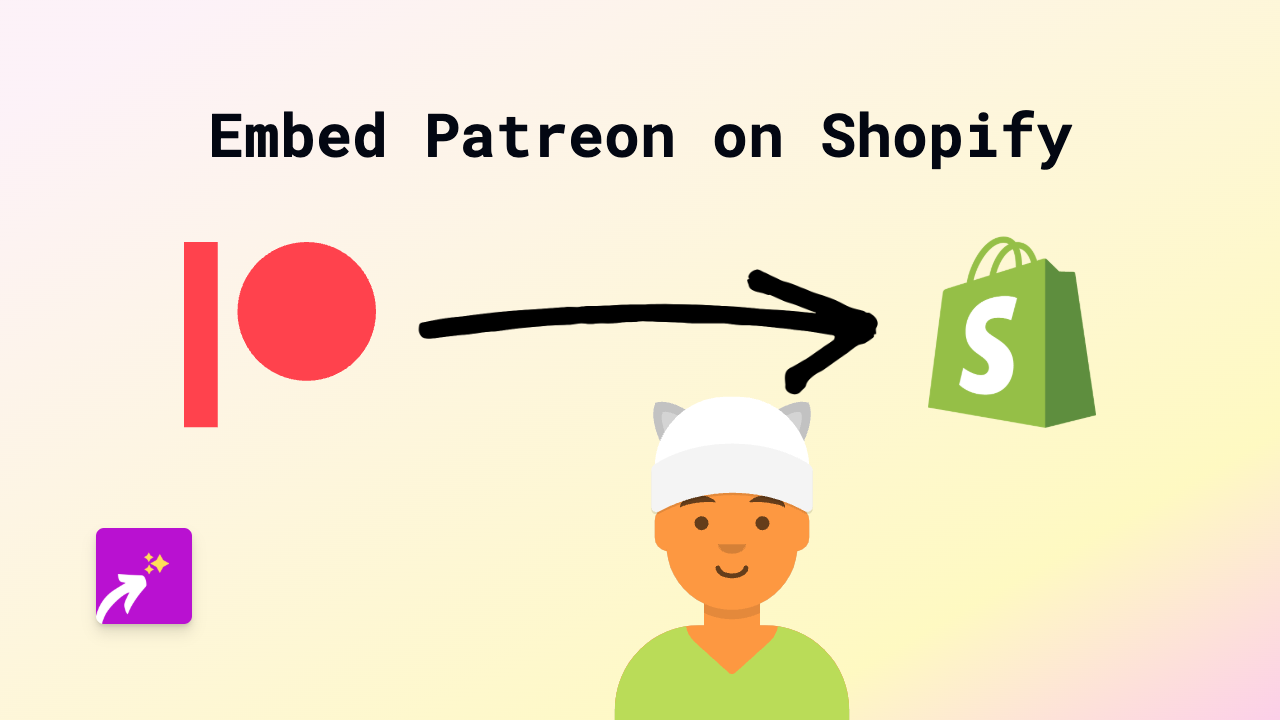
Want to showcase your Patreon content directly on your Shopify store? This guide explains how to easily embed Patreon posts, campaigns and membership tiers on your Shopify store using EmbedAny.
Why Embed Patreon on Your Shopify Store?
Adding Patreon content to your Shopify store creates a seamless experience for your customers. You can:
- Showcase exclusive content available to your Patreon supporters
- Display membership tiers directly on your product pages
- Highlight your creative process that Patreon subscribers get access to
- Create a stronger connection between your Shopify store and Patreon community
Step-by-Step Guide to Embedding Patreon on Shopify
Step 1: Install EmbedAny on Your Shopify Store
- Visit EmbedAny on the Shopify App Store
- Click “Add app” and follow the installation instructions
- Complete the activation process
Step 2: Find the Patreon Content You Want to Embed
- Go to your Patreon page or the specific Patreon content you want to embed
- Copy the URL of the Patreon content (e.g., your main page, a specific post, or tier)
Step 3: Add the Patreon Link to Your Shopify Store
- Navigate to the page where you want to embed Patreon (product description, page, blog post, etc.)
- Open the rich text editor
- Paste the Patreon URL you copied
- Highlight the pasted URL
- Click the italic button (or use keyboard shortcut Ctrl+I / Cmd+I)
- Save your changes
Step 4: Preview Your Embedded Patreon Content
- View your page to see the embedded Patreon content
- The plain link is now transformed into an interactive Patreon embed
- Customers can interact with your Patreon content without leaving your store
Where to Embed Patreon on Your Shopify Store
You can embed Patreon content almost anywhere on your Shopify store:
- Product descriptions: Show membership tiers related to specific products
- About page: Highlight your creative journey and Patreon community
- Blog posts: Share exclusive Patreon content previews
- Homepage: Feature your Patreon membership options prominently
Troubleshooting Tips
If your Patreon embed isn’t appearing:
- Make sure EmbedAny is properly installed and activated
- Confirm you’ve made the link italic in the rich text editor
- Check that the Patreon URL is correct and publicly accessible
- Try refreshing your page or clearing your cache
By embedding Patreon directly on your Shopify store, you create a more integrated experience for your customers and make it easier for them to discover and join your Patreon community.