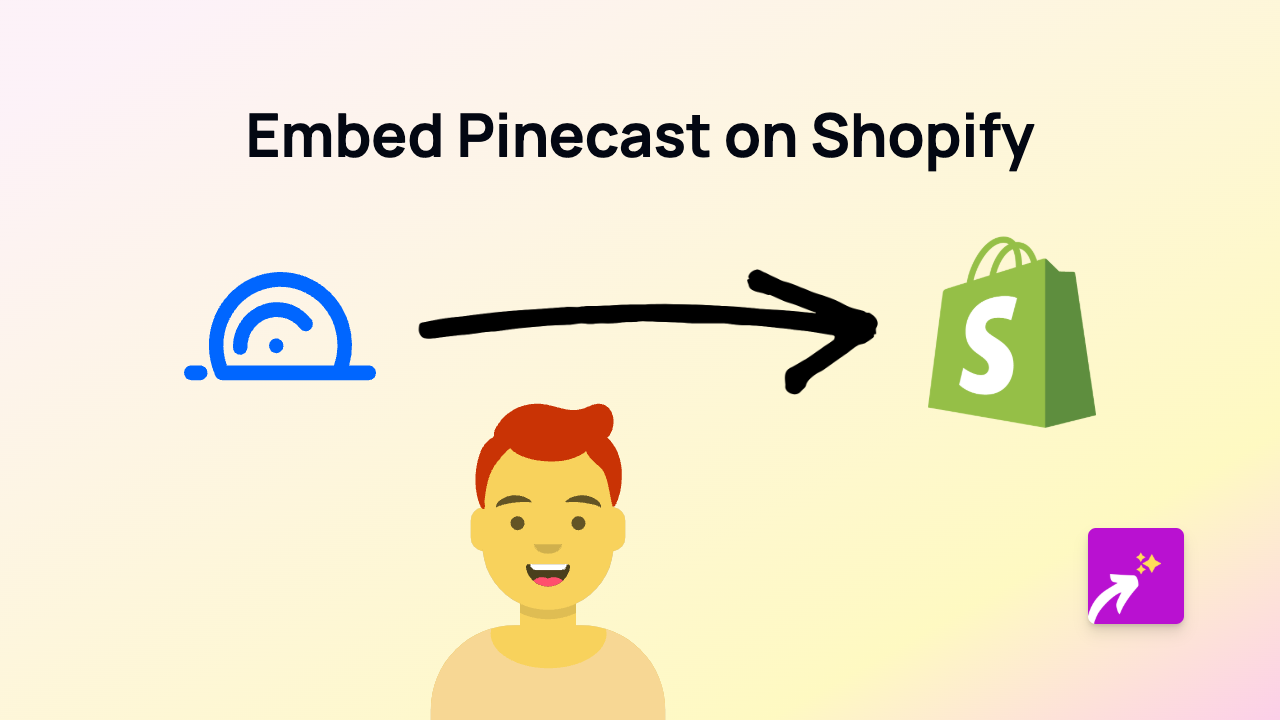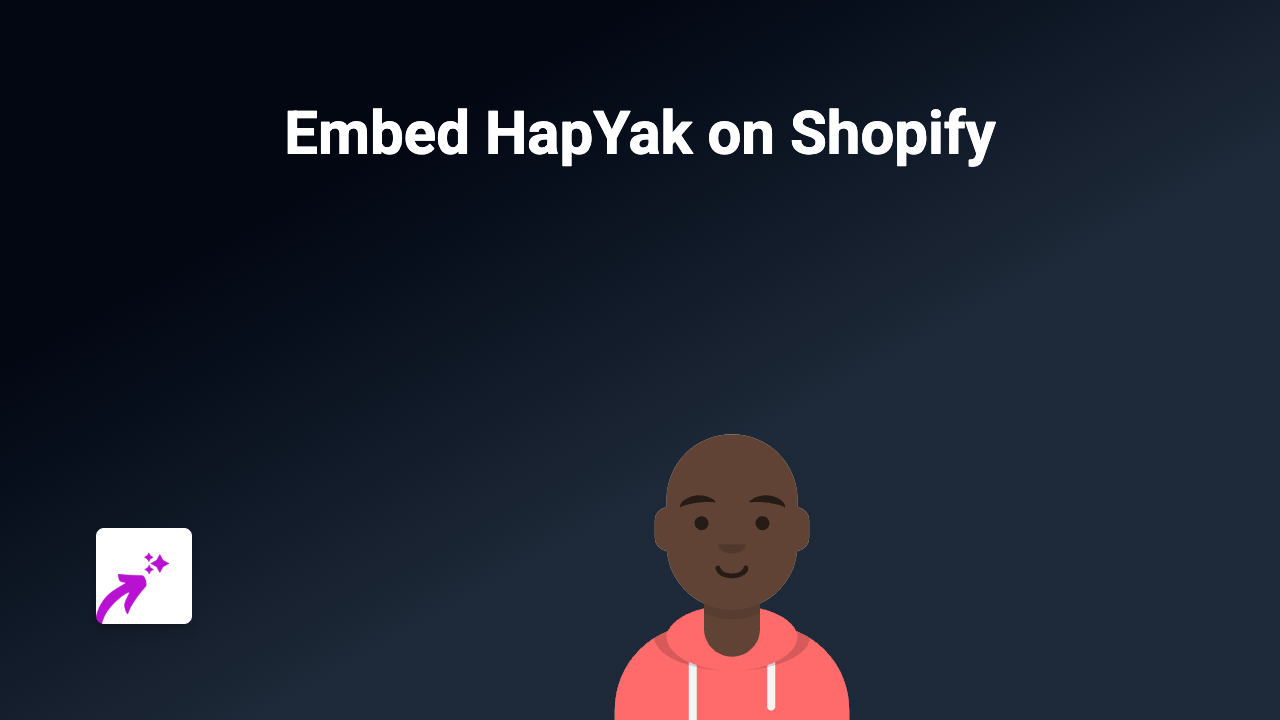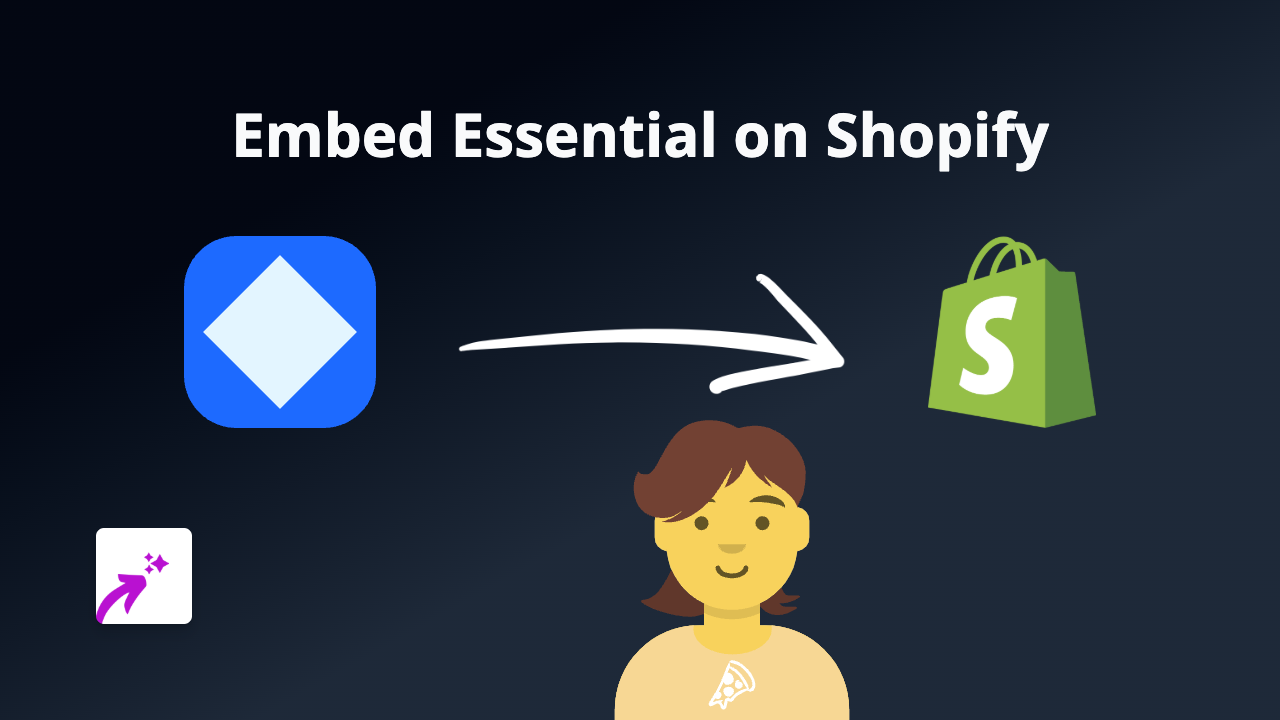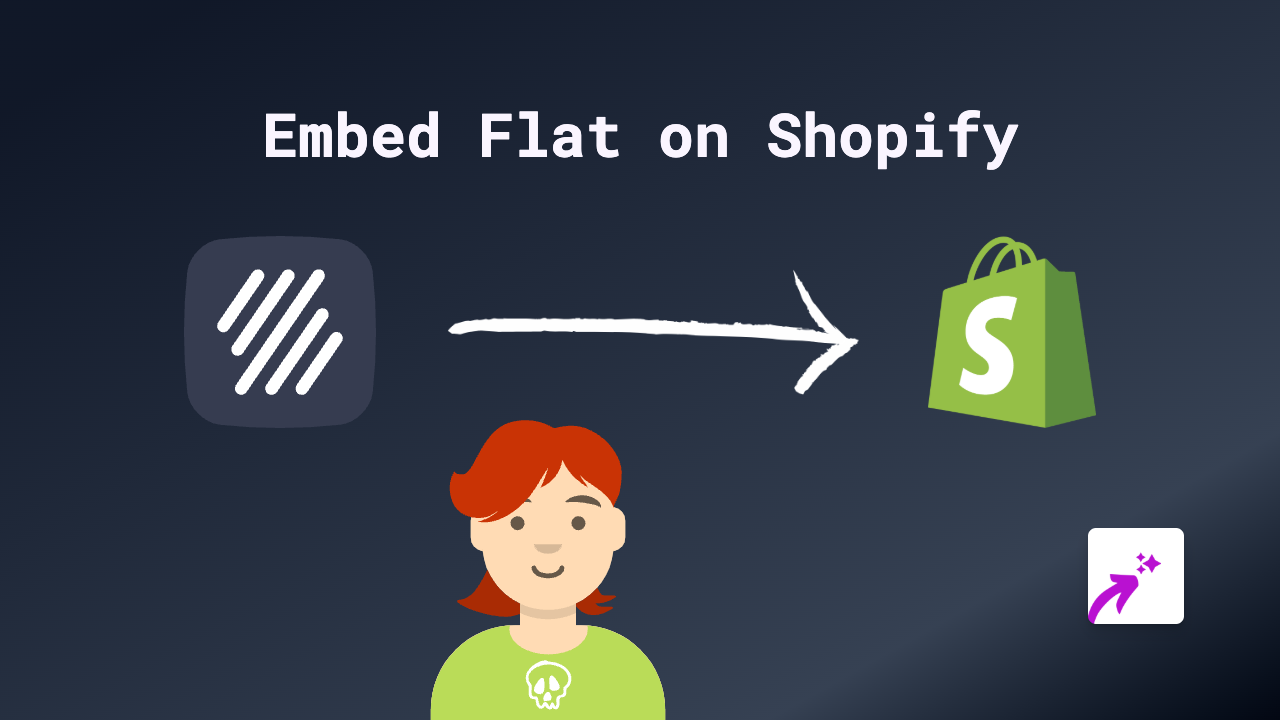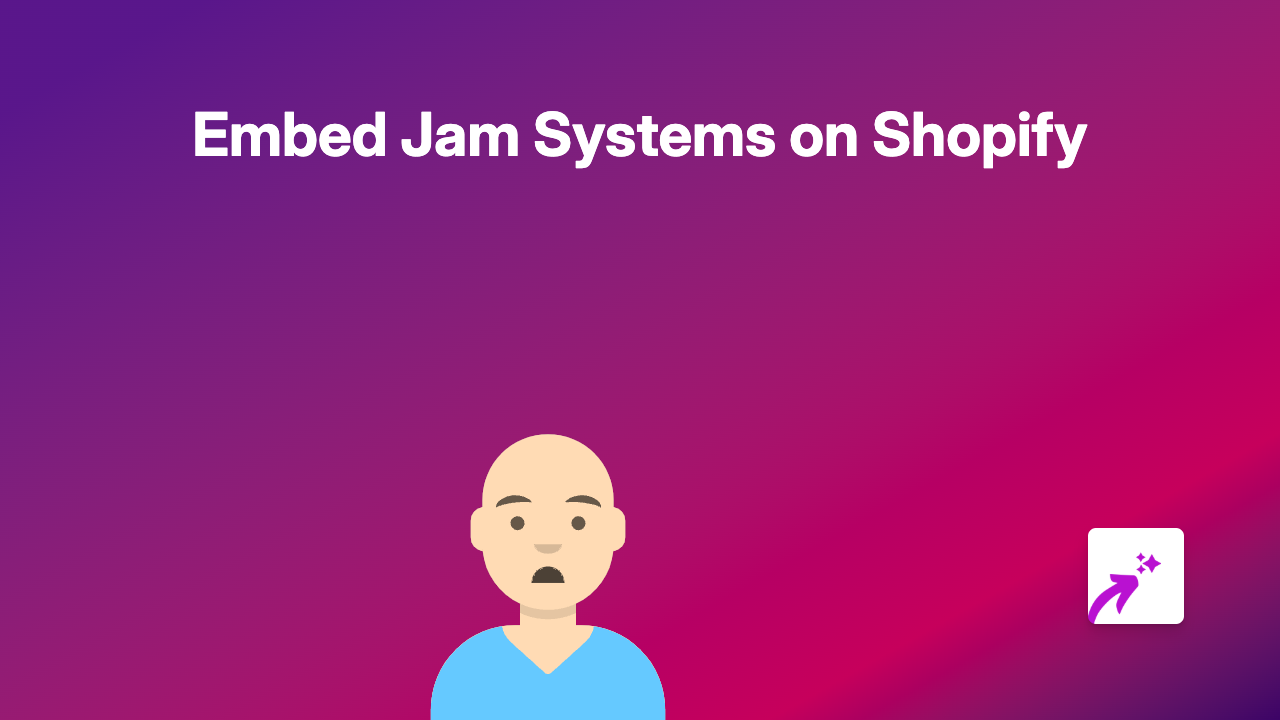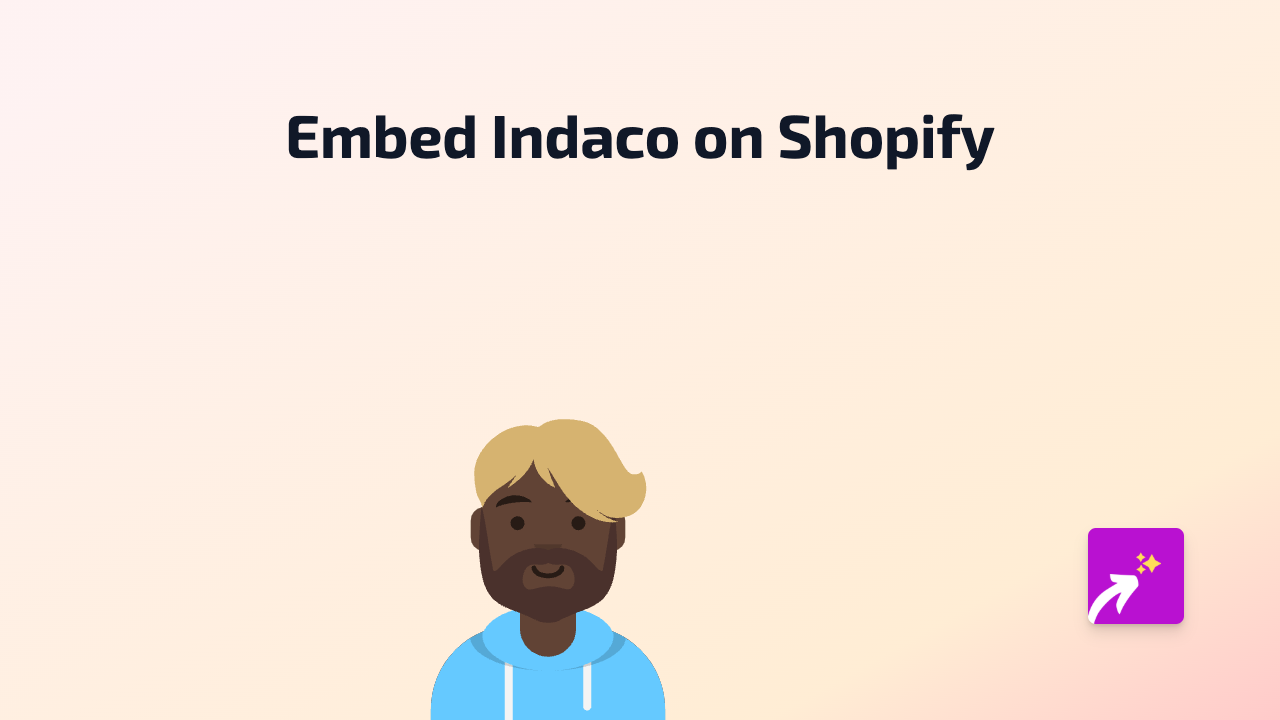How to Embed Buncee on Your Shopify Store: A Simple Guide
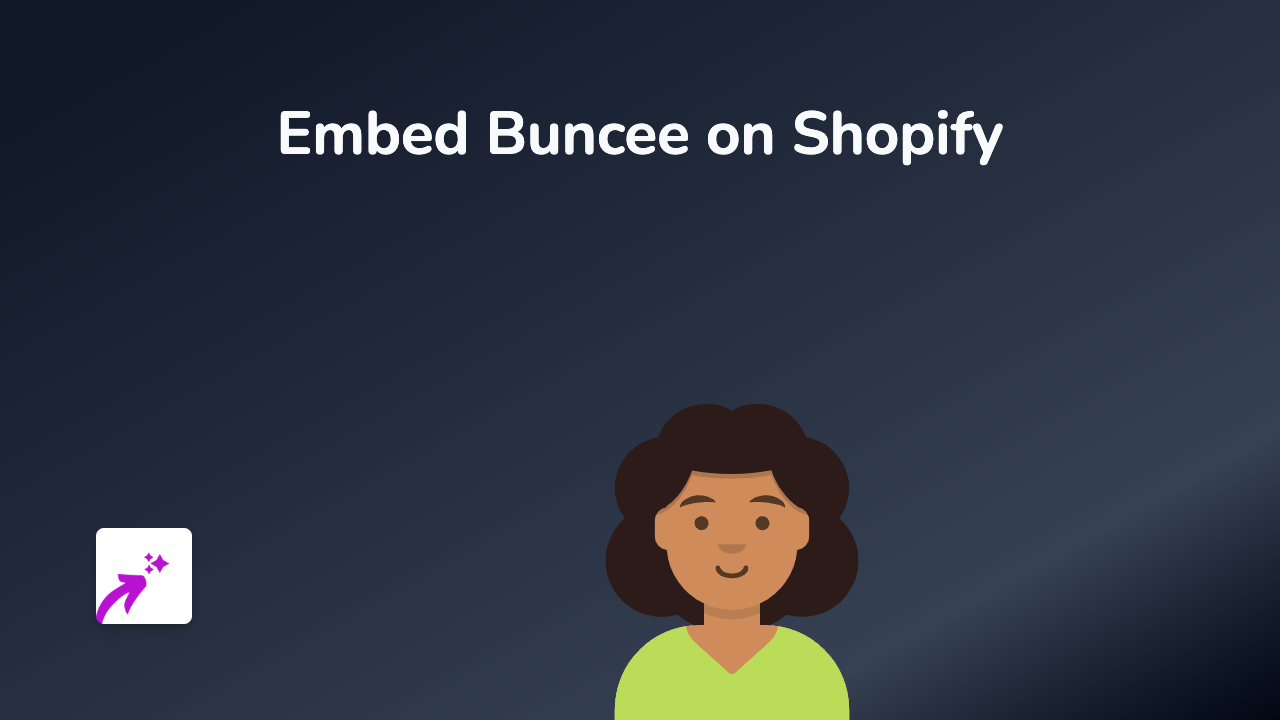
Are you looking to showcase your Buncee presentations on your Shopify store? Embedding Buncee content can make your store more interactive and engaging for visitors. This guide will walk you through the simple process of adding Buncee presentations to your Shopify store using the EmbedAny app.
What is Buncee?
Buncee is a creation and presentation tool that allows users to create interactive content for education, business presentations, and more. Adding Buncee presentations to your Shopify store can help explain products, share tutorials, or create engaging educational content.
Step-by-Step Guide to Embedding Buncee on Shopify
Step 1: Install the EmbedAny App
Before you can start embedding Buncee content, you’ll need to install the EmbedAny app:
- Visit the EmbedAny app on the Shopify App Store
- Click “Add app” and follow the installation prompts
- Allow the necessary permissions for the app to work with your store
Step 2: Find Your Buncee Content
- Log in to your Buncee account
- Open the presentation you want to embed
- Click on “Share” or similar option
- Copy the share link to your Buncee presentation
Step 3: Add Buncee to Your Shopify Store
- Go to your Shopify admin panel
- Navigate to the page, product description, or blog post where you want to add your Buncee content
- Open the rich text editor
- Paste the Buncee link into the editor
- Important: Select the link and make it italic using the italic button (usually an I icon) in the editor
- Save your changes
That’s it! The EmbedAny app will automatically transform your italicised Buncee link into an interactive Buncee presentation that your visitors can view directly on your store.
Where to Use Buncee Embeds on Your Shopify Store
- Product Descriptions: Add interactive presentations to showcase product features
- Educational Content: Include Buncee tutorials in blog posts
- About Us Pages: Share company presentations or team introductions
- Help Sections: Create visual guides to help customers use your products
Tips for Using Buncee Embeds
- Choose the appropriate size Buncee presentations for your store design
- Ensure your Buncee content is set to public or shareable
- Use Buncee to create content that complements your product information
- Update your Buncee presentations as needed - the embedded content will update automatically
Troubleshooting
If your Buncee content isn’t displaying correctly:
- Make sure you’ve properly italicised the link
- Verify that your Buncee content is publicly accessible
- Check that the EmbedAny app is properly installed and activated
With EmbedAny, embedding Buncee presentations on your Shopify store is simple and code-free. Enhance your store today with interactive Buncee content that will engage your visitors and potentially boost your sales.