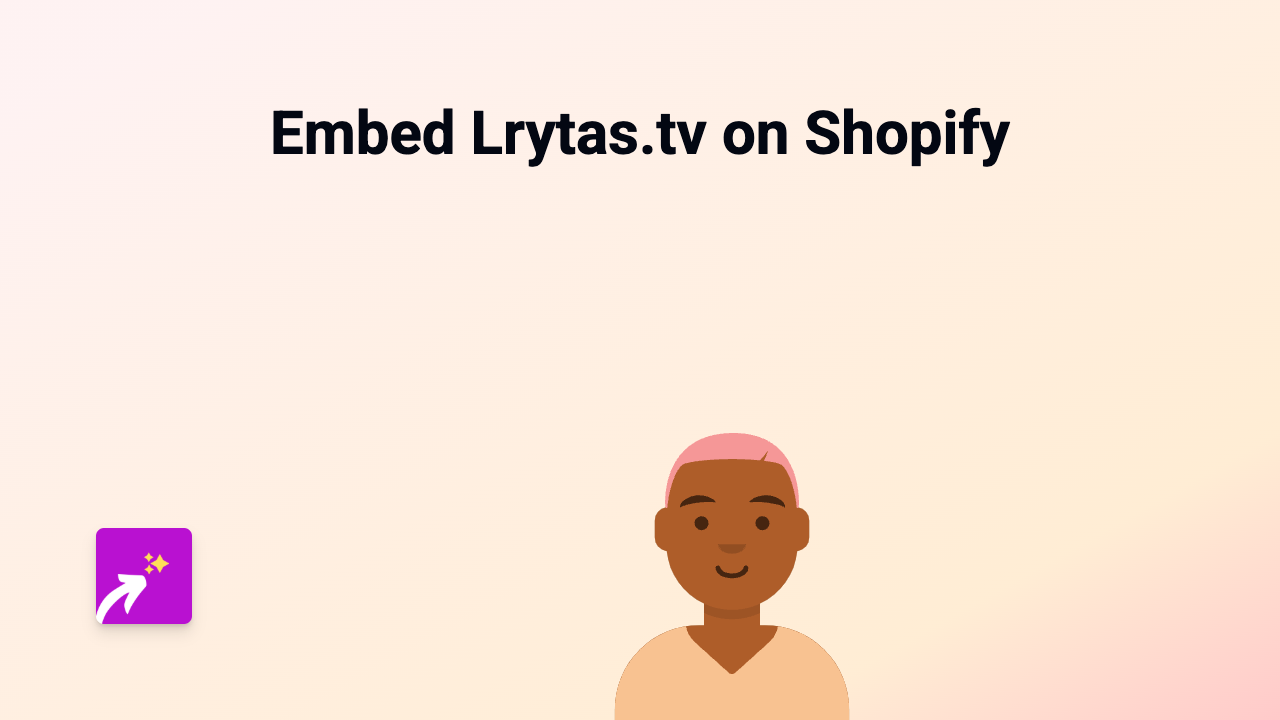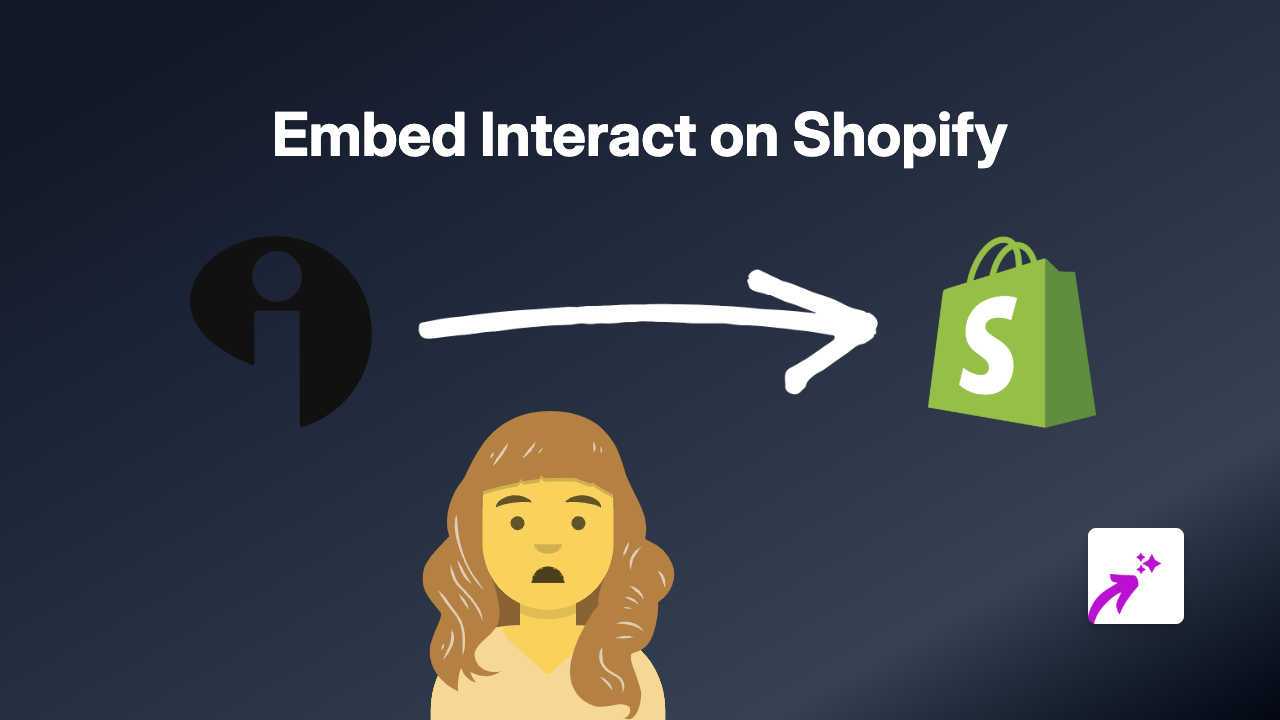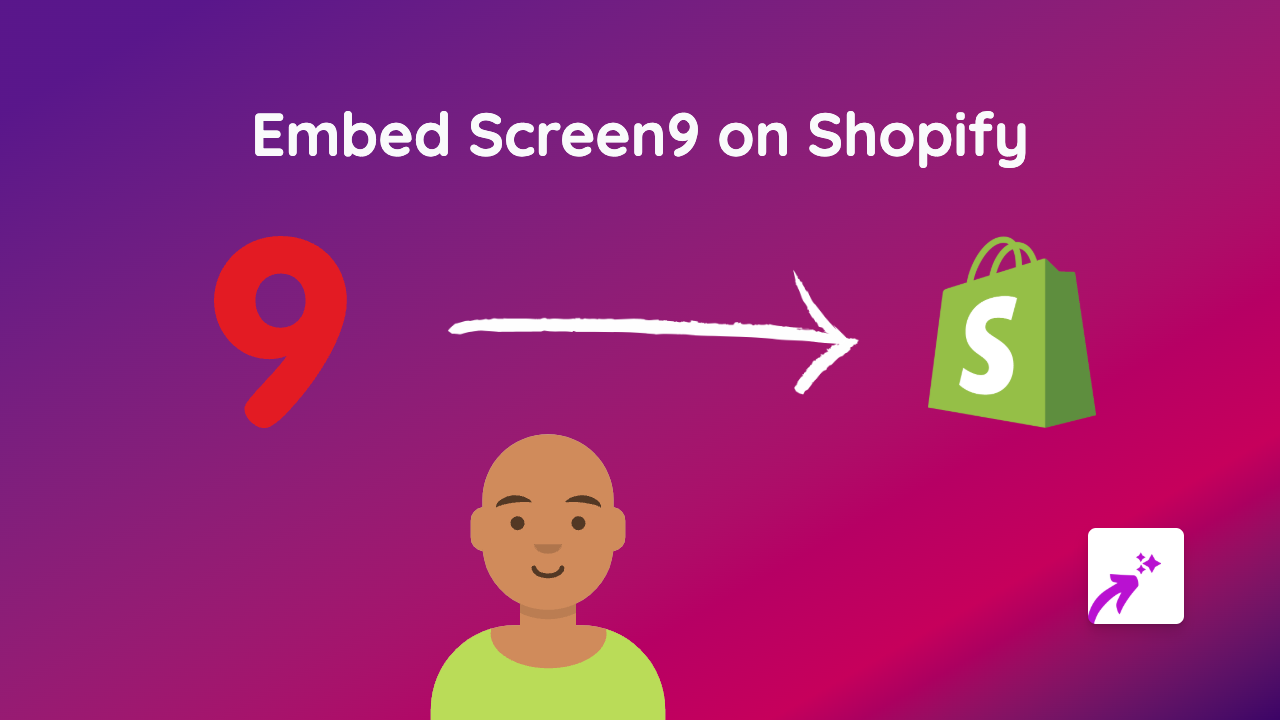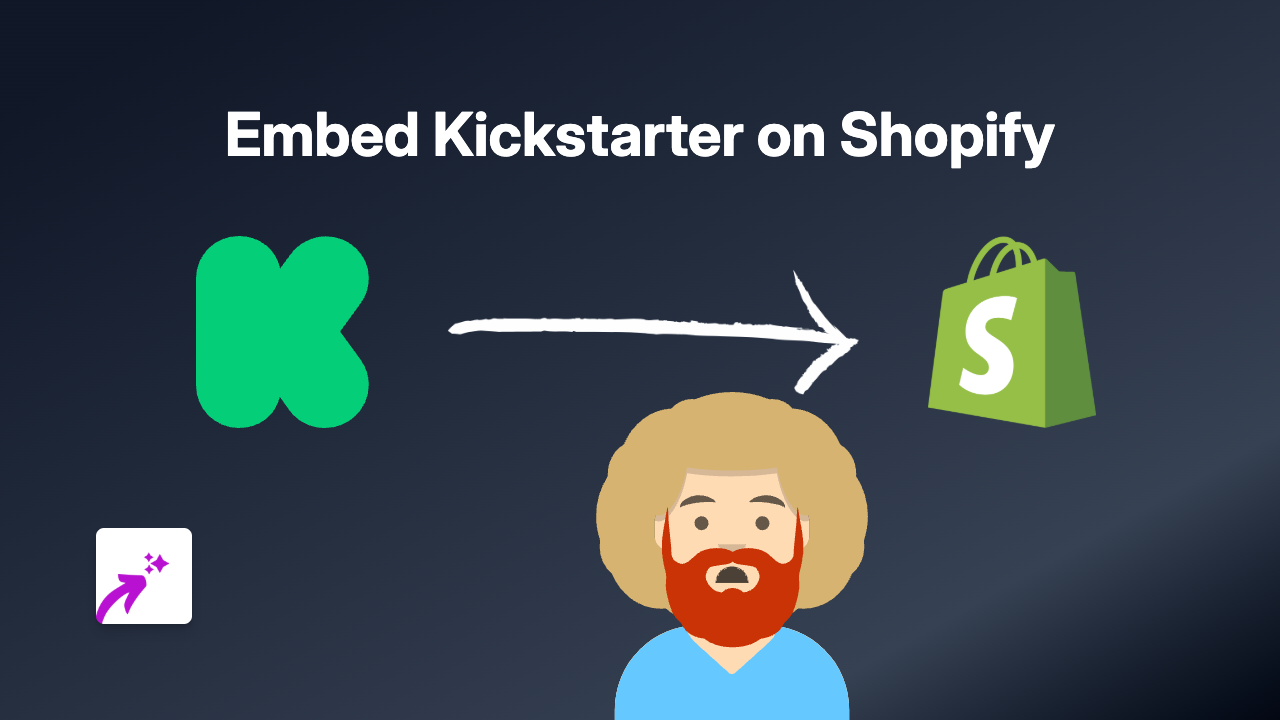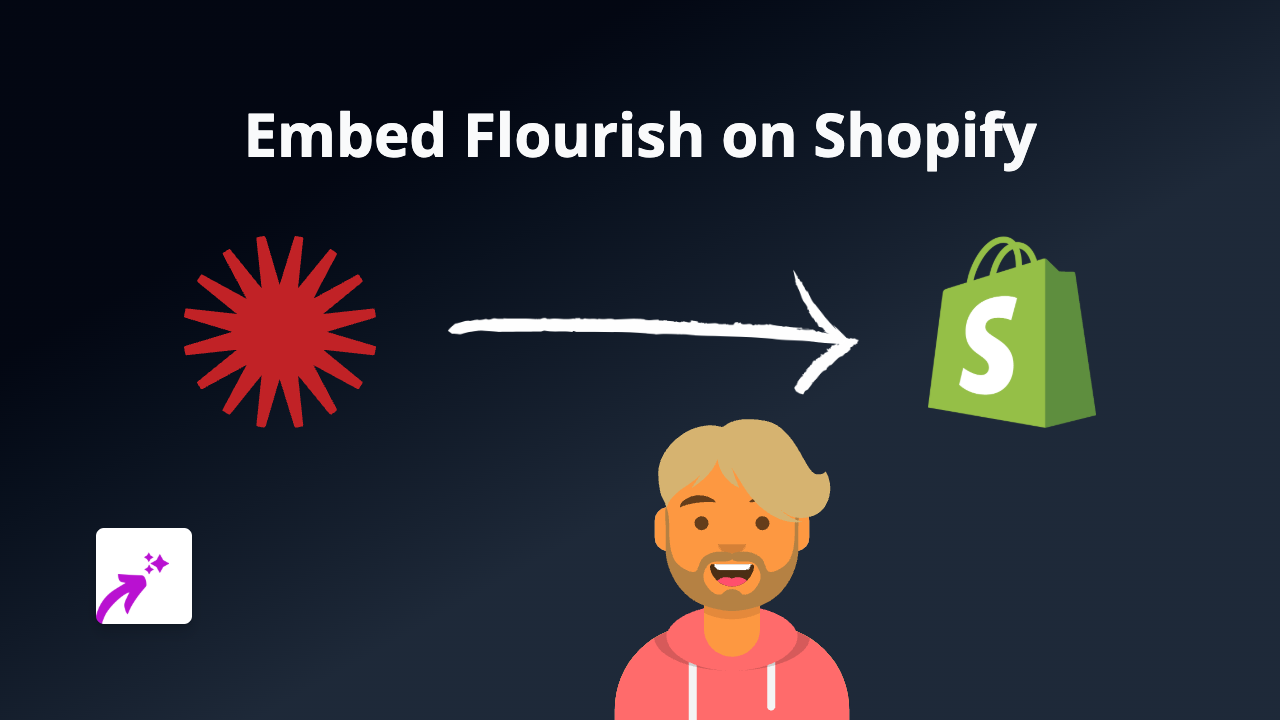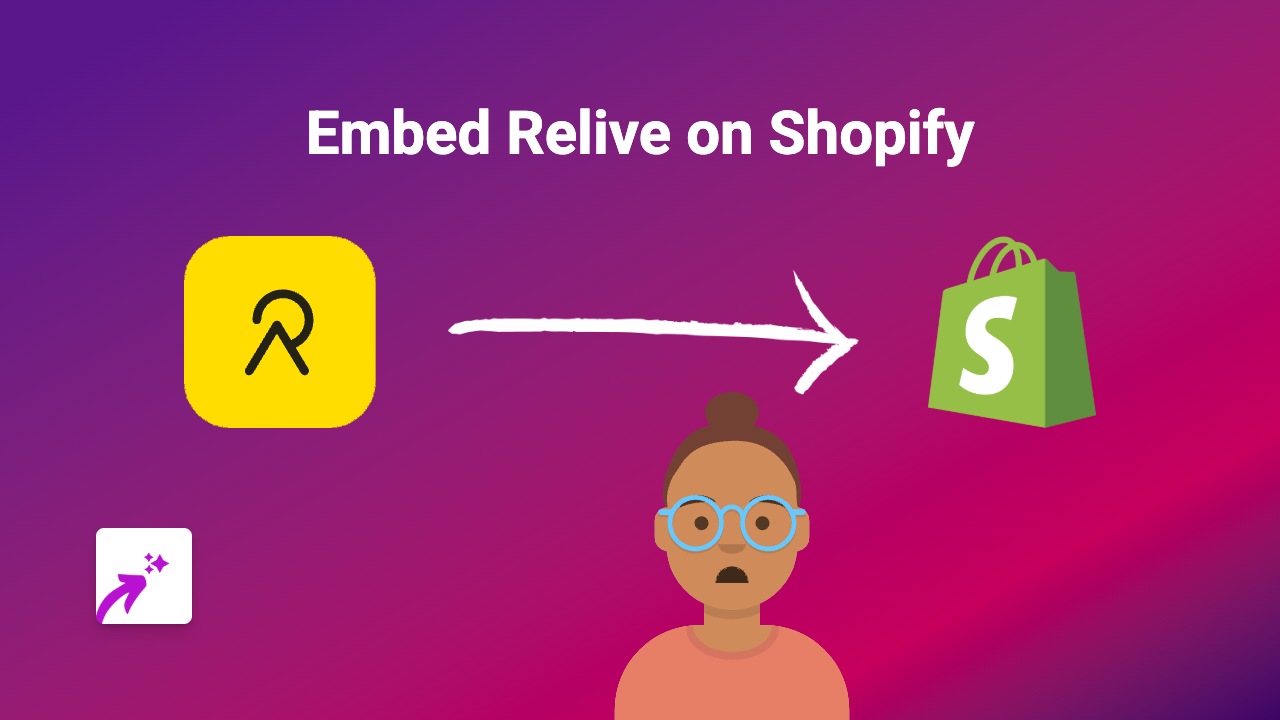How to Embed Microsoft Stream Videos on Your Shopify Store with EmbedAny
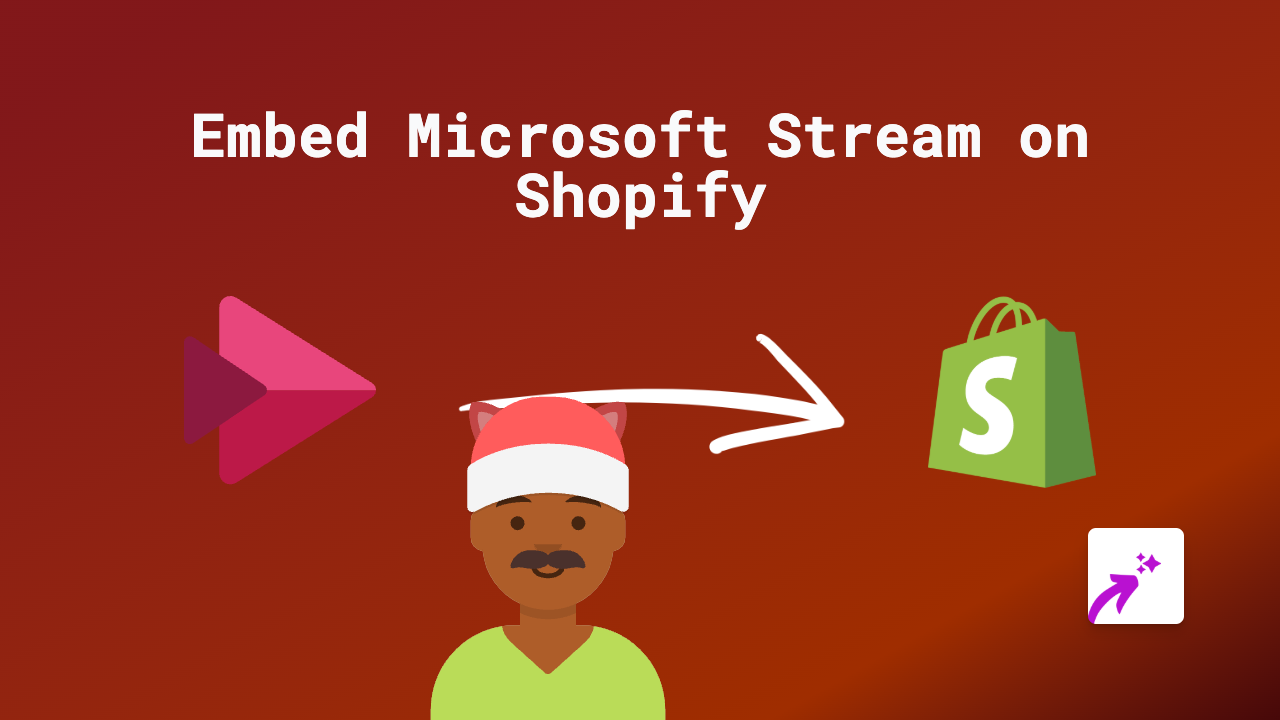
Are you looking to add Microsoft Stream videos to your Shopify store? Whether you want to showcase training materials, product demonstrations, or company updates, embedding Microsoft Stream content can make your store more engaging and informative.
This guide will show you how to embed Microsoft Stream videos on your Shopify store quickly and easily using EmbedAny.
What is Microsoft Stream?
Microsoft Stream is a video service where people in your organisation can upload, view, and share videos securely. It’s perfect for sharing company videos, training content, presentations, and other video communications within your business ecosystem.
Why Embed Microsoft Stream Videos on Your Shopify Store?
- Enhanced Communication: Share important company videos with your customers
- Better Training: Provide detailed product tutorials directly on product pages
- Increased Engagement: Keep visitors on your site longer with video content
- Professional Appearance: Showcase your official company videos
How to Embed Microsoft Stream Videos on Shopify
Step 1: Install the EmbedAny App
- Visit EmbedAny on the Shopify App Store
- Click “Add app” and follow the installation process
- Activate the app on your Shopify store
Step 2: Get Your Microsoft Stream Video Link
- Open Microsoft Stream and navigate to the video you want to embed
- Click on the “Share” button beneath the video
- Copy the video URL from the sharing dialog box
Step 3: Add the Link to Your Shopify Store
- Go to the page or product where you want to add the Microsoft Stream video
- In the text editor, paste your Microsoft Stream link
- Important: Make the link italic by selecting it and clicking the italic button (or using Ctrl+I)
- Save your changes
That’s it! EmbedAny will automatically detect your Microsoft Stream link and transform it into an interactive embedded video player on your page.
Tips for Embedding Microsoft Stream Videos
- Ensure you have proper permissions to share the Microsoft Stream content publicly
- Place videos strategically where they add value to your customer’s experience
- Consider adding videos to product descriptions, FAQ pages, or about us sections
- Use clear, relevant videos that enhance your customer’s understanding
Troubleshooting
If your Microsoft Stream video isn’t displaying correctly:
- Check that you’ve made the link italic
- Verify that EmbedAny is properly installed and activated
- Ensure your Microsoft Stream video has the correct sharing permissions
- Try refreshing your store’s cache
With EmbedAny, you can easily integrate Microsoft Stream videos into your Shopify store, creating a more dynamic and informative shopping experience for your customers without any coding knowledge required.