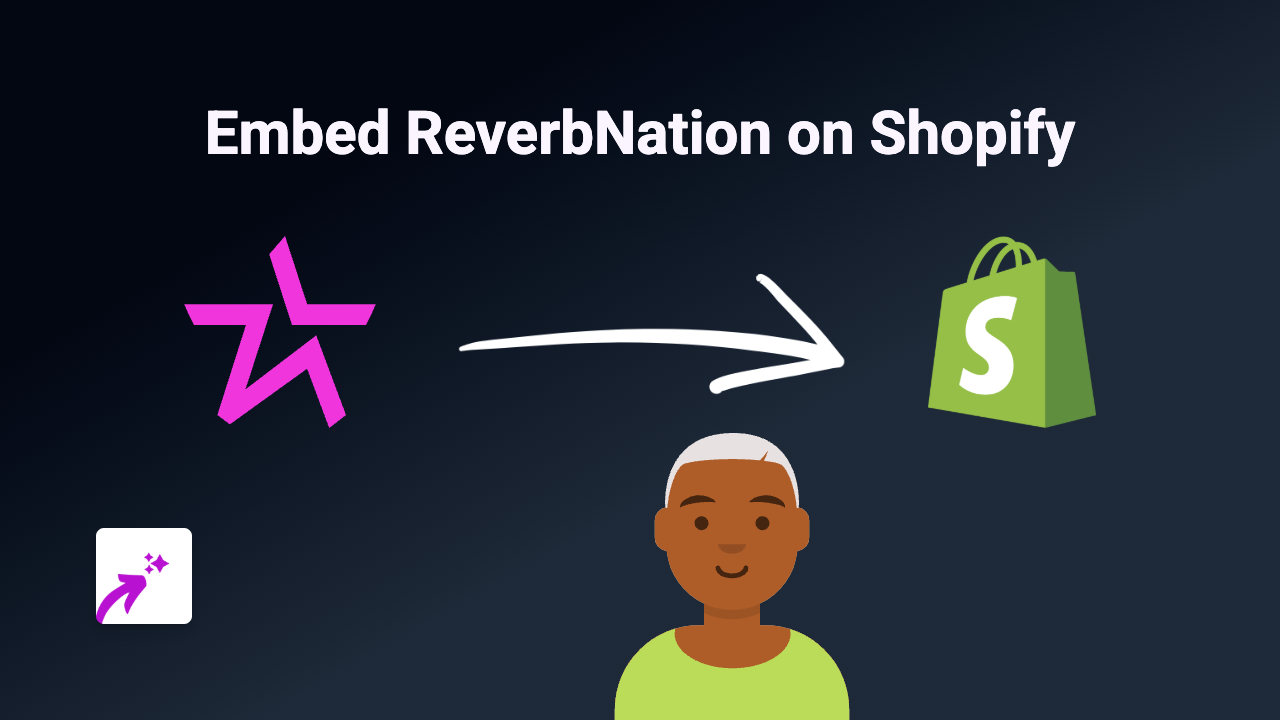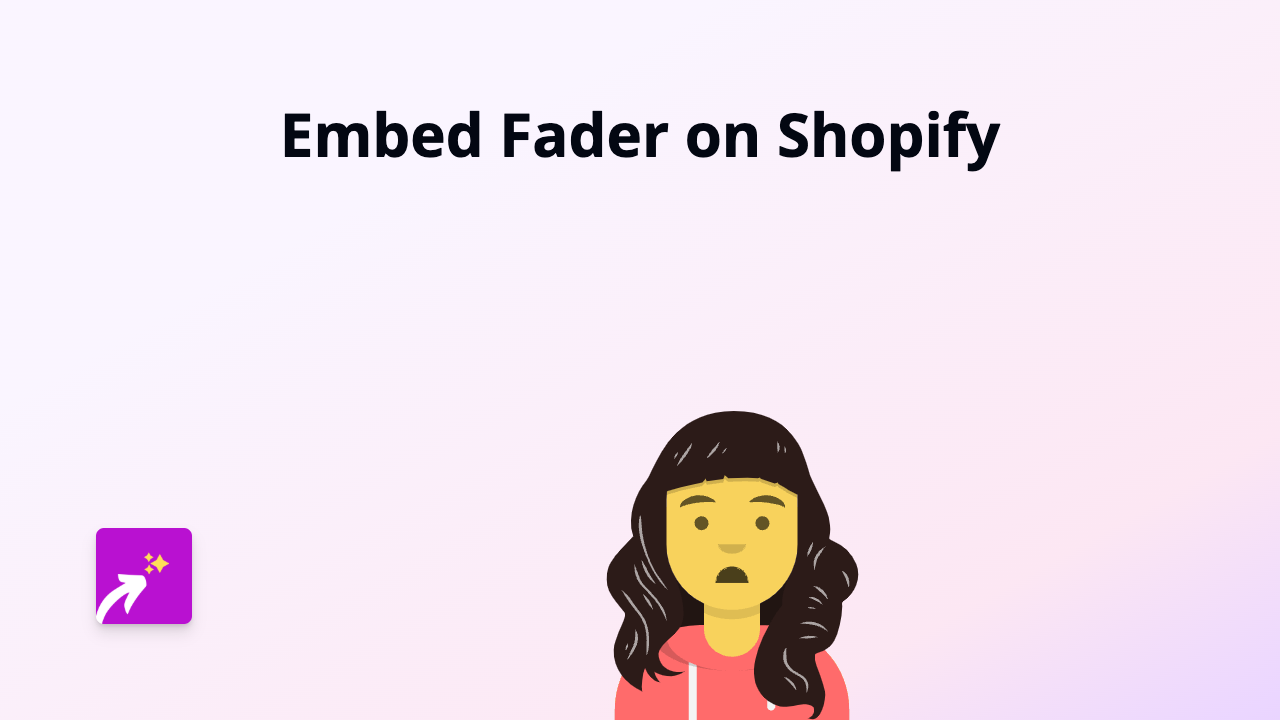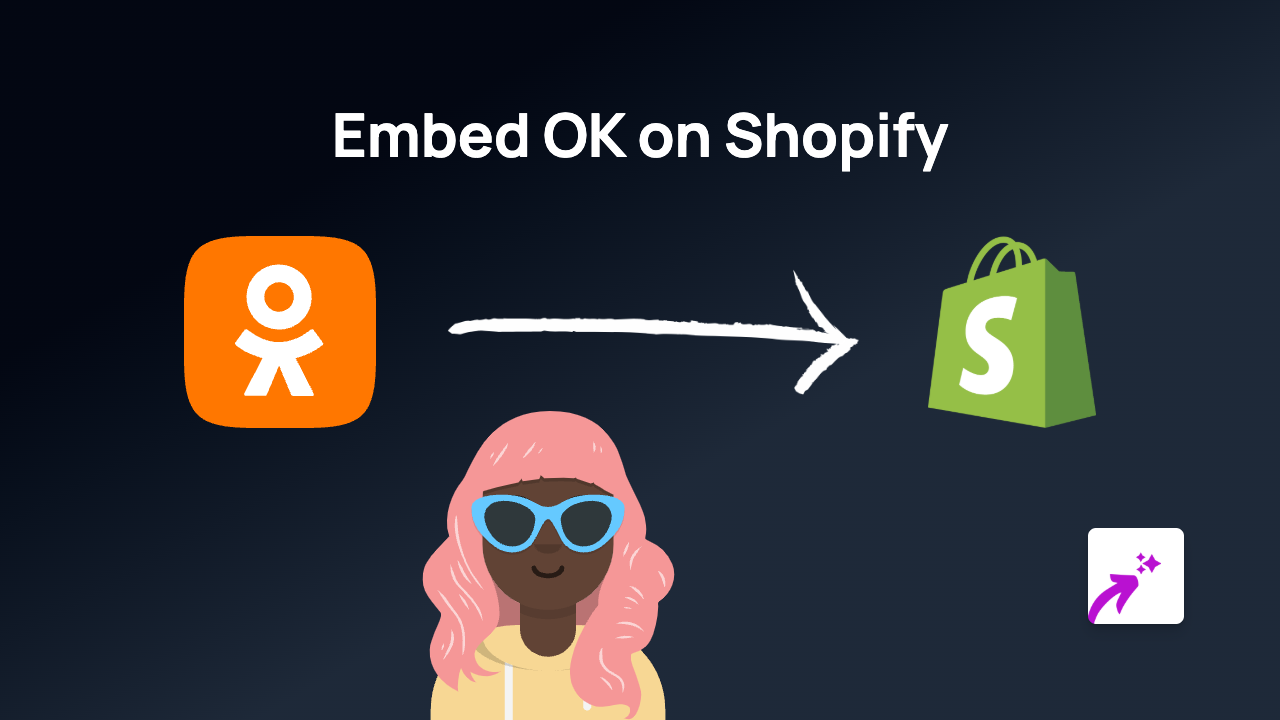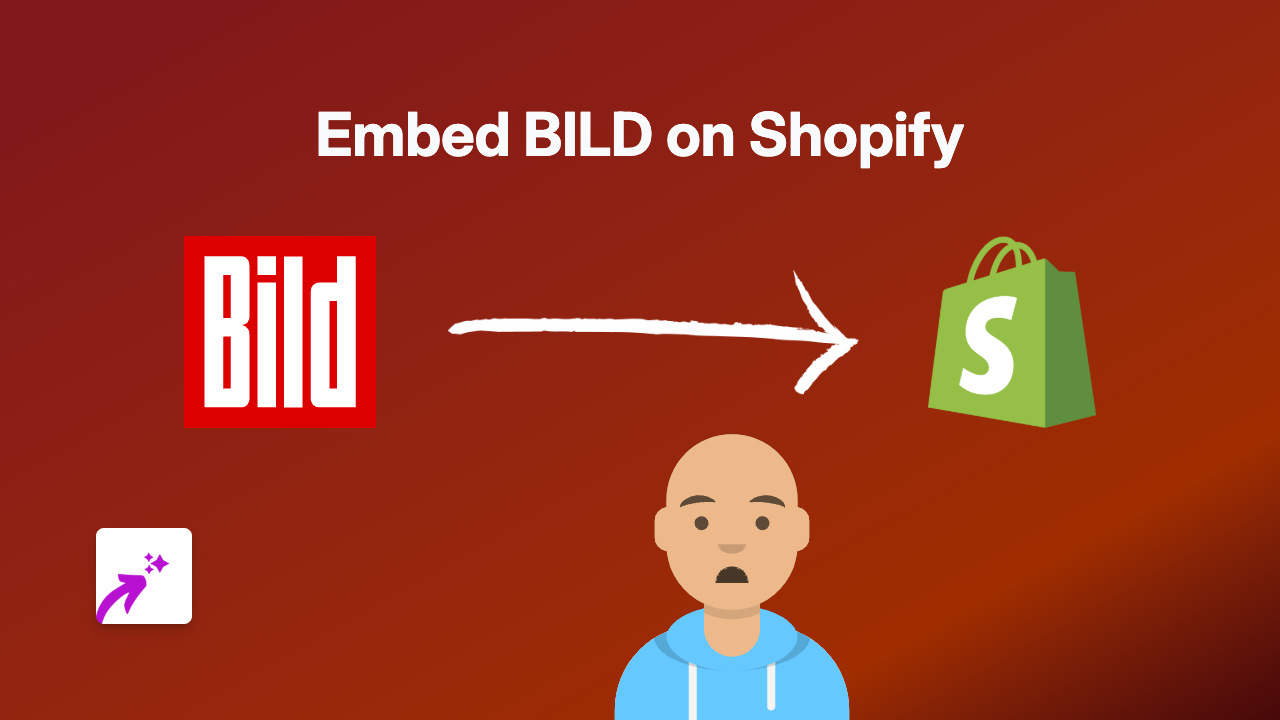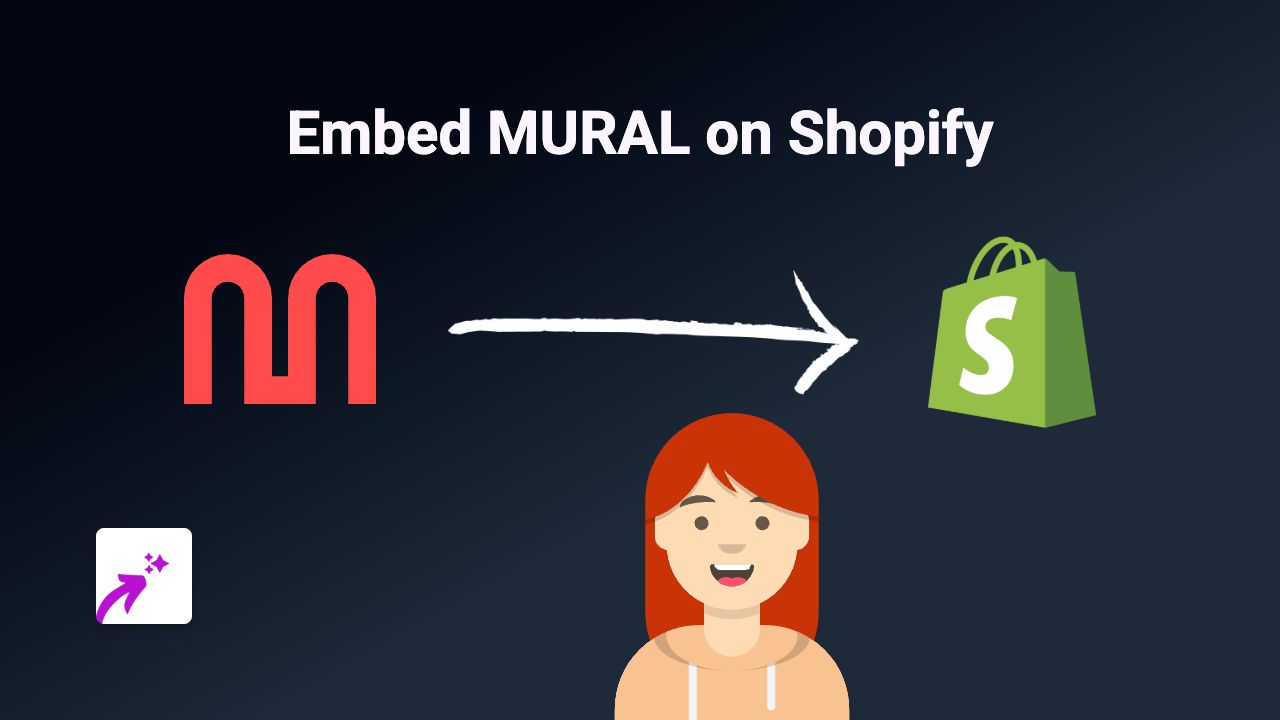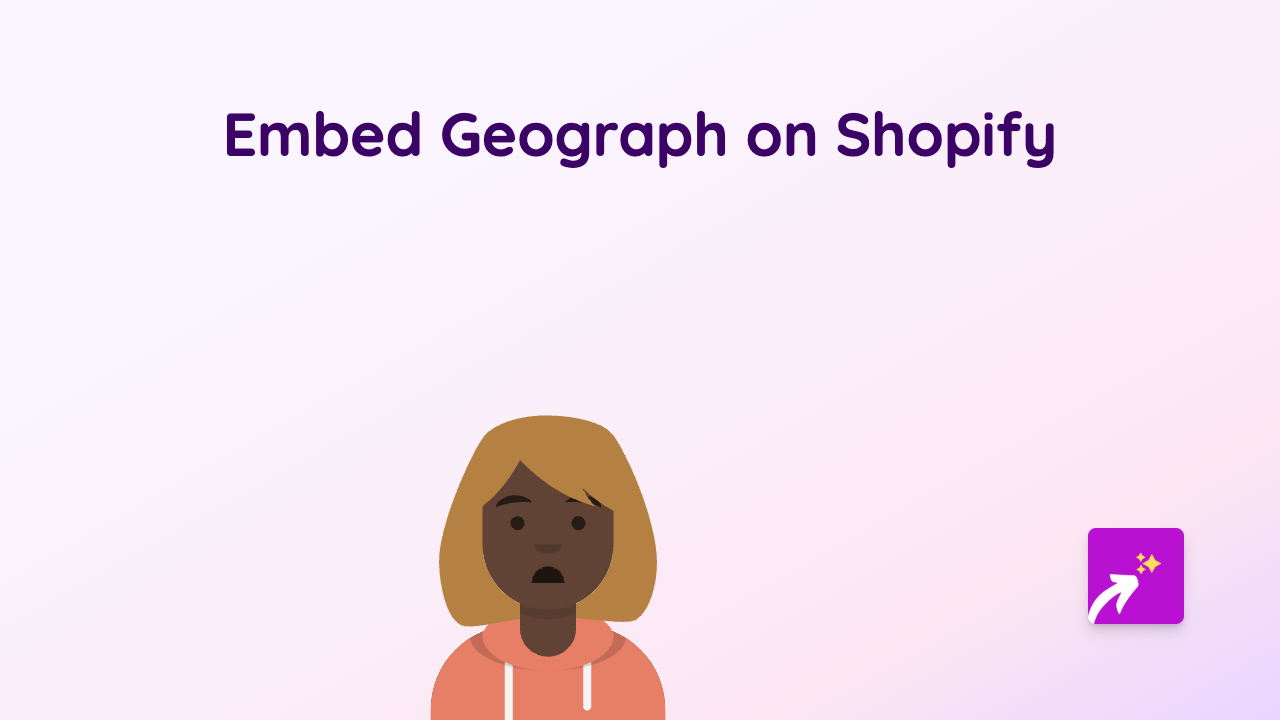How to Embed RumbleTalk Chat on Your Shopify Store with EmbedAny
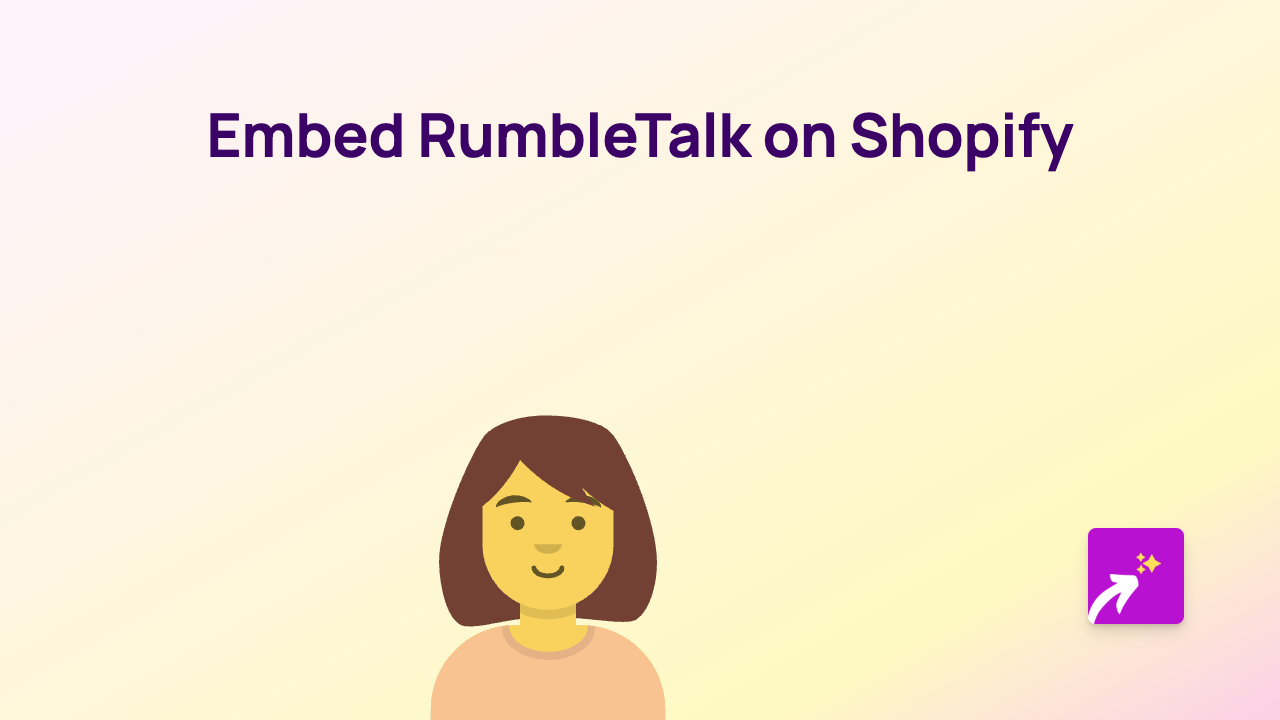
Adding a RumbleTalk chat room to your Shopify store is a brilliant way to create interactive spaces for your customers to connect. Whether you want to host live Q&A sessions, customer support chats, or build a community around your products, RumbleTalk makes it possible. With EmbedAny, you can add RumbleTalk to your store in just a few clicks - no coding required!
What is RumbleTalk?
RumbleTalk is a group chat platform that allows you to create live chat rooms on your website. It’s perfect for creating community spaces, hosting live events, or providing real-time customer support on your Shopify store.
Step-by-Step Guide to Embedding RumbleTalk on Shopify
Step 1: Install the EmbedAny App
- Visit the EmbedAny app page on the Shopify App Store
- Click “Add app” to install it to your Shopify store
- Follow the setup instructions to activate the app
Step 2: Get Your RumbleTalk Link
- Log in to your RumbleTalk account
- Navigate to the chat room you want to embed
- Find the share or embed option
- Copy the direct link to your chat room (it should look something like: https://www.rumbletalk.com/client/chat.php?xxxxxxxx)
Step 3: Add the RumbleTalk Link to Your Shopify Store
- Go to the page, product, or blog post where you want to add the chat room
- In the Shopify rich text editor, paste your RumbleTalk link
- Important: Highlight the link and make it italic using the italic button (usually an “I” icon) in the editor toolbar
- Save your changes
That’s it! EmbedAny will automatically detect your italicised RumbleTalk link and transform it into a fully interactive chat room directly on your page.
Where to Use RumbleTalk on Your Shopify Store
- Product pages: Add chat for real-time product questions
- About page: Create a community space for your brand followers
- Event pages: Host live discussions during product launches or special events
- FAQ section: Offer immediate support alongside your written FAQs
Tips for Using RumbleTalk Effectively
- Customise your chat room colours and appearance to match your store’s branding
- Set clear rules and moderate conversations to maintain a positive environment
- Announce chat hours if you’re using it for customer support
- Pin important messages at the top of the chat for announcements
Adding interactive elements like RumbleTalk chat rooms to your Shopify store helps create a more engaging shopping experience. With EmbedAny, embedding these interactive elements is as simple as pasting a link and making it italic - bringing your store to life with minimal effort!