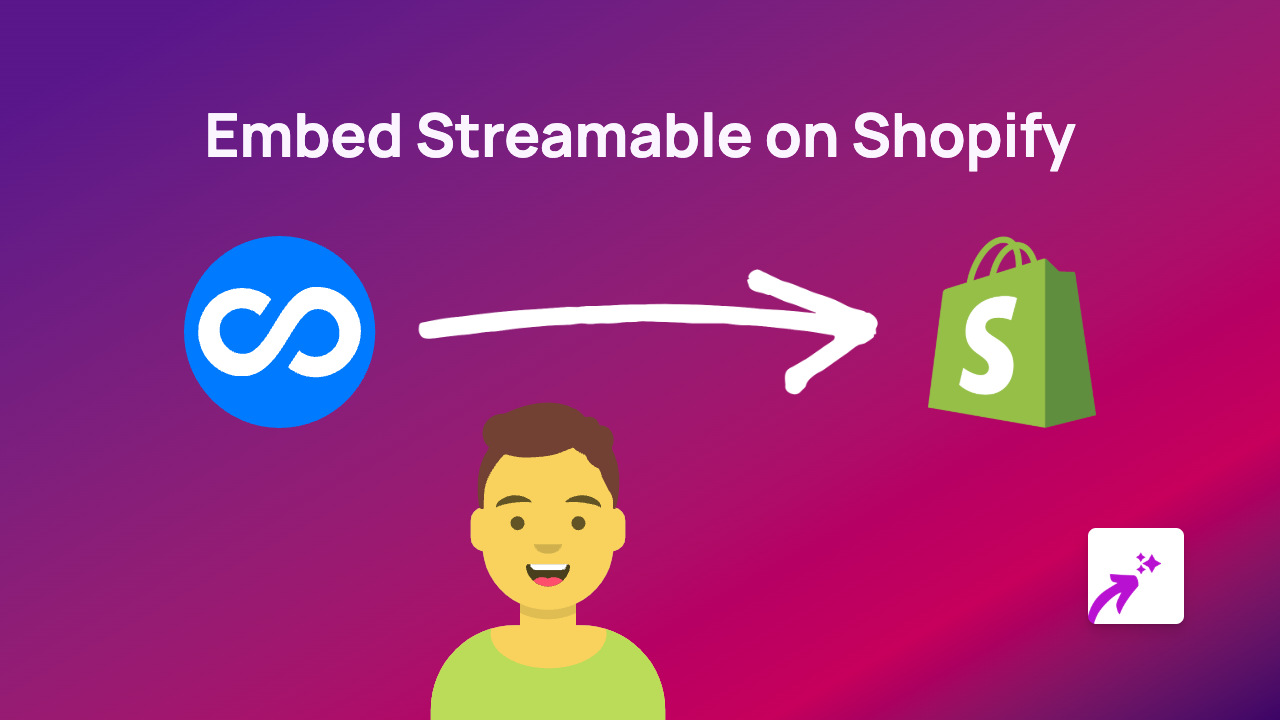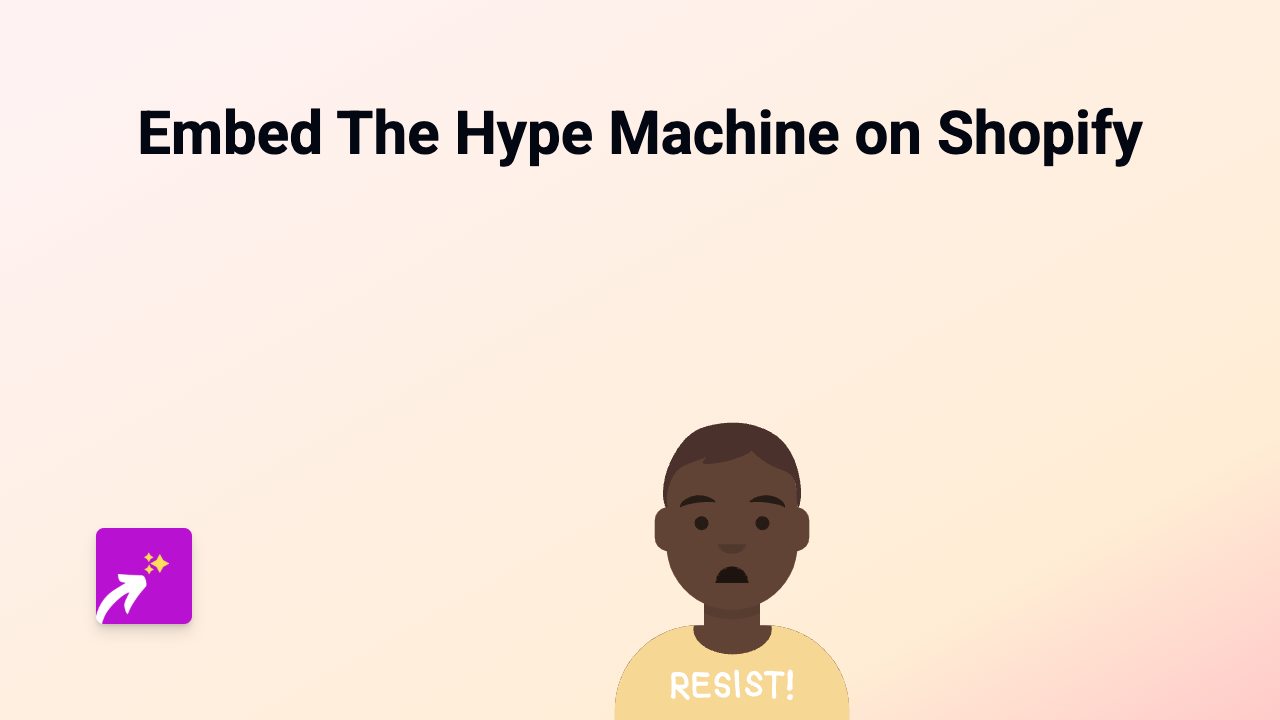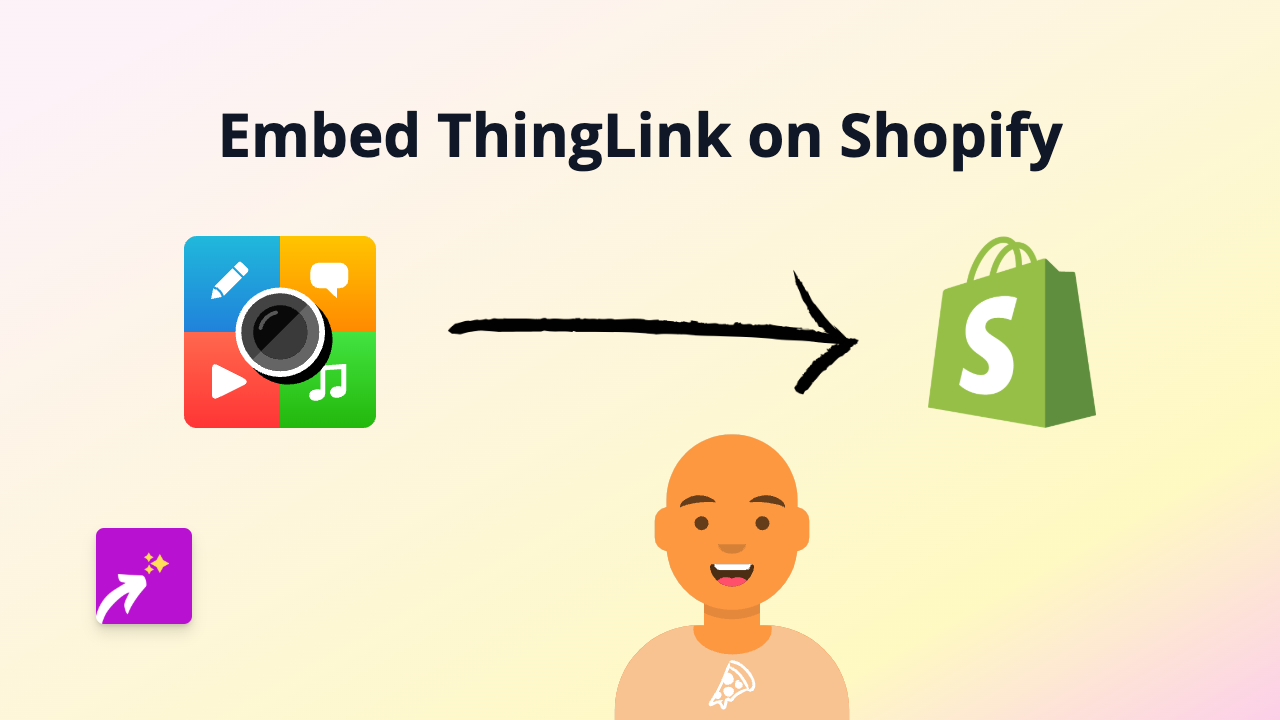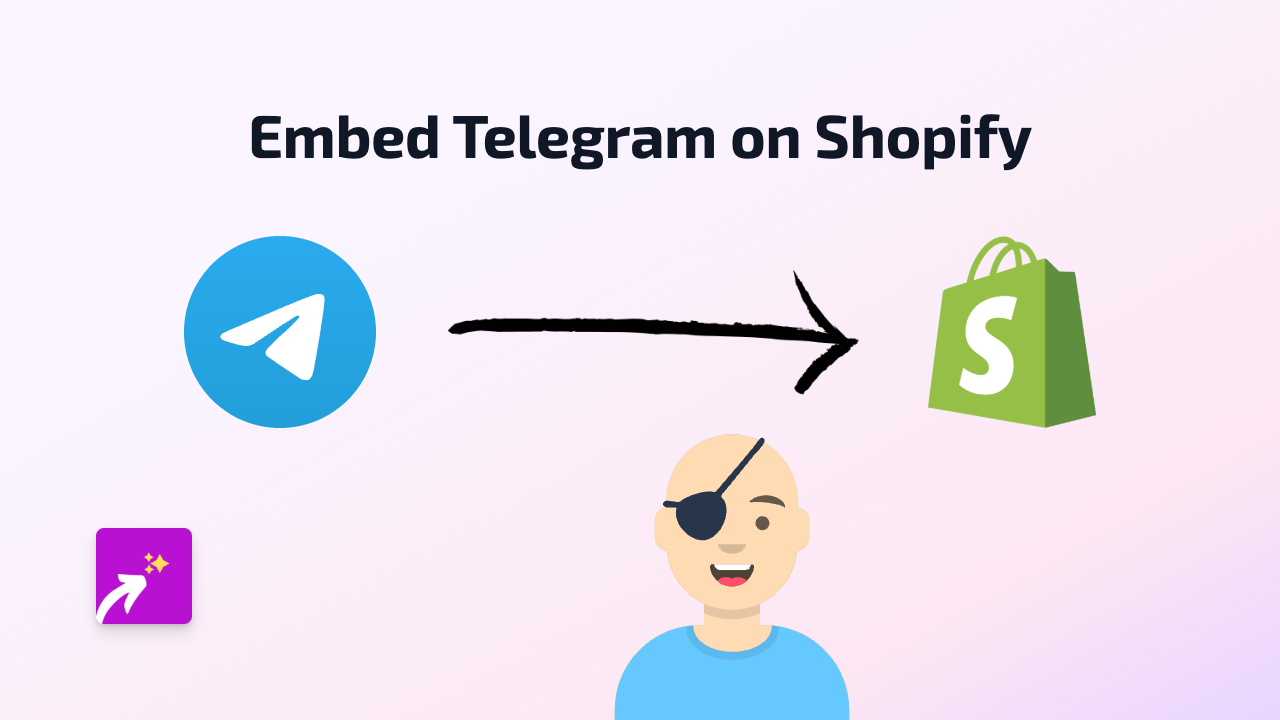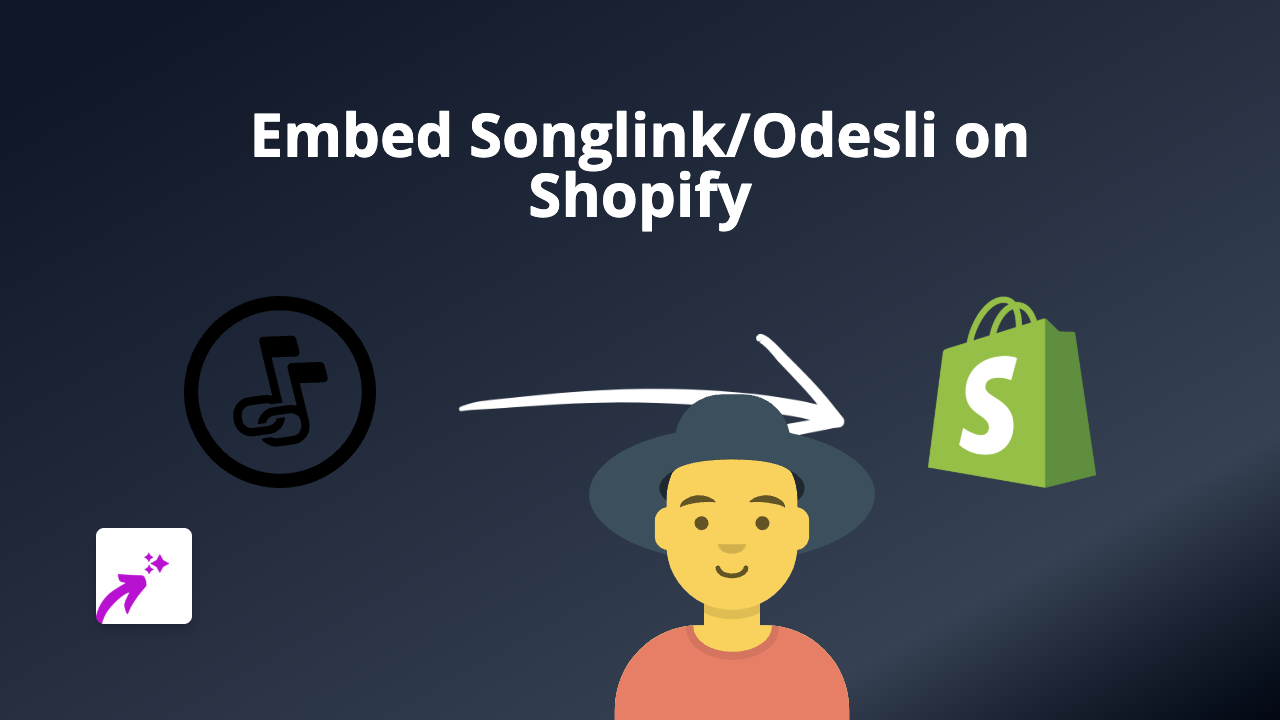How to Embed Smeme Content on Your Shopify Store with EmbedAny
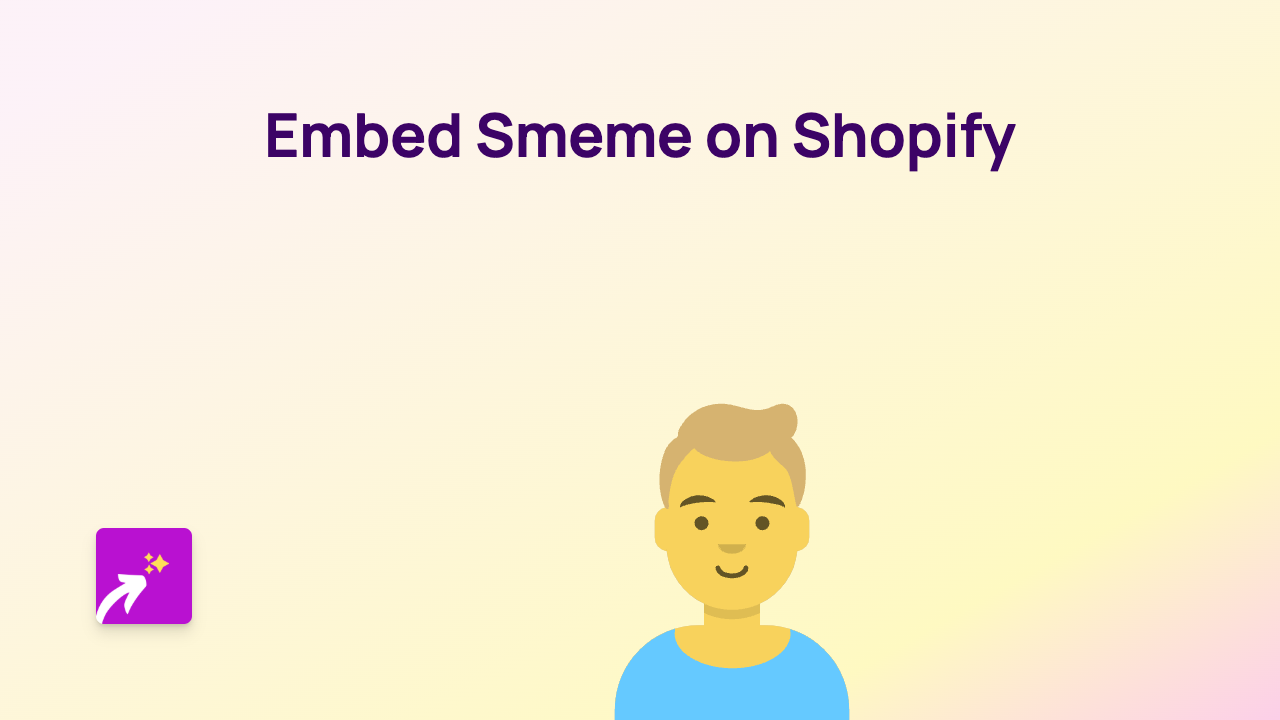
Adding Smeme content to your Shopify store can greatly enhance your customers’ shopping experience and provide engaging, interactive elements to your product pages. With EmbedAny, embedding Smeme content becomes incredibly simple - no coding required!
What You’ll Need
- A Shopify store
- The EmbedAny app installed on your store
- Smeme content links you want to embed
Step 1: Install the EmbedAny App
Before you can start embedding Smeme content, you’ll need to install the EmbedAny app from the Shopify App Store:
- Visit EmbedAny on the Shopify App Store
- Click “Add app” to install it to your Shopify store
- Follow the on-screen instructions to complete the installation
- Activate the app as prompted
Step 2: Find the Smeme Content You Want to Embed
- Browse Smeme and find the specific content you want to showcase on your store
- Copy the URL of the Smeme content you want to embed
Step 3: Add the Smeme Link to Your Store
- Go to the page or product where you want to add the Smeme content
- In the text editor, paste the Smeme link
- Important: Make the link italic by selecting it and clicking the italic button (or use keyboard shortcut Ctrl+I / Cmd+I)
- Save your changes
That’s it! EmbedAny automatically detects the italicised Smeme link and transforms it into an interactive embed. Your customers can now interact with the Smeme content directly on your store without being redirected elsewhere.
Where to Use Smeme Embeds on Your Store
- Product descriptions: Show Smeme content related to your products
- Blog posts: Enhance your articles with relevant Smeme embeds
- Custom pages: Create dedicated pages featuring Smeme content collections
- Announcements: Share important updates using Smeme embeds
Troubleshooting Tips
If your Smeme embed isn’t appearing:
- Make sure the EmbedAny app is properly installed and activated
- Verify that you’ve made the Smeme link italic
- Check that the Smeme link is correct and complete
- Refresh your store page to see if the embed appears
Benefits of Embedding Smeme Content
- Create a more engaging shopping experience
- Keep visitors on your store longer
- Add social proof through interactive content
- Make your product descriptions more dynamic and informative
With EmbedAny, embedding Smeme content on your Shopify store becomes a simple task that anyone can accomplish - no technical knowledge required. Start enhancing your store with interactive Smeme content today!