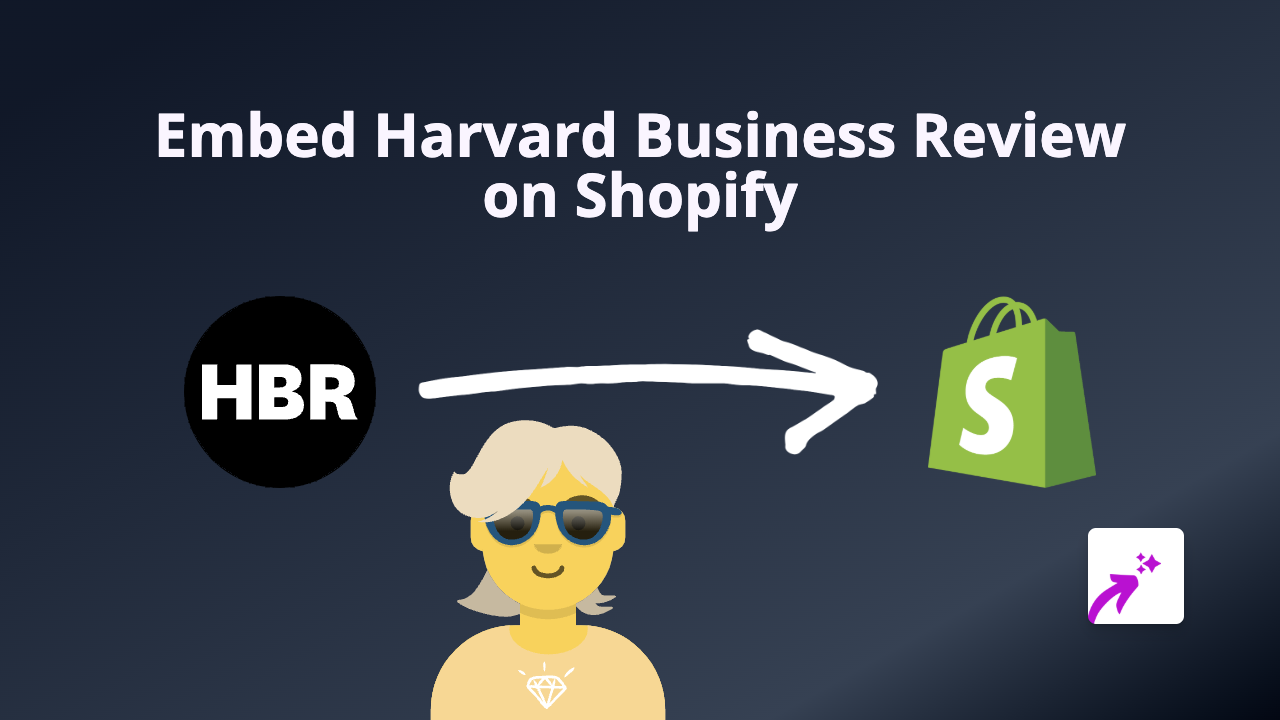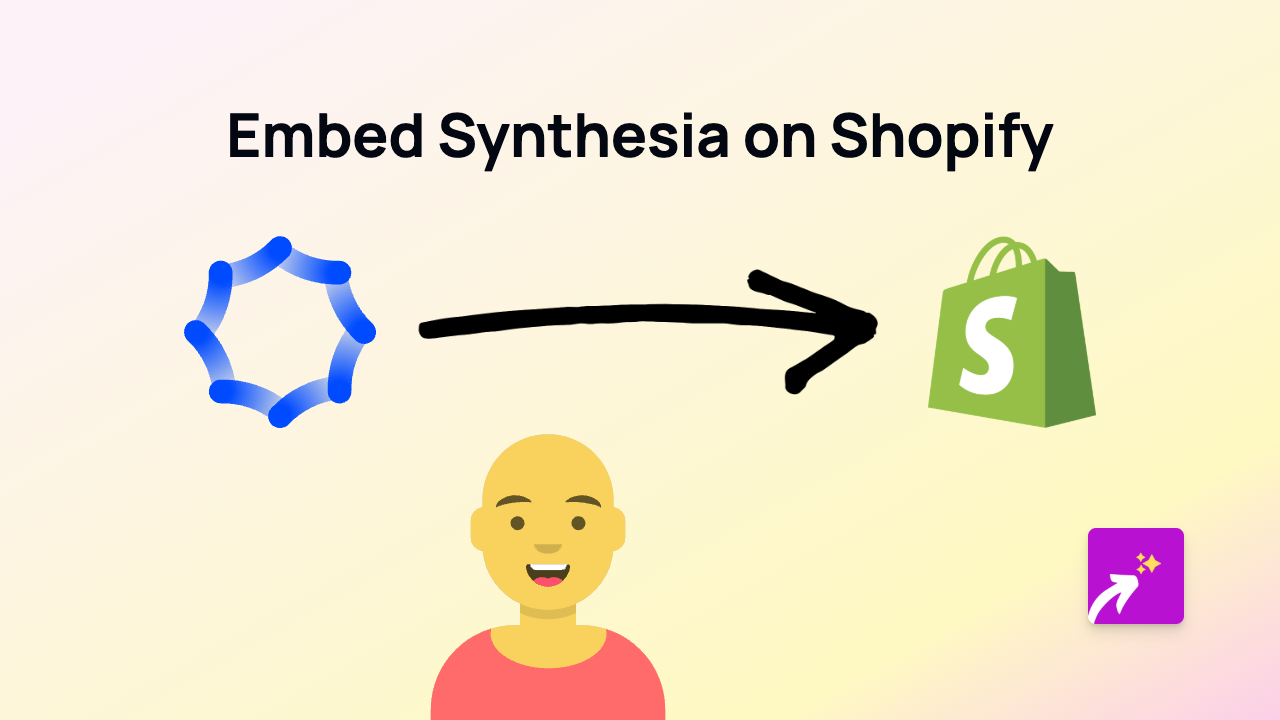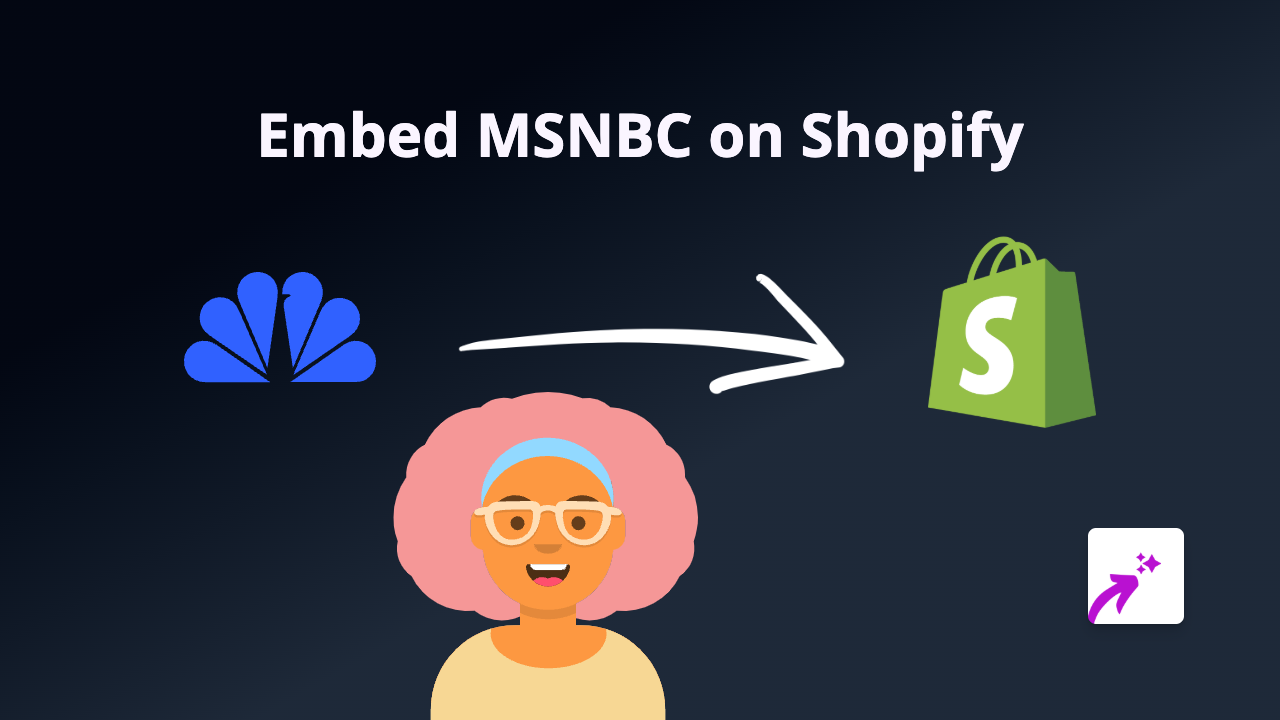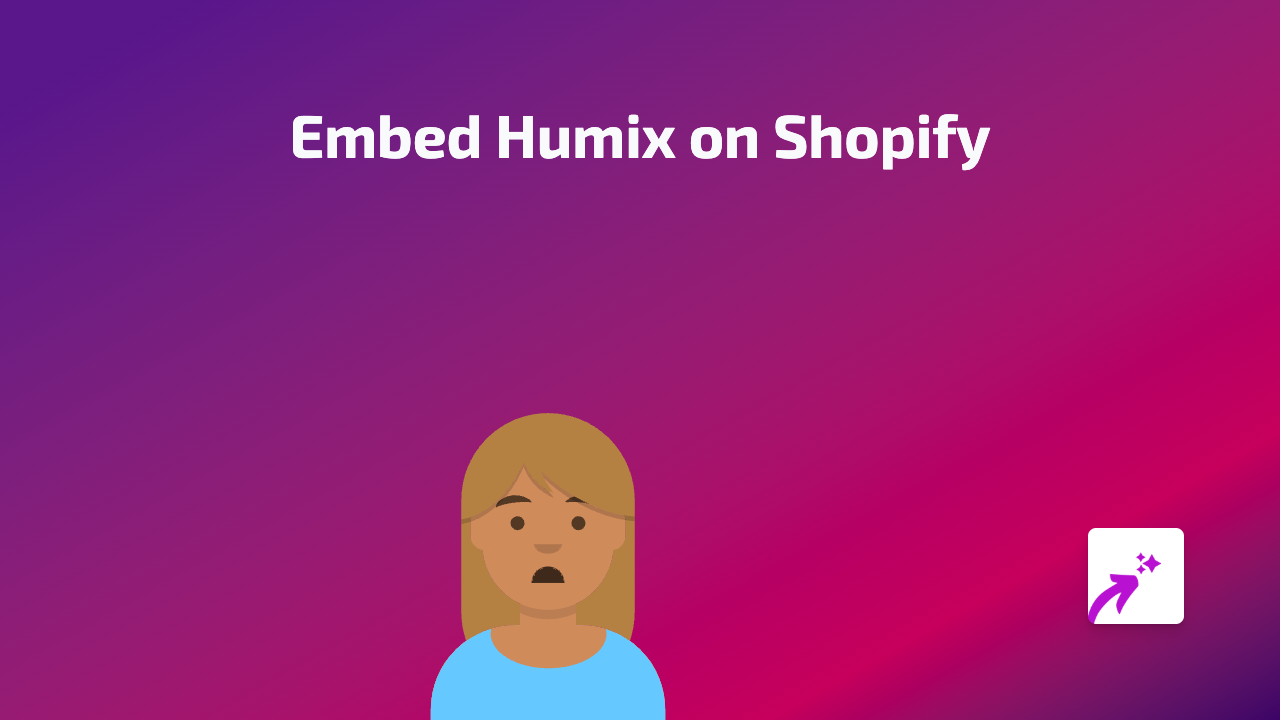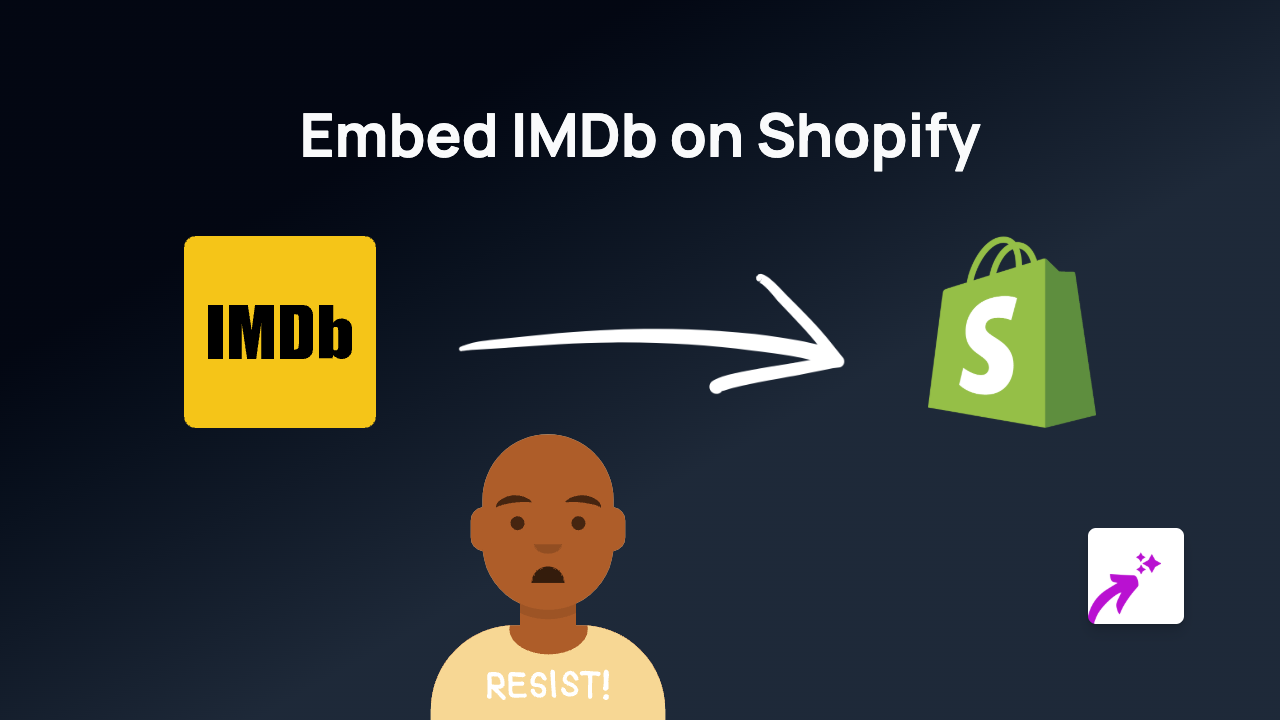How to Embed Wiredrive Content on Shopify Using EmbedAny
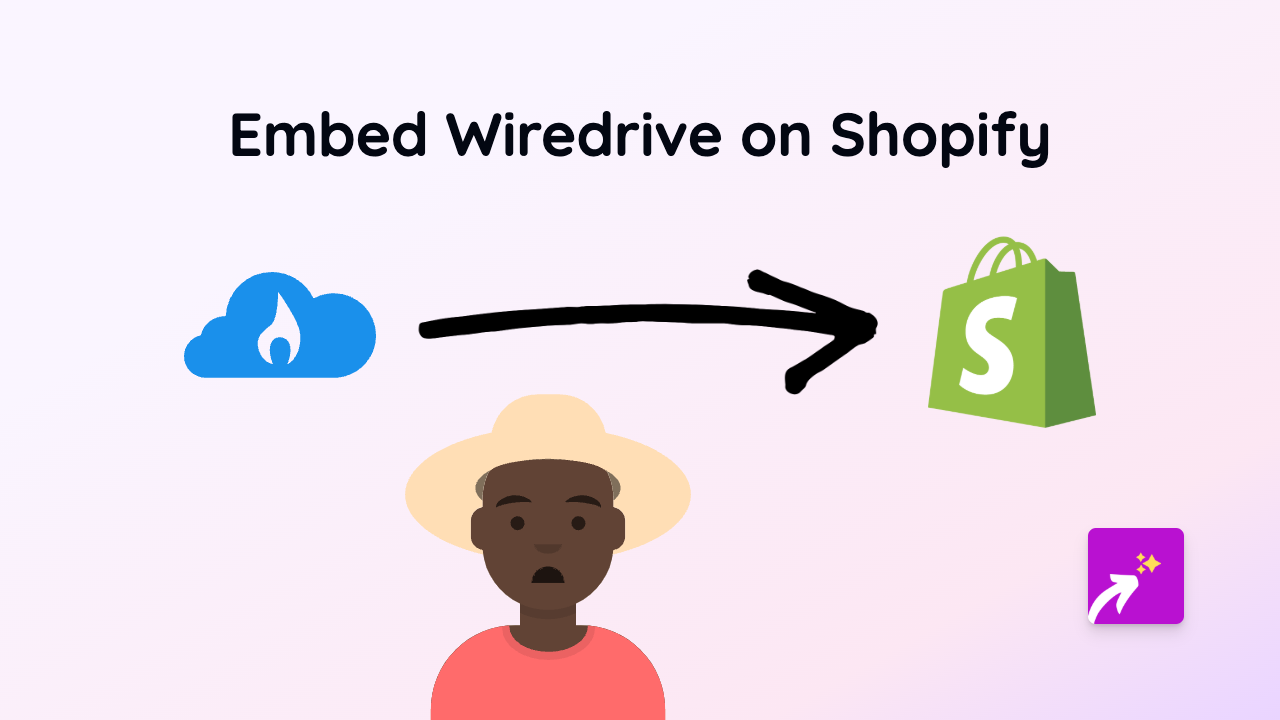
Do you want to showcase your Wiredrive presentations and media directly on your Shopify store? With EmbedAny, you can seamlessly integrate Wiredrive content into product descriptions, pages, and more - all without writing a single line of code.
What is Wiredrive?
Wiredrive is a popular media sharing and presentation platform used by creative professionals to share, review, and approve content. Embedding Wiredrive presentations in your Shopify store can help display your work, portfolios, or visual content in an interactive way.
Getting Started with Wiredrive Embeds
Step 1: Install the EmbedAny App
First, install EmbedAny from the Shopify App Store:
- Visit EmbedAny in the Shopify App Store
- Click “Add app” and follow the installation prompts
- Once installed, the app will automatically activate on your store
Step 2: Copy Your Wiredrive Link
- Go to your Wiredrive account
- Navigate to the presentation or media you wish to embed
- Copy the share link to your clipboard
Step 3: Add the Link to Your Shopify Store
- Go to your Shopify admin dashboard
- Navigate to the page or product where you want to add the Wiredrive content
- Paste the Wiredrive link into the description or content area
- Important: Make the link italic by selecting it and using the italic button (or pressing Ctrl/Cmd+I)
That’s it! Once you save your changes, EmbedAny will automatically convert the italicised Wiredrive link into an interactive embed.
Tips for Using Wiredrive Embeds
- Product Showcases: Embed Wiredrive presentations that showcase your products from multiple angles or in action
- Portfolio Display: For creative businesses, embed your portfolio work directly on your store
- Educational Content: Use Wiredrive media to provide tutorials or additional information about your products
Why Embed Wiredrive Content?
Adding Wiredrive content to your Shopify store can:
- Keep visitors engaged with your brand longer
- Provide rich, interactive content that simple images cannot
- Showcase your work in a professional, organised manner
- Give customers a better understanding of your products or services
Troubleshooting
If your Wiredrive embed isn’t appearing correctly:
- Make sure you’ve italicised the link properly
- Check that your Wiredrive link is set to be publicly viewable
- Verify that EmbedAny is properly installed and active
With EmbedAny, bringing your Wiredrive content into your Shopify store is just a matter of pasting and italicising a link - no technical knowledge required!