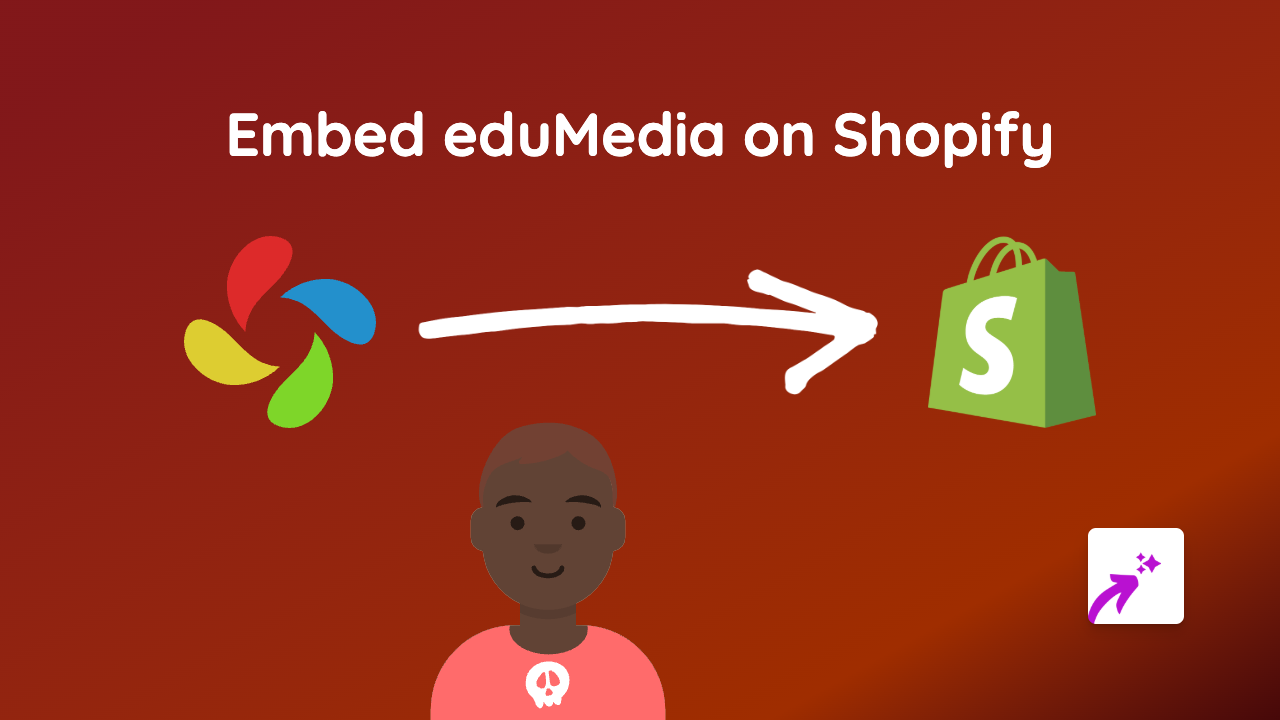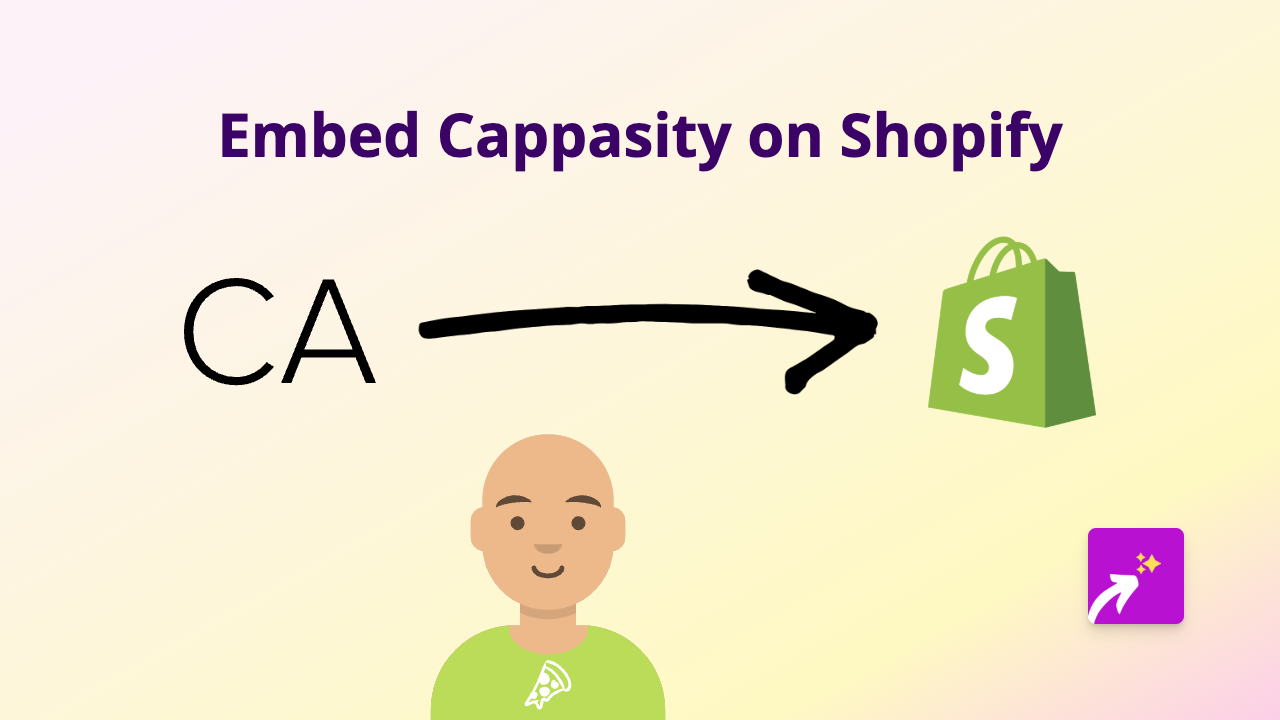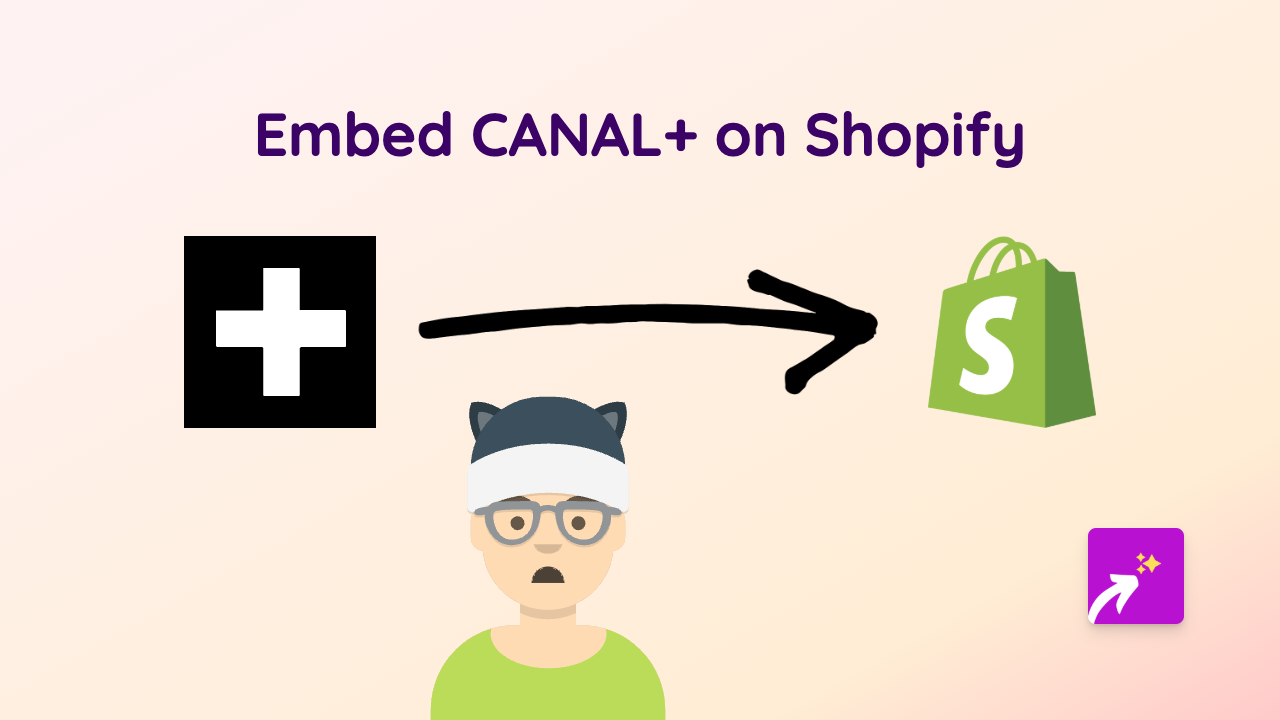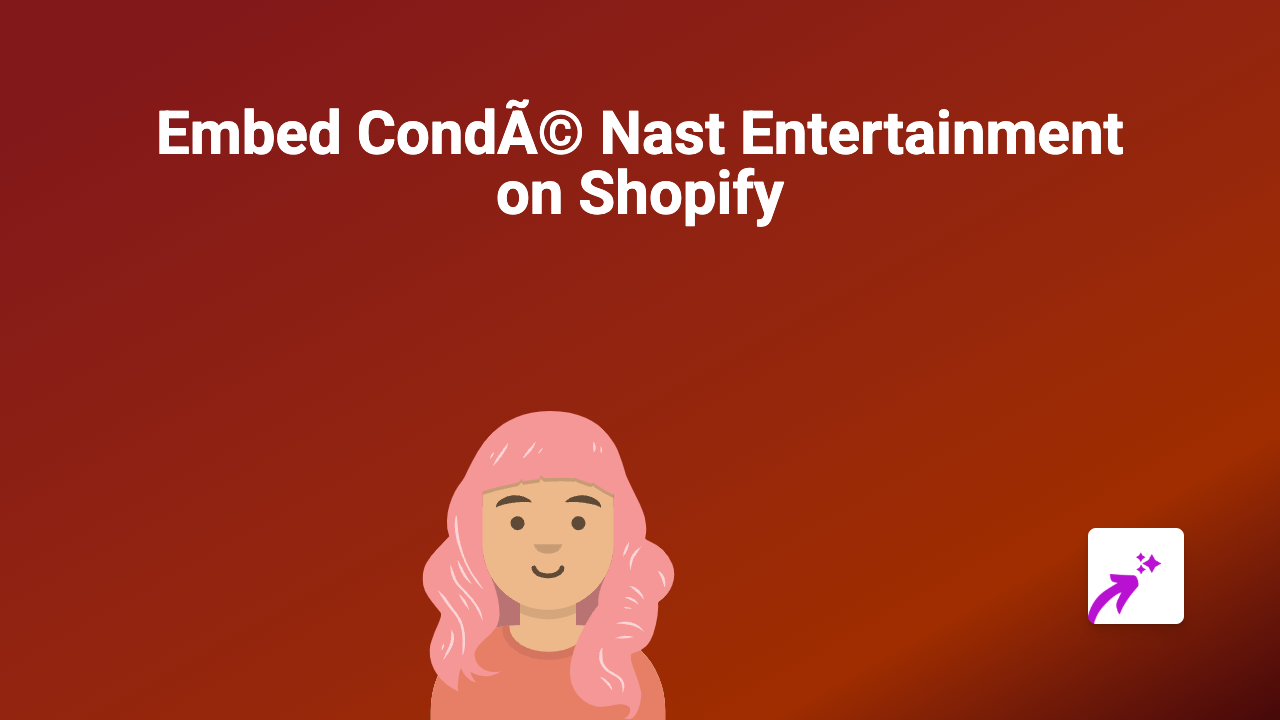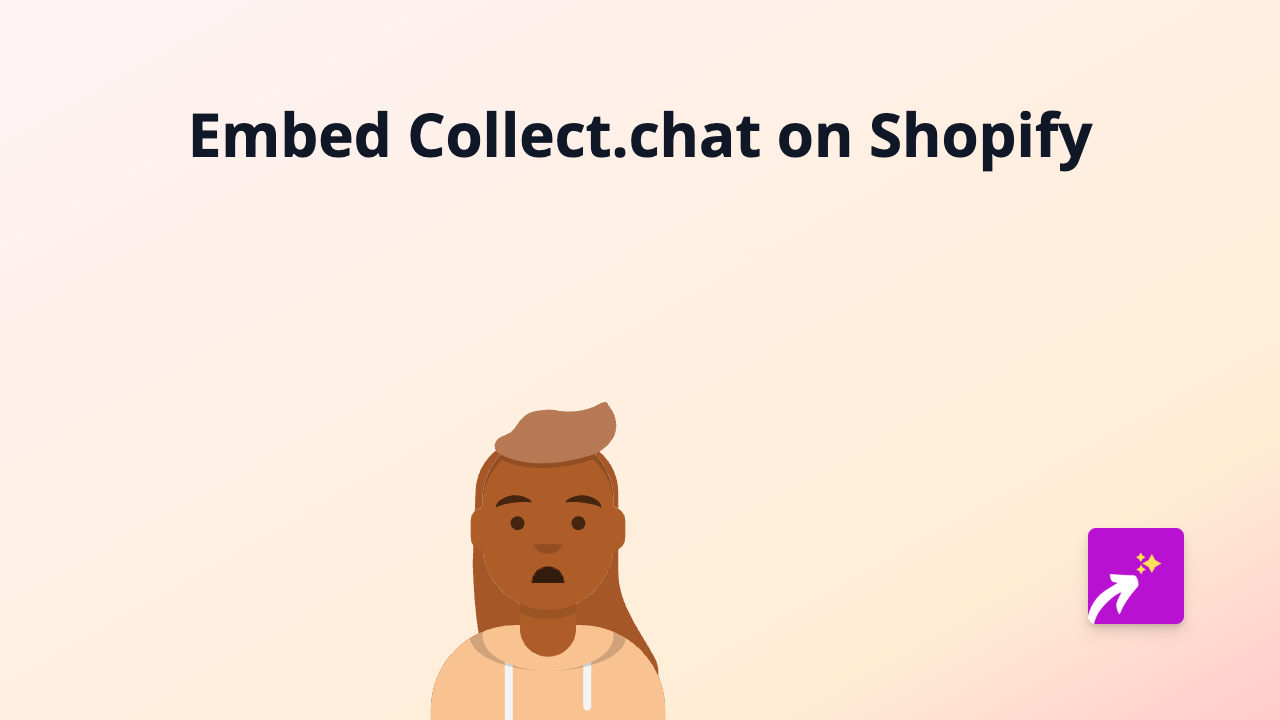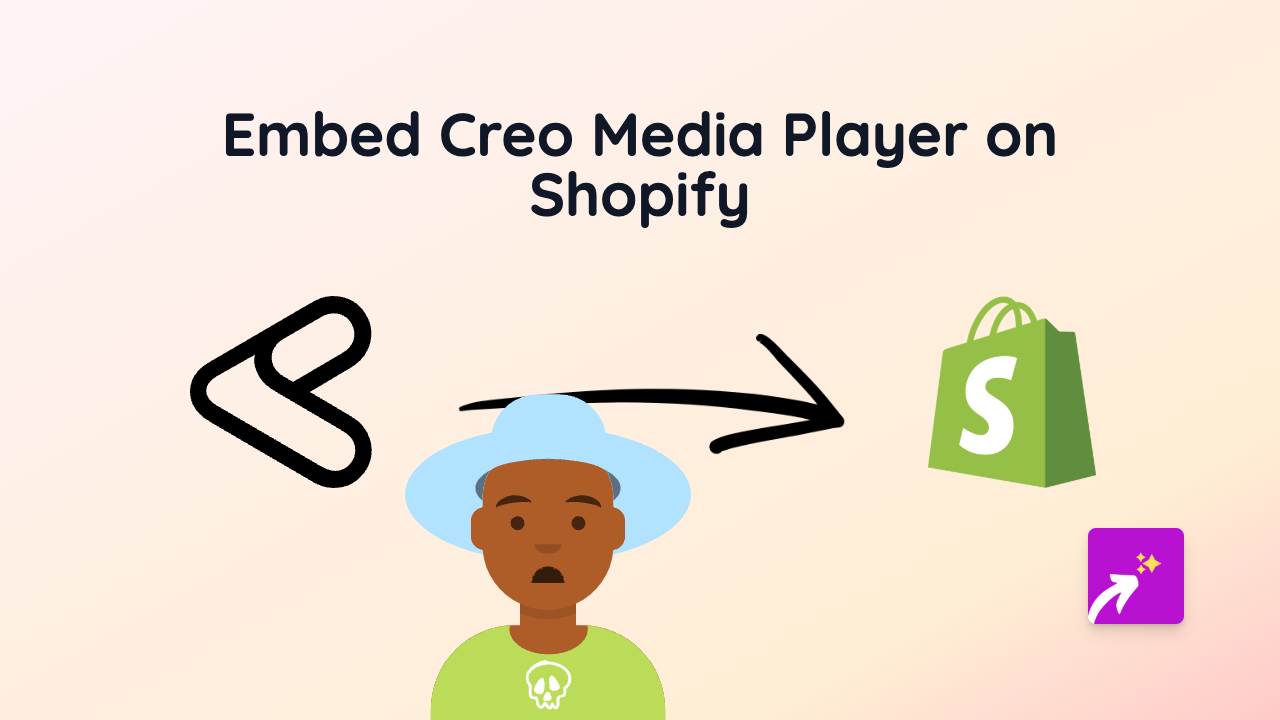How to Embed TidyCal Bookings on Shopify: A Simple Guide
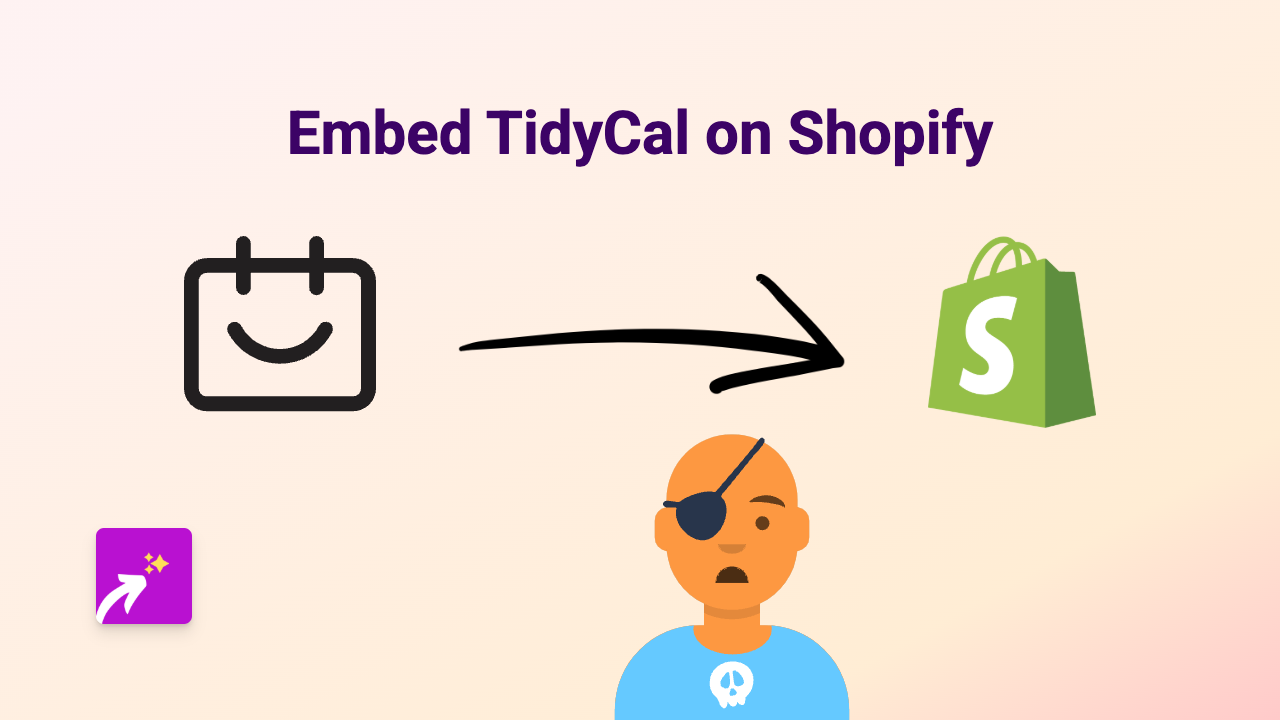
Add TidyCal Booking Calendar to Your Shopify Store in Minutes
Want to let customers book appointments or consultations directly on your Shopify store? TidyCal is a brilliant booking tool, and embedding it on your store can make scheduling a breeze. Here’s how you can do it easily without any coding skills.
Step 1: Install EmbedAny App
First, you’ll need to install the EmbedAny app on your Shopify store:
- Visit EmbedAny in the Shopify App Store
- Click “Add app” and follow the installation steps
- Activate the app when prompted
Step 2: Get Your TidyCal Booking Link
Next, you’ll need your TidyCal booking page link:
- Log in to your TidyCal account
- Find the booking page you want to embed
- Copy the link (it will look something like “https://tidycal.com/yourusername/meeting-name”)
Step 3: Add the Link to Your Shopify Store
Now, add the TidyCal link to your product description or any page:
- Go to Shopify admin → Products, Pages, or Blog Posts
- In the rich text editor, paste your TidyCal link
- Important: Highlight the link and make it italic (using the italic button or keyboard shortcut)
- Save your changes
That’s it! EmbedAny will automatically convert your italicised TidyCal link into a fully functional booking calendar right on your page.
Where to Use TidyCal on Your Shopify Store?
TidyCal embeds work brilliantly in several places:
- Product pages: For products that require consultation or setup assistance
- Services pages: If you offer services alongside physical products
- Contact pages: Make it easy for customers to book a call instead of just emailing
- About page: Let people schedule meetings with your team
- FAQ sections: Add booking options for customers who need more help
Benefits of Embedding TidyCal
- Save time: No more email back-and-forth to arrange meetings
- Increase conversions: Make it easy for customers to book consultations before purchasing
- Professional look: Give your store a polished, service-oriented appearance
- Keep customers on your site: They don’t need to leave to make a booking
Troubleshooting Tips
If your TidyCal embed isn’t showing up:
- Make sure EmbedAny is properly installed and activated
- Confirm you’ve made the link italic (this is essential!)
- Check that you’ve saved your changes
- Refresh your storefront to see the changes
By following these simple steps, you can add powerful booking functionality to your Shopify store without any technical knowledge or coding. Your customers will appreciate the ease of scheduling, and you’ll enjoy the professional touch it adds to your online shop.