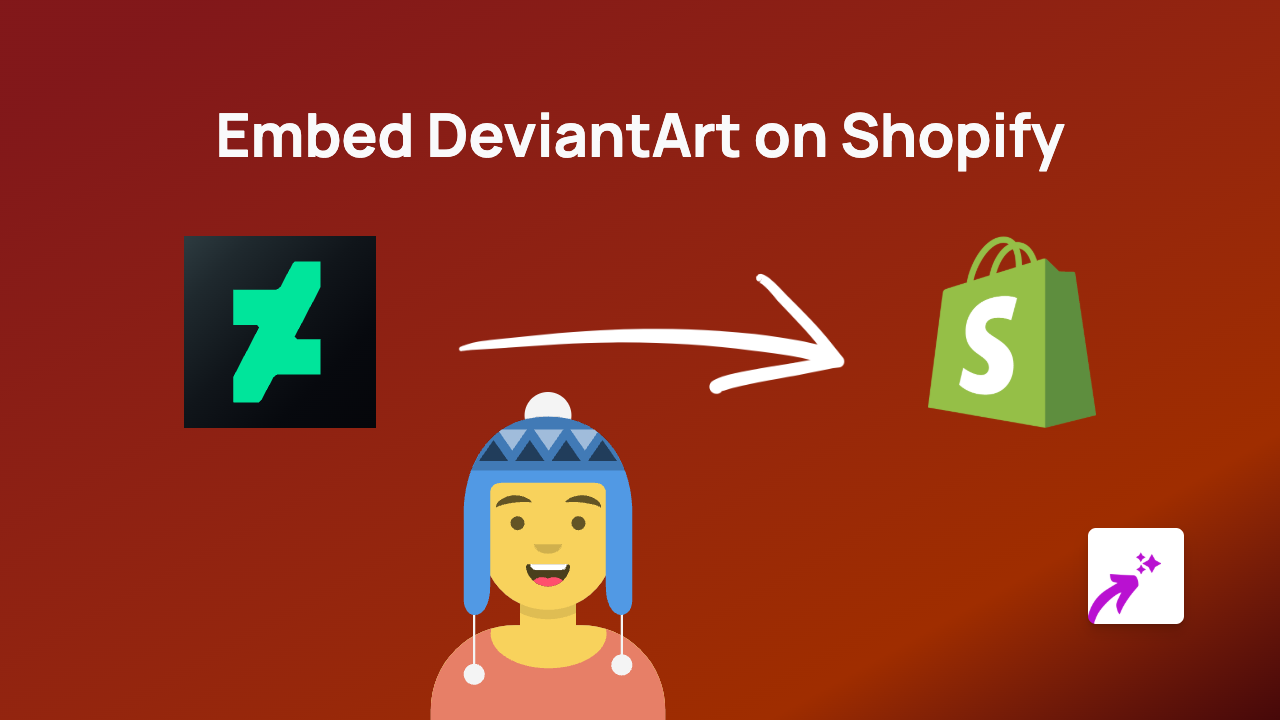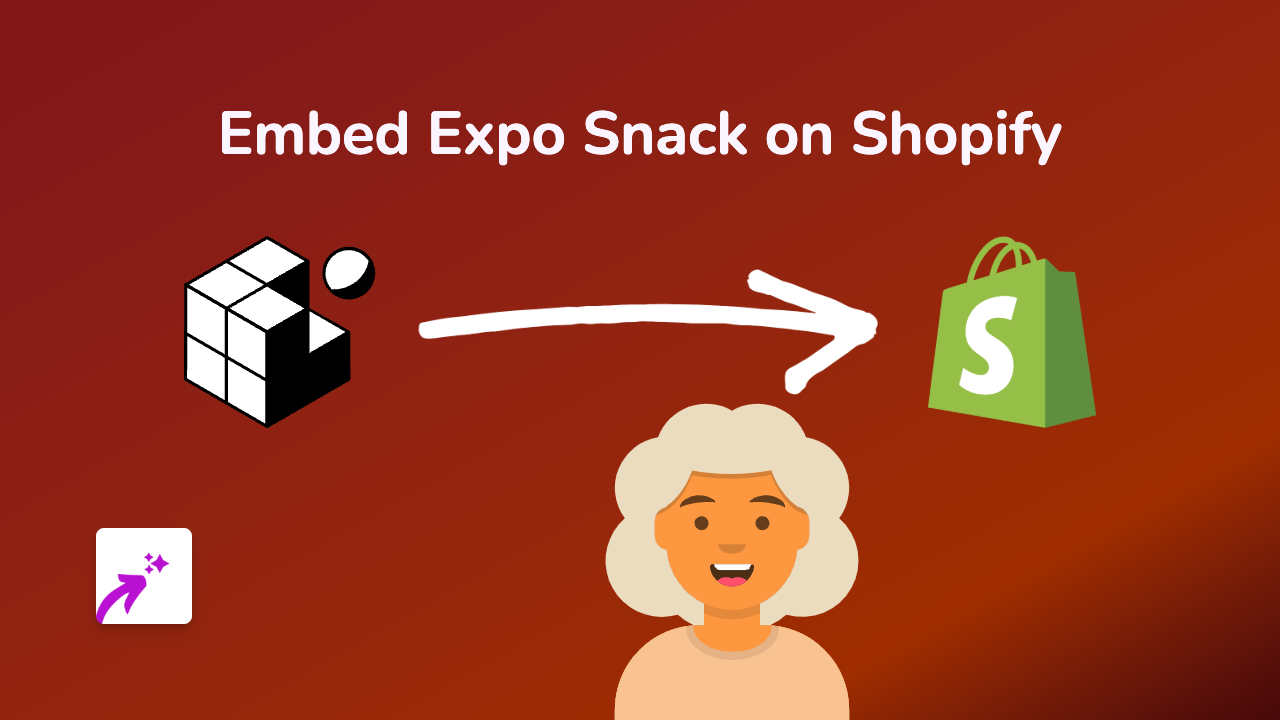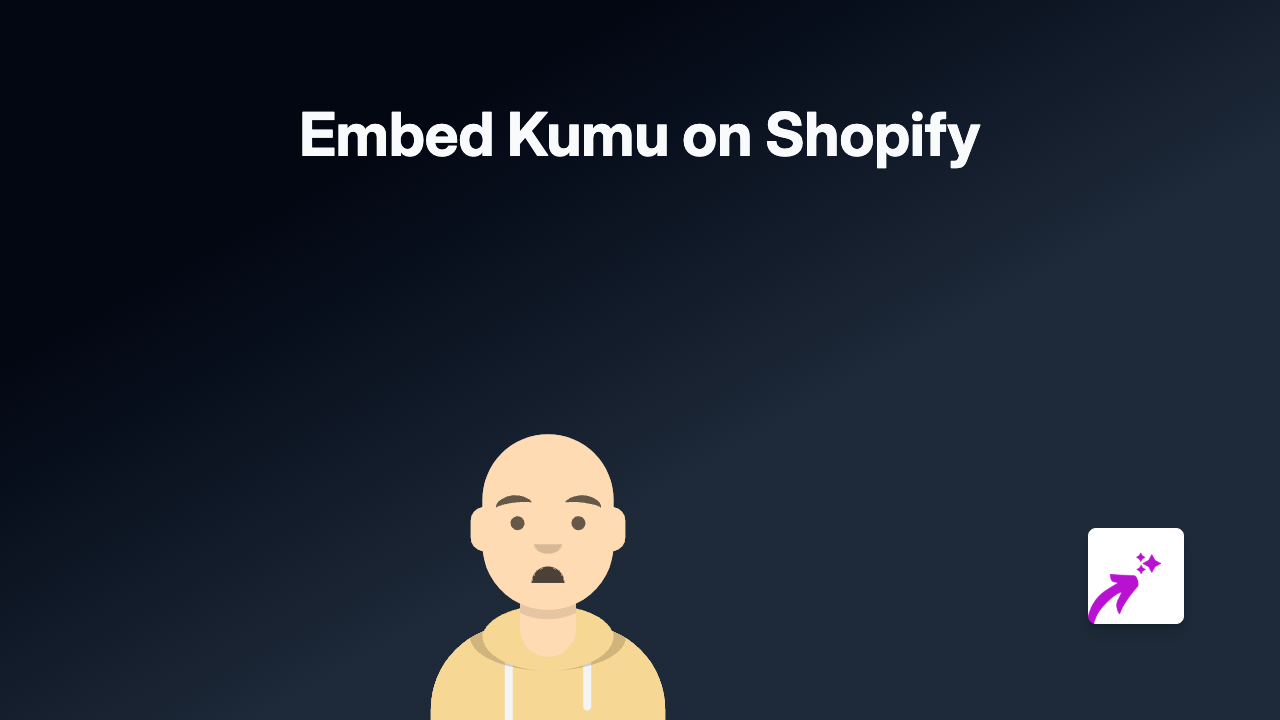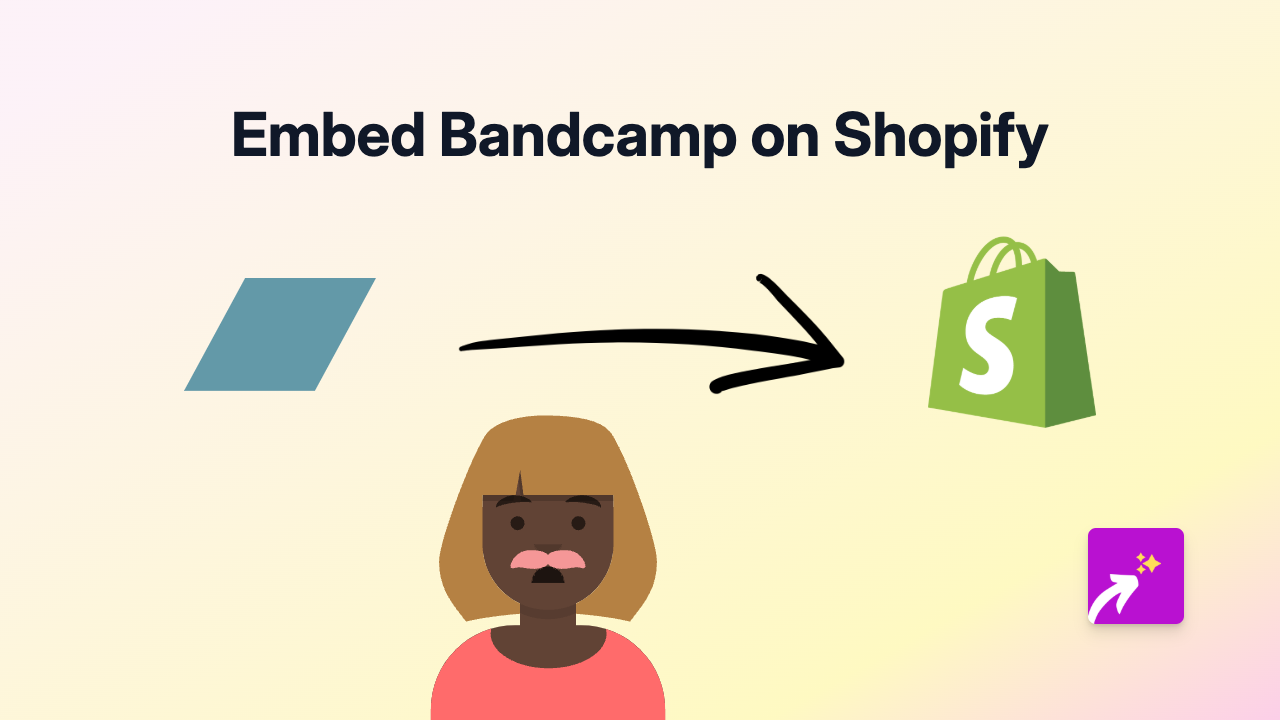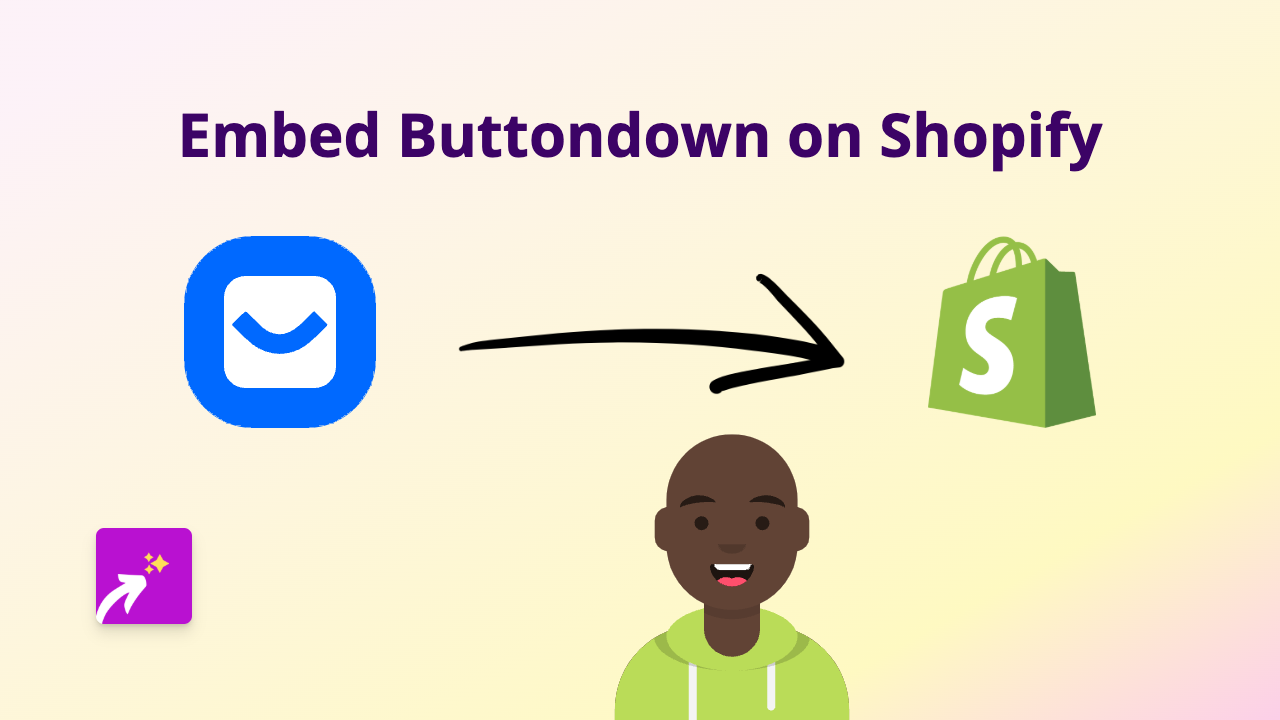How to Embed SmugMug Photos on Shopify: The Complete Guide
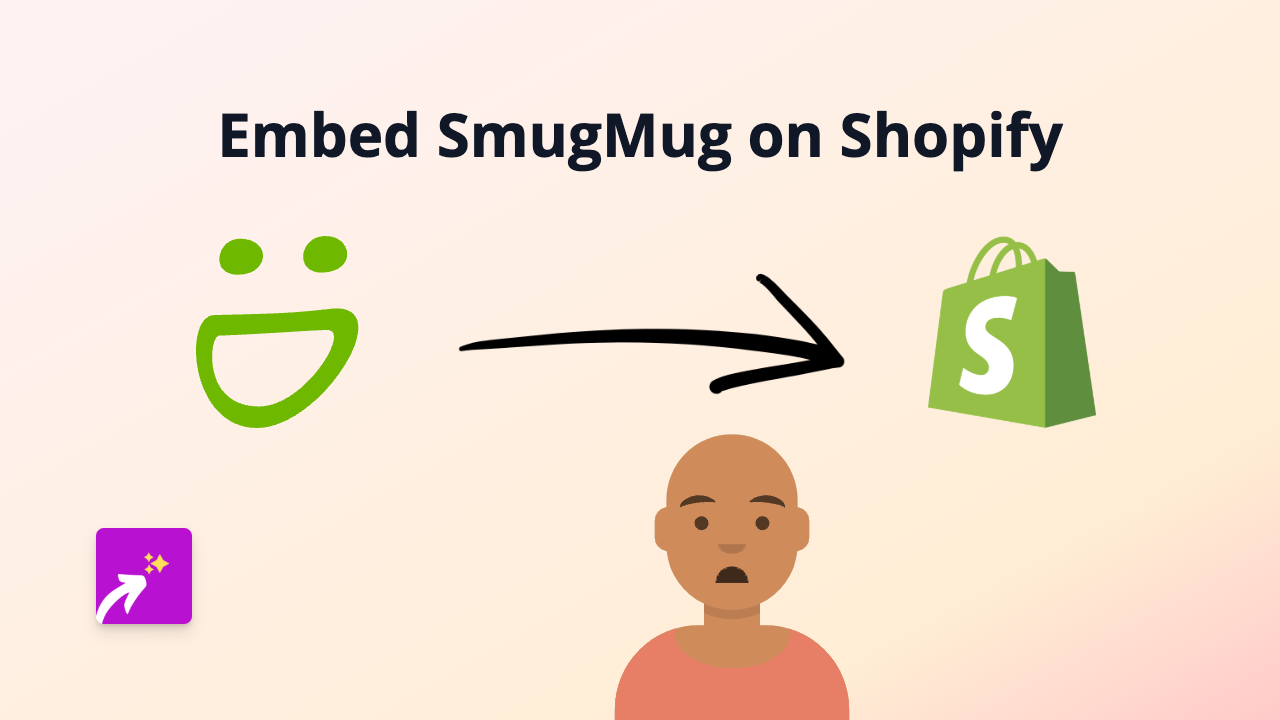
Are you looking to showcase your SmugMug photography portfolio or galleries directly on your Shopify store? Perhaps you want to display professional product photos from your SmugMug account on your shop pages? This guide will show you how to effortlessly embed SmugMug content anywhere on your Shopify store without writing a single line of code.
Why Embed SmugMug on Your Shopify Store?
SmugMug is a premium photo sharing and hosting service used by professional photographers to showcase their work. Adding SmugMug galleries to your Shopify store can:
- Display high-quality product photography
- Showcase your photography portfolio
- Add professional image galleries to your pages
- Share photo collections with your customers
Step-by-Step Guide to Embedding SmugMug on Shopify
Step 1: Install EmbedAny on Your Shopify Store
First, you’ll need to install and activate the EmbedAny app on your Shopify store:
- Visit EmbedAny on the Shopify App Store
- Click “Add app” and follow the installation prompts
- Complete the activation process
Step 2: Get Your SmugMug Link
- Go to your SmugMug account
- Navigate to the gallery, album or individual photo you want to embed
- Copy the URL from your browser’s address bar
Step 3: Embed Your SmugMug Content
- Go to your Shopify admin panel
- Navigate to the page, product, or collection where you want to embed SmugMug
- In the content editor, paste your SmugMug link
- Important step: Make the link italic by selecting it and clicking the italic button or using the keyboard shortcut (Ctrl+I or Cmd+I)
- Save your changes
That’s it! EmbedAny will automatically transform your SmugMug link into an interactive gallery or photo display directly on your Shopify page.
Where to Embed SmugMug Content on Your Shopify Store
You can add SmugMug content to various parts of your Shopify store:
- Product descriptions
- Blog posts
- Custom pages
- Collection descriptions
- Homepage sections
Examples of SmugMug Content You Can Embed
- Photo galleries
- Individual photos
- Photography portfolios
- Product photo collections
- Event photography albums
Troubleshooting Tips
If your SmugMug content isn’t displaying correctly:
- Ensure you’ve made the link italic
- Check that your SmugMug privacy settings allow embedding
- Verify the SmugMug link is correct and accessible
Adding SmugMug galleries to your Shopify store is an excellent way to showcase professional photography and enhance your store’s visual appeal. With EmbedAny, you can easily display your SmugMug content anywhere on your shop without any technical knowledge.