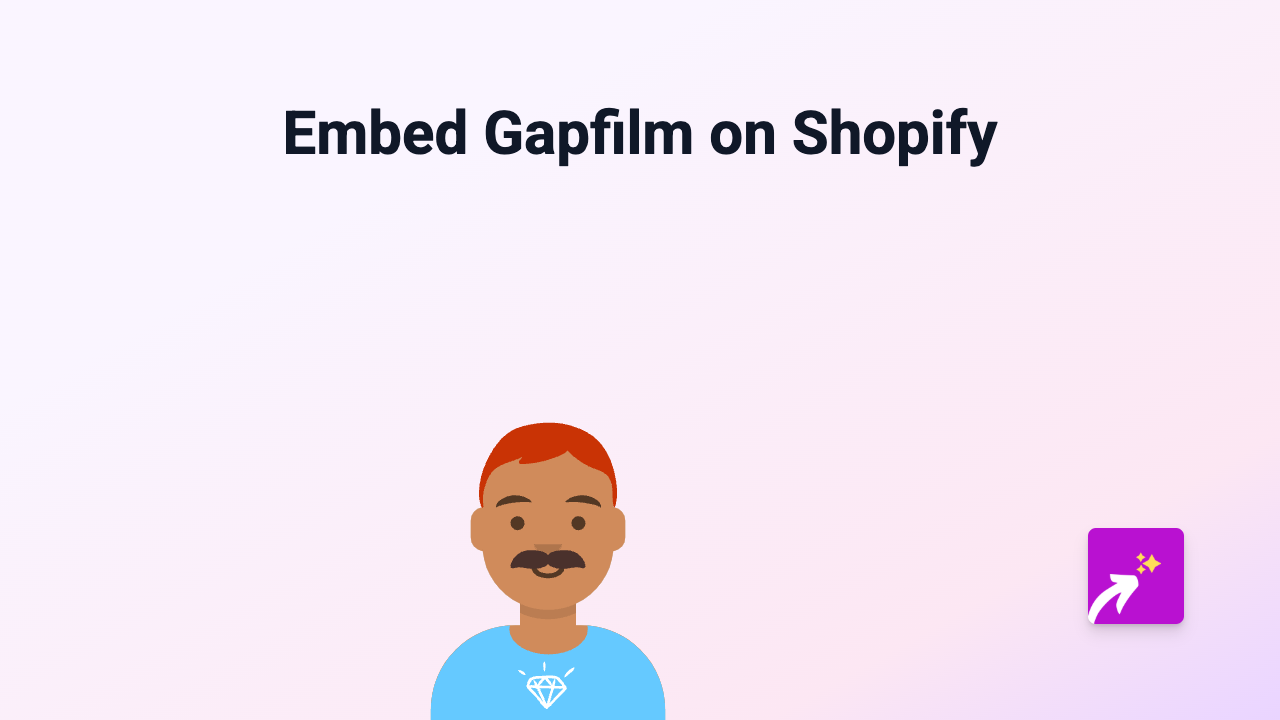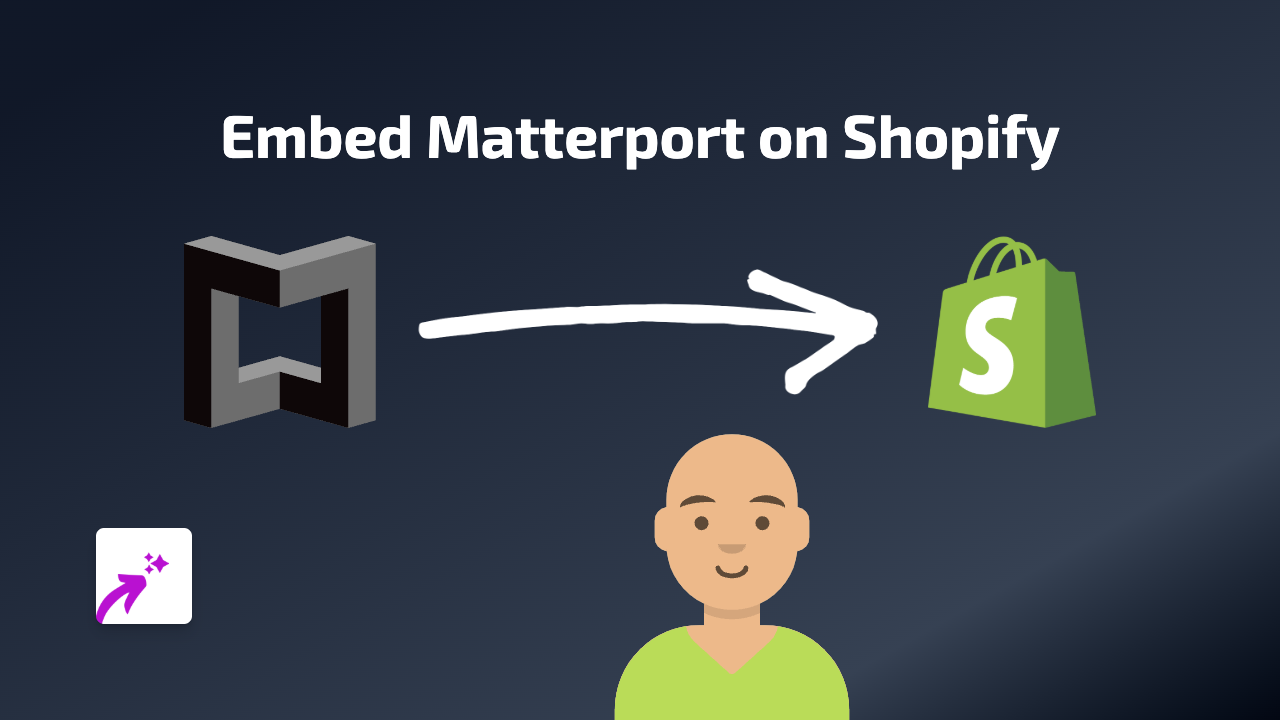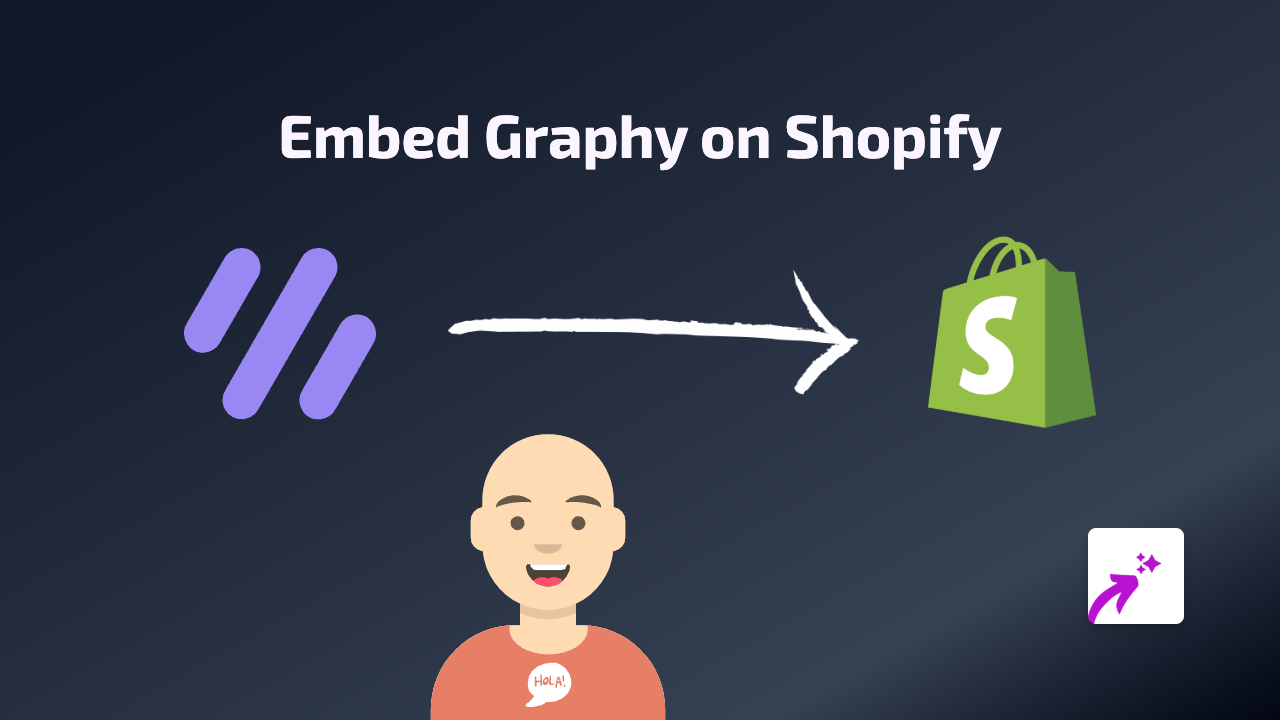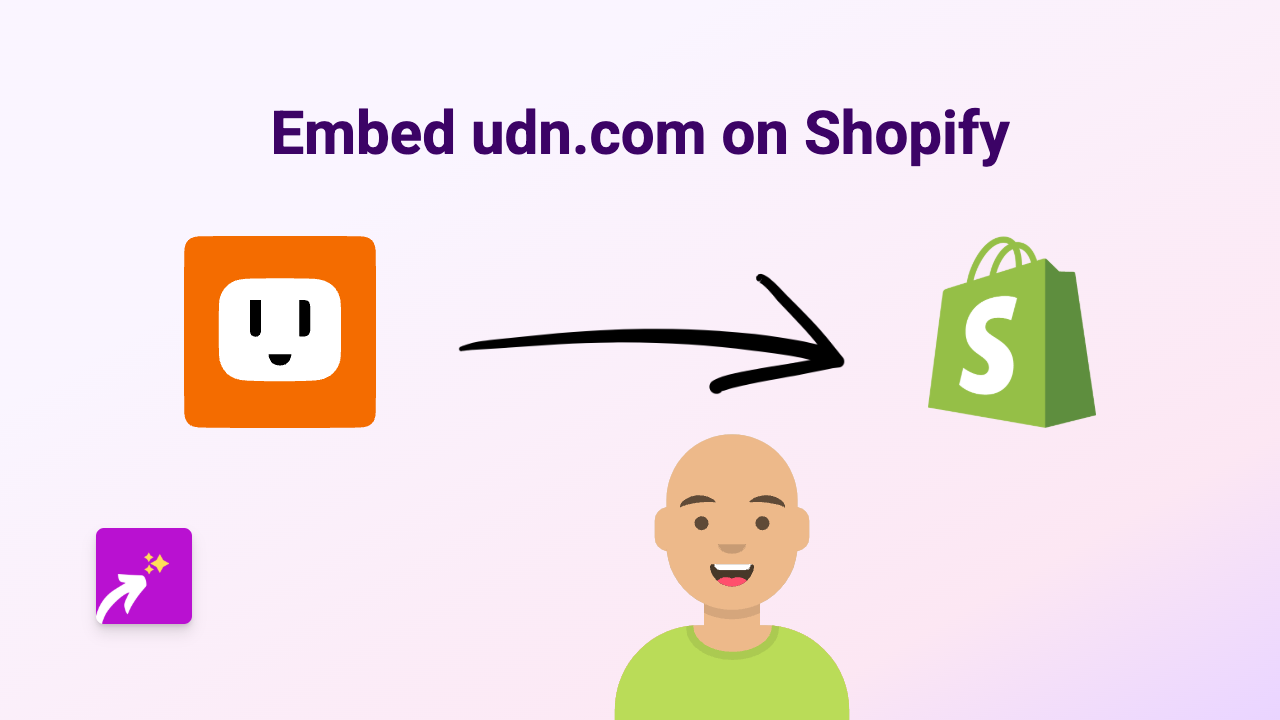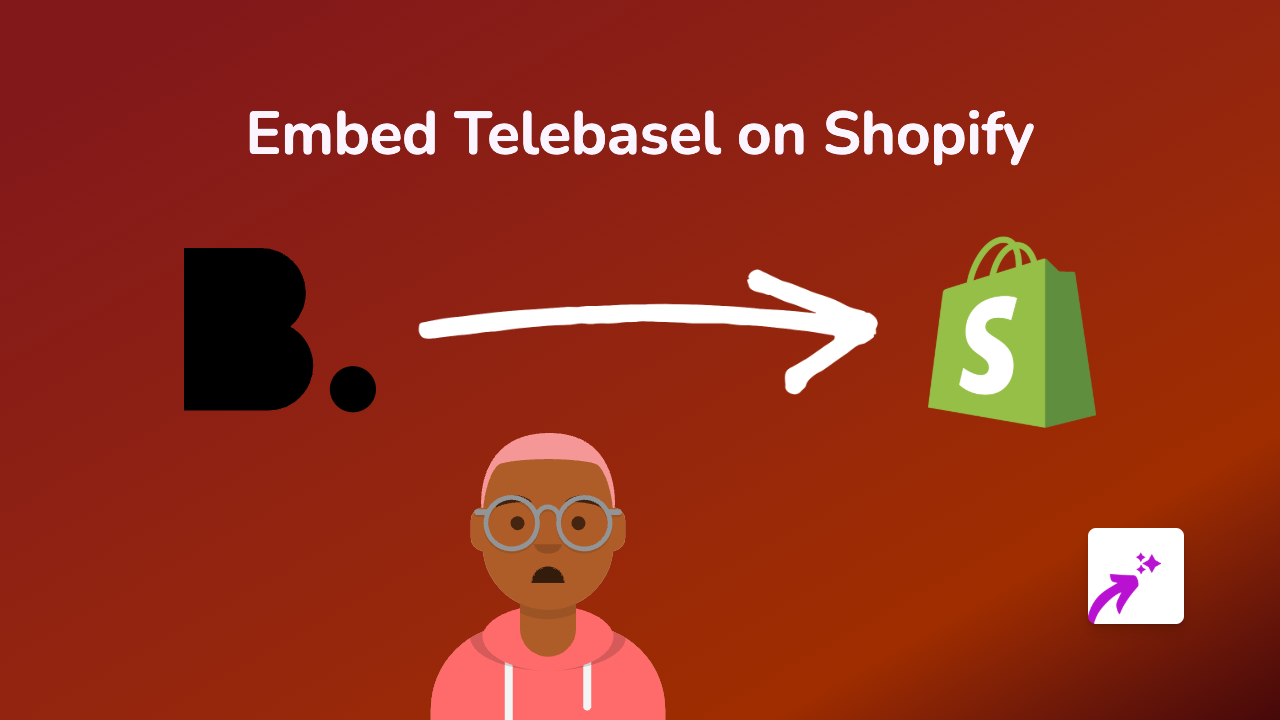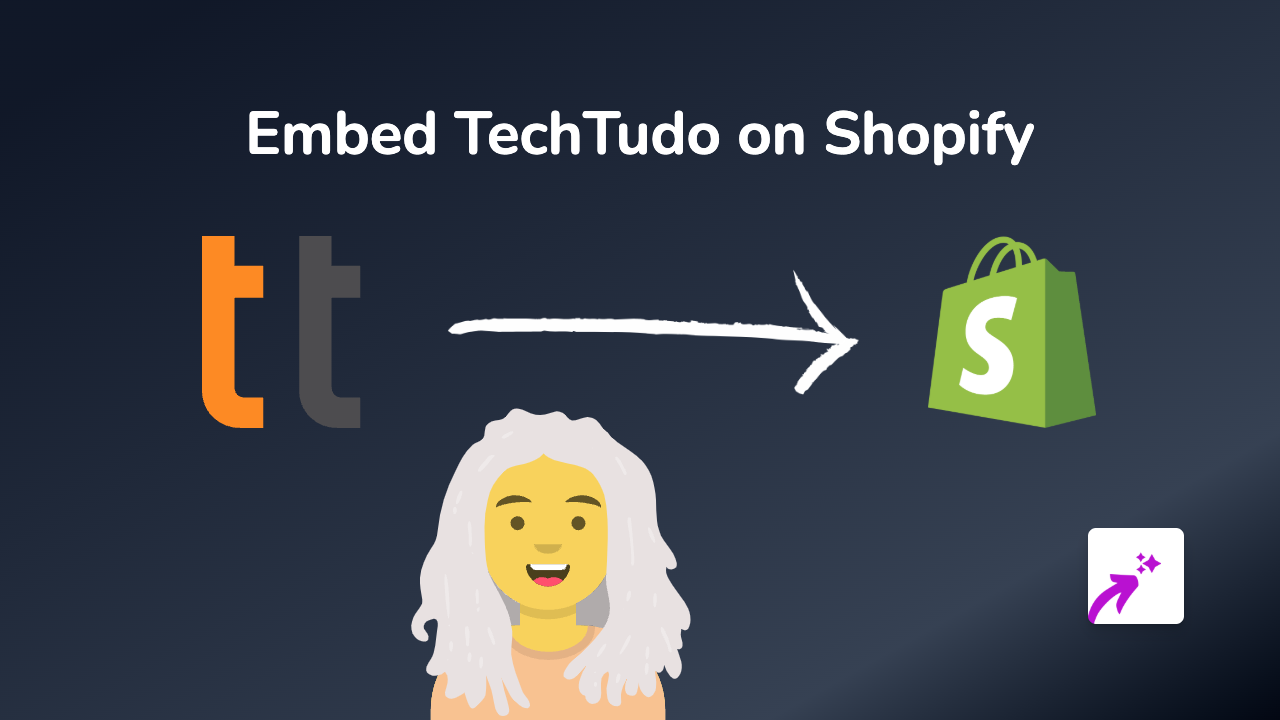How to Embed Screendesk on Your Shopify Store with EmbedAny
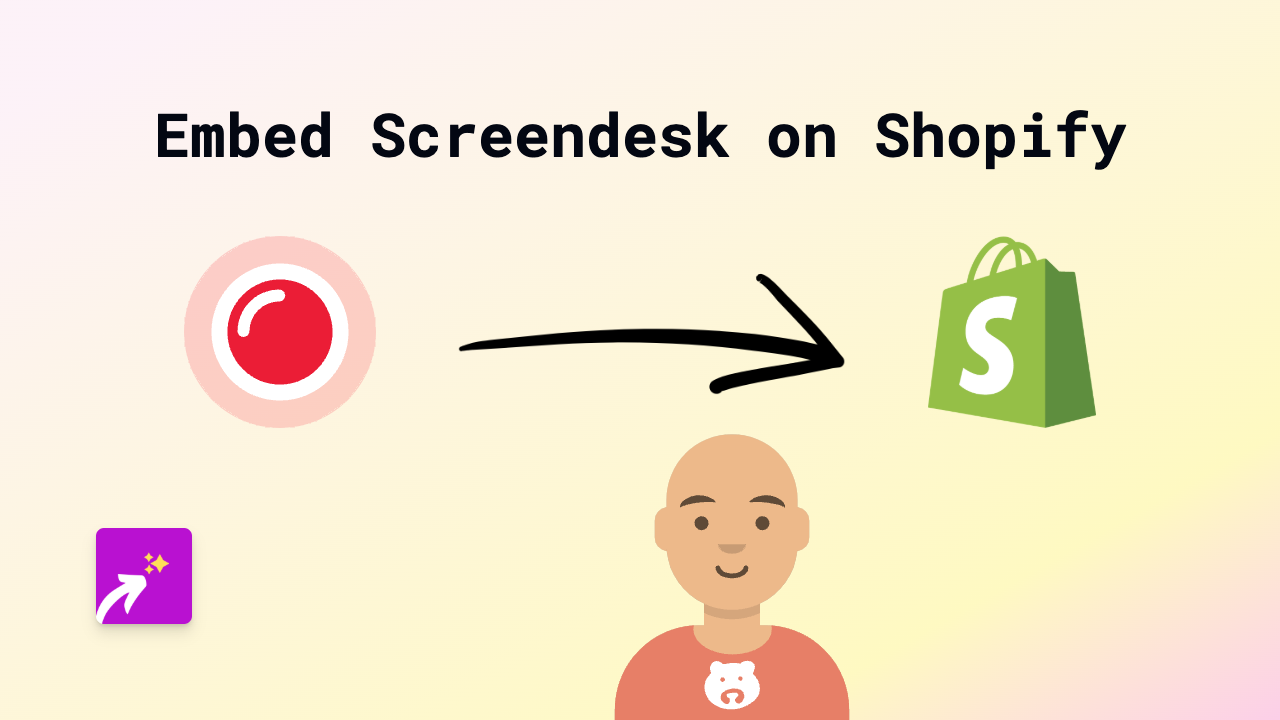
Screendesk is a powerful screen recording tool that allows you to create and share walkthroughs, tutorials, and demonstrations with your customers. Adding these visual guides directly to your Shopify store can significantly improve customer experience and reduce support queries. This guide will show you how to easily embed Screendesk content on your Shopify store using EmbedAny.
Why Embed Screendesk on Your Shopify Store?
- Show customers how to use your products
- Create visual tutorials for common questions
- Demonstrate product features in action
- Provide clearer instructions than text alone
Step-by-Step Guide to Embedding Screendesk
1. Install the EmbedAny App
First, you’ll need to install the EmbedAny app from the Shopify App Store:
- Visit EmbedAny on the Shopify App Store
- Click “Add app” and follow the installation prompts
- Complete the activation process
2. Get Your Screendesk Link
- Create your Screendesk video or tutorial
- Once published, copy the share link to your Screendesk content
- Make sure you copy the full URL
3. Add the Link to Your Shopify Store
- Go to the page where you want to embed your Screendesk content (product description, blog post, custom page, etc.)
- Paste the Screendesk link into the text editor
- Important step: Make the link italic by selecting it and clicking the italic button (or using keyboard shortcuts)
- Save your changes
4. View Your Embedded Screendesk Content
That’s it! Your Screendesk content will now appear as an interactive embed on your page. Visitors can watch your tutorials and demonstrations without leaving your store.
Tips for Using Screendesk Embeds Effectively
- Place tutorial videos on product pages to show how to use items
- Create comparison videos between different product options
- Add setup instructions to help customers after purchase
- Use Screendesk for FAQ visual answers
Troubleshooting
If your Screendesk embed isn’t appearing:
- Check that you’ve made the link italic
- Verify that EmbedAny is properly installed and active
- Ensure the Screendesk link is correct and publicly accessible
Adding Screendesk content to your Shopify store can transform how you communicate with customers. Visual demonstrations are often much more effective than text alone, helping customers understand your products and reducing support requests.
With EmbedAny, adding these helpful videos is as simple as pasting a link - no technical skills required!