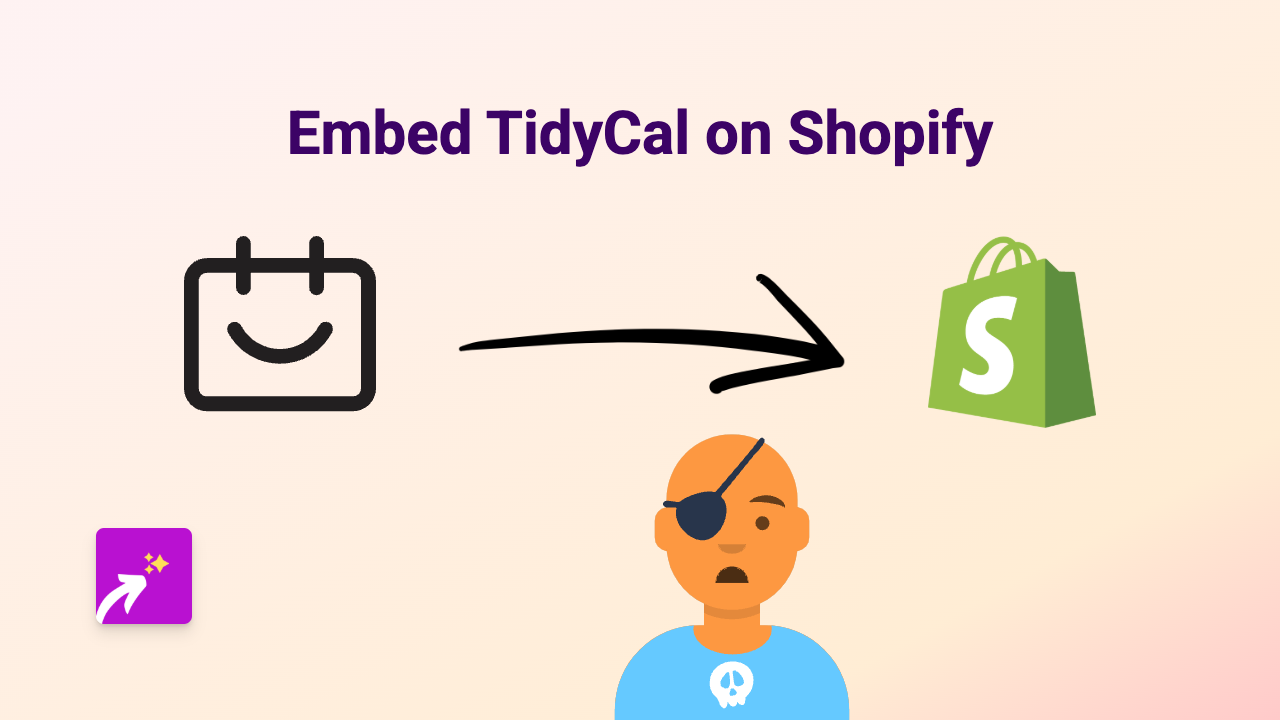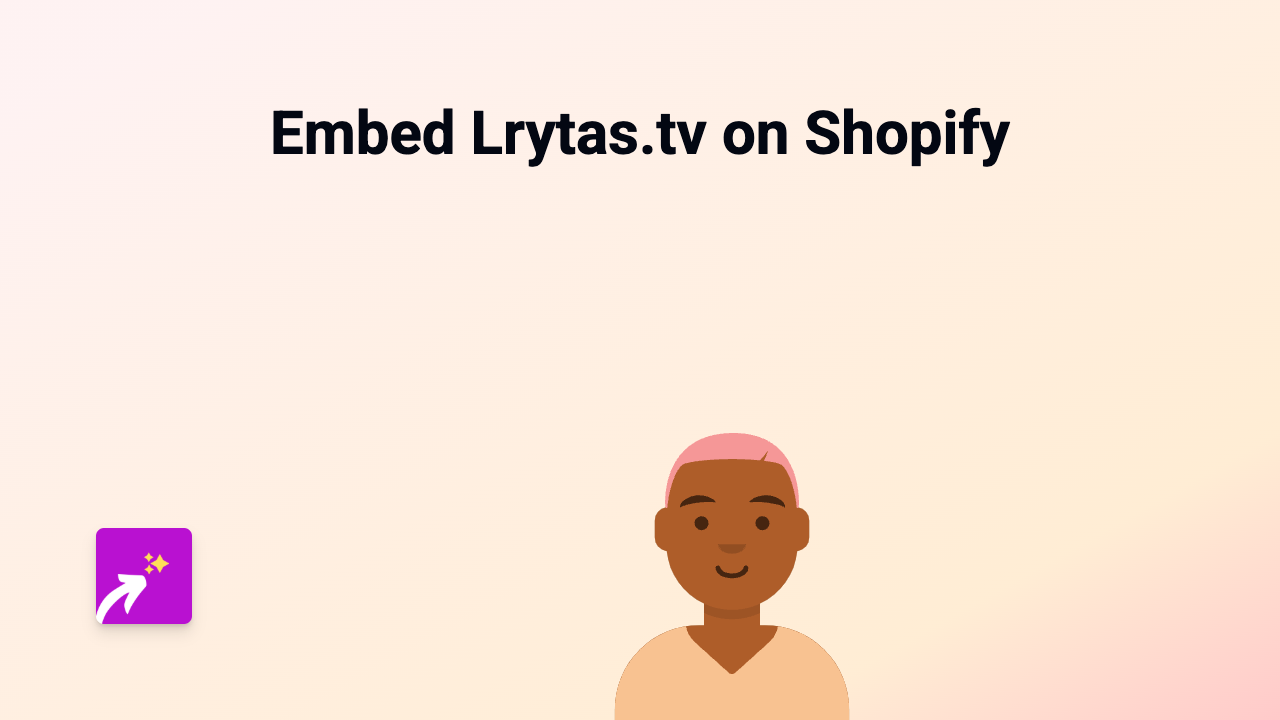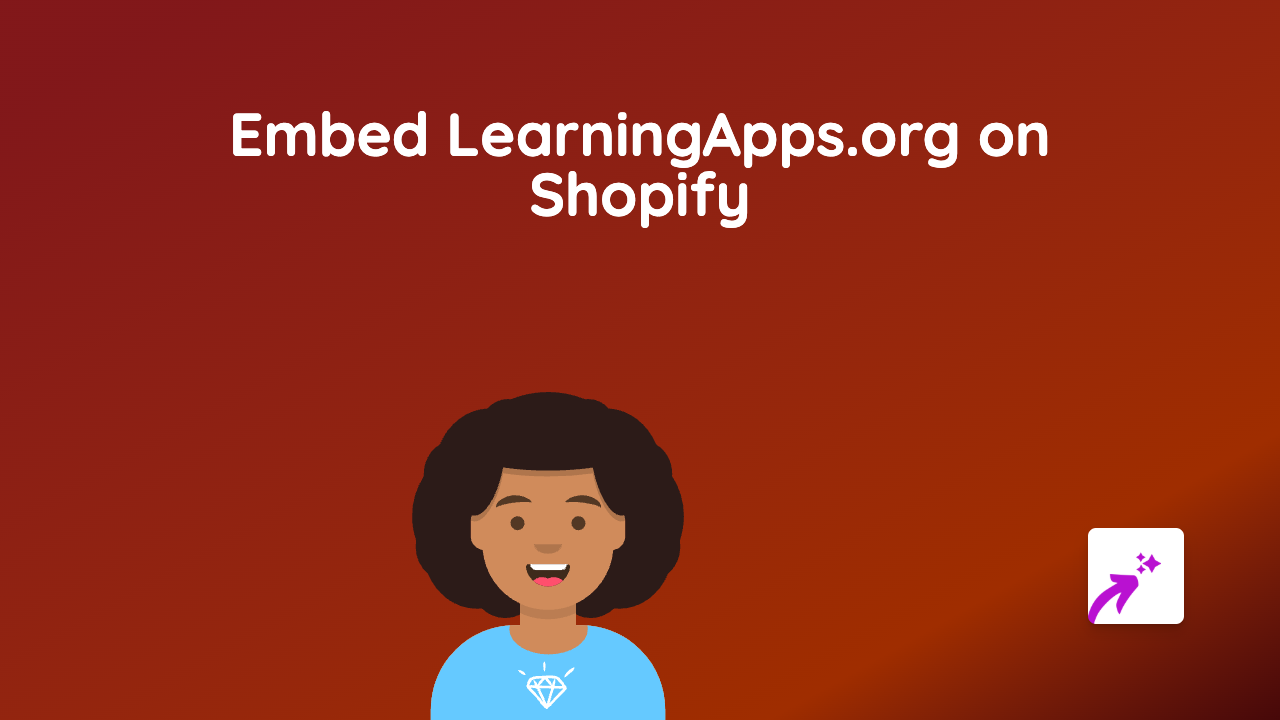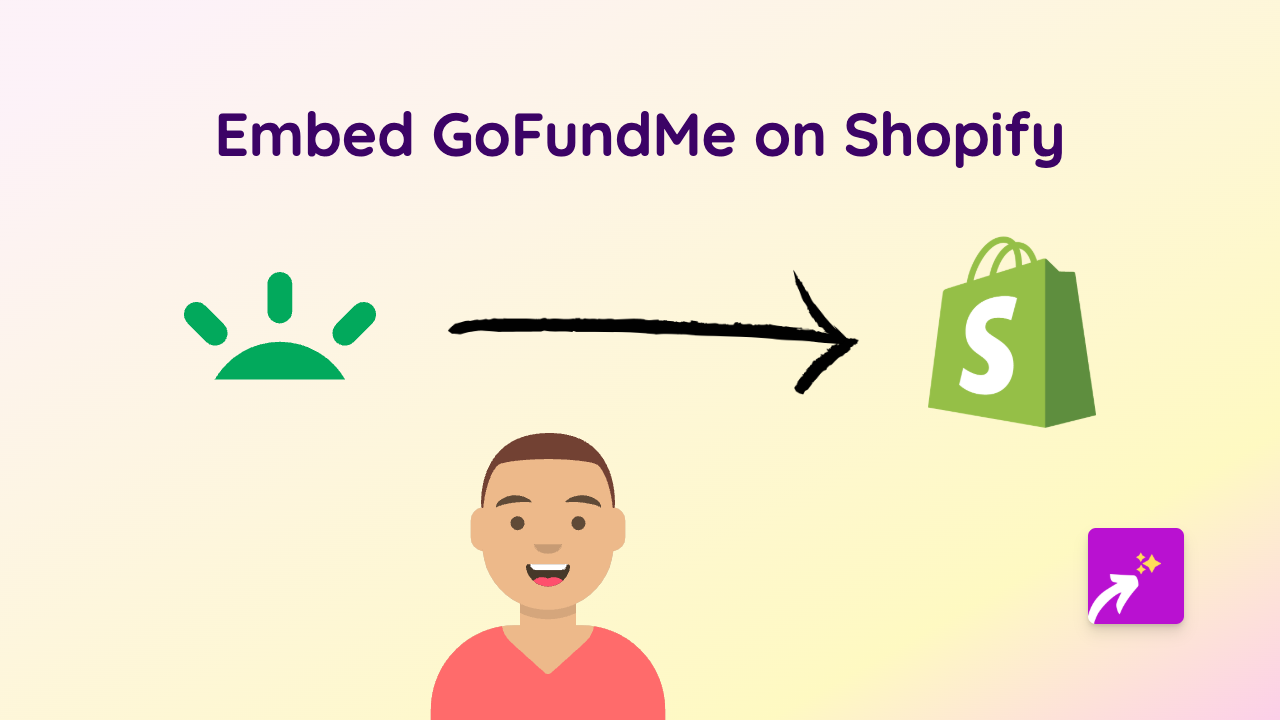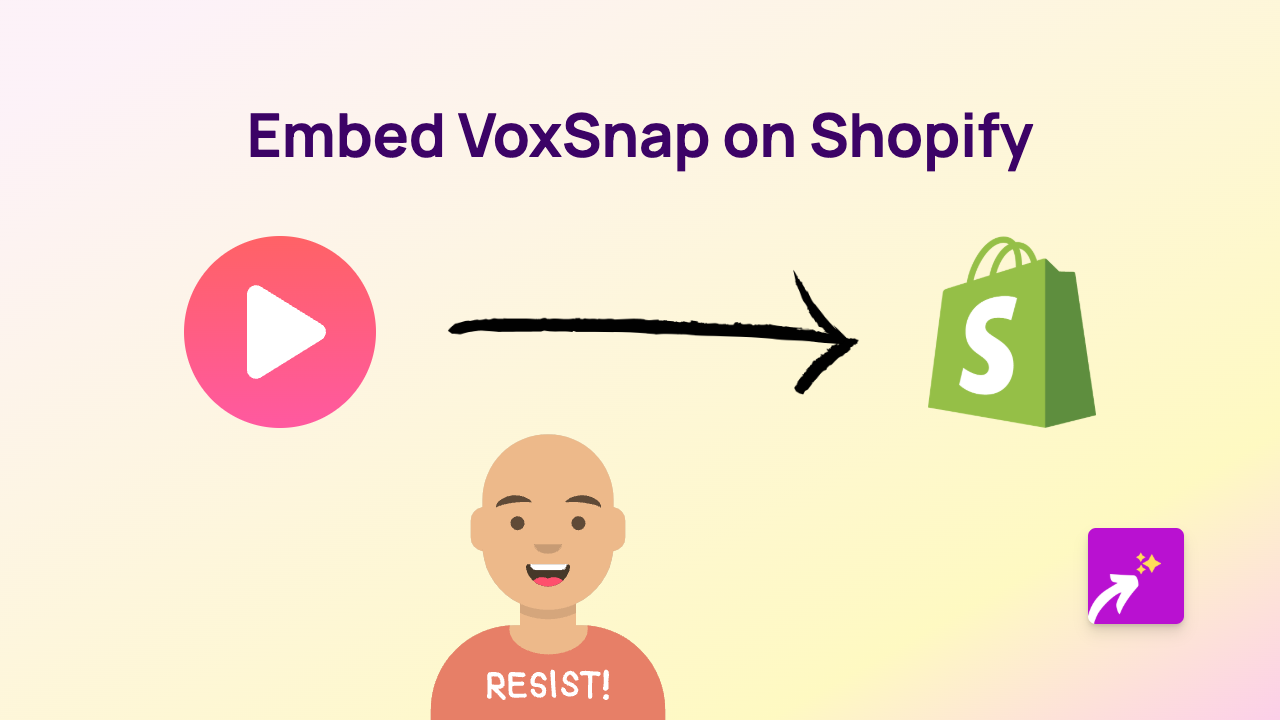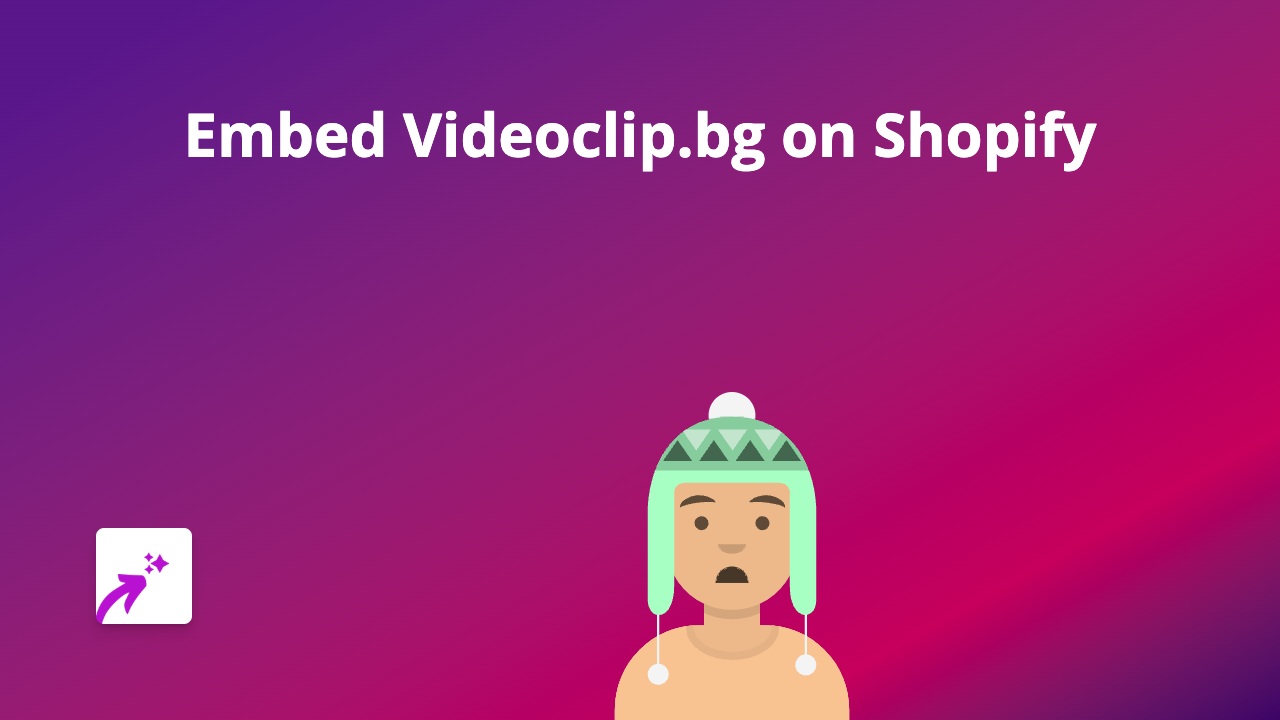How to Embed HubSpot Forms on Your Shopify Store with EmbedAny
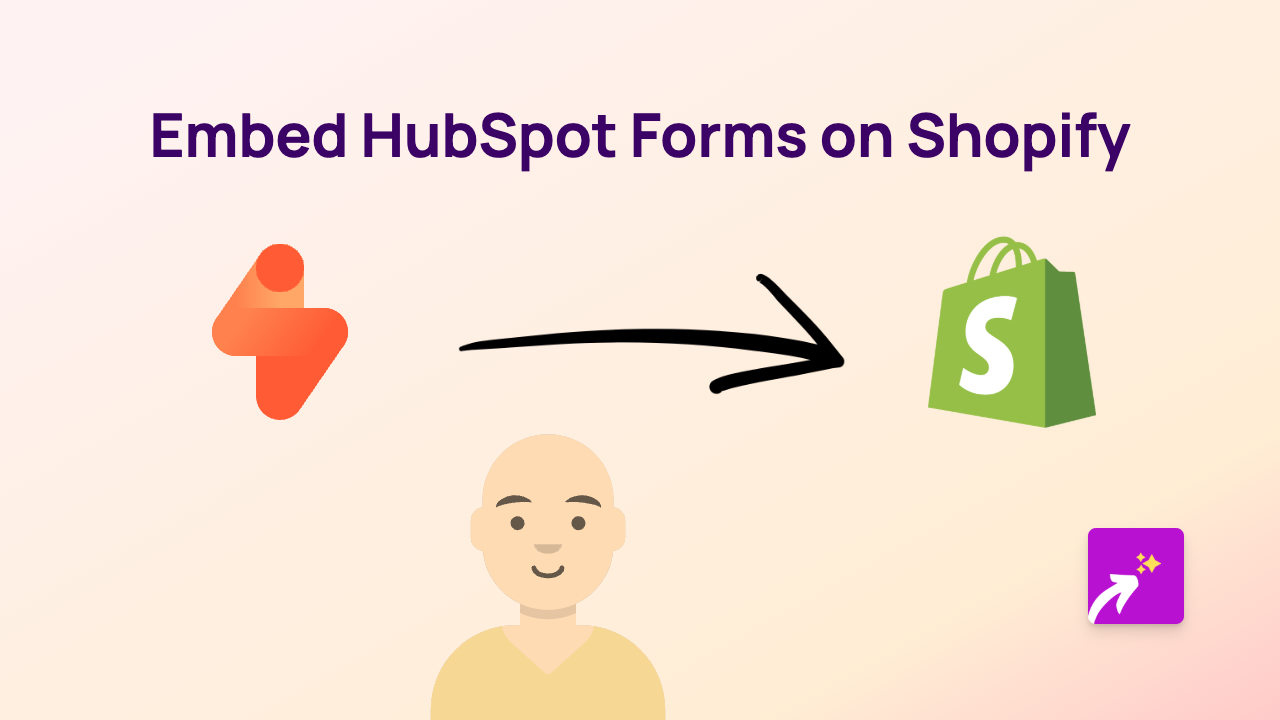
Add HubSpot Forms to Your Shopify Store in Minutes
Want to collect valuable leads directly on your Shopify store using HubSpot forms? With EmbedAny, you can add professional HubSpot forms to any part of your store without writing a single line of code.
Why Embed HubSpot Forms on Shopify?
HubSpot forms help you:
- Capture customer information and grow your email list
- Generate qualified leads for your business
- Create custom forms that match your brand
- Automatically sync data with your HubSpot CRM
Step-by-Step Guide to Embedding HubSpot Forms
Step 1: Install EmbedAny on Your Shopify Store
- Visit the EmbedAny app page in the Shopify App Store
- Click “Add app” and follow the installation prompts
- Activate the app when installation is complete
Step 2: Get Your HubSpot Form Link
- Log in to your HubSpot account
- Navigate to Marketing → Lead Capture → Forms
- Select the form you want to embed or create a new one
- Click “Share” to get the form’s embed URL
- Copy the URL to your clipboard
Step 3: Add the Form to Your Shopify Store
- Go to the page or product where you want to add the HubSpot form
- Edit the content area (product description, page content, etc.)
- Paste the HubSpot form URL into the editor
- Important: Make the URL italic by selecting it and clicking the italic button (or using keyboard shortcut)
- Save your changes
That’s it! EmbedAny will automatically transform your italicised HubSpot form URL into a fully functional, interactive form.
Where to Use HubSpot Forms on Your Shopify Store
- Product pages: Add custom pre-order or notification forms
- Contact pages: Replace basic contact forms with advanced HubSpot forms
- Landing pages: Capture leads for special promotions or events
- Blog posts: Add newsletter signup forms to boost subscriptions
- Homepage: Feature a quick contact or demo request form
Troubleshooting Tips
If your HubSpot form isn’t appearing correctly:
- Verify that EmbedAny is properly activated
- Check that you’ve made the HubSpot form URL italic
- Ensure you’re using the correct share URL from HubSpot
- Try refreshing your page after saving changes
With EmbedAny, you can enhance your Shopify store with powerful HubSpot forms in minutes, helping you generate more leads and grow your business without technical complexities.