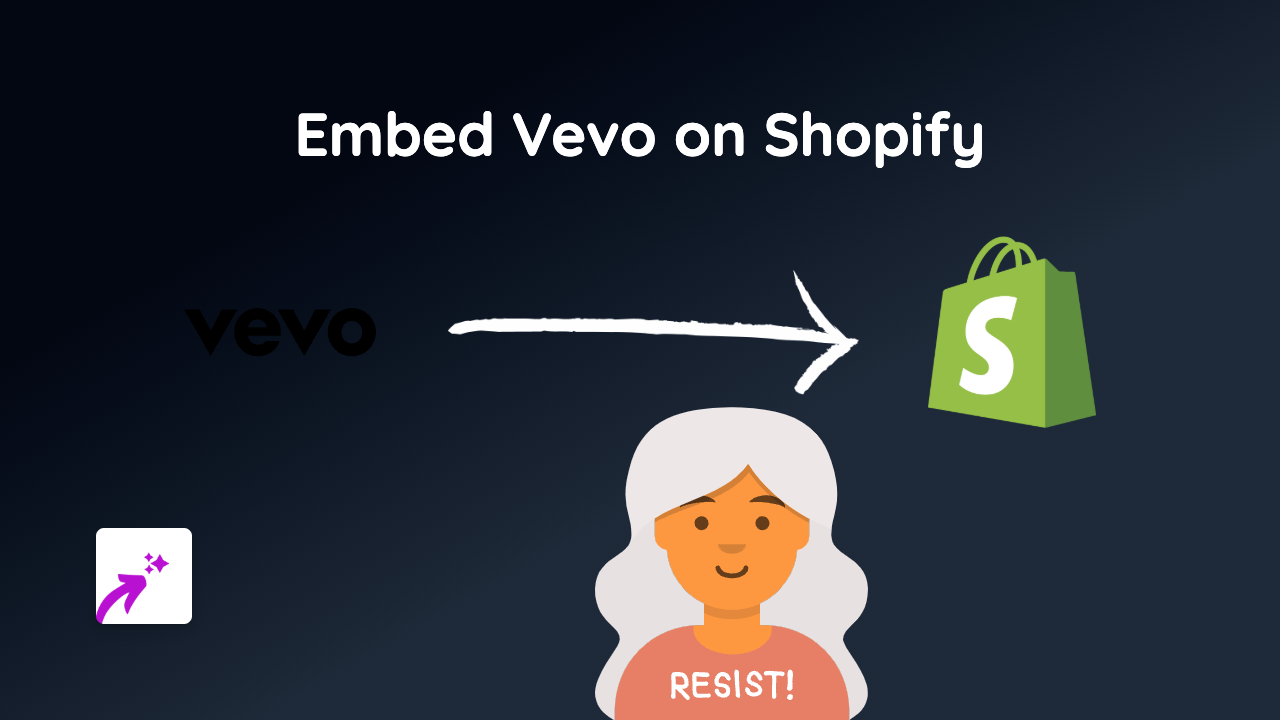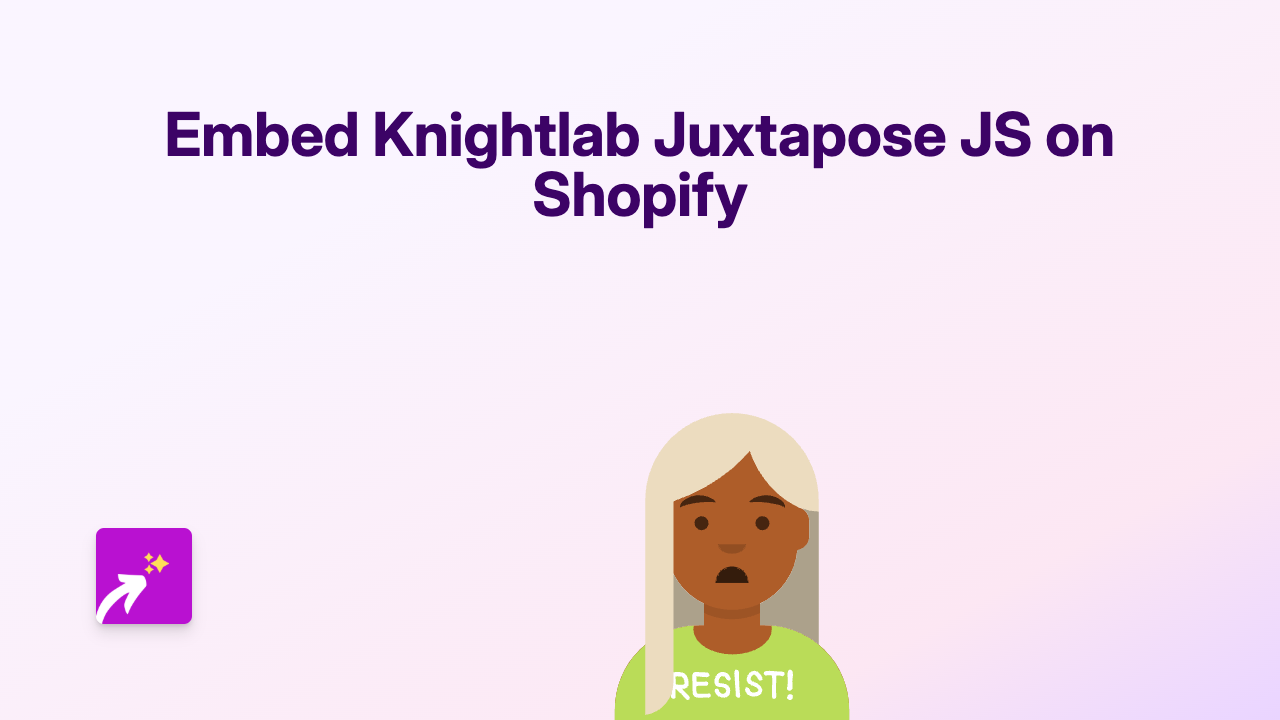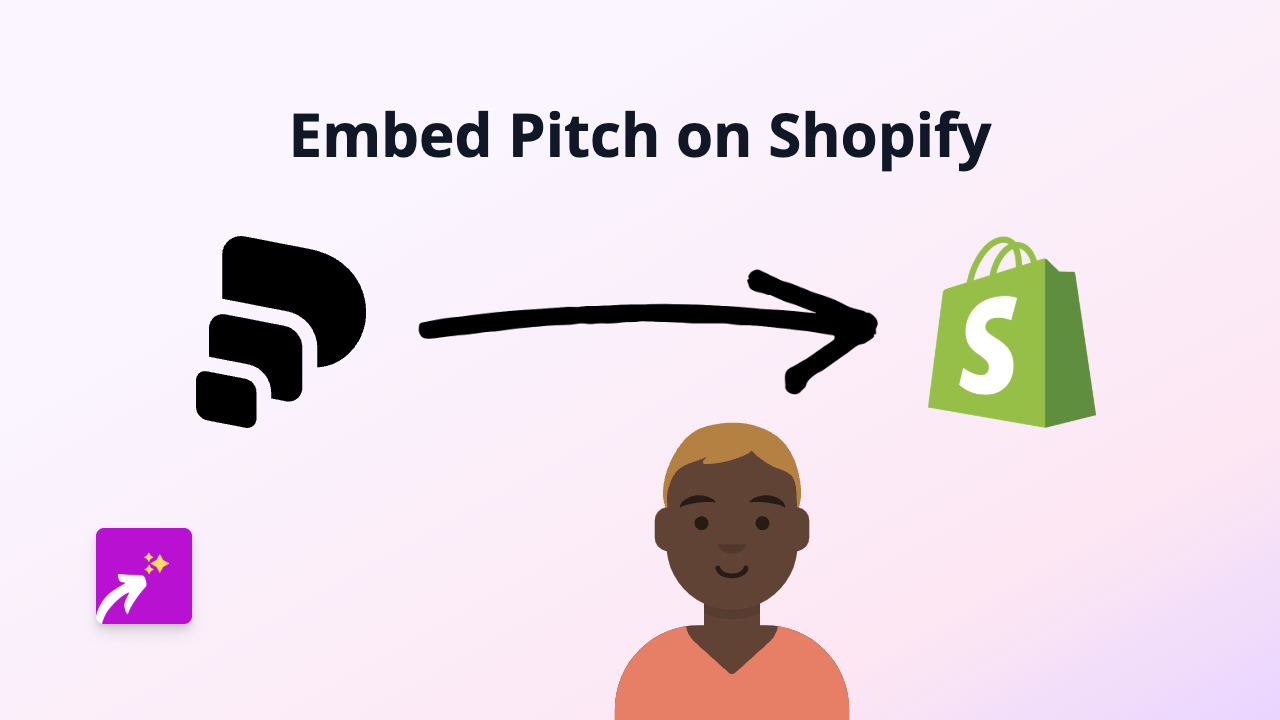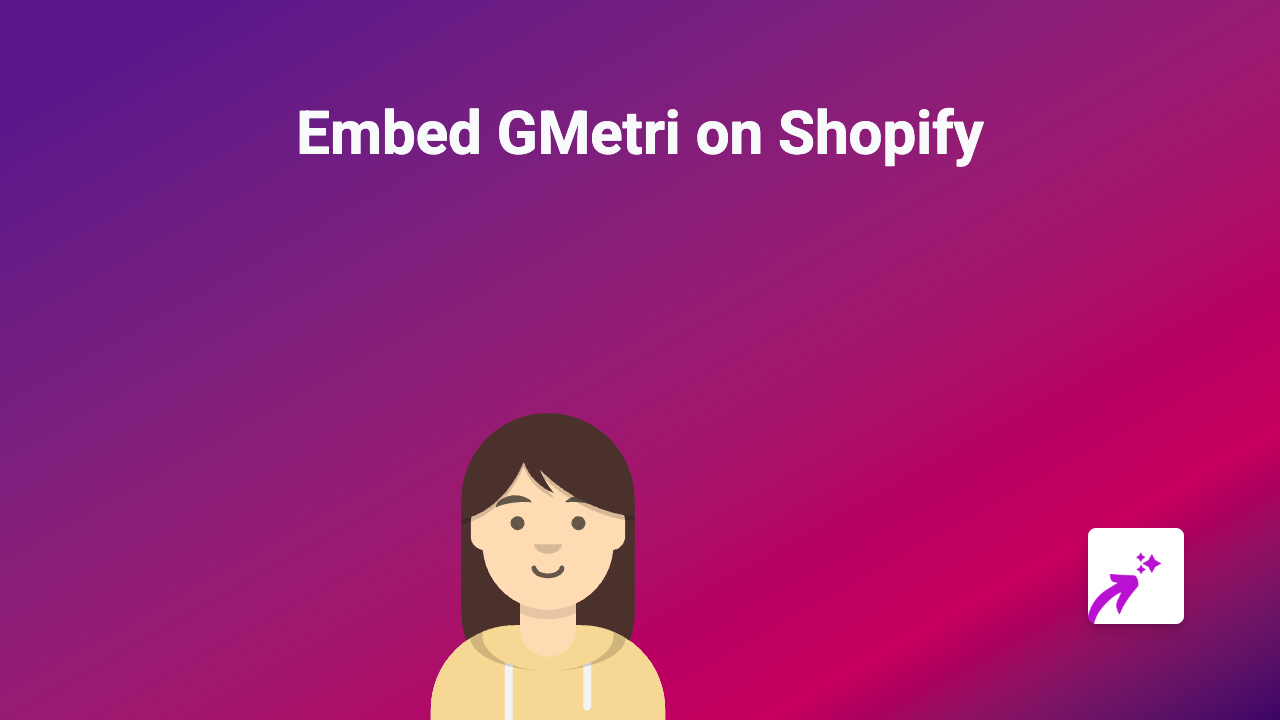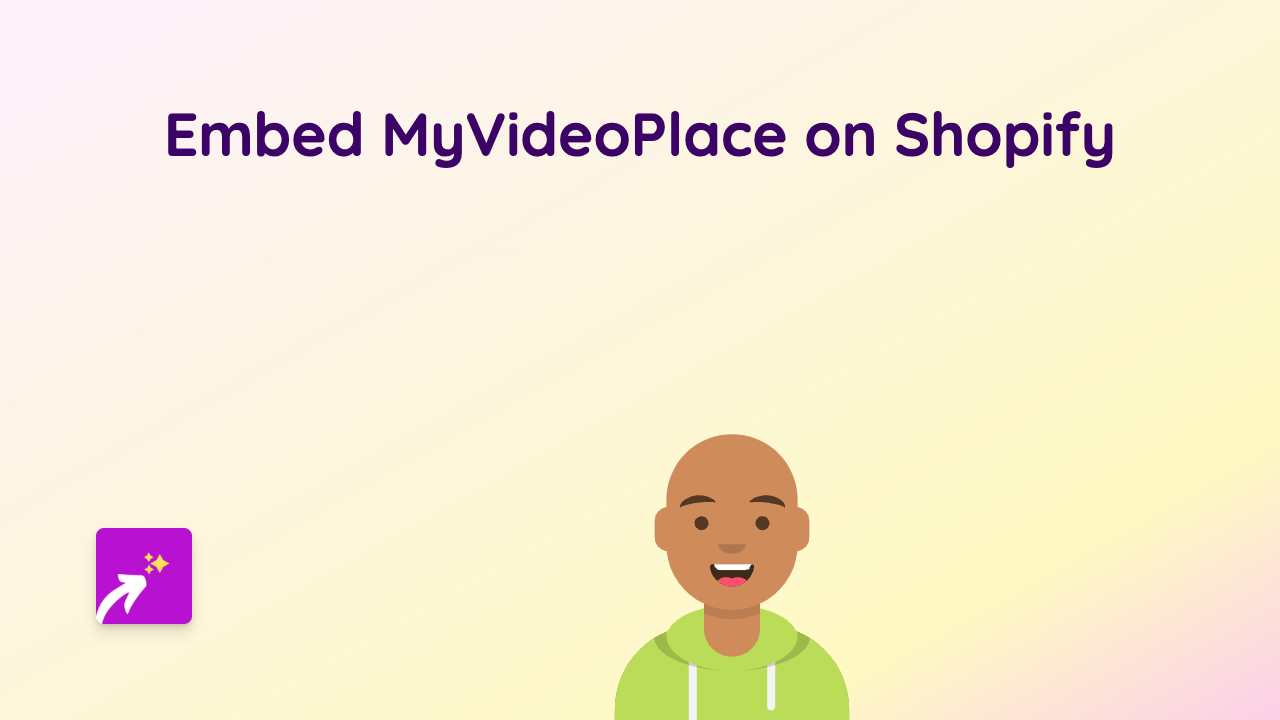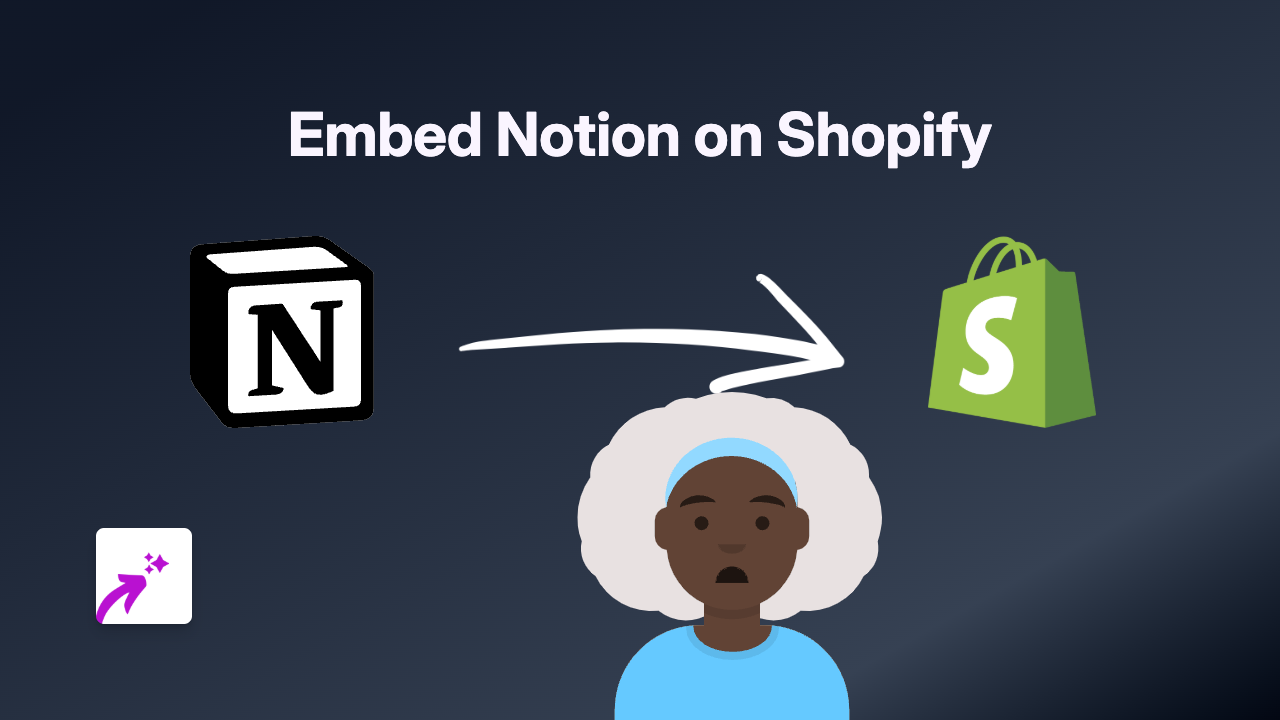How to Embed Essential Content on Shopify using EmbedAny
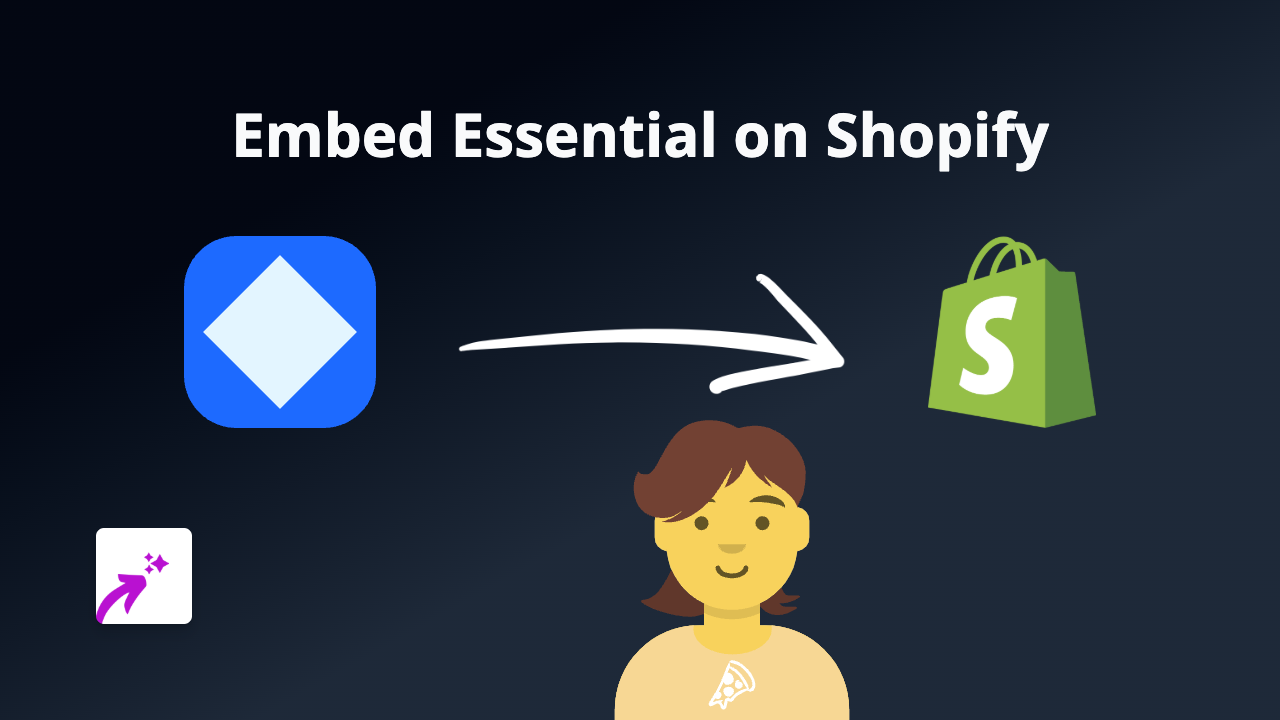
Embedding Essential Content on Your Shopify Store
Want to add Essential content to your Shopify store? With EmbedAny, you can quickly embed Essential content without any coding knowledge. This guide will walk you through the simple steps to display interactive Essential content on your product pages, blog posts, or anywhere else on your Shopify store.
Step 1: Install the EmbedAny App
Before you can start embedding Essential content, you’ll need to install the EmbedAny app:
- Visit EmbedAny on the Shopify App Store
- Click “Add app” to install it on your Shopify store
- Follow the installation prompts to complete the setup
Step 2: Find the Essential Content You Want to Embed
- Go to Essential and find the specific content you want to display on your Shopify store
- Copy the URL of the Essential content you’d like to embed
- Make sure you copy the full URL, including any identifying parameters
Step 3: Embed the Essential Content on Your Store
- Go to your Shopify admin dashboard
- Navigate to the page, product, or blog post where you want to add the Essential content
- In the rich text editor, paste the Essential URL you copied earlier
- Important step: Select the entire URL and make it italic using the italic button (I) in the text editor
- Save your changes
That’s it! The Essential content will now appear embedded and fully interactive on your Shopify store. Your customers can engage with the Essential content directly without leaving your website.
Where Can You Add Essential Embeds?
You can add Essential embeds to various places in your Shopify store:
- Product descriptions
- Blog posts
- Custom pages
- Collection descriptions
- Policy pages
Why Embed Essential Content?
Adding Essential content to your Shopify store can:
- Enhance your store’s visual appeal
- Provide more engaging content for your visitors
- Keep customers on your site longer
- Provide additional information in an interactive format
- Improve conversion rates through engaging content
Troubleshooting Tips
If your Essential embed isn’t displaying correctly:
- Make sure you’ve made the entire URL italic
- Verify that you’ve copied the complete URL
- Ensure EmbedAny is properly installed and activated
- Check that the Essential content is publicly available
With EmbedAny, embedding Essential content on your Shopify store is quick and simple. No coding required - just paste a link, make it italic, and watch it transform into rich, interactive content your customers will love.