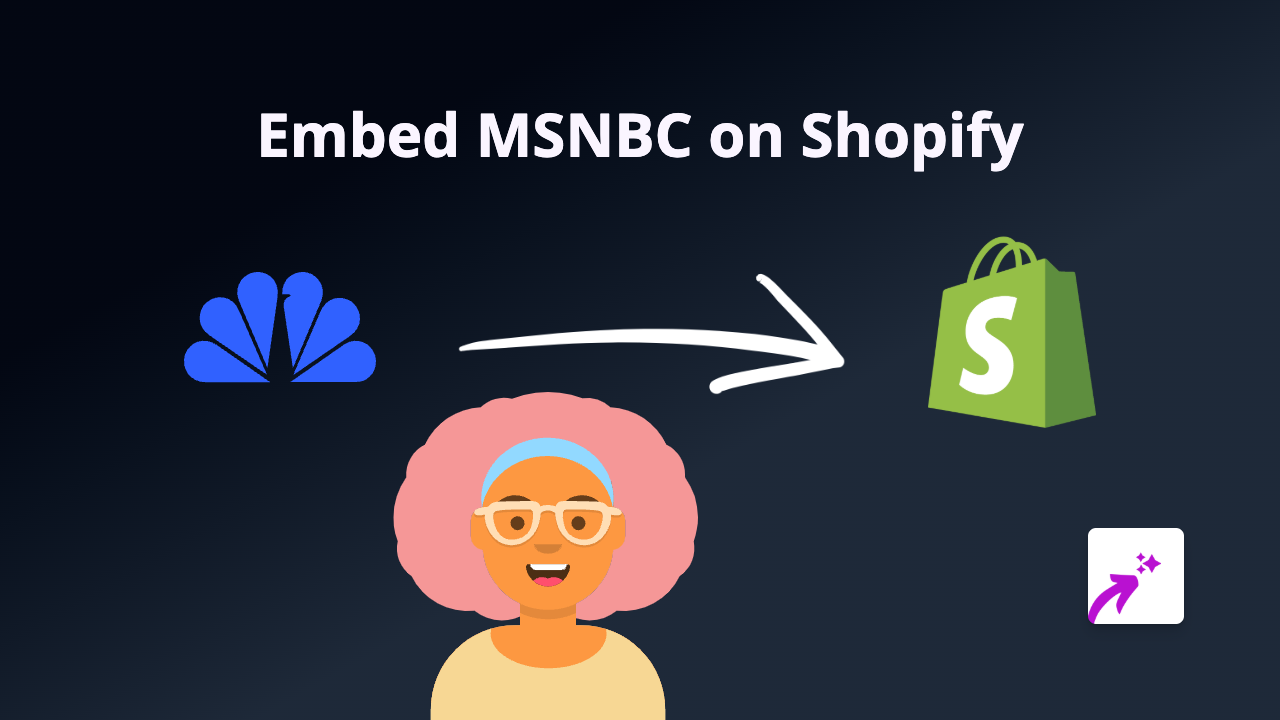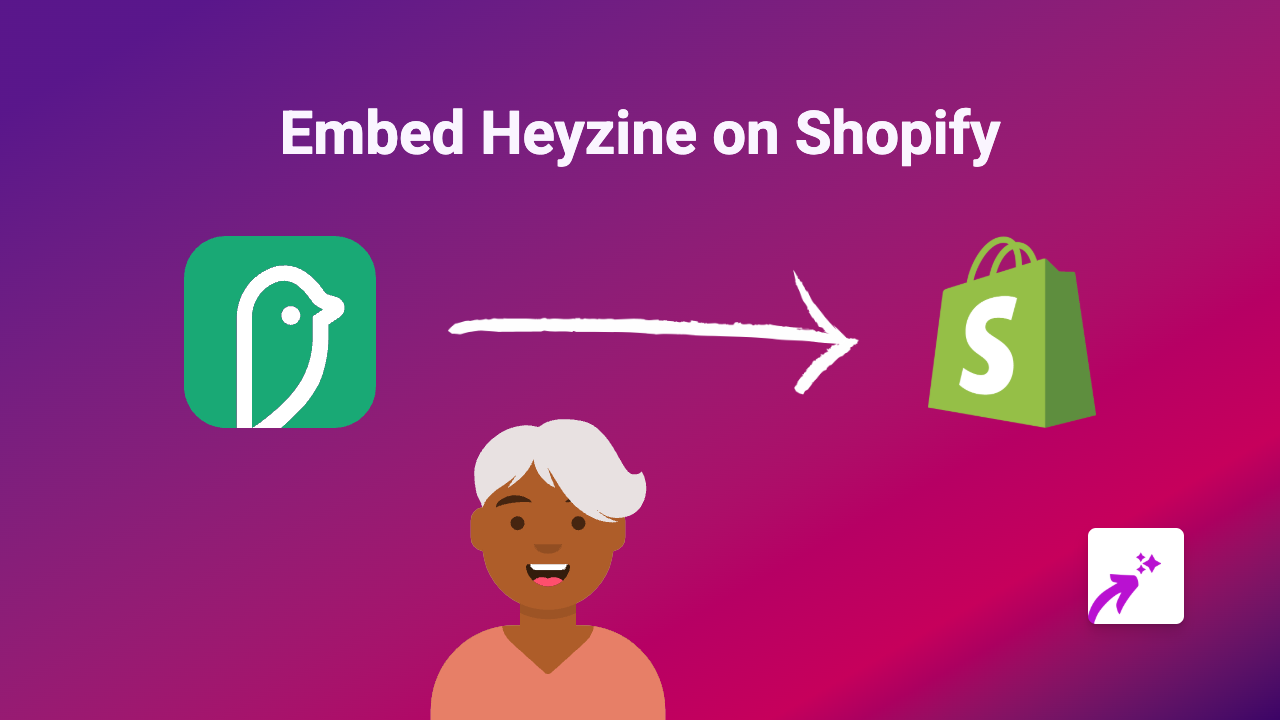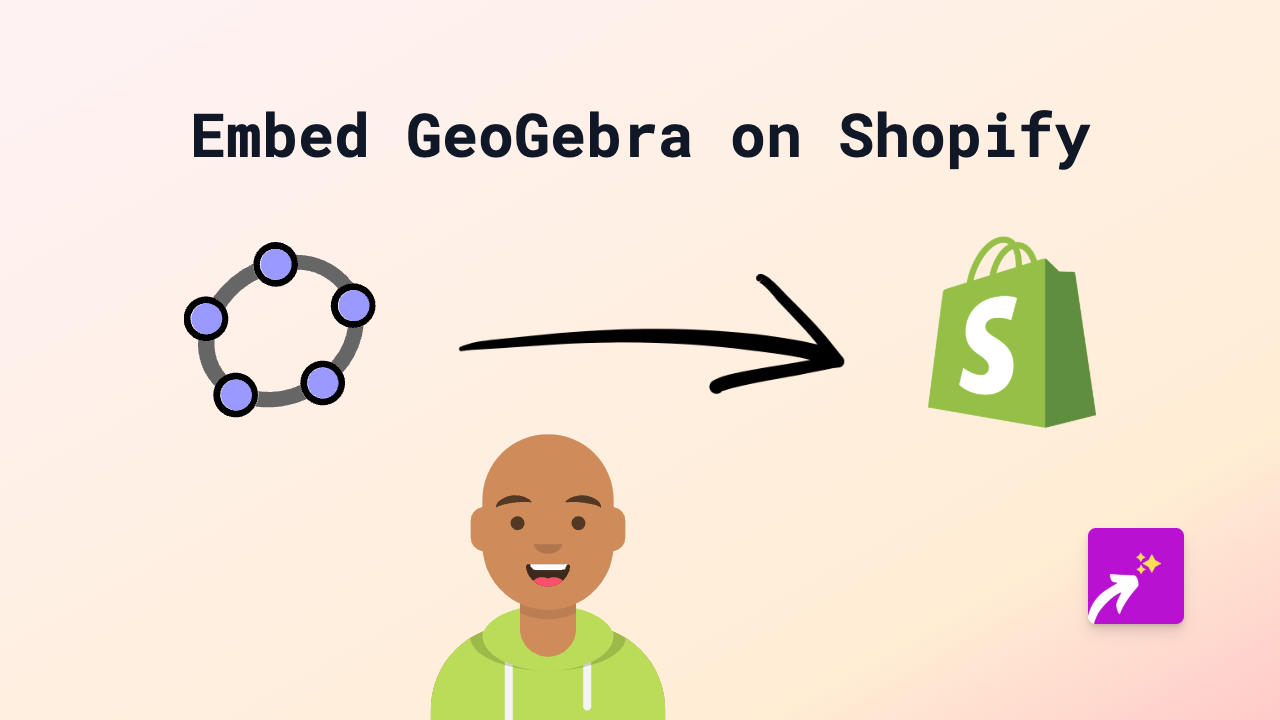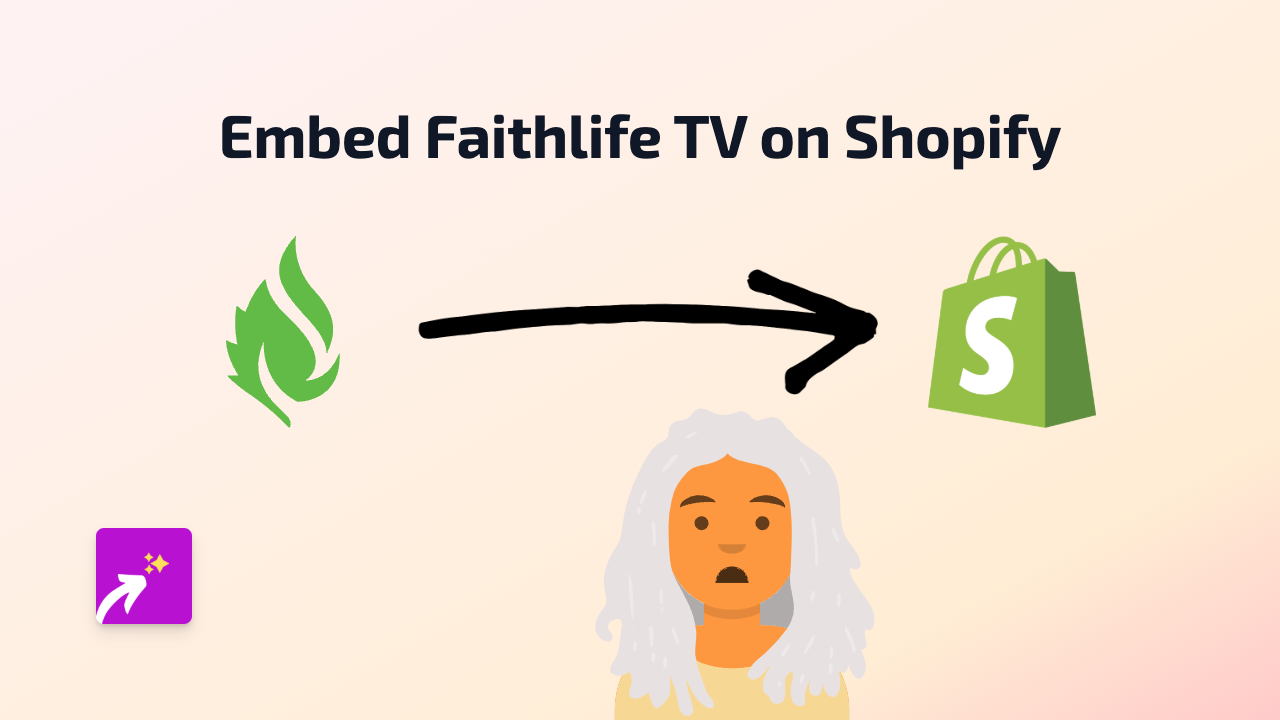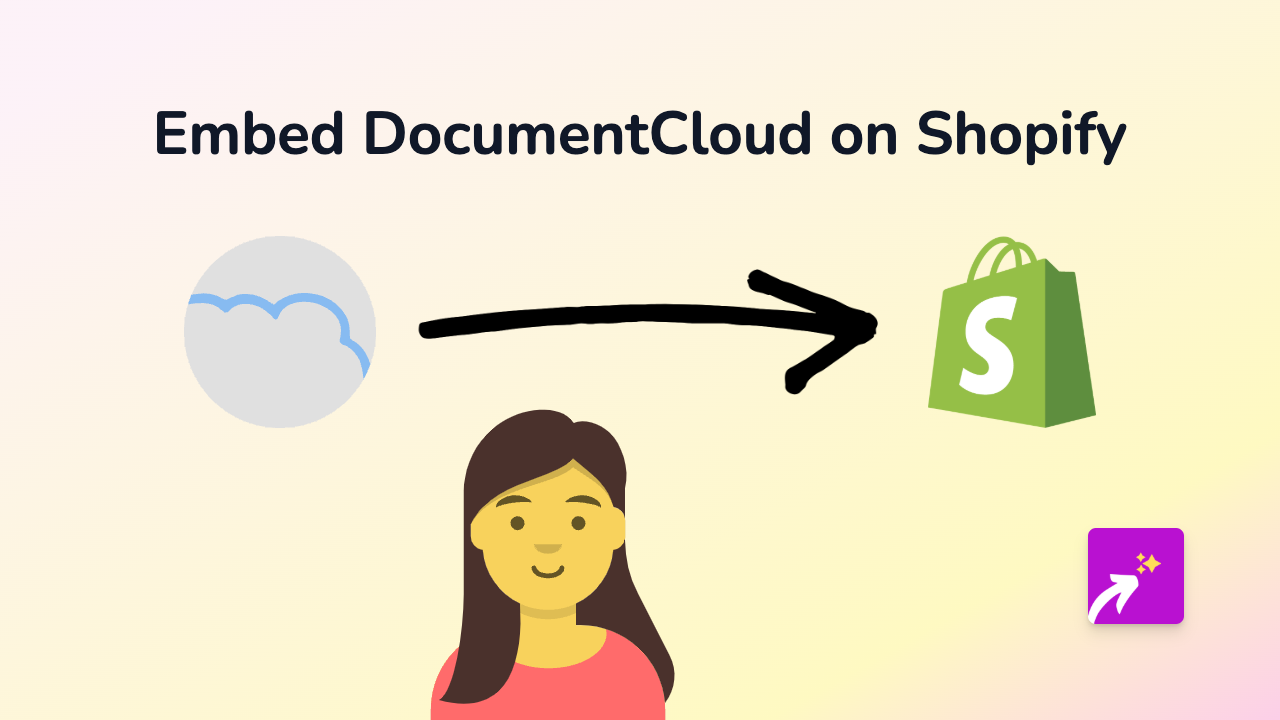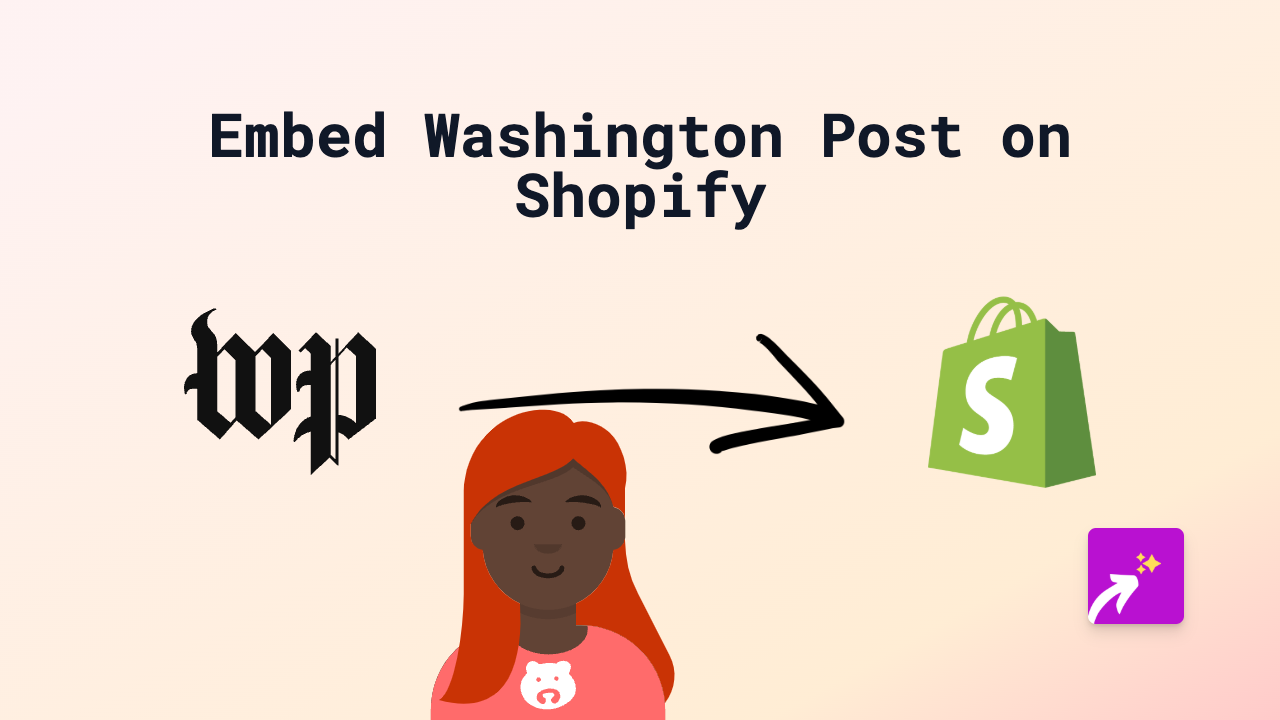How to Embed Backtracks Podcast Player on Shopify (Quick Guide)
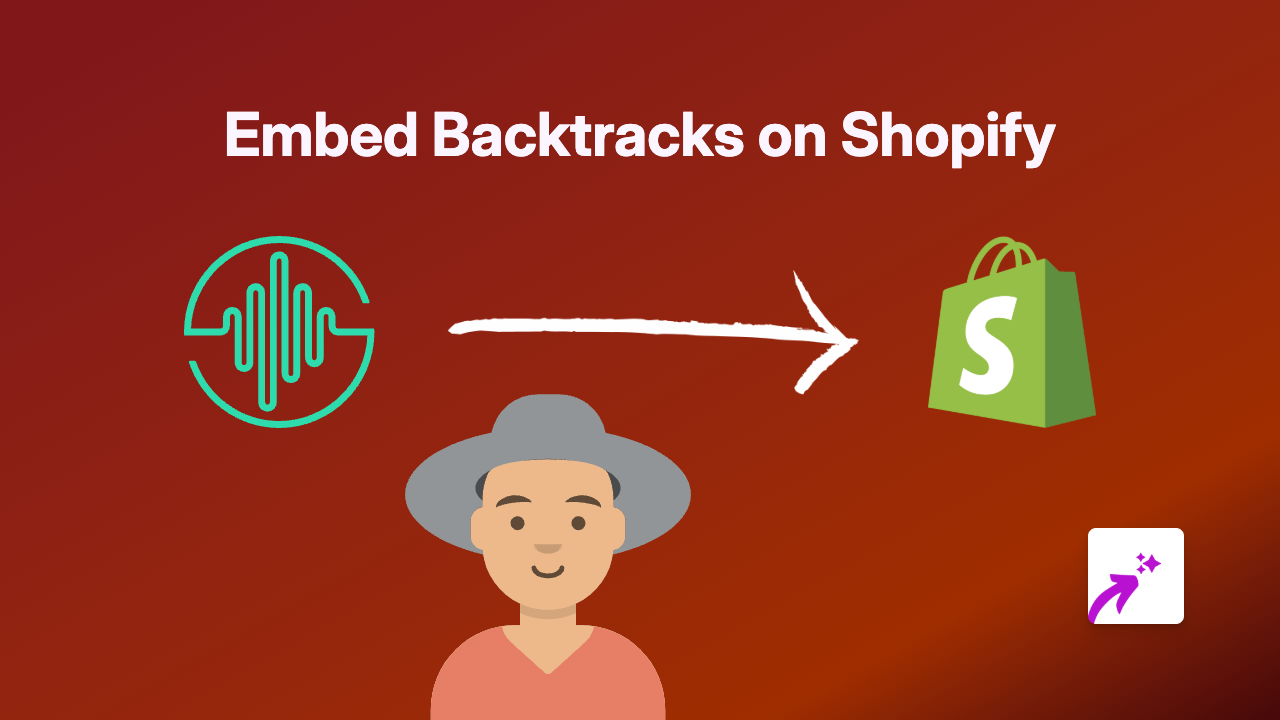
Want to showcase podcasts or audio content on your Shopify store? Backtracks is a powerful podcast analytics and hosting platform, and now you can easily embed their podcast player directly into your Shopify store. This guide will show you how to add interactive Backtracks players to your product descriptions, pages, and blogs without any technical skills.
What is Backtracks?
Backtracks provides podcast hosting, detailed analytics, and a customisable player that helps creators share and track their audio content. By embedding Backtracks players in your Shopify store, you can:
- Share podcast episodes related to your products
- Provide audio testimonials or product demonstrations
- Create audio content that engages customers while they browse
Step-by-Step Guide to Embedding Backtracks on Shopify
Step 1: Install EmbedAny App
First, you’ll need to install and activate the EmbedAny app from the Shopify App Store:
- Visit EmbedAny on the Shopify App Store
- Click “Add app” and follow the installation process
- Complete the activation steps when prompted
Step 2: Copy Your Backtracks Link
Find the Backtracks podcast episode or player you want to embed:
- Go to your Backtracks dashboard or player page
- Find the “Share” or “Embed” option
- Copy the direct link to the podcast player (not the embed code)
Step 3: Add the Link to Your Shopify Store
Now add the Backtracks link to your desired location:
- Navigate to the product, page, or blog post where you want to embed the podcast
- In the rich text editor, paste your Backtracks link
- Important: Select the entire link and make it italic by clicking the italic button (I) or using the keyboard shortcut (Ctrl+I or Cmd+I)
- Save your changes
That’s it! EmbedAny will automatically transform your italicised Backtracks link into a fully interactive podcast player.
Examples of How to Use Backtracks on Your Shopify Store
- Product Pages: Add podcast episodes discussing your product features or reviews
- About Page: Share interviews with your team or the story behind your brand
- Blog Posts: Supplement written content with relevant podcast episodes
- FAQ Section: Provide audio explanations to common questions
Tips for Best Results
- Choose podcast episodes that are directly relevant to the page content
- Consider the placement of your podcast player for optimal user experience
- Test how your embedded player looks on both mobile and desktop views
- Update embedded episodes regularly if you’re featuring time-sensitive content
By following this simple guide, you can easily enhance your Shopify store with engaging audio content from Backtracks, creating a more interactive and informative shopping experience for your customers.