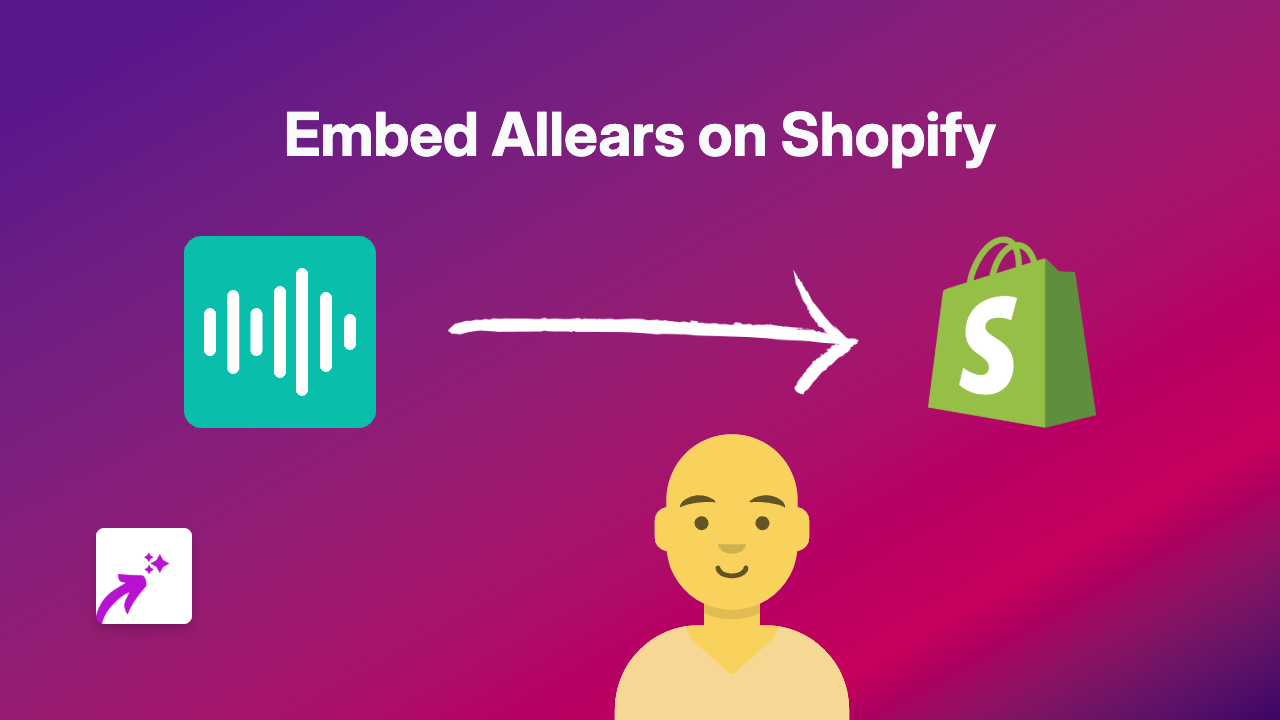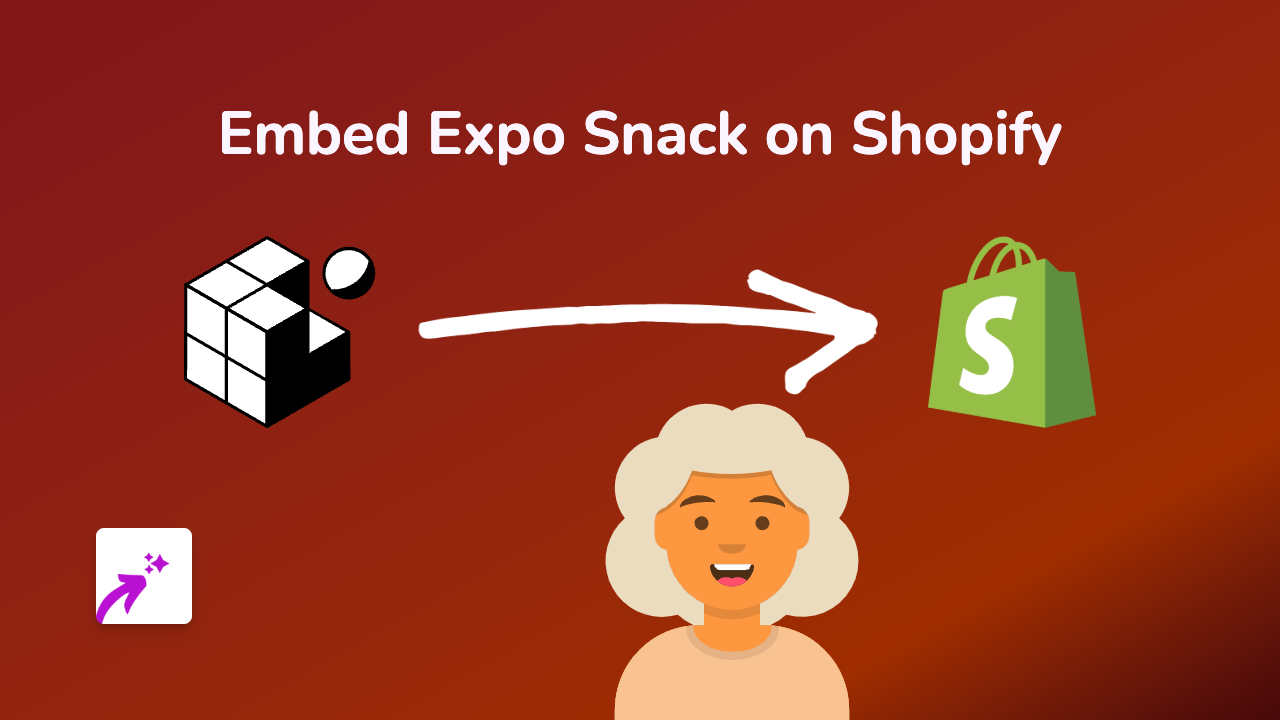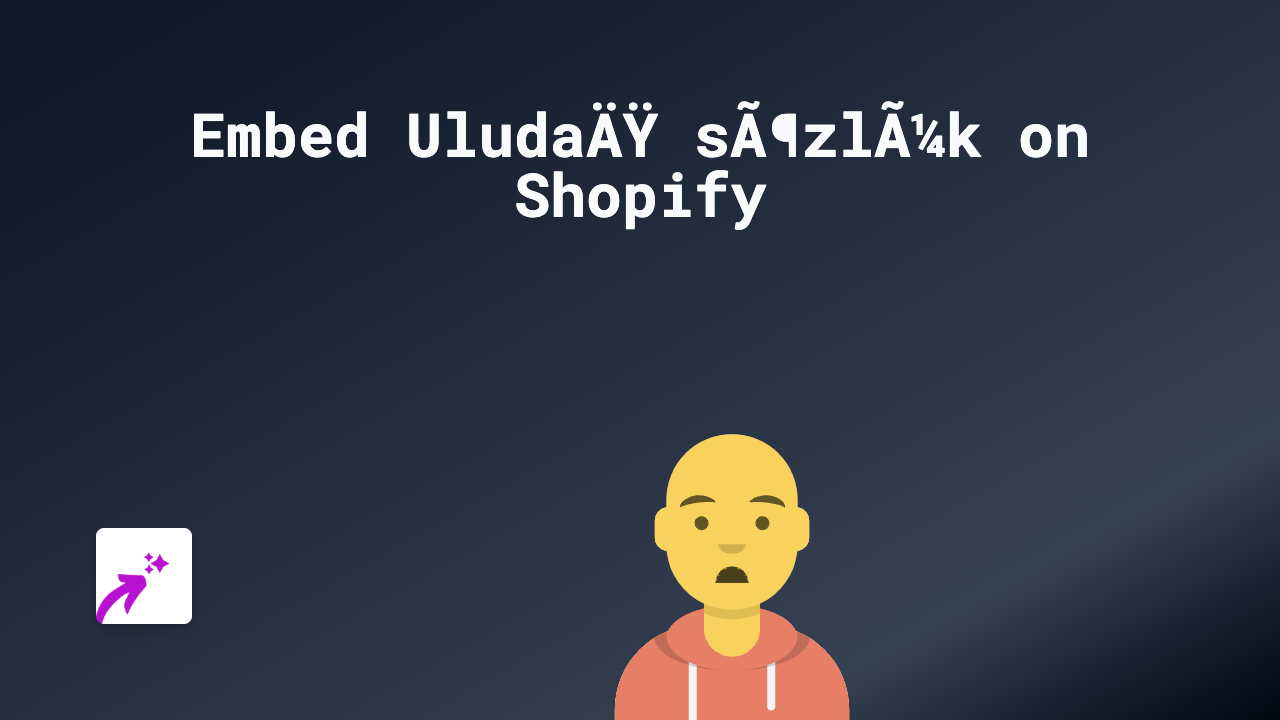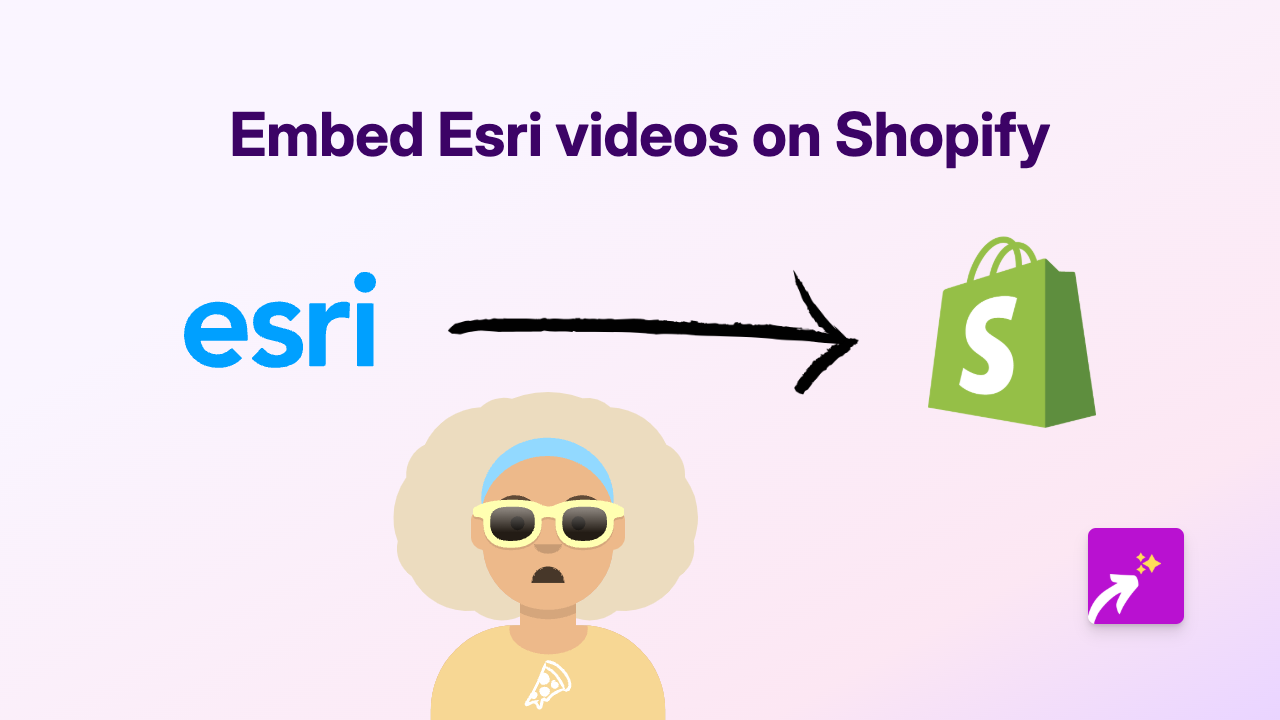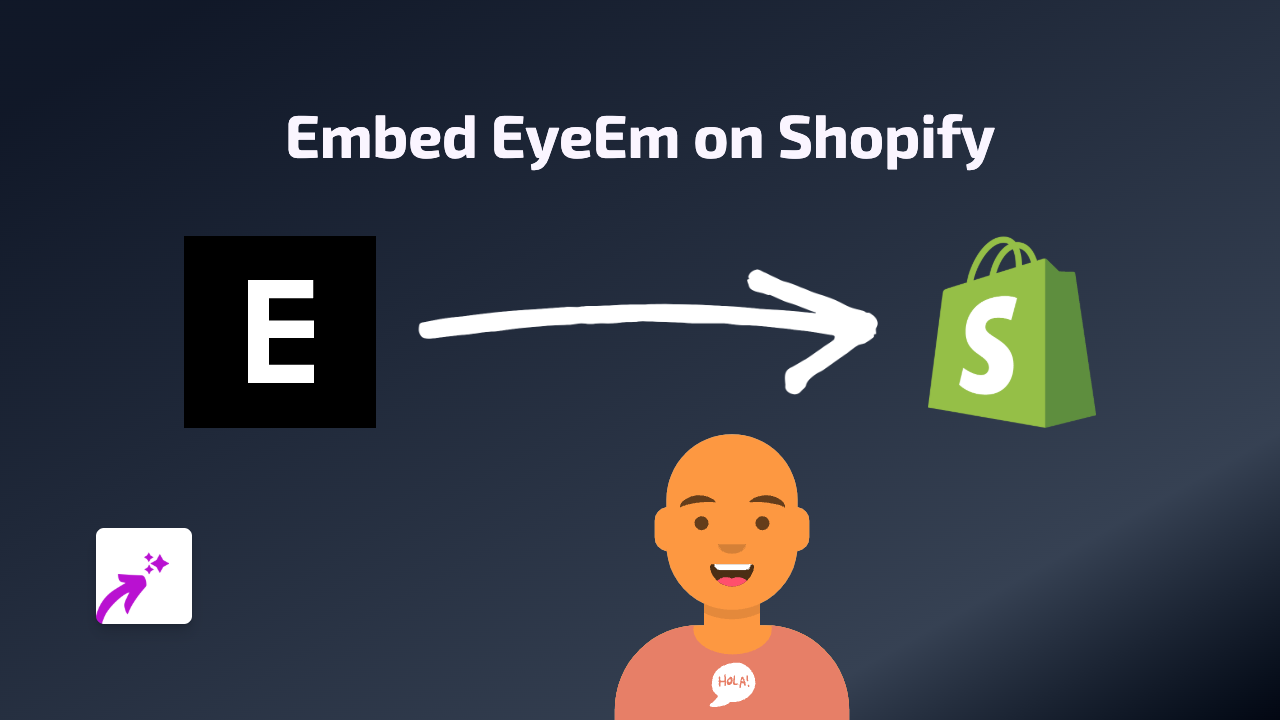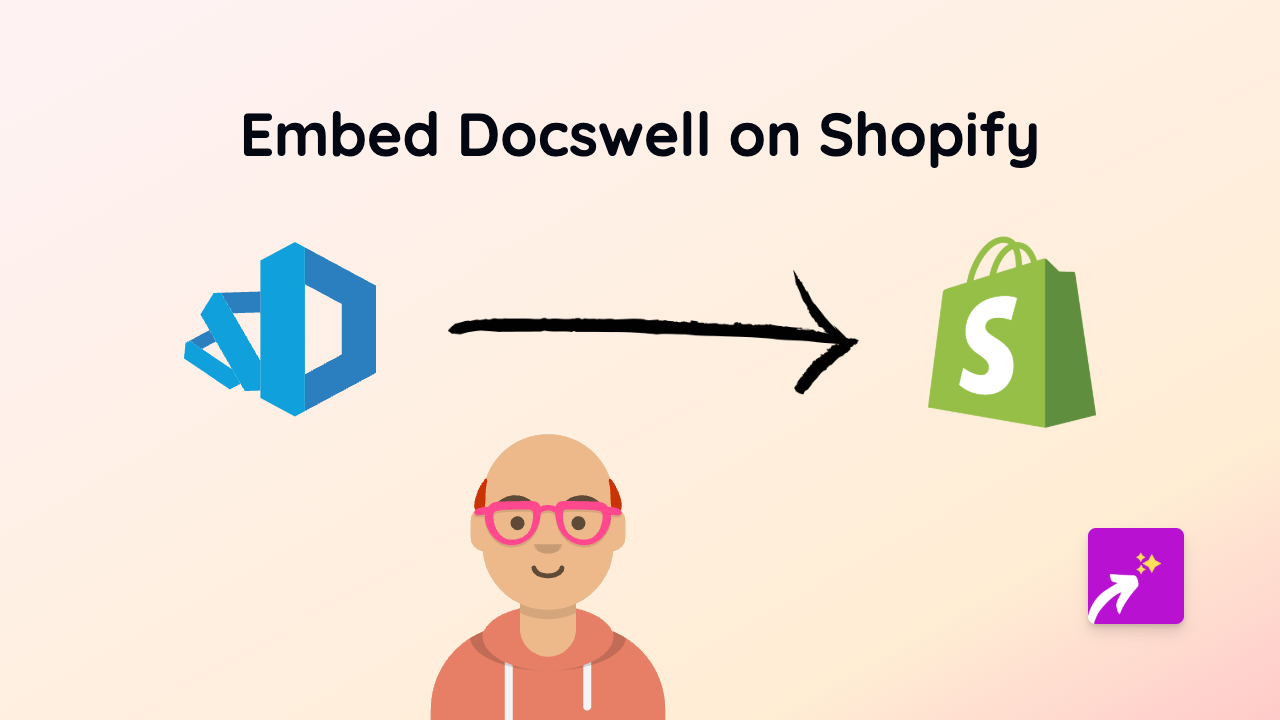How to Embed Livestreams on Your Shopify Store Using EmbedAny
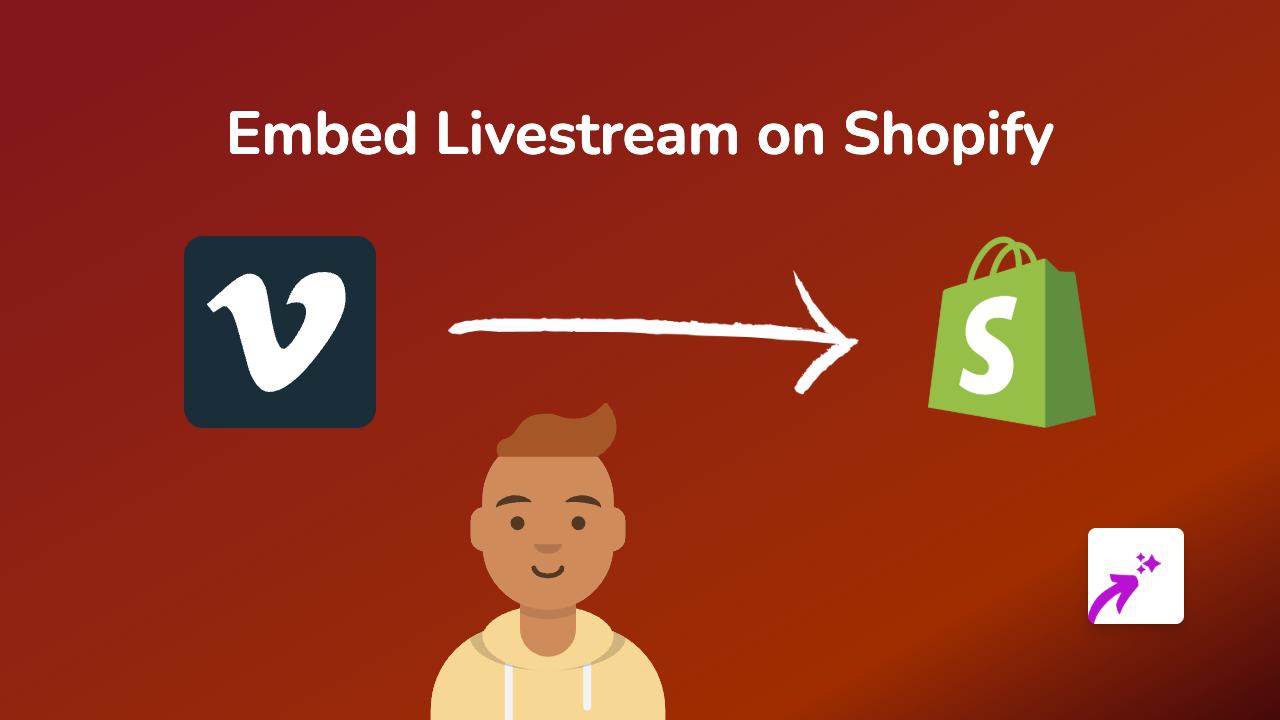
Add Engaging Livestreams to Your Shopify Store in Seconds
Want to showcase live events, product demonstrations or Q&A sessions directly on your Shopify store? Embedding livestreams can significantly boost engagement and keep customers on your site longer. Here’s how to add livestreams to your Shopify store with just a few clicks.
Step 1: Install EmbedAny on Your Shopify Store
Before you begin, you’ll need to install the EmbedAny app:
- Visit EmbedAny in the Shopify App Store
- Click “Add app” and follow the installation prompts
- Allow the necessary permissions for the app to work with your store
Step 2: Copy Your Livestream Link
Find the livestream you want to embed. This could be from:
- YouTube Live
- Twitch
- Facebook Live
- Instagram Live
- Or any other supported livestreaming platform
Simply copy the full URL of the livestream.
Step 3: Add the Link to Your Shopify Page
- Go to your Shopify admin panel
- Navigate to the page, product description, or blog post where you want to add the livestream
- Open the rich text editor
- Paste your livestream URL into the editor
- Important: Highlight the URL and click the italic button (or use the keyboard shortcut Ctrl+I / Cmd+I)
- Save your changes
That’s it! EmbedAny will automatically convert your italicised link into a fully interactive livestream player on your page.
Perfect Uses for Livestreams on Your Shopify Store
- Product launches: Stream new product reveals directly on your product pages
- How-to demonstrations: Show customers how to use your products effectively
- Live shopping events: Host interactive shopping sessions where viewers can purchase items as they watch
- Behind-the-scenes content: Build brand authenticity by showing your workspace or production process
- Q&A sessions: Address customer questions in real-time
Tips for Using Livestreams Effectively
- Place livestreams strategically on relevant pages where they add genuine value
- Add a brief description above the embed explaining what customers will see
- Consider the loading time – one well-placed livestream will be more effective than multiple streams slowing down your page
- Update expired livestreams with fresh content to keep your store current
By adding interactive livestreams to your Shopify store, you create a more dynamic shopping experience that can significantly increase time spent on your site and boost conversions.