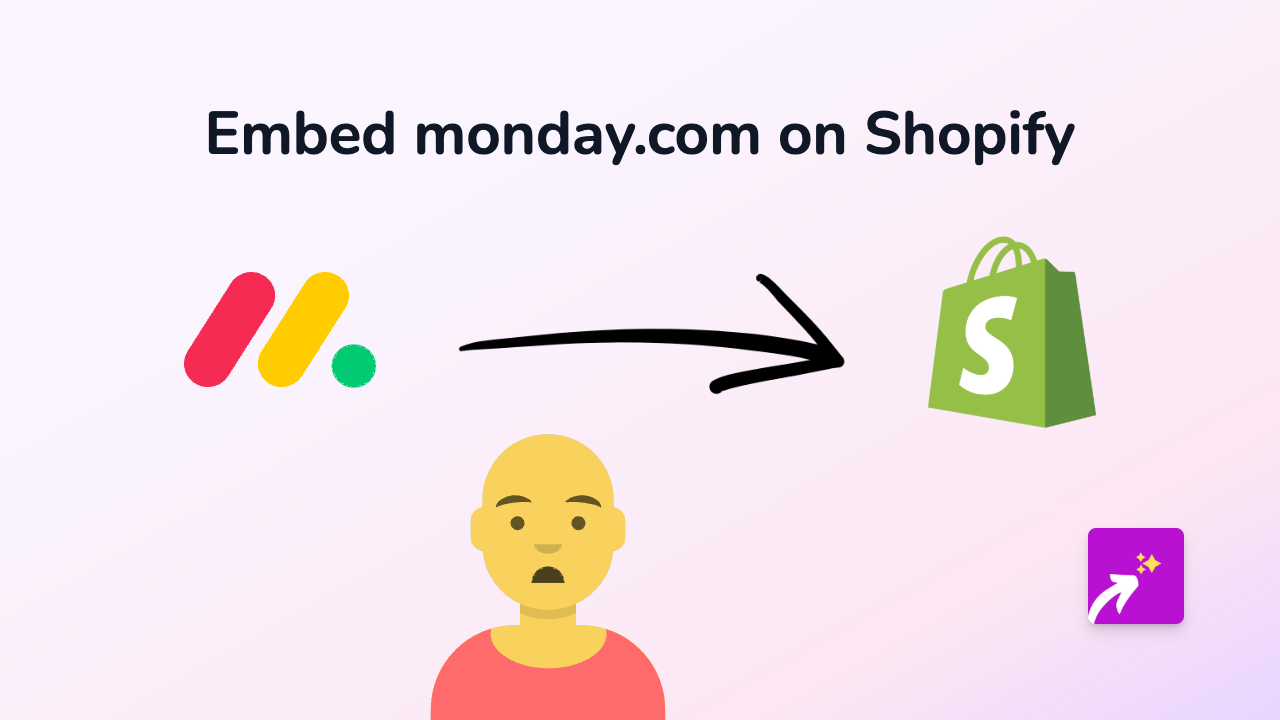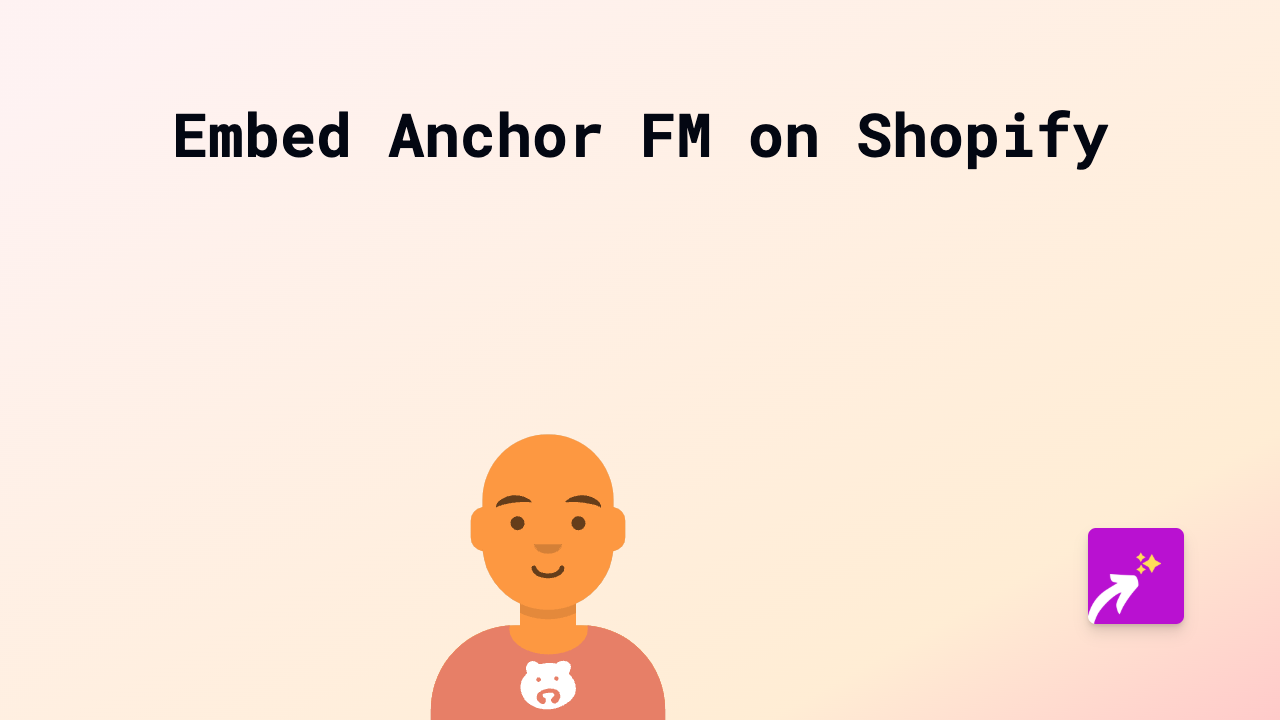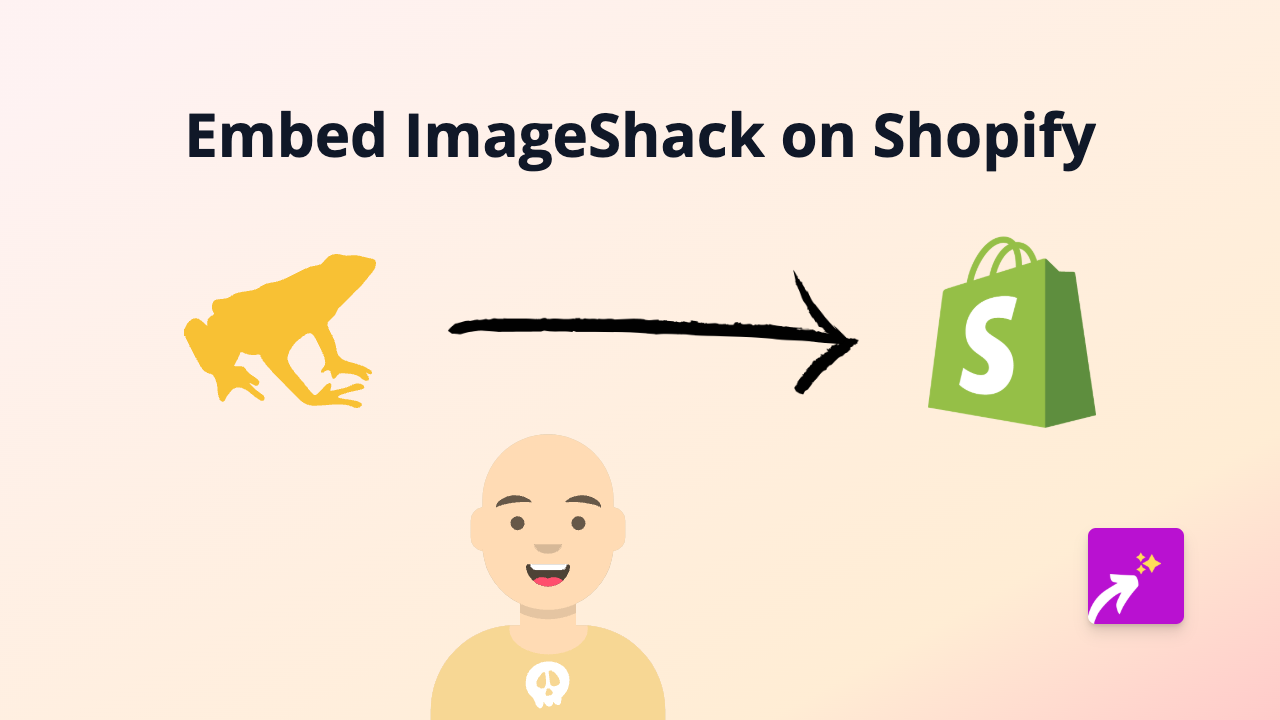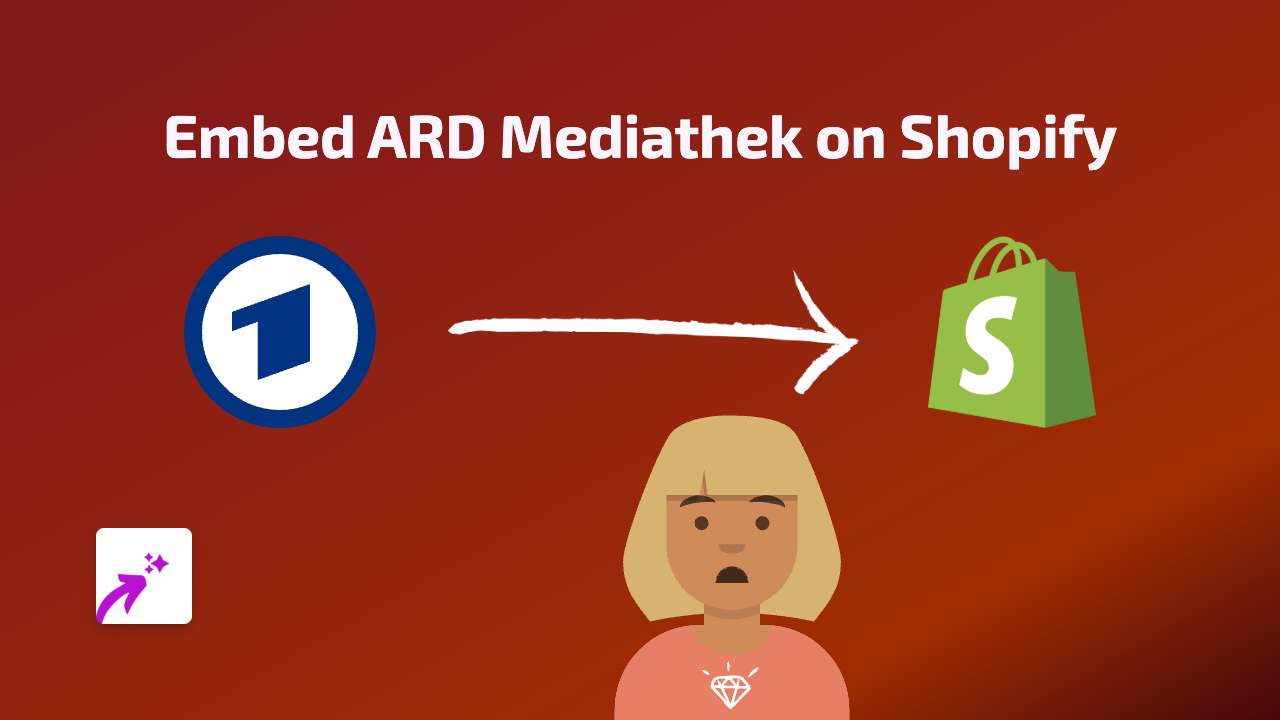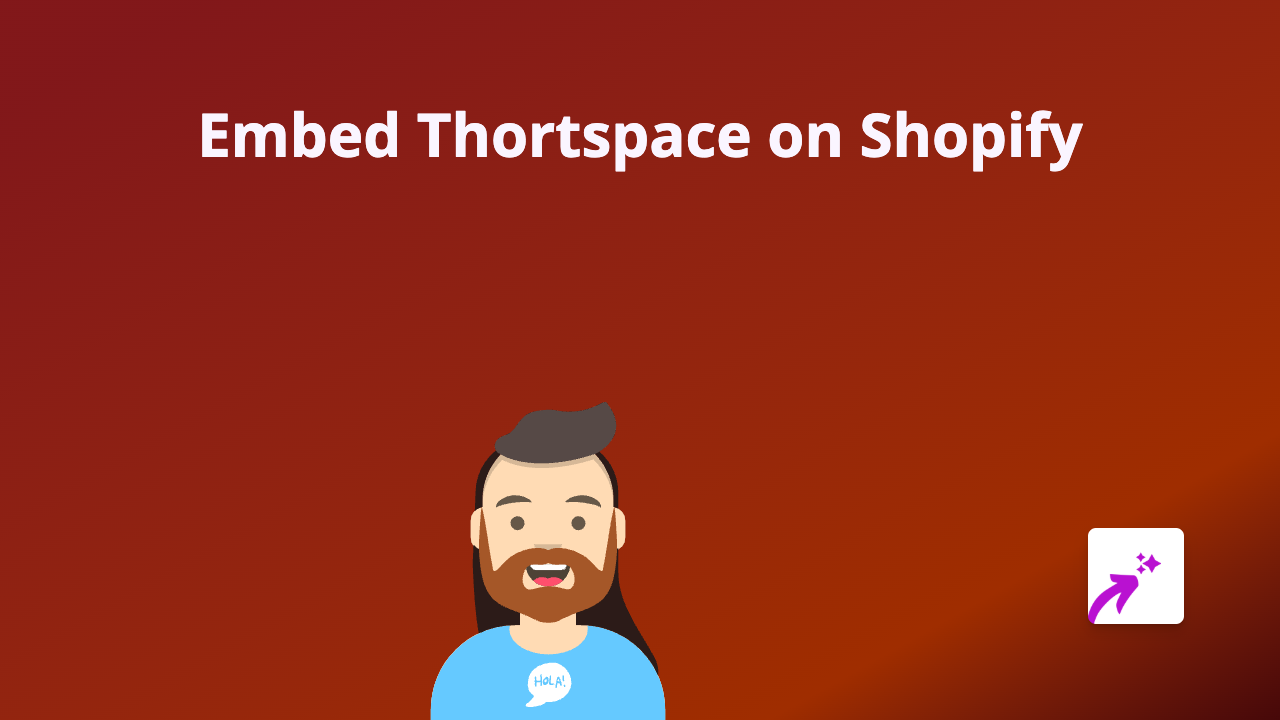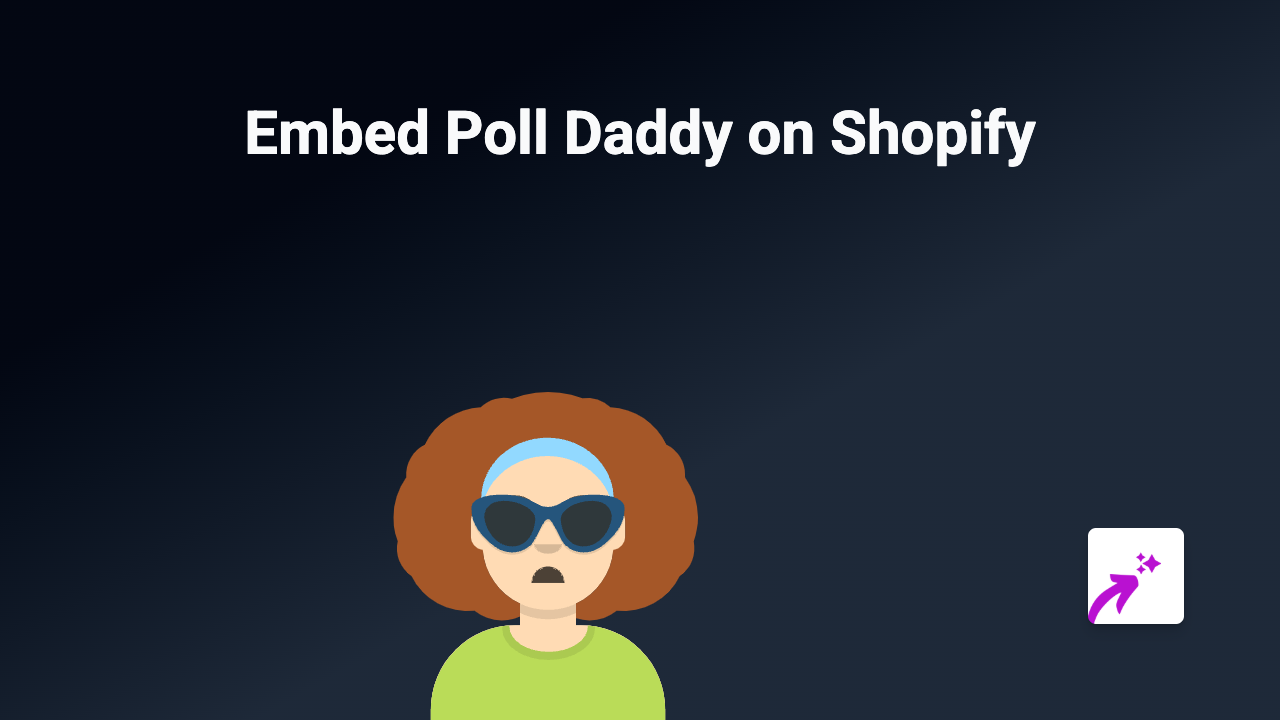How to Embed Exploratory Dashboards on Your Shopify Store
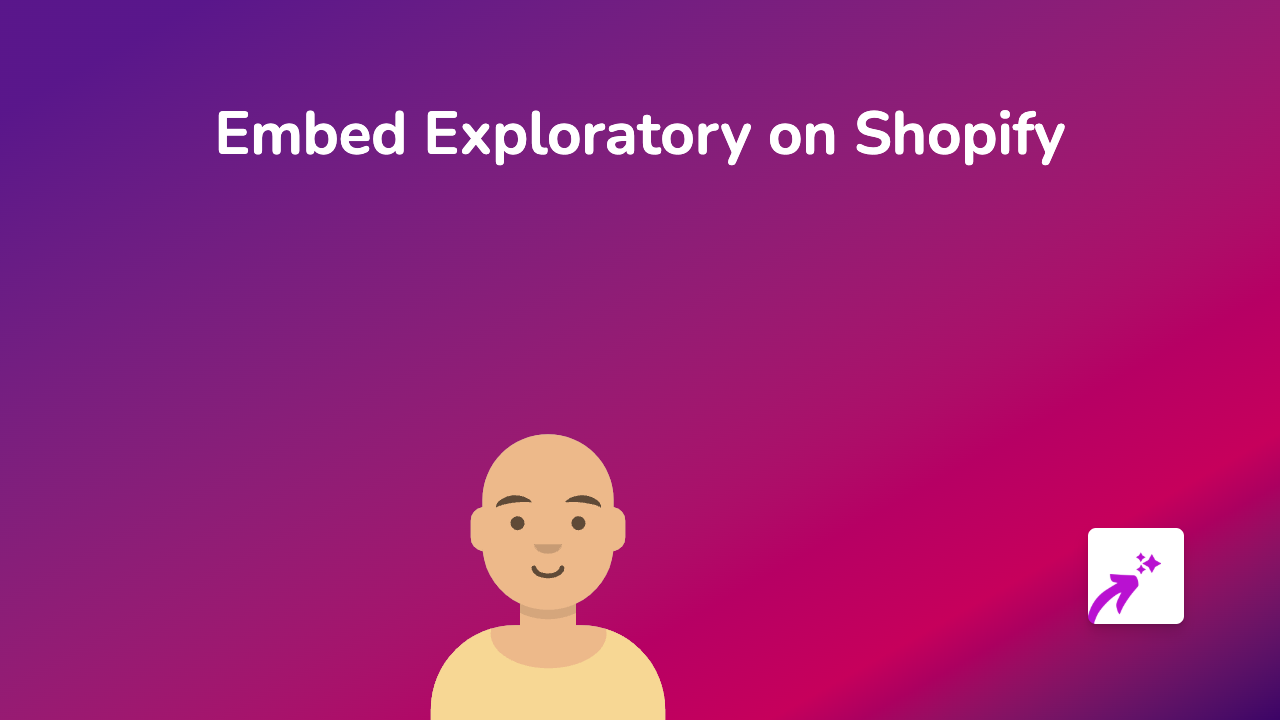
Are you looking to enhance your Shopify store with powerful data visualisations and interactive dashboards from Exploratory? This simple guide shows you how to embed Exploratory content directly into your product pages, blog posts, or anywhere else on your Shopify store without any technical skills.
What is Exploratory?
Exploratory is a data analytics platform that helps you create beautiful visualisations and interactive dashboards. Adding these data visualisations to your Shopify store can help explain complex information to customers, showcase statistics about your products, or present market research in an engaging way.
Why Embed Exploratory Dashboards on Your Shopify Store?
- Data-driven storytelling: Help customers understand your products with interactive data
- Enhanced customer experience: Interactive elements keep visitors engaged
- Professional appearance: Data visualisations add credibility to your claims
- Better decision-making: Guide customers with clear, visual information
Step-by-Step Guide to Embedding Exploratory on Shopify
Step 1: Install the EmbedAny App
- Visit EmbedAny on the Shopify App Store
- Click “Add app” and follow the installation prompts
- Complete the activation process
Step 2: Get Your Exploratory Share Link
- In your Exploratory account, open the dashboard or visualisation you want to embed
- Look for the “Share” or “Publish” option
- Set the appropriate sharing permissions (usually public)
- Copy the share link provided by Exploratory
Step 3: Add the Link to Your Shopify Store
- Go to the product, page, or blog post where you want the Exploratory dashboard to appear
- In the editor, paste your Exploratory link where you want it to display
- Important: Make the link italic by selecting it and clicking the italic button (or using Ctrl+I/Cmd+I)
- Save your changes
That’s it! EmbedAny automatically transforms your italicised Exploratory link into a fully interactive dashboard right on your page.
Tips for Using Exploratory Embeds Effectively
- Ensure your Exploratory dashboards are mobile-friendly for all shoppers
- Choose visualisations that complement your product information
- Consider adding explanatory text around your embedded dashboards
- Use dashboards that load quickly to maintain good page performance
Examples of Exploratory Embeds for Shopify Stores
- Product comparison data visualisations
- Customer satisfaction metrics
- Market trend analysis
- Product usage statistics
- Sustainability impact data
Adding Exploratory dashboards to your Shopify store is a simple yet powerful way to improve your customer experience with meaningful data visualisations. With EmbedAny, the process is quick and requires zero technical skills – just paste, italicise, and you’re done!