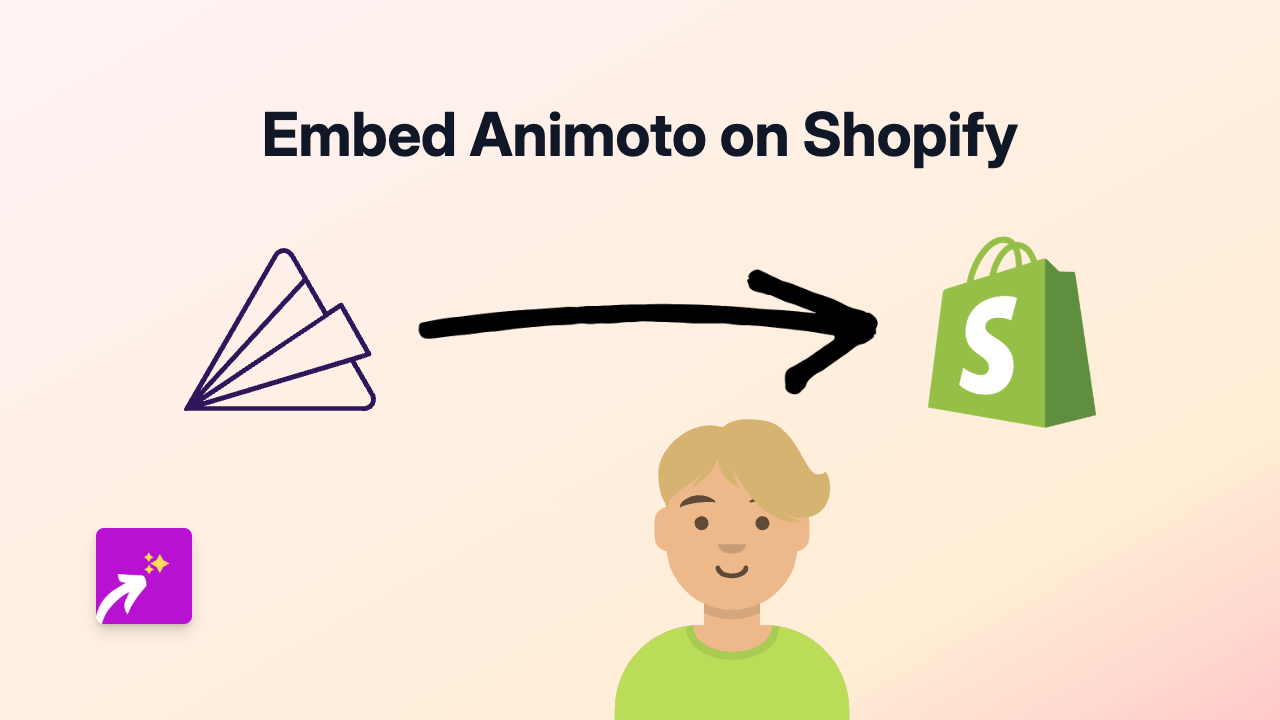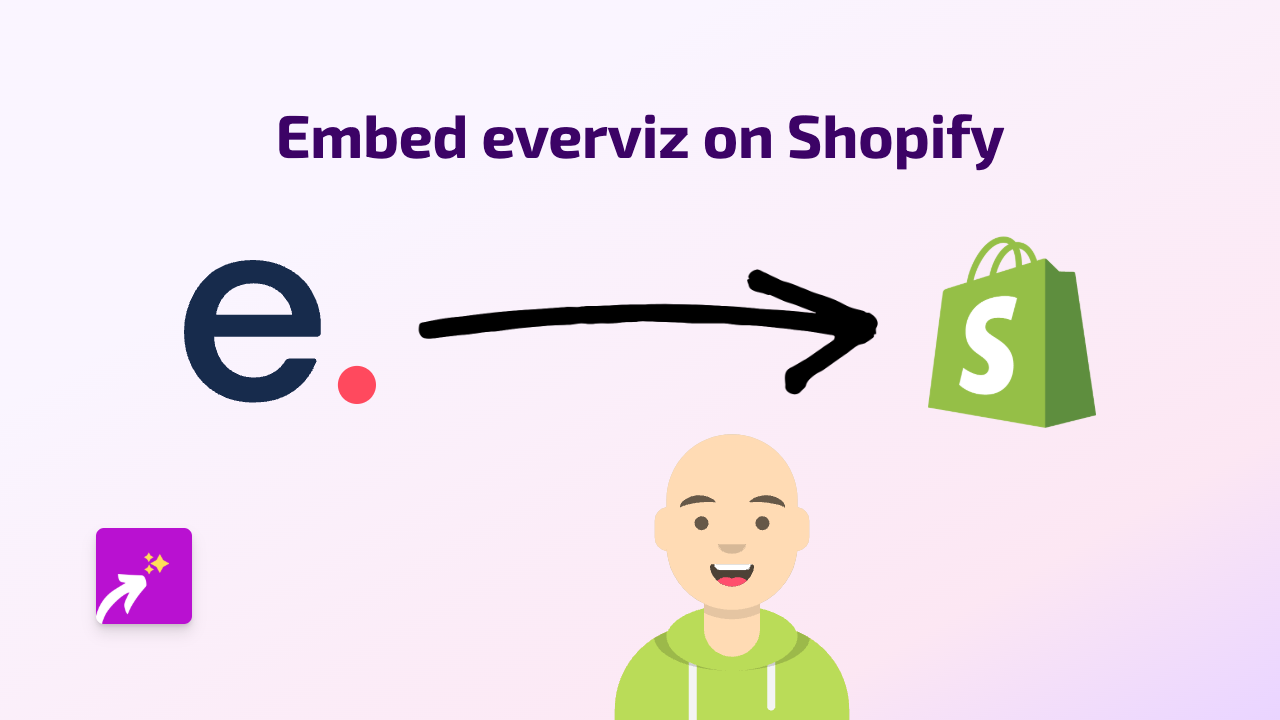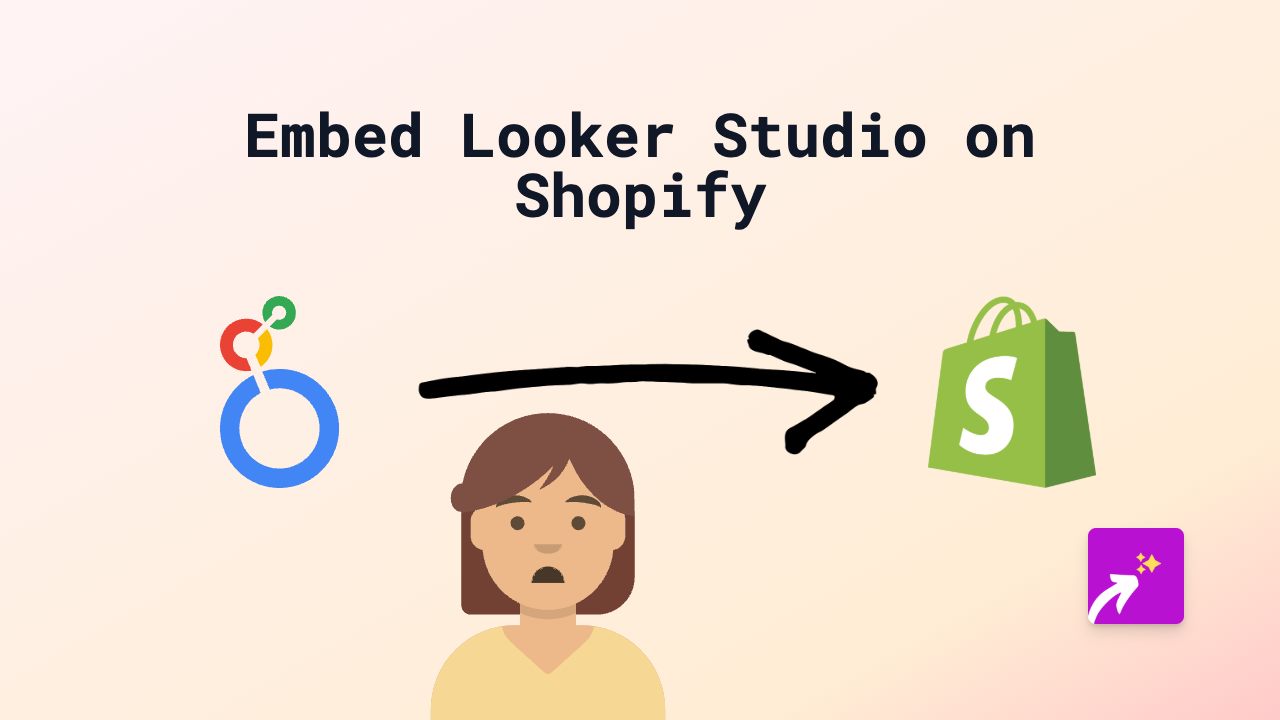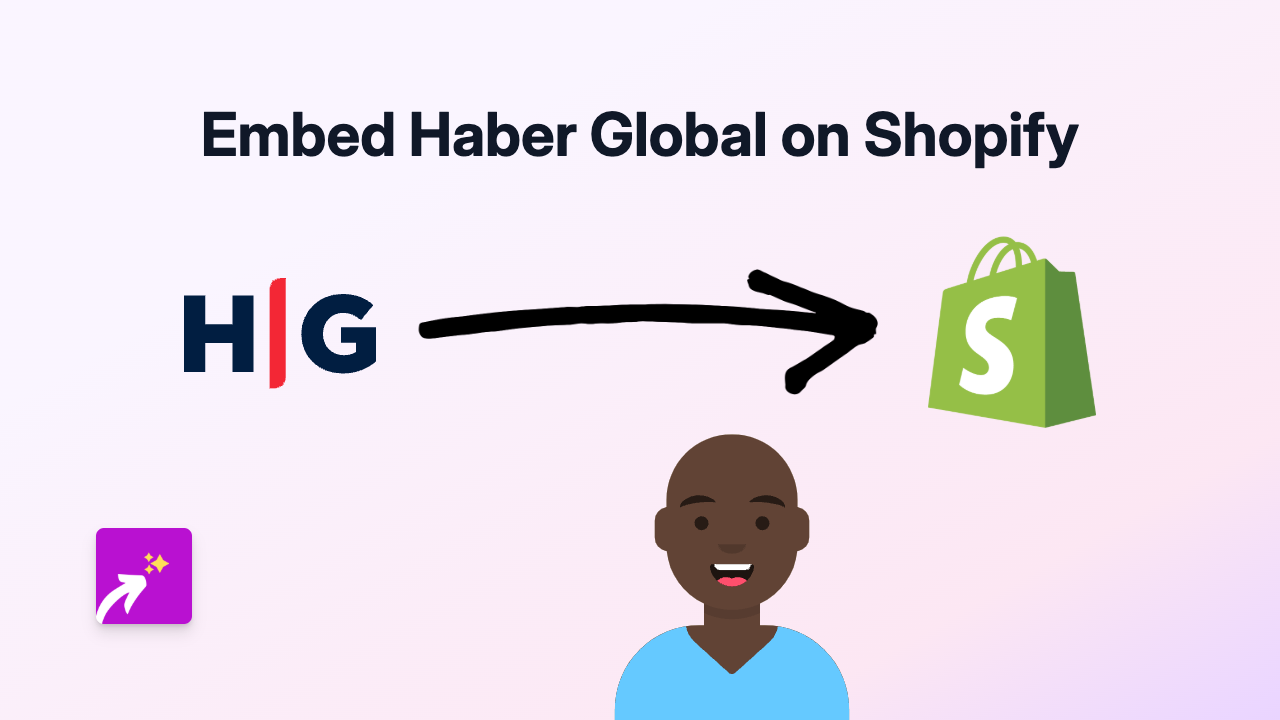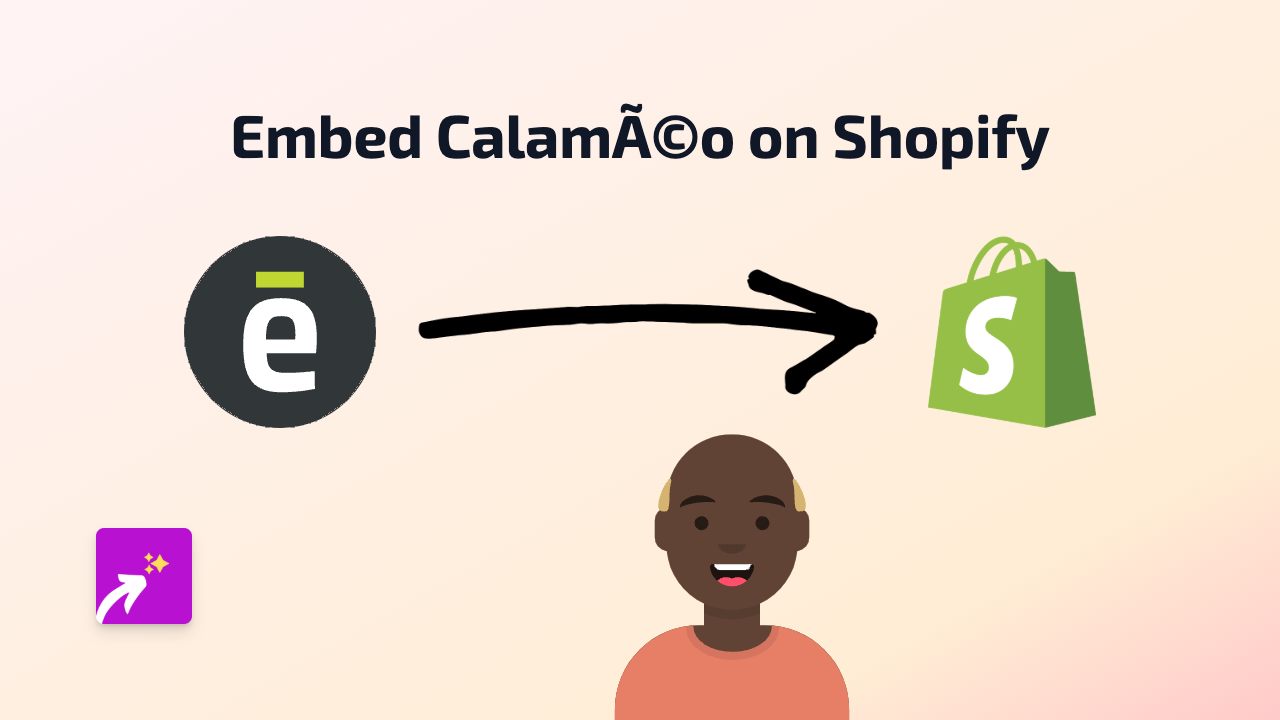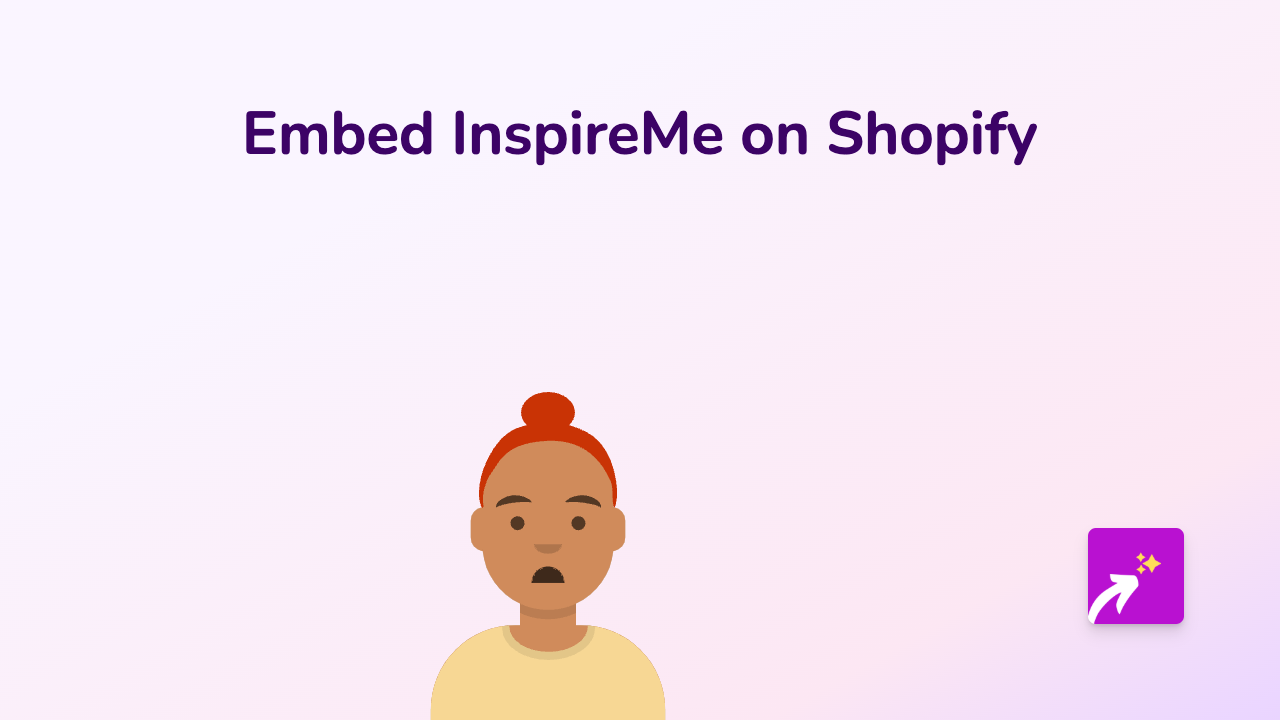How to Embed Zight (CloudApp) Videos on Your Shopify Store with EmbedAny
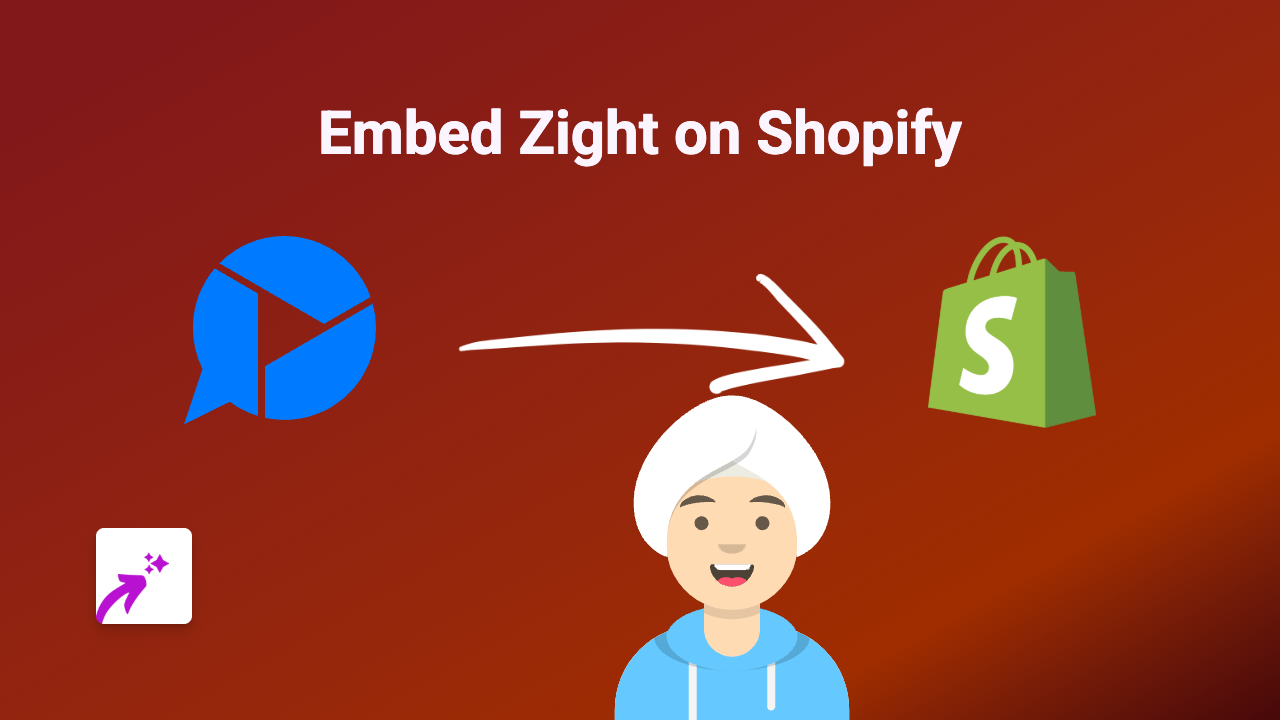
Add Zight Videos to Your Shopify Store in Seconds
Want to show Zight (formerly CloudApp) videos, screenshots or screen recordings on your Shopify store? EmbedAny makes it incredibly simple to add these interactive elements to any part of your shop without needing to touch a line of code.
What is Zight?
Zight (previously CloudApp) is a visual communication tool that lets you create and share screen recordings, GIFs, and screenshots. Adding these visuals to your Shopify store can help explain products, show tutorials, or provide visual instructions to your customers.
Step-by-Step Guide to Embedding Zight Content
Step 1: Install EmbedAny on Your Shopify Store
Before starting, you’ll need to install the EmbedAny app from the Shopify App Store.
Step 2: Get Your Zight Link
- Log in to your Zight account
- Find the video, GIF, or screenshot you want to embed
- Click the “Share” button
- Copy the share link provided
Step 3: Embed Your Zight Content
- Go to your Shopify admin panel
- Navigate to the page, product description, or blog post where you want to add the Zight content
- Paste the Zight link into the text editor
- Select the link and make it italic (usually by clicking the italic button or using keyboard shortcut Ctrl+I or Cmd+I)
- Save your changes
And that’s it! Your Zight content will now appear as an interactive embed on your Shopify page. Visitors can watch your videos or view your screenshots directly on your store.
Where to Use Zight Embeds on Your Shopify Store
- Product descriptions: Show product demonstrations or how-to videos
- Help pages: Create visual tutorials for common customer questions
- Blog posts: Add screen recordings to enhance your content
- About page: Include team introductions or behind-the-scenes footage
Why Embed Zight Content?
Adding Zight videos and screenshots to your Shopify store helps:
- Explain complex products visually
- Show your products in action
- Provide clearer instructions than text alone
- Reduce customer service queries with visual explanations
- Keep visitors on your site longer (they don’t need to leave to watch videos)
Ready to Get Started?
With EmbedAny, adding Zight content to your Shopify store is as simple as pasting a link and making it italic. No coding required, no complicated setup – just interactive content where you need it.
Try embedding your first Zight video today and see how it transforms your product pages and customer experience!