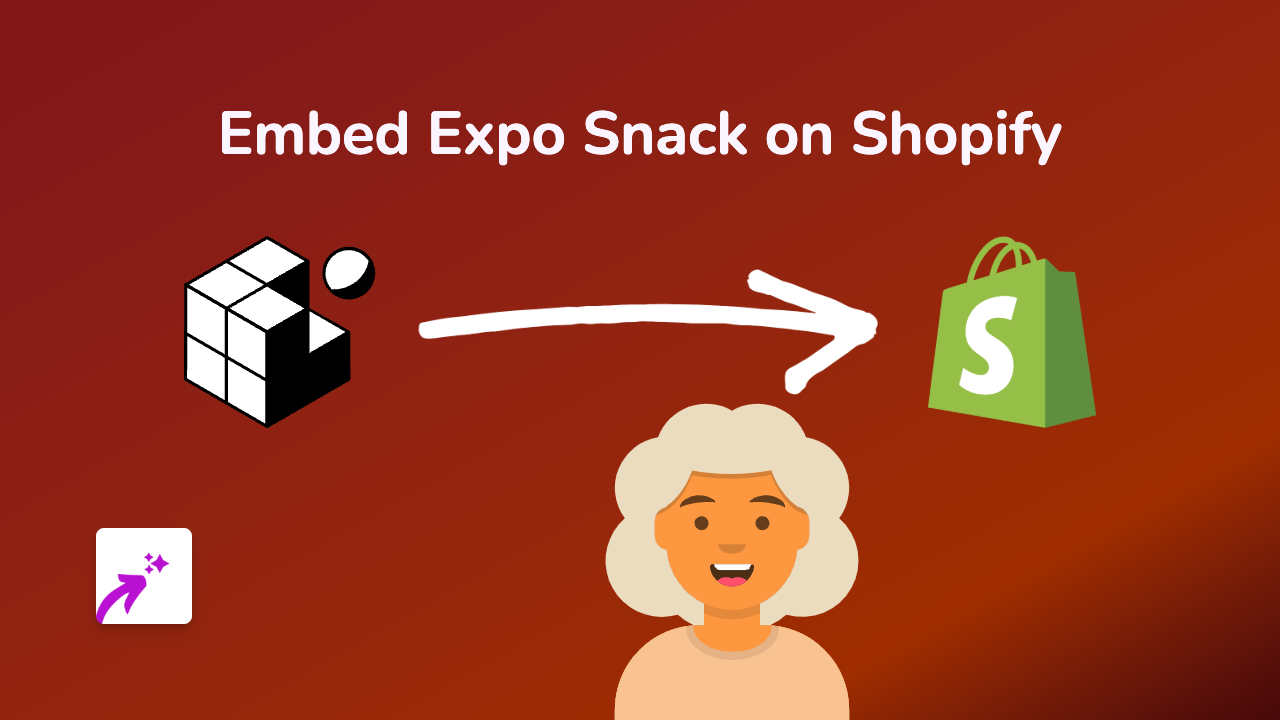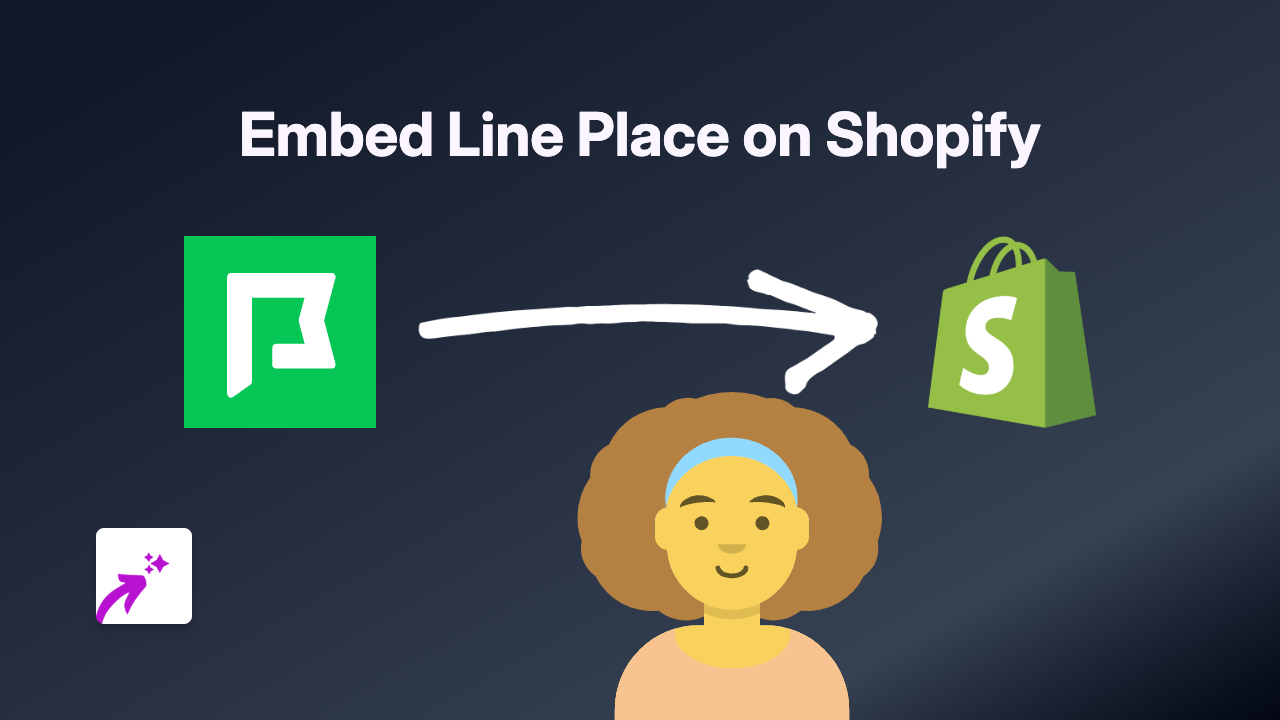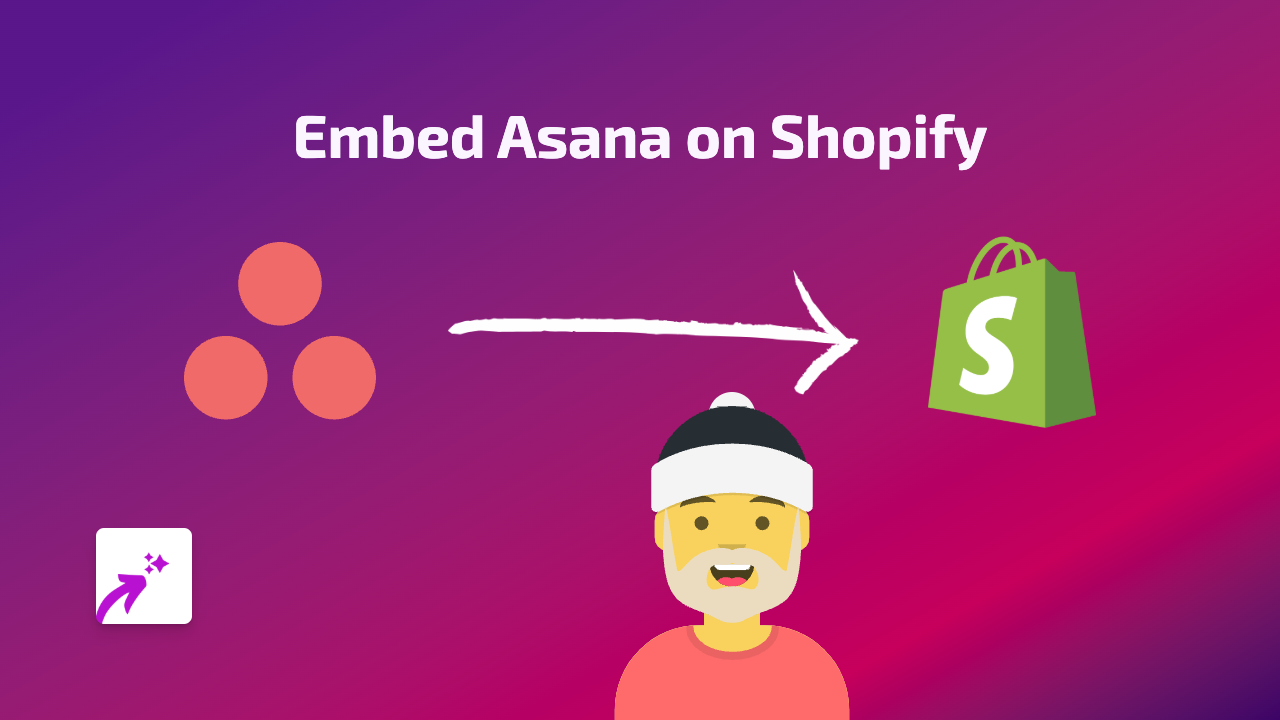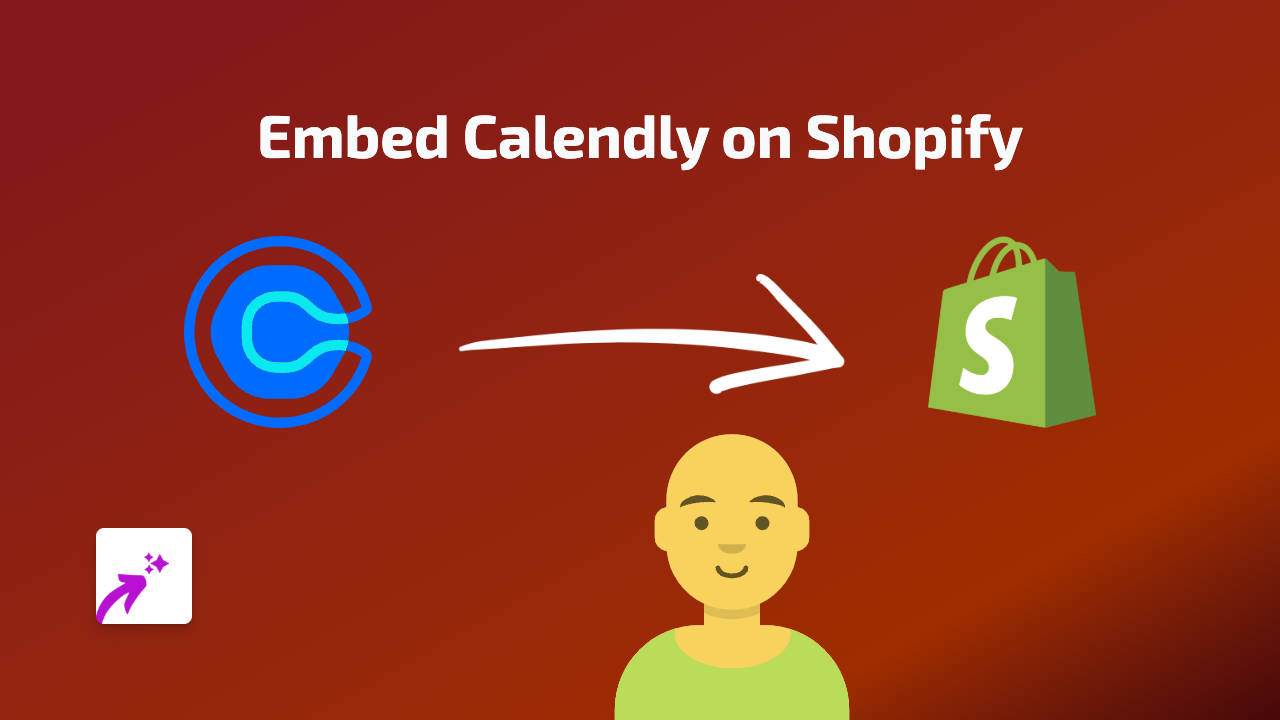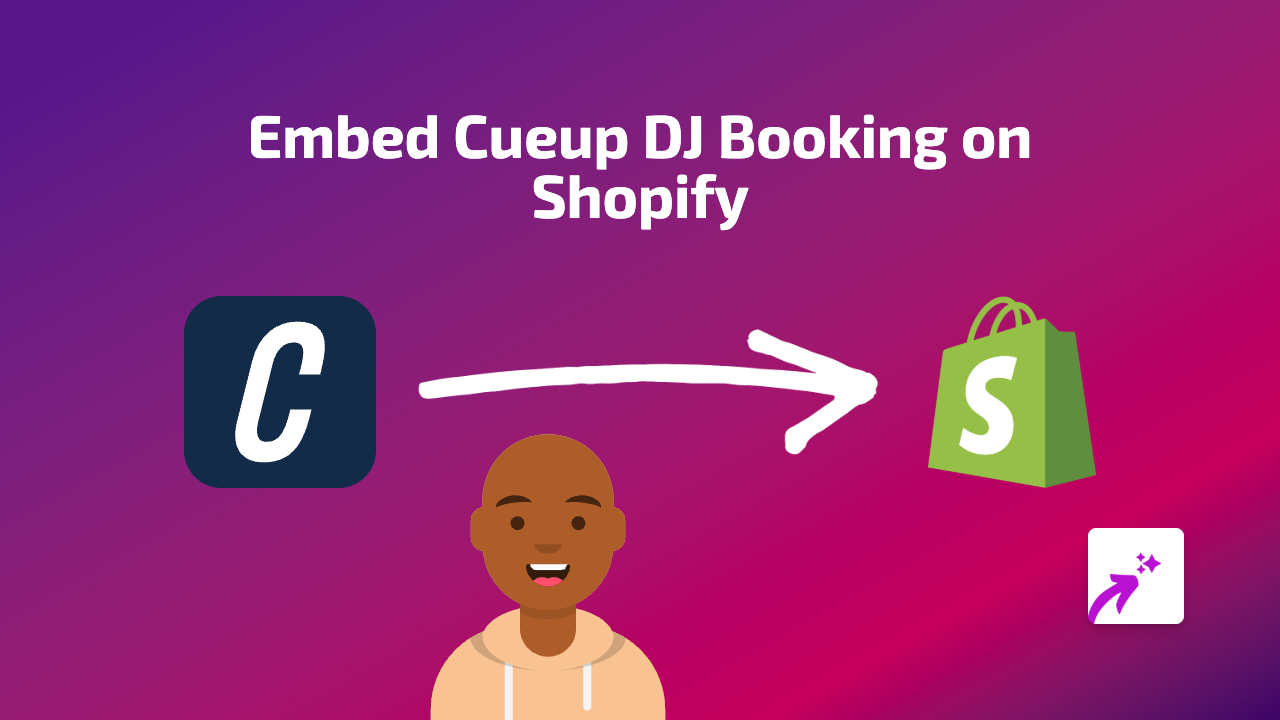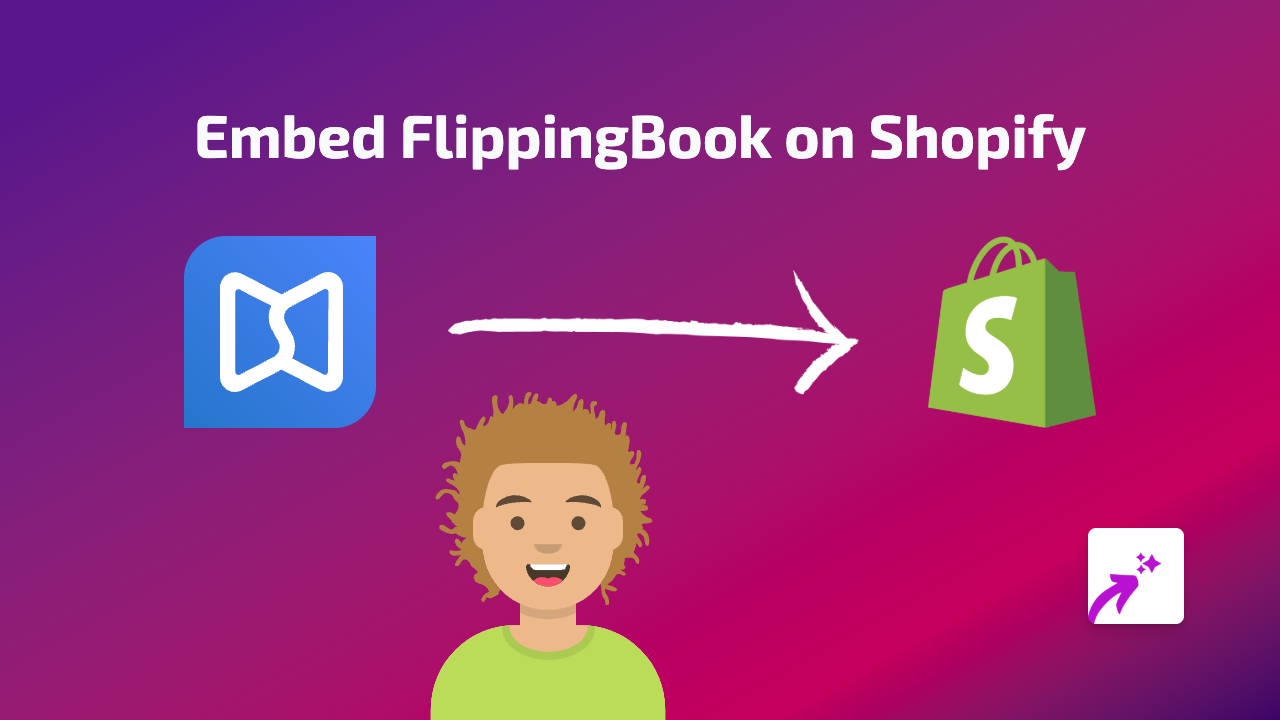How to Embed Web.tv Videos on Shopify | Complete Guide
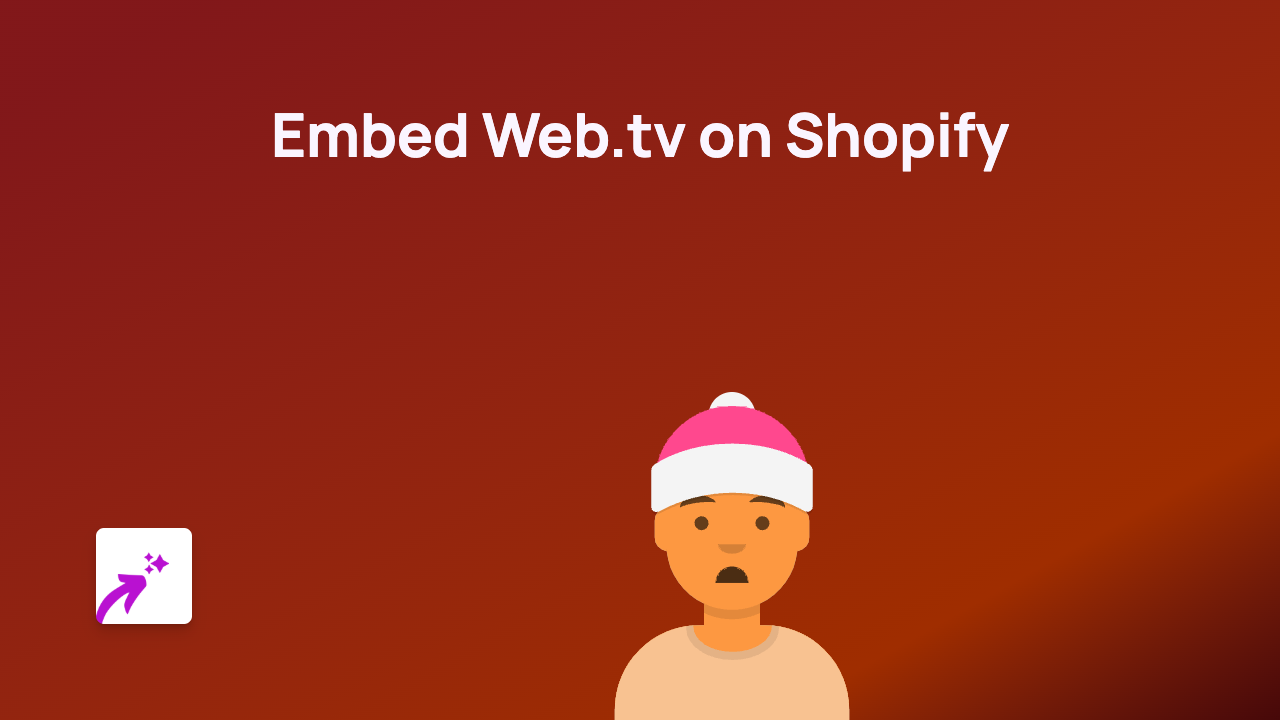
Looking to add engaging Web.tv videos to your Shopify store? This guide walks you through the simple process of embedding Web.tv content on your Shopify site using the EmbedAny app.
What is Web.tv?
Web.tv is a video hosting and streaming platform that allows creators to share video content online. Adding Web.tv videos to your Shopify store can enhance your product pages, engage customers, and provide valuable information through visual content.
Why Embed Web.tv Videos on Your Shopify Store?
- Showcase product demonstrations
- Share testimonials and reviews
- Display how-to content
- Engage customers with visual content
- Improve time spent on your store
Steps to Embed Web.tv Videos on Shopify
1. Install the EmbedAny App
First, you’ll need to install the EmbedAny app from the Shopify App Store:
- Visit EmbedAny in the Shopify App Store
- Click “Add app” and follow the installation prompts
- Activate the app on your store
2. Find Your Web.tv Video
- Go to Web.tv and locate the video you want to embed
- Copy the full URL of the Web.tv video page
3. Add the Video to Your Shopify Store
- Navigate to the product, page, or blog post where you want to add the Web.tv video
- In the text editor, paste the Web.tv link
- Highlight the link and apply italics (click the italic button or use keyboard shortcuts: Ctrl+I/Cmd+I)
- Save your changes
That’s it! EmbedAny automatically transforms your italicised Web.tv link into an interactive video player that visitors can watch directly on your store.
Where to Add Web.tv Videos in Your Store
- Product descriptions: Show your products in action
- Blog posts: Enhance your content with relevant videos
- About page: Share your brand story visually
- FAQ section: Answer common questions with helpful videos
- Homepage: Capture attention with engaging content
Tips for Using Web.tv Videos Effectively
- Choose high-quality videos that represent your brand well
- Keep videos concise and focused on relevant information
- Use videos that complement your written content
- Consider adding captions for accessibility
- Test your embedded videos on mobile devices
By embedding Web.tv videos on your Shopify store, you’re creating a more interactive and engaging shopping experience that can help convert browsers into buyers.
With EmbedAny, you can easily add Web.tv videos and 800+ other types of content to any part of your Shopify store without any coding knowledge required.