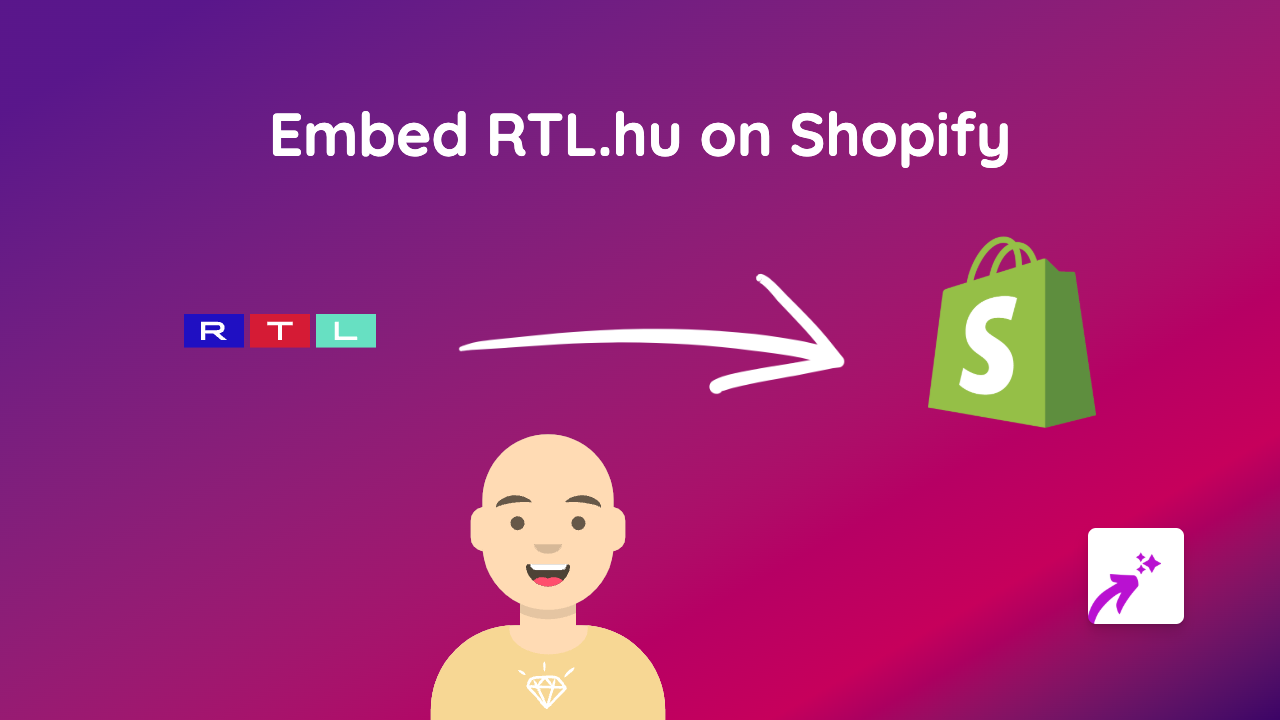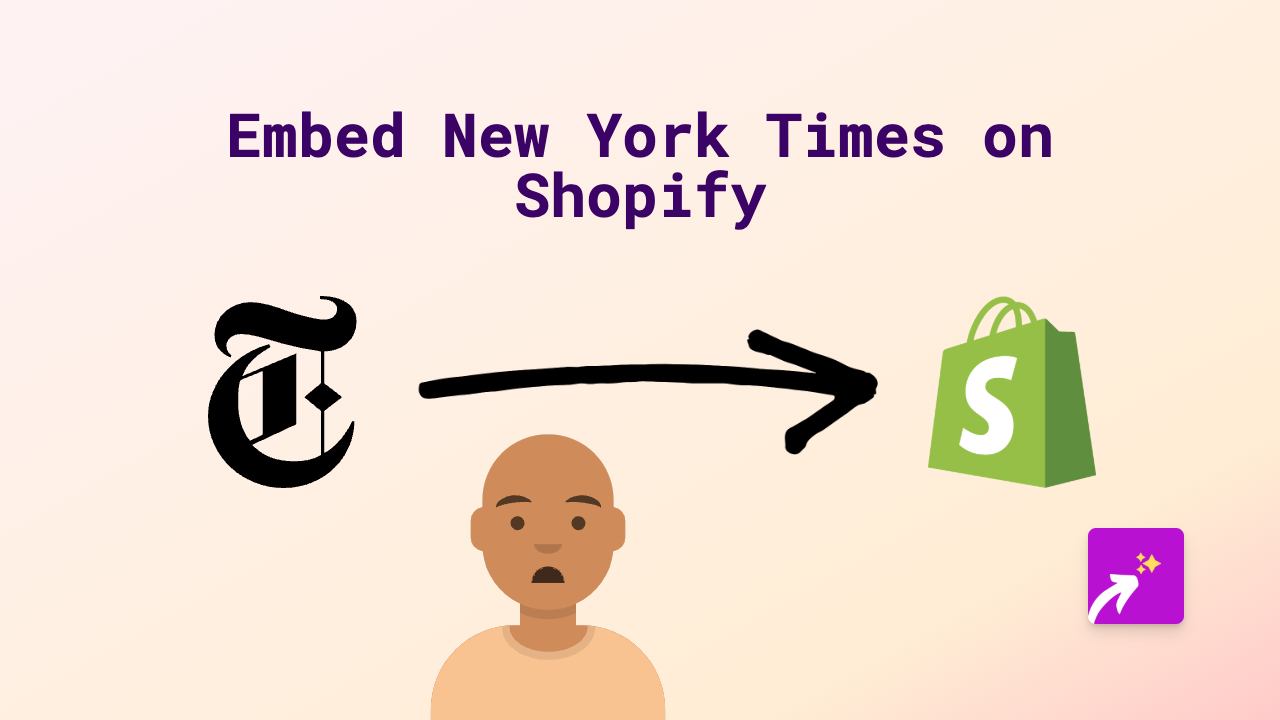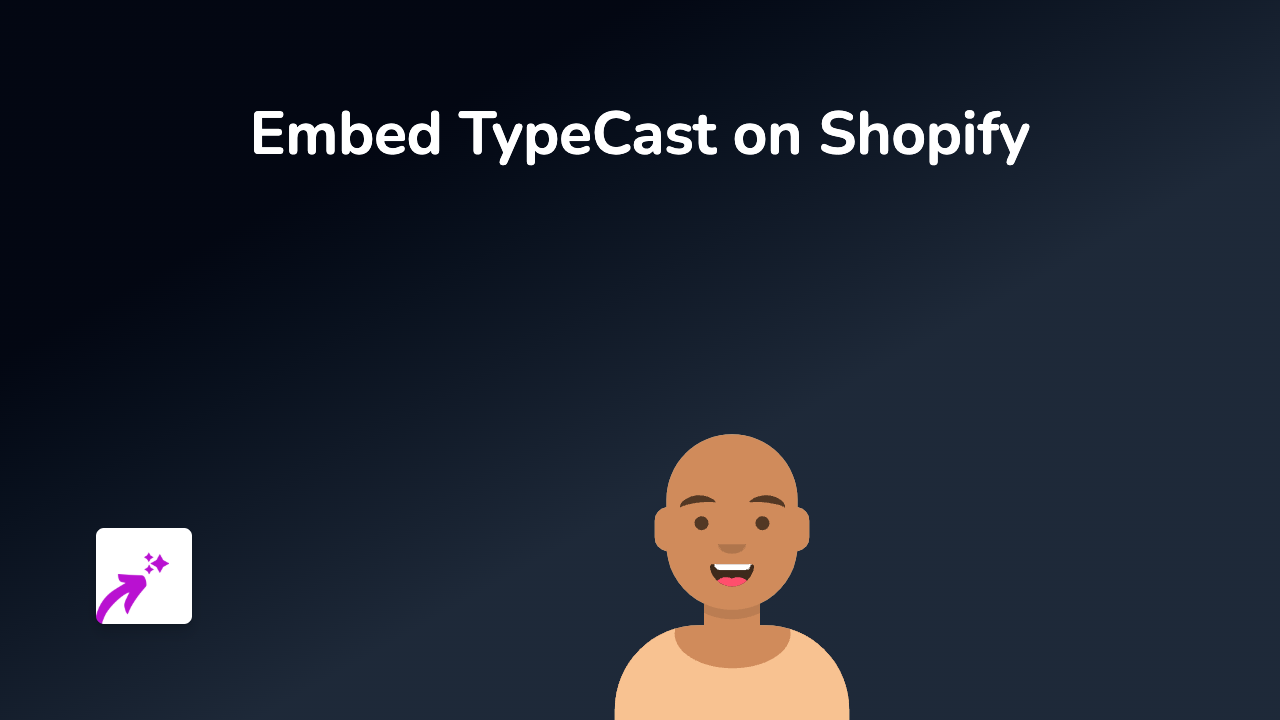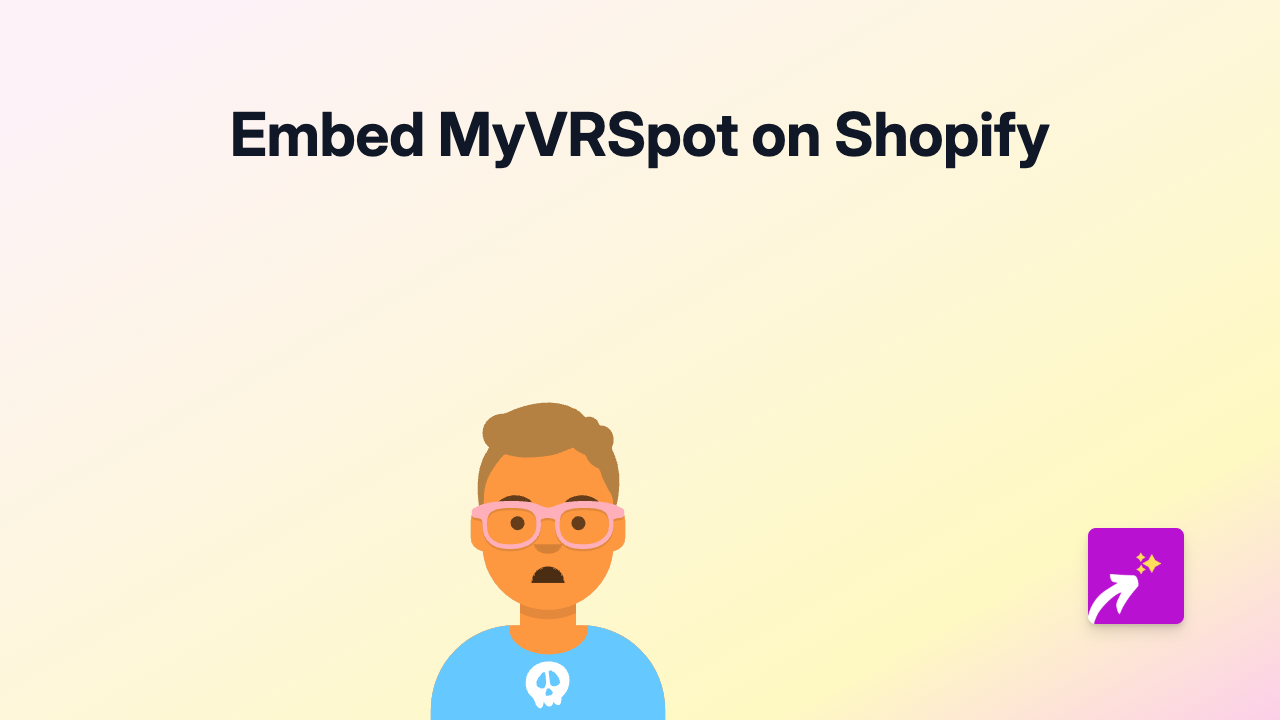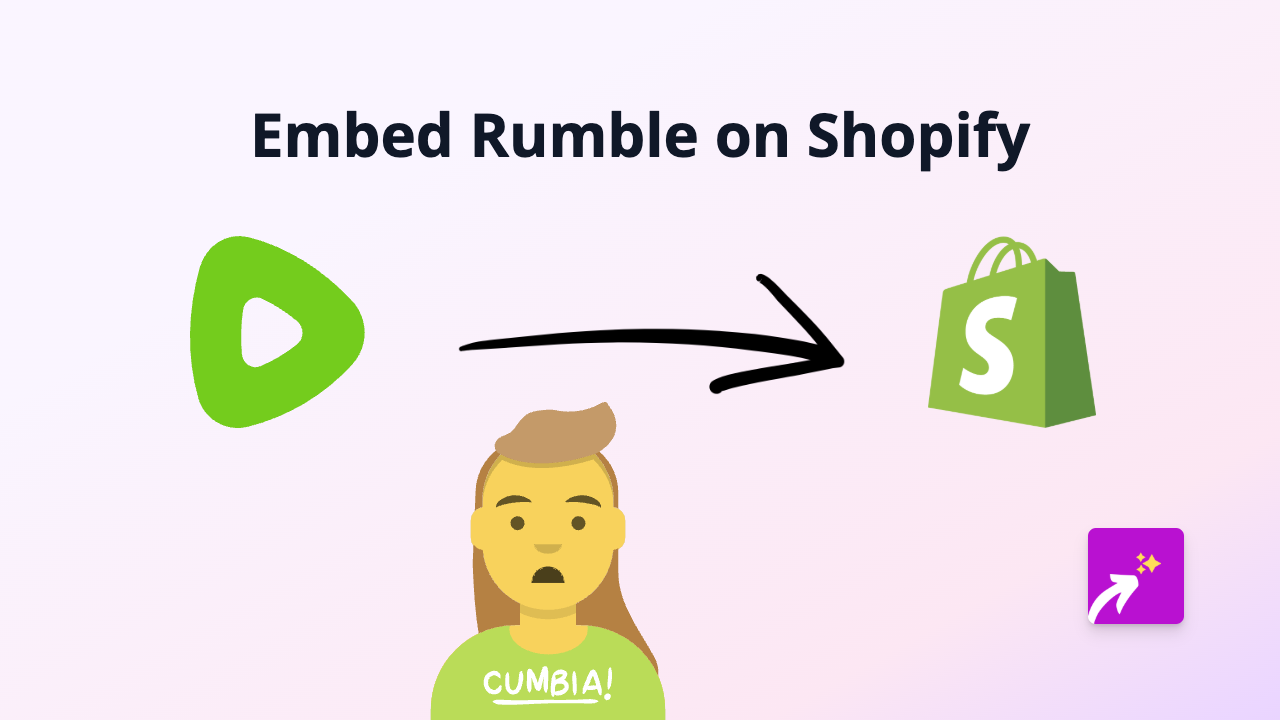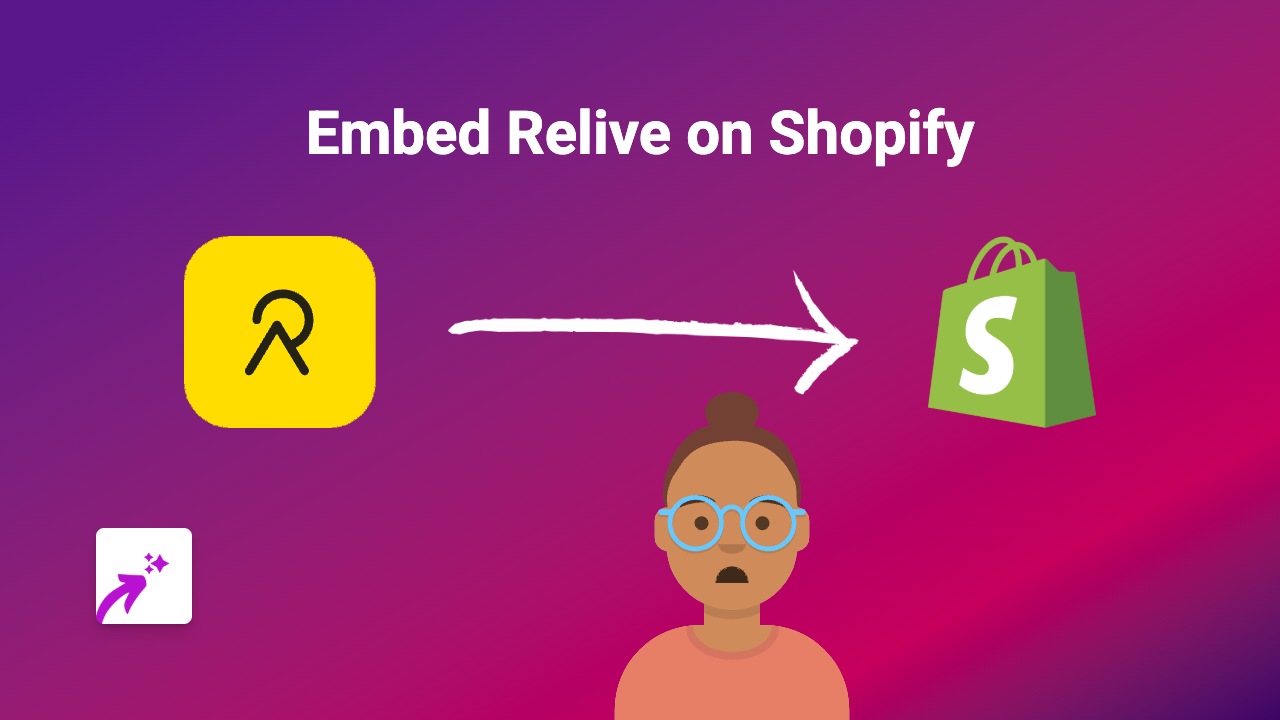How to Embed VoxSnap Audio Content on Your Shopify Store with EmbedAny
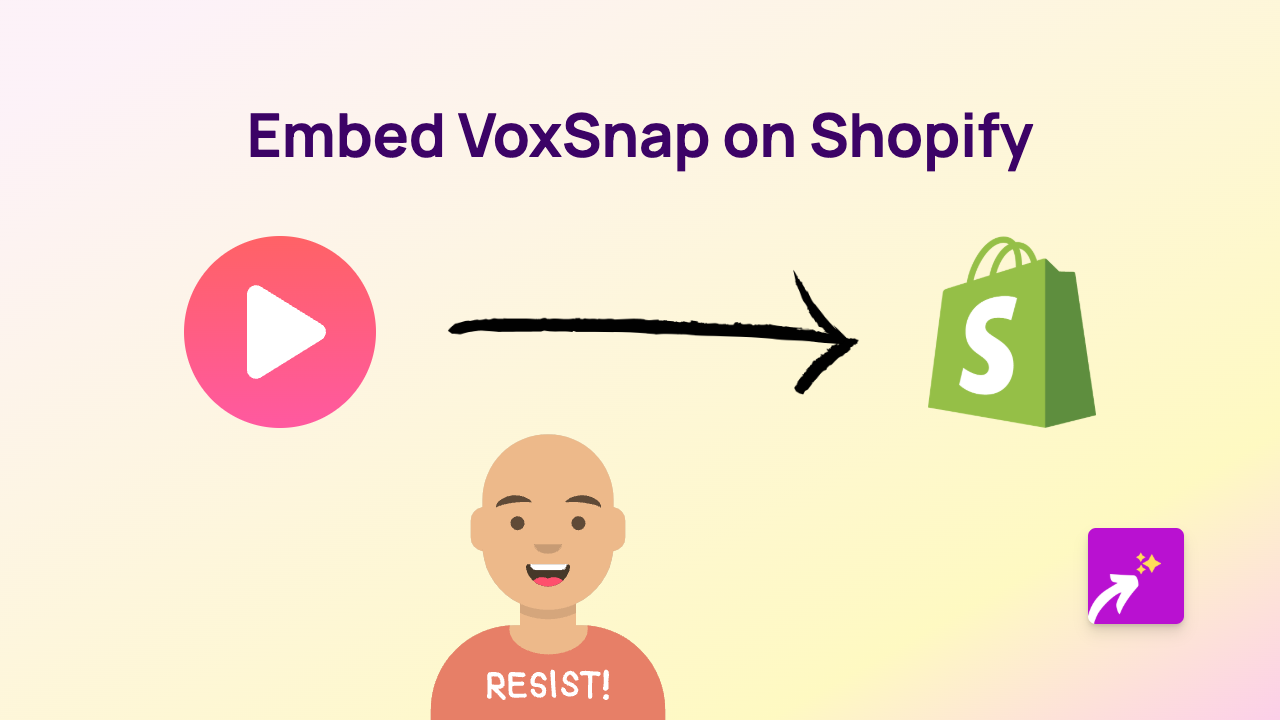
Are you looking to add VoxSnap audio content to your Shopify store? Perhaps you want to feature podcasts or voice recordings to engage your customers? This guide will show you how to embed VoxSnap players anywhere on your store in just a few simple steps using EmbedAny.
What is VoxSnap?
VoxSnap is a platform that allows you to create and distribute audio versions of your content. It’s particularly useful for adding audio players for blogs, articles, and other content that you want your customers to be able to listen to.
Step-by-Step Guide to Embedding VoxSnap on Shopify
1. Install the EmbedAny App
First, you’ll need to install the EmbedAny app from the Shopify App Store:
- Visit EmbedAny on the Shopify App Store
- Click “Add app” and follow the installation instructions
- Once installed, the app will be activated automatically
2. Find Your VoxSnap Content
- Go to your VoxSnap account
- Find the audio content you want to embed
- Copy the link to that content (it will typically look like:
https://player.voxsnap.com/[your-content])
3. Add the VoxSnap Link to Your Shopify Store
- Go to the page, product, or blog post where you want to add the VoxSnap player
- In the content editor, paste your VoxSnap link
- Important step: Make the link italic by selecting it and clicking the italic button (or using Ctrl+I / Cmd+I)
- Save your changes
That’s it! The VoxSnap player will now appear on your page where you pasted the link. Your customers can listen to your audio content without leaving your store.
Where Can You Use VoxSnap Embeds?
You can add VoxSnap players to various places on your Shopify store:
- Product descriptions
- Blog posts
- Custom pages
- Collection descriptions
- Homepage sections
Why Embed VoxSnap on Your Shopify Store?
- Enhance content: Give customers an audio option for consuming your content
- Accessibility: Make your content available to those who prefer listening over reading
- Engagement: Keep customers on your page longer with interactive audio content
- SEO benefits: Diverse content types can help improve your store’s search ranking
Troubleshooting Tips
If your VoxSnap embed isn’t appearing:
- Make sure you’ve properly italicised the link
- Check that you’ve copied the full VoxSnap player URL
- Verify that EmbedAny is properly installed and activated
With EmbedAny, adding VoxSnap audio content to your Shopify store is as simple as pasting and italicising a link. No coding knowledge required!