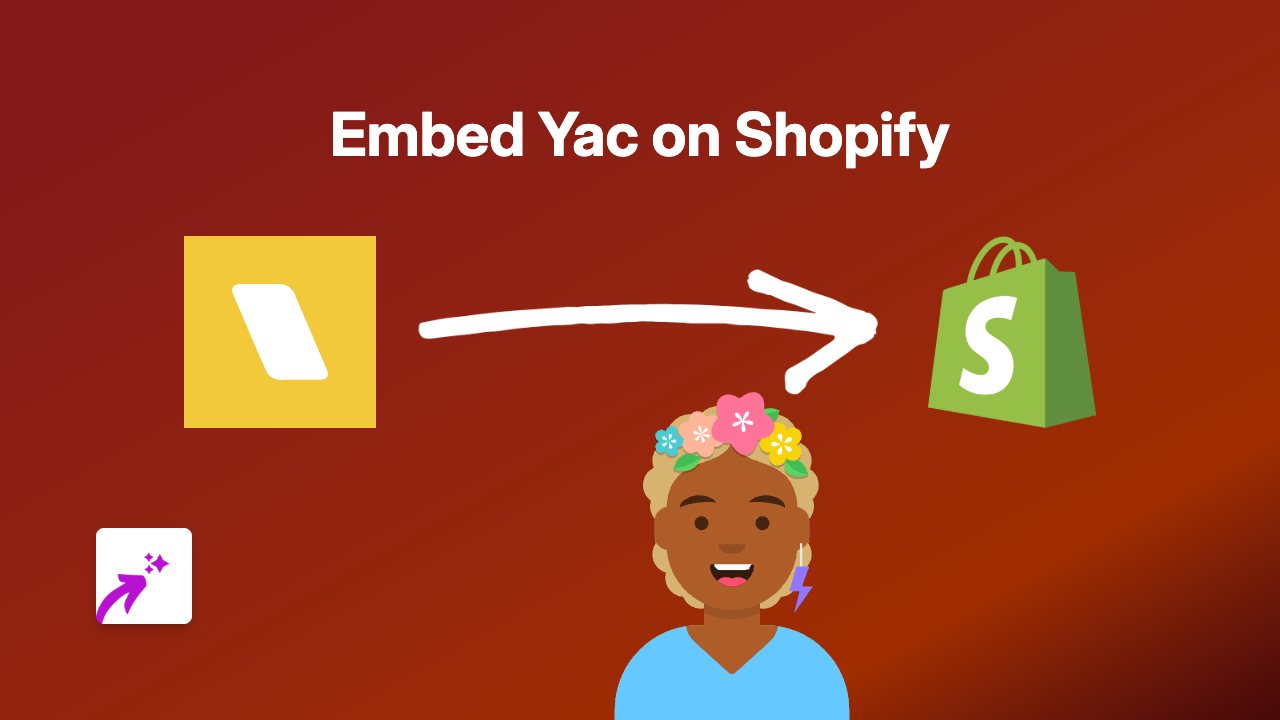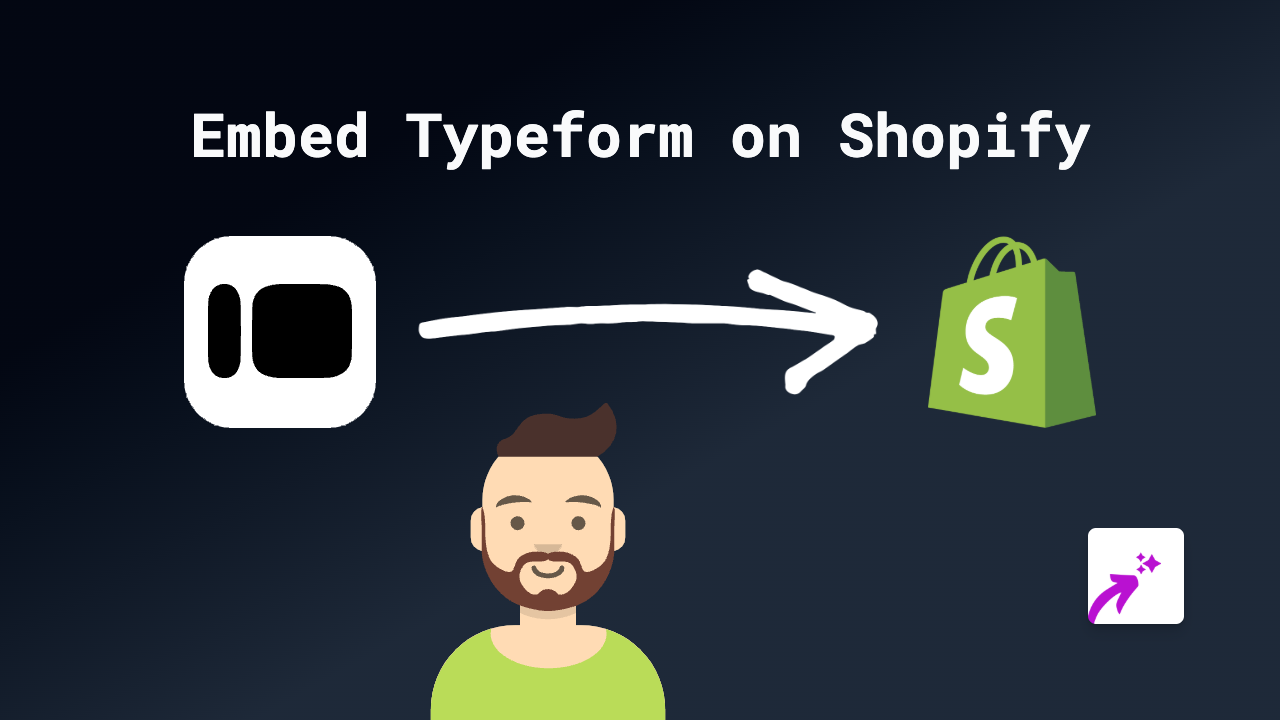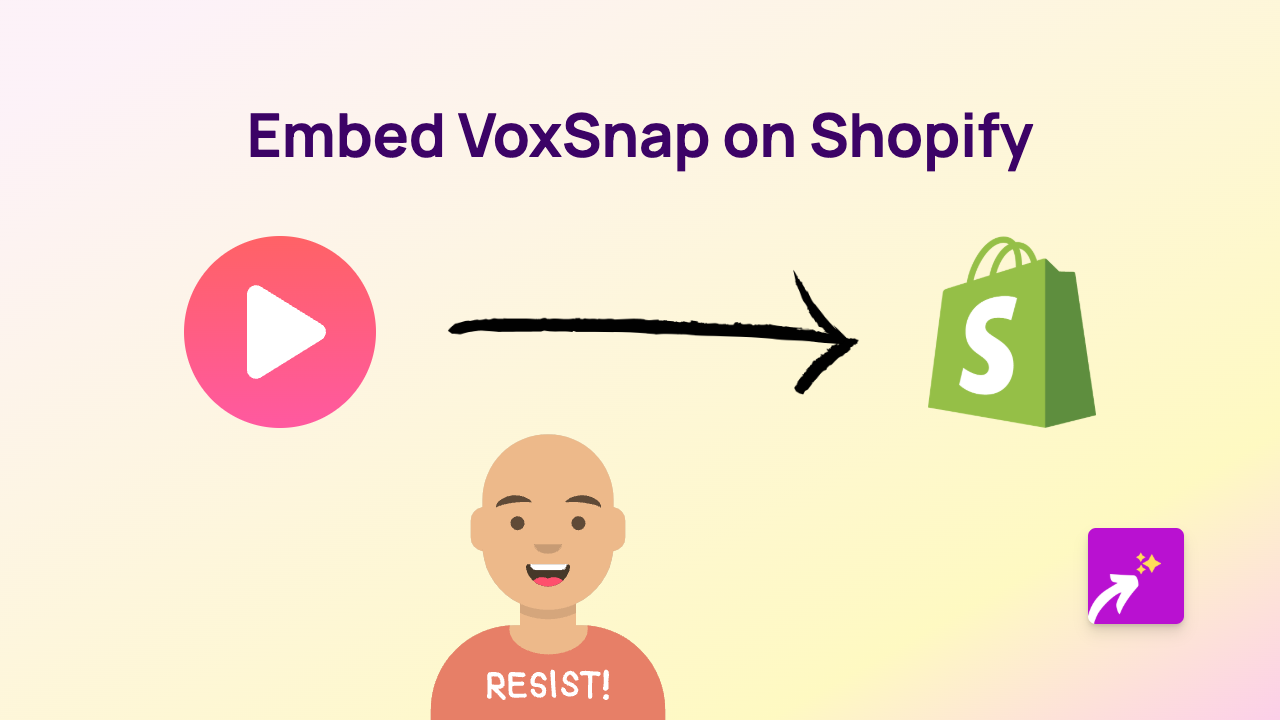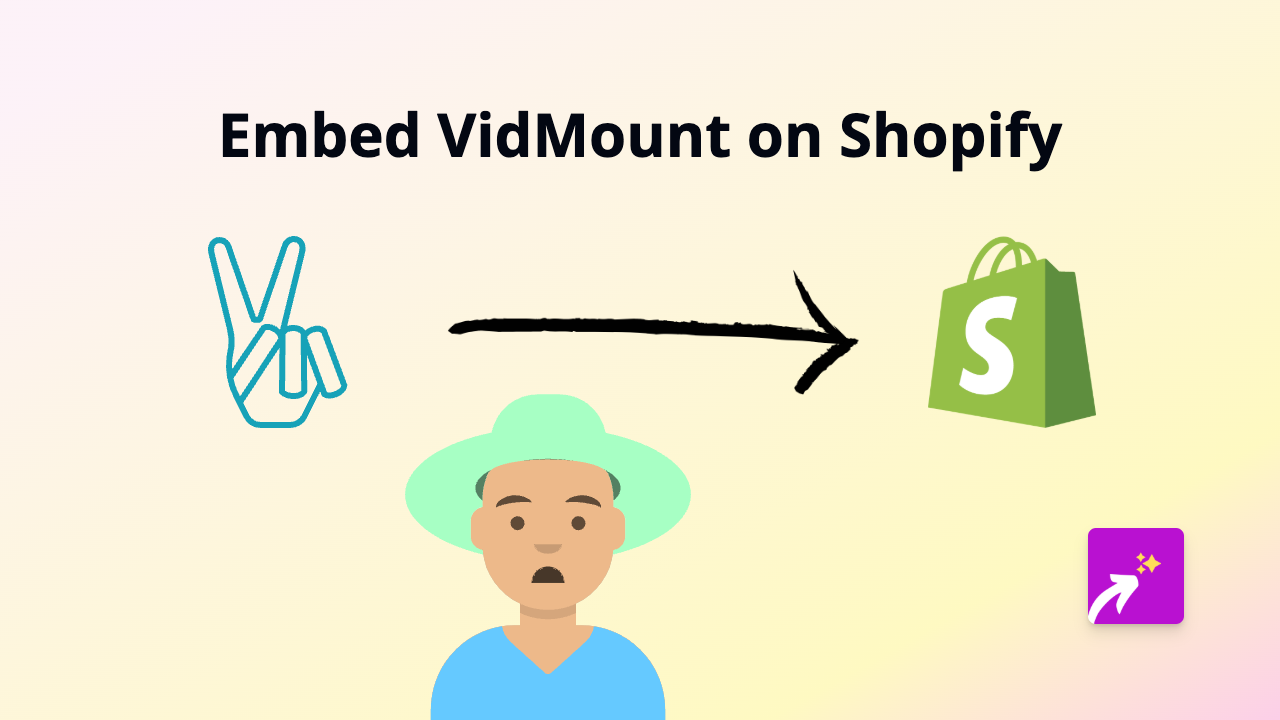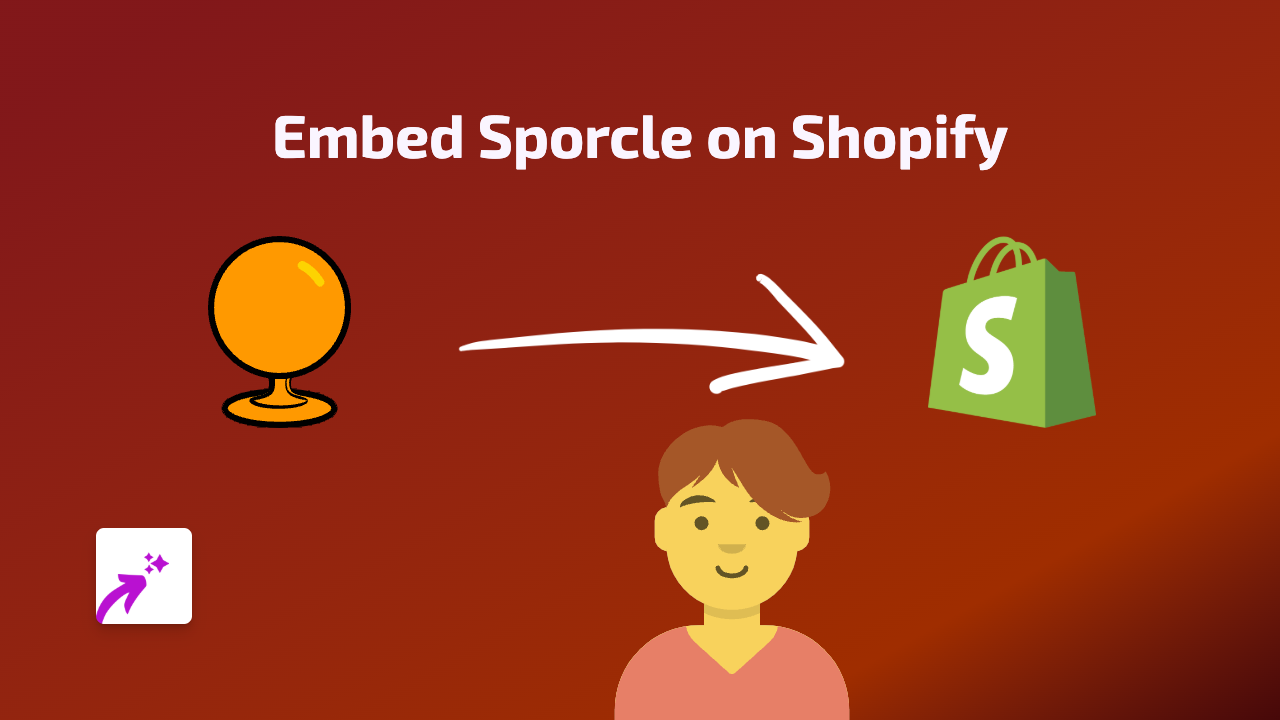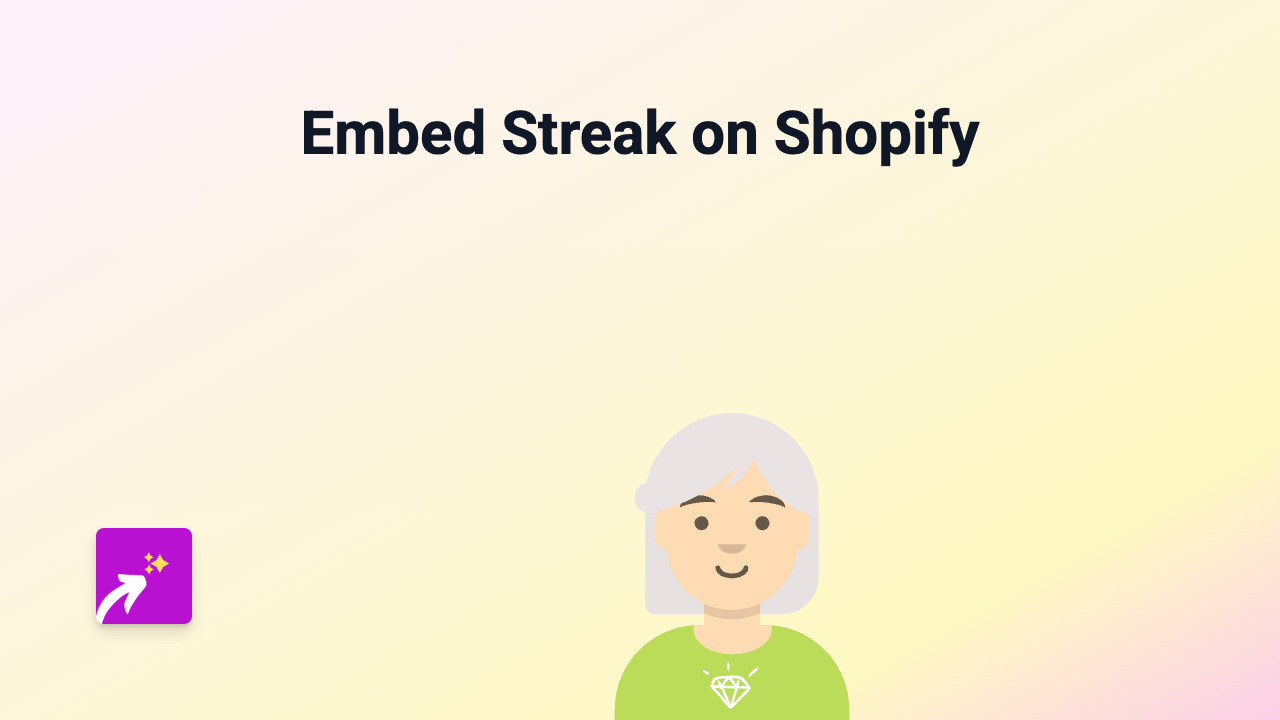How to Embed Videobytes on Your Shopify Store: A Simple Guide
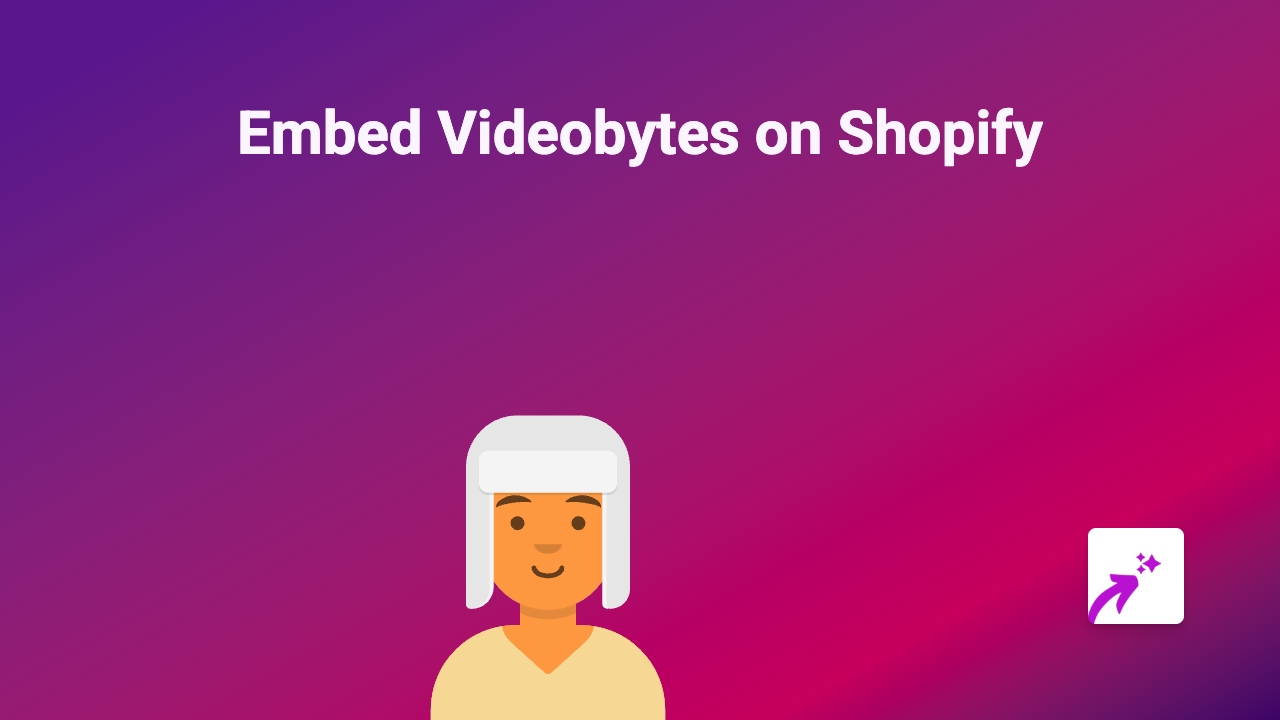
Are you looking to add Videobytes content to your Shopify store? This guide will show you exactly how to embed Videobytes videos and content on your store using EmbedAny, a no-code solution that makes embedding content quick and simple.
What You’ll Need
- A Shopify store
- The EmbedAny app installed on your store
- Videobytes content links you want to embed
Step 1: Install the EmbedAny App
Before you can start embedding Videobytes content, you’ll need to install the EmbedAny app:
- Visit EmbedAny on the Shopify App Store
- Click “Add app” to install it to your store
- Follow the on-screen instructions to activate the app
Step 2: Find Your Videobytes Content
Find the Videobytes content you want to add to your store:
- Go to Videobytes and locate the video or content you want to embed
- Copy the full URL of the content (e.g., https://videobytes.com/your-content)
Step 3: Embed the Videobytes Content
Now comes the easy part:
- Go to the page or product description where you want to embed the Videobytes content
- Paste the Videobytes link into your text editor
- Make the link italic by selecting it and clicking the italic button (or using keyboard shortcuts)
- Save your changes
That’s it! EmbedAny will automatically transform your italicised Videobytes link into an interactive, embedded content display.
Where to Use Videobytes Embeds
You can add Videobytes content to various places in your Shopify store:
- Product descriptions
- Blog posts
- Custom pages
- Collection descriptions
- Anywhere you can add text content
Why Embed Videobytes Content?
Adding Videobytes to your store can:
- Increase engagement with your products
- Provide more information in an interactive format
- Keep customers on your store longer
- Make your product pages more dynamic
- Boost conversions with interactive content
Troubleshooting Tips
Not seeing your Videobytes embed? Try these quick fixes:
- Make sure the link is properly italicised
- Check that you’ve copied the complete URL
- Verify that EmbedAny is properly installed and activated
- Refresh your store page to see the changes
Final Thoughts
Embedding Videobytes content on your Shopify store has never been easier, thanks to EmbedAny’s simple, no-code solution. By following the steps above, you can quickly enhance your store with interactive Videobytes content and create a more engaging shopping experience for your customers.
Remember, EmbedAny works with 800+ platforms, so you can use the same method to embed content from Instagram, TikTok, YouTube, and many more services alongside your Videobytes content.