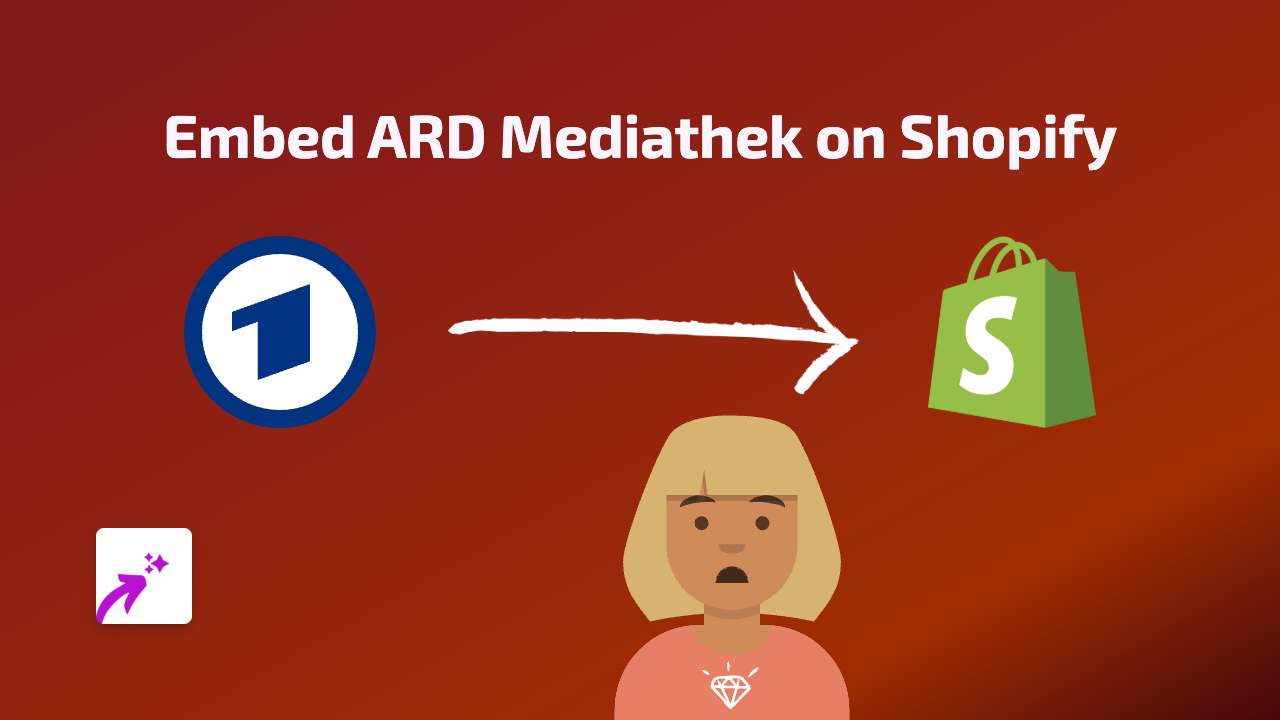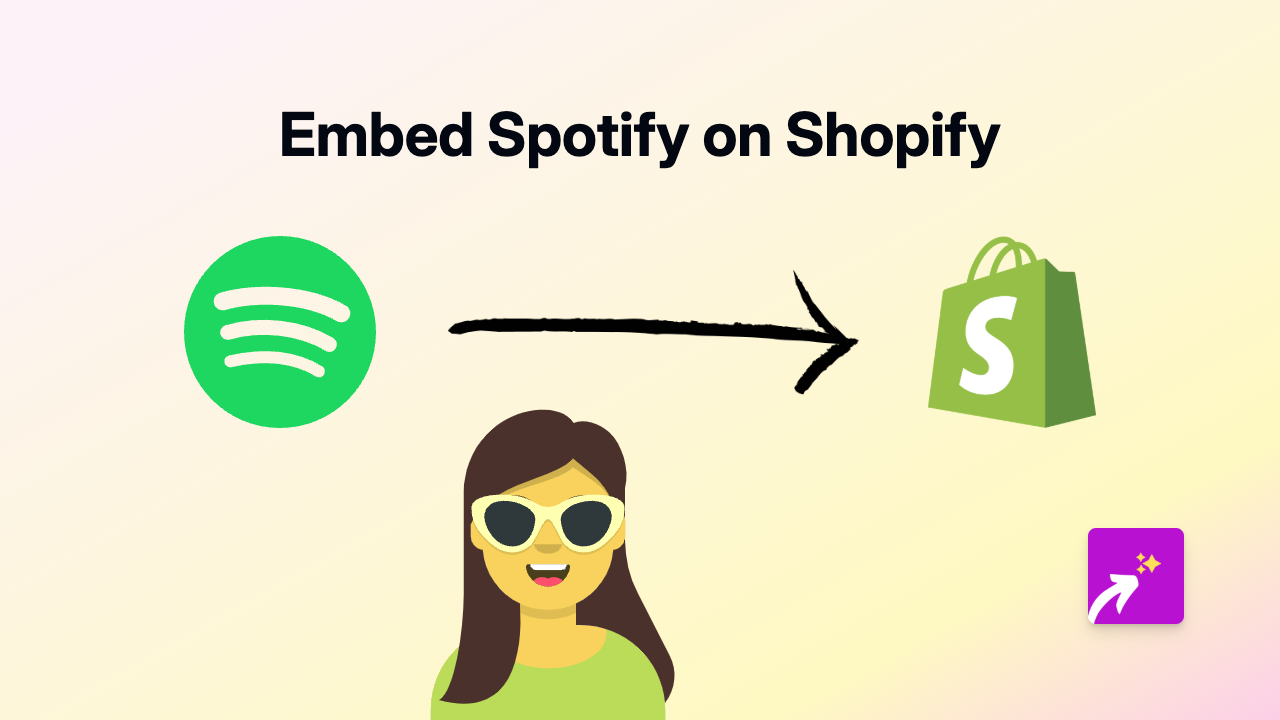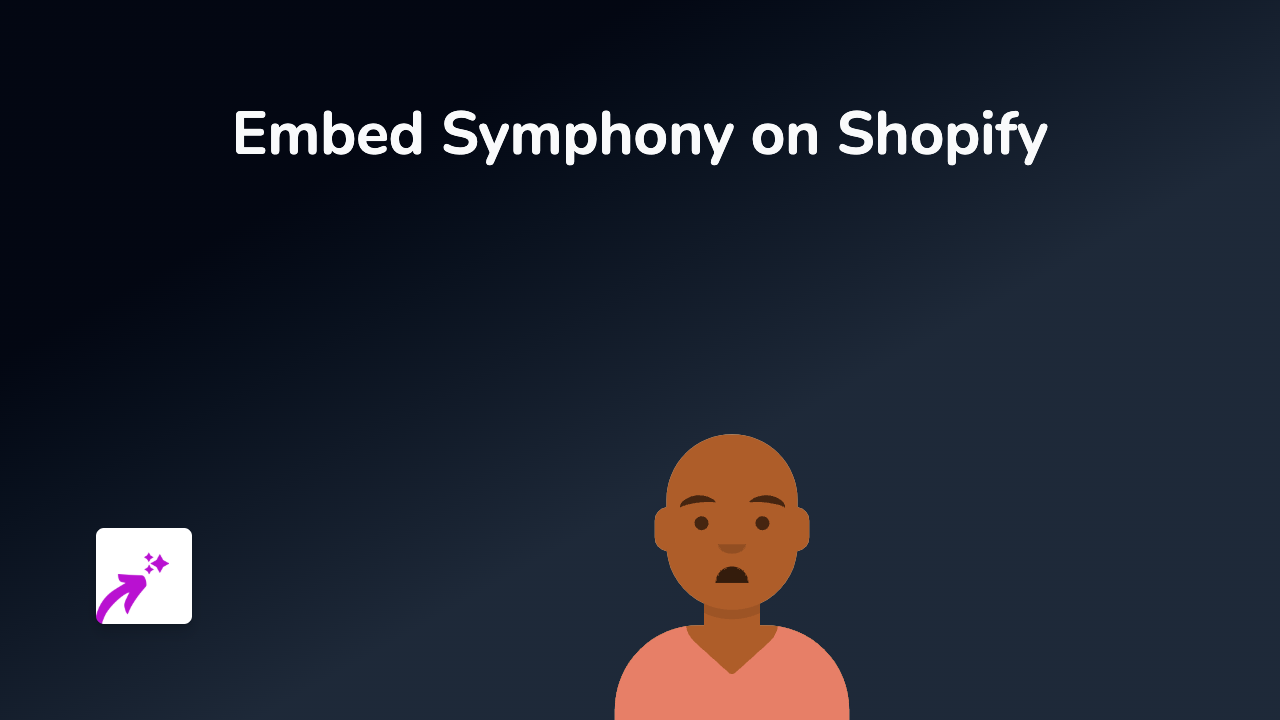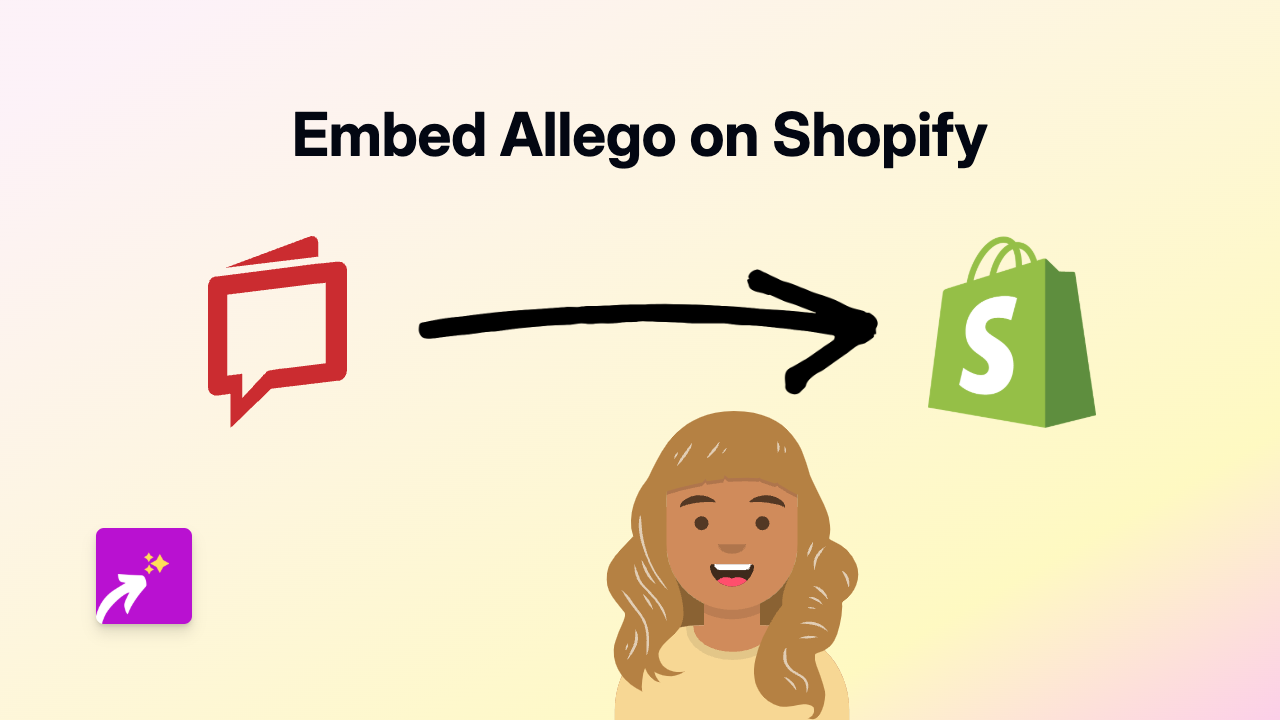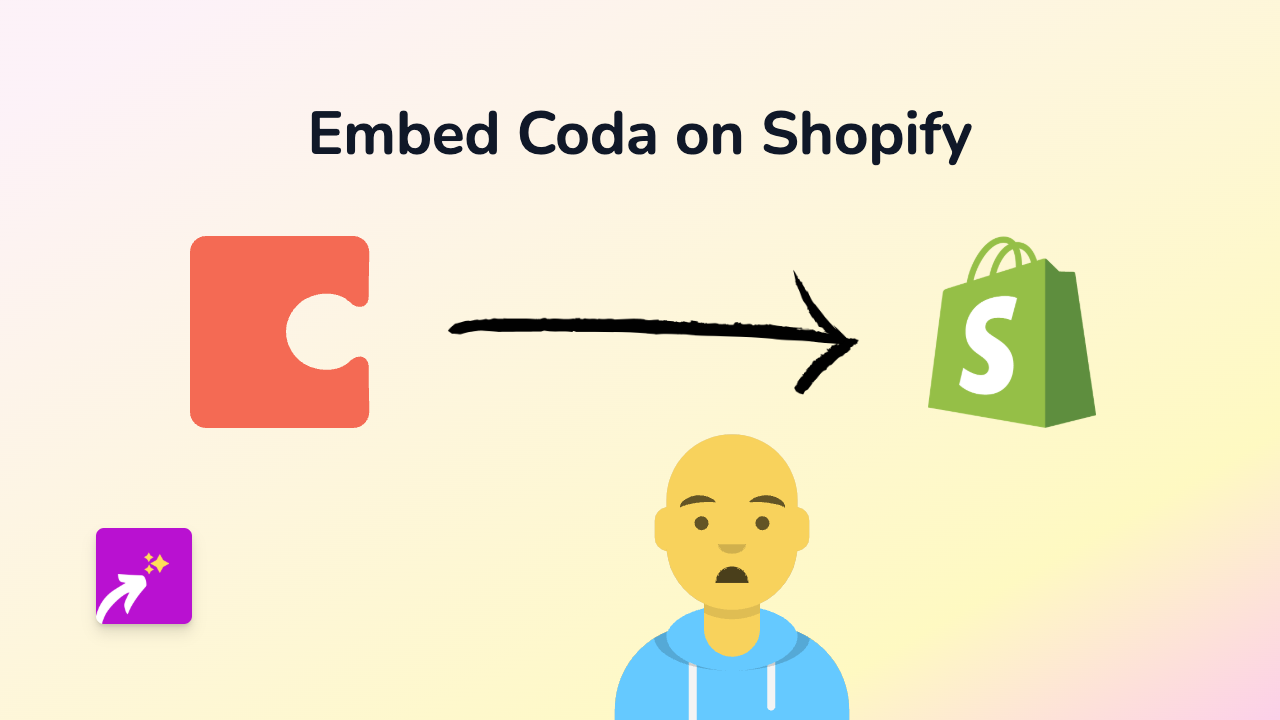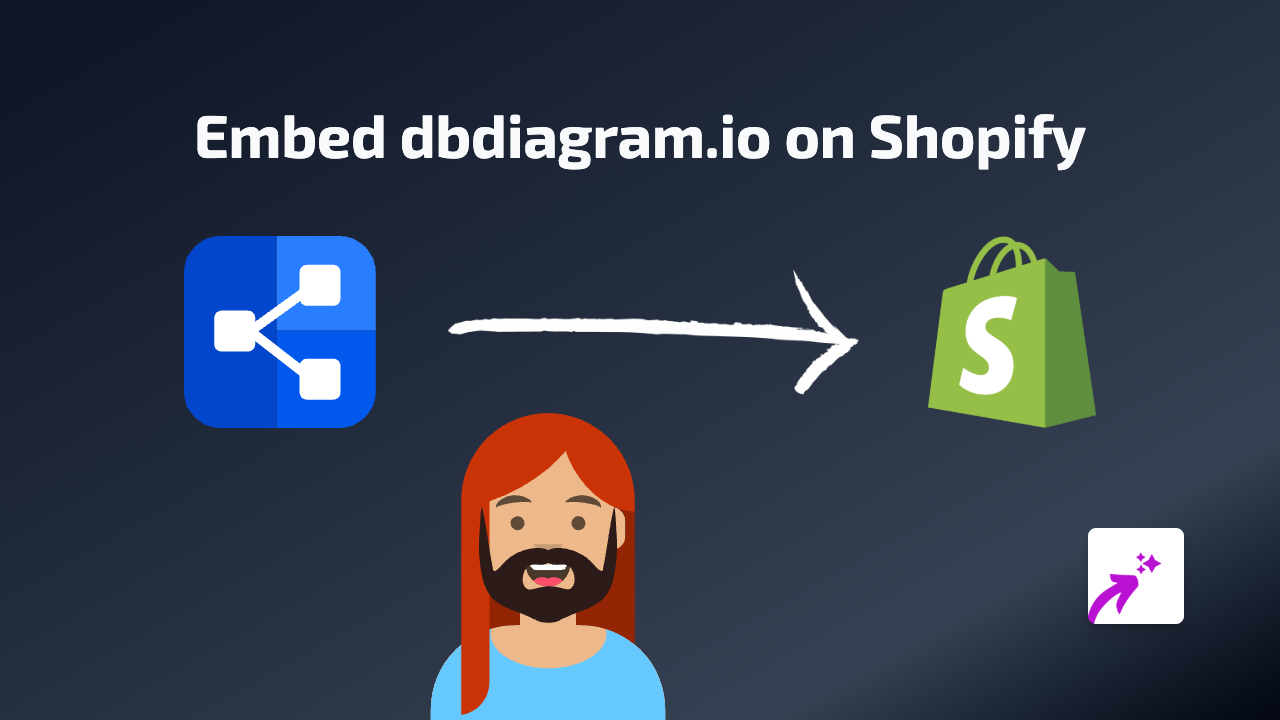How to Embed Unsplash Images on Your Shopify Store Using EmbedAny
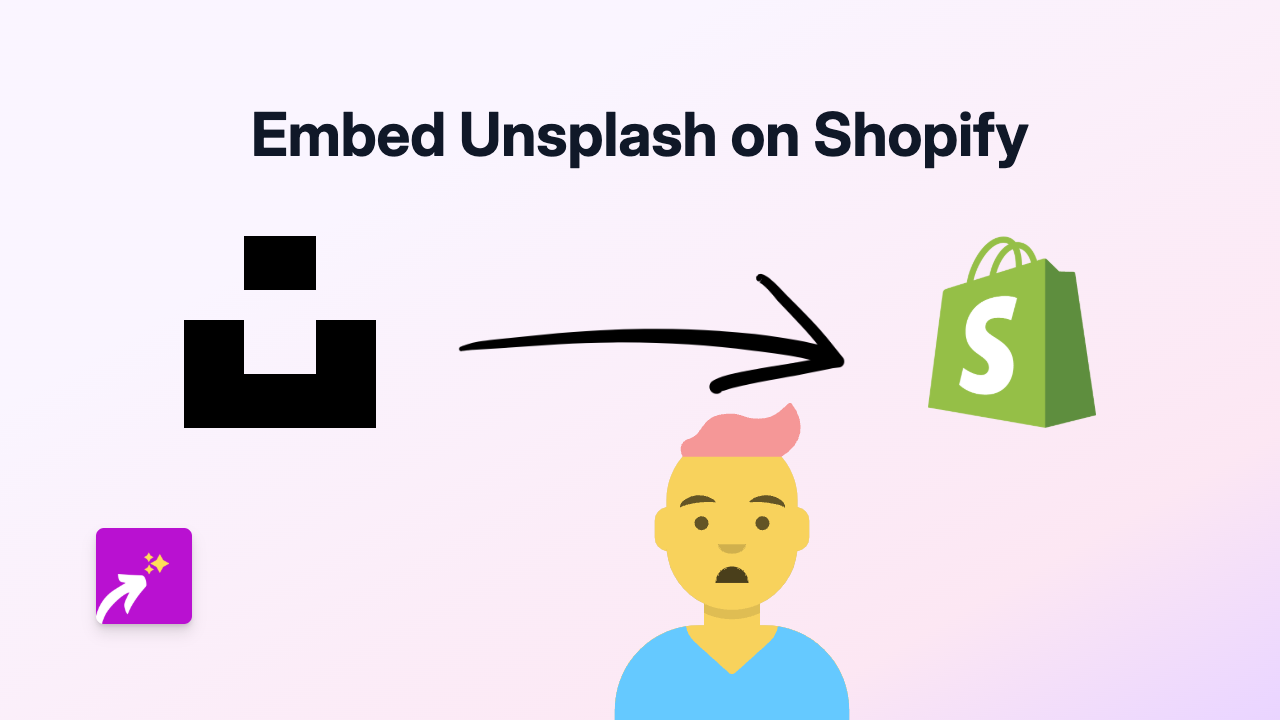
Want to add stunning, free Unsplash photos to your Shopify store without any technical hassle? Here’s a quick and easy way to embed Unsplash images anywhere on your store using EmbedAny.
What is Unsplash?
Unsplash is a website offering over 2 million high-quality, royalty-free images from talented photographers around the world. Adding these professional images to your Shopify store can make your product pages, blog posts and other content more appealing to visitors.
Benefits of Embedding Unsplash Images
- Add beautiful, professional images to your store without hiring a photographer
- Access a vast library of free, high-quality images
- Improve your store’s visual appeal and customer engagement
- Credit photographers automatically through the embed
Step-by-Step Guide to Embedding Unsplash Images
Step 1: Install EmbedAny on Your Shopify Store
Before you can embed Unsplash images, you’ll need to install the EmbedAny app:
- Visit EmbedAny on the Shopify App Store
- Click “Add app” and follow the installation instructions
- Activate the app on your store
Step 2: Find an Unsplash Image to Embed
- Go to Unsplash.com and search for images relevant to your products
- Once you’ve found an image you like, click on it to open the full view
- Copy the URL from your browser’s address bar
Step 3: Embed the Unsplash Image on Your Store
- Go to the page, product, or blog post where you want to add the image
- Paste the Unsplash link into your content editor
- Select the link and apply italic formatting (click the italic button or use Ctrl+I/Cmd+I)
- Save your changes
That’s it! The plain link will now transform into a beautiful, interactive Unsplash image on your store.
Where to Use Unsplash Embeds
You can embed Unsplash images in various places throughout your Shopify store:
- Product descriptions to show your products in real-world settings
- Blog posts to complement your written content
- About Us pages to create a more professional look
- Homepage sections to create visual impact
Tips for Using Unsplash Images Effectively
- Choose images that match your brand aesthetic
- Use images that complement your products
- Consider using images that show your products in use or in context
- Ensure the images load quickly by not using too many on one page
With EmbedAny, adding beautiful Unsplash images to your Shopify store is as simple as pasting a link and making it italic. No coding, no complicated embed codes—just beautiful images that will make your store stand out.