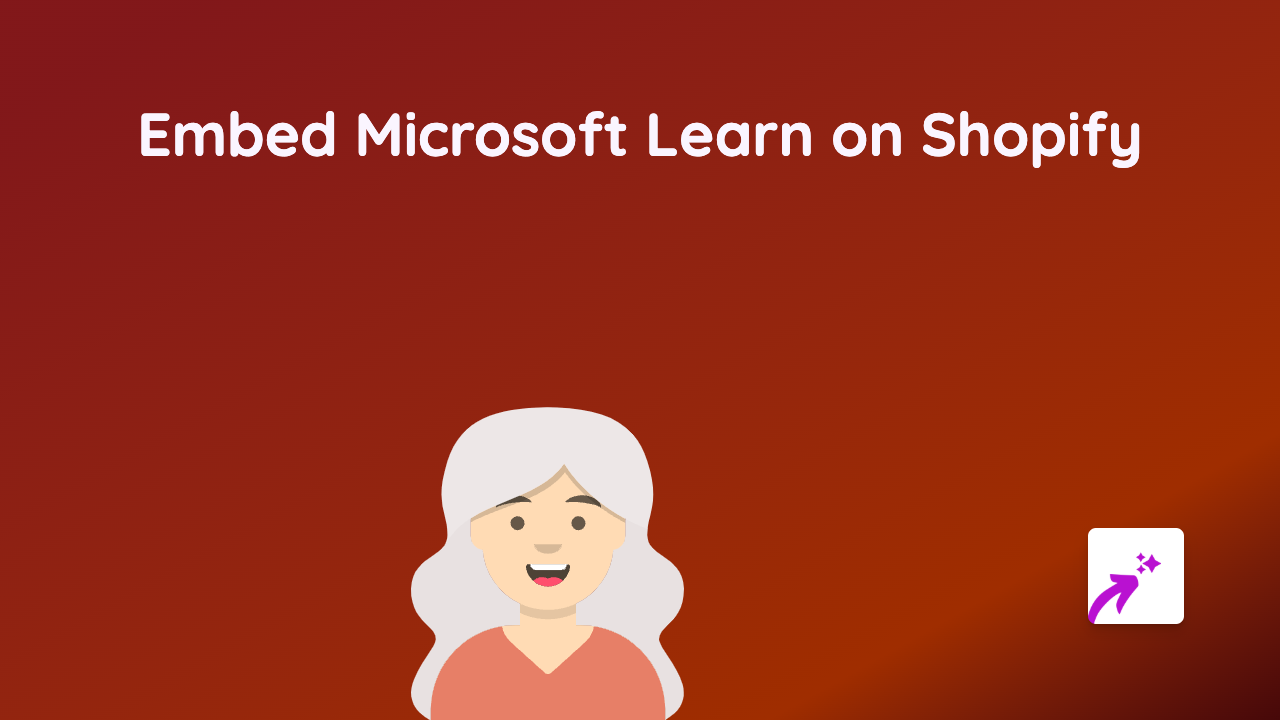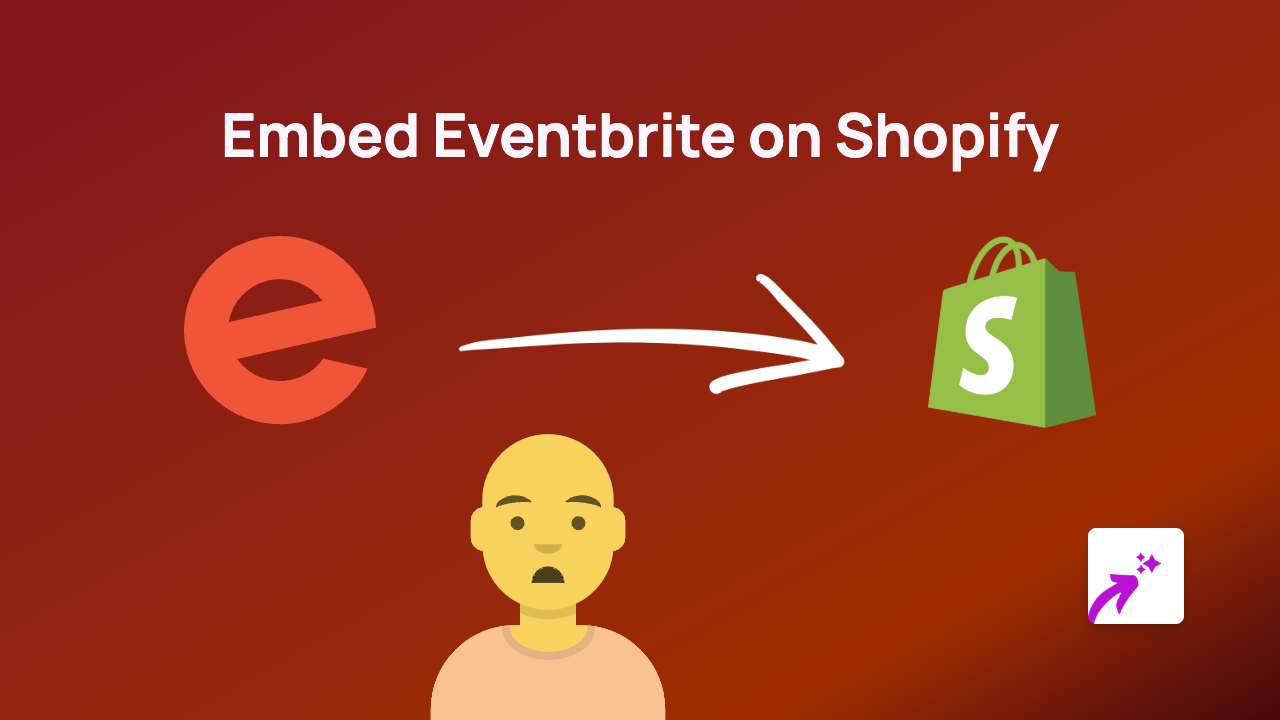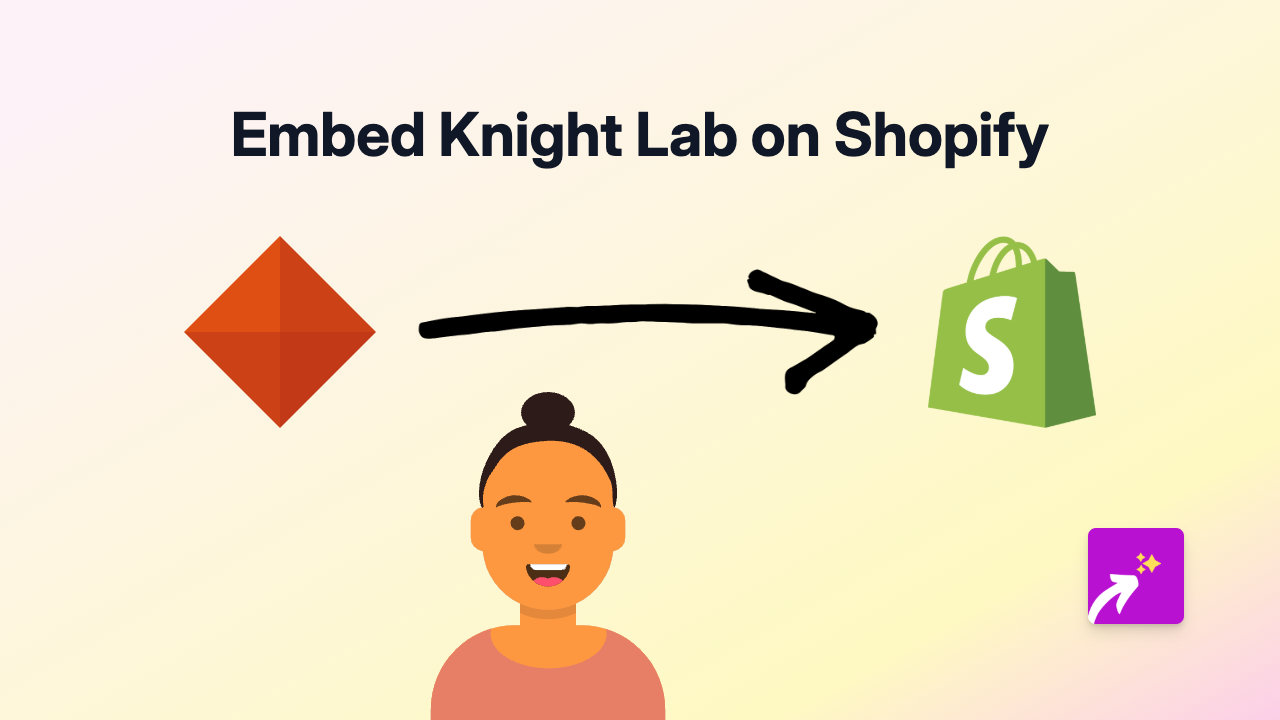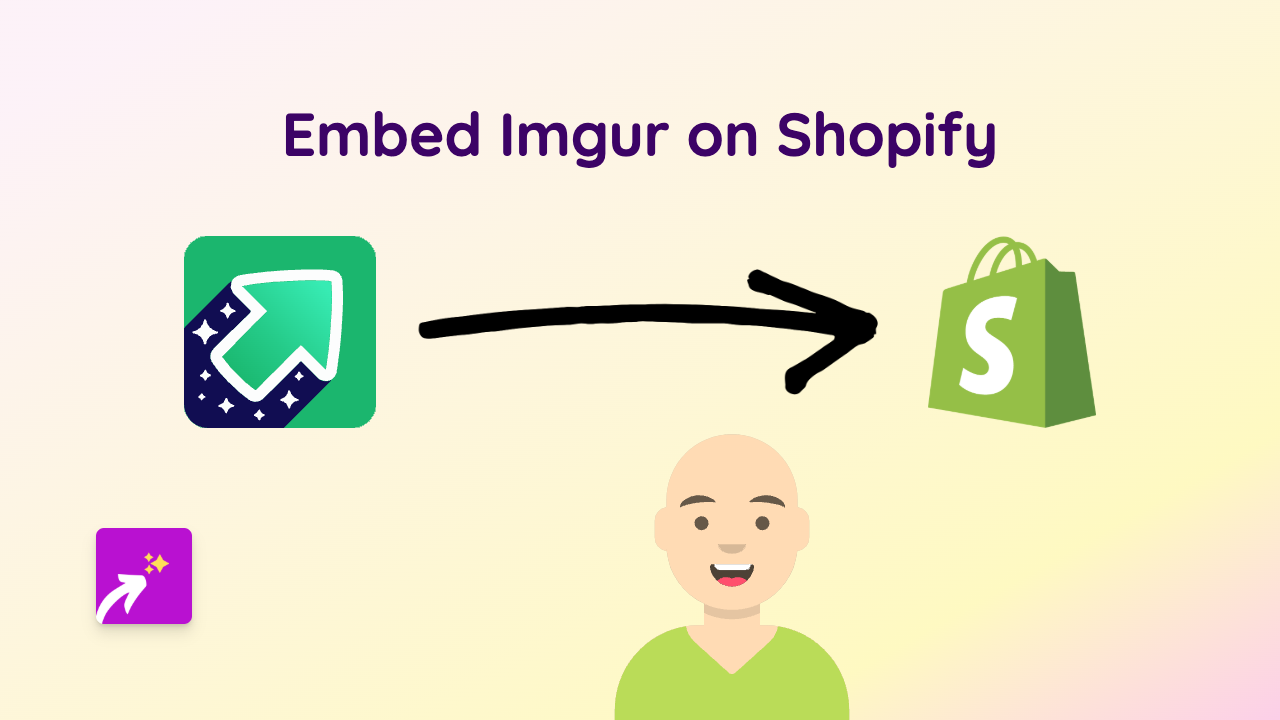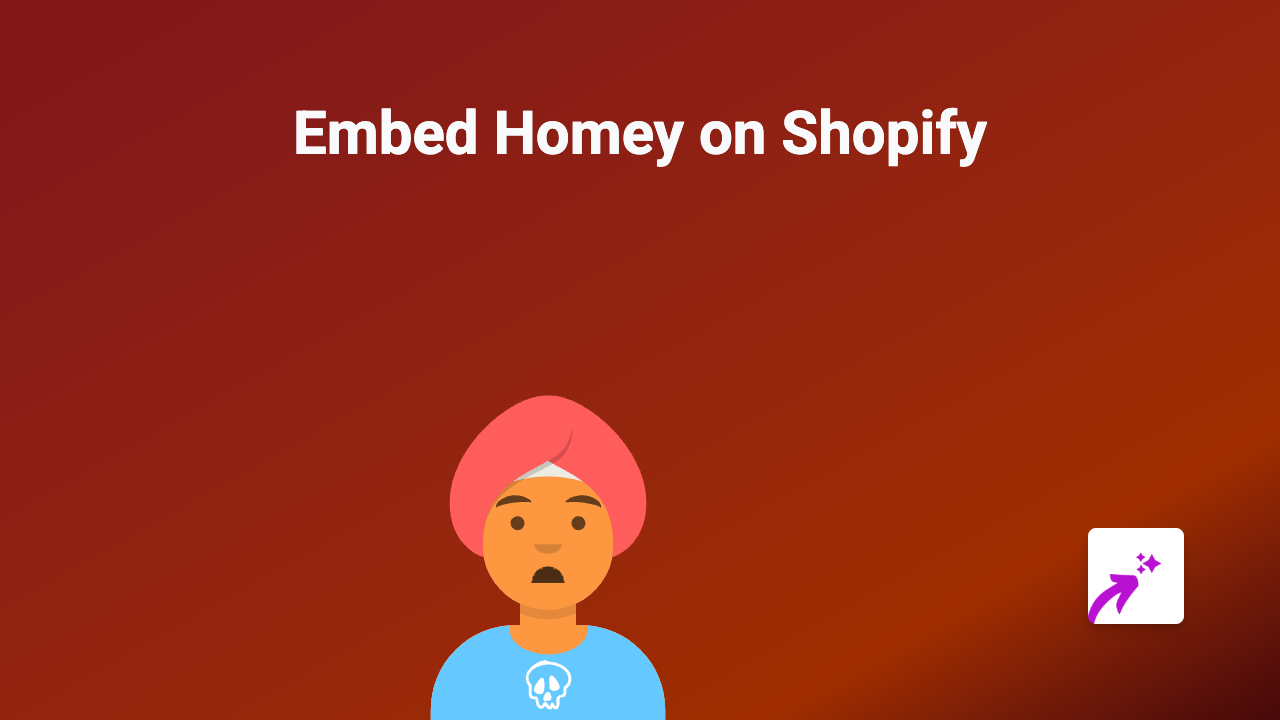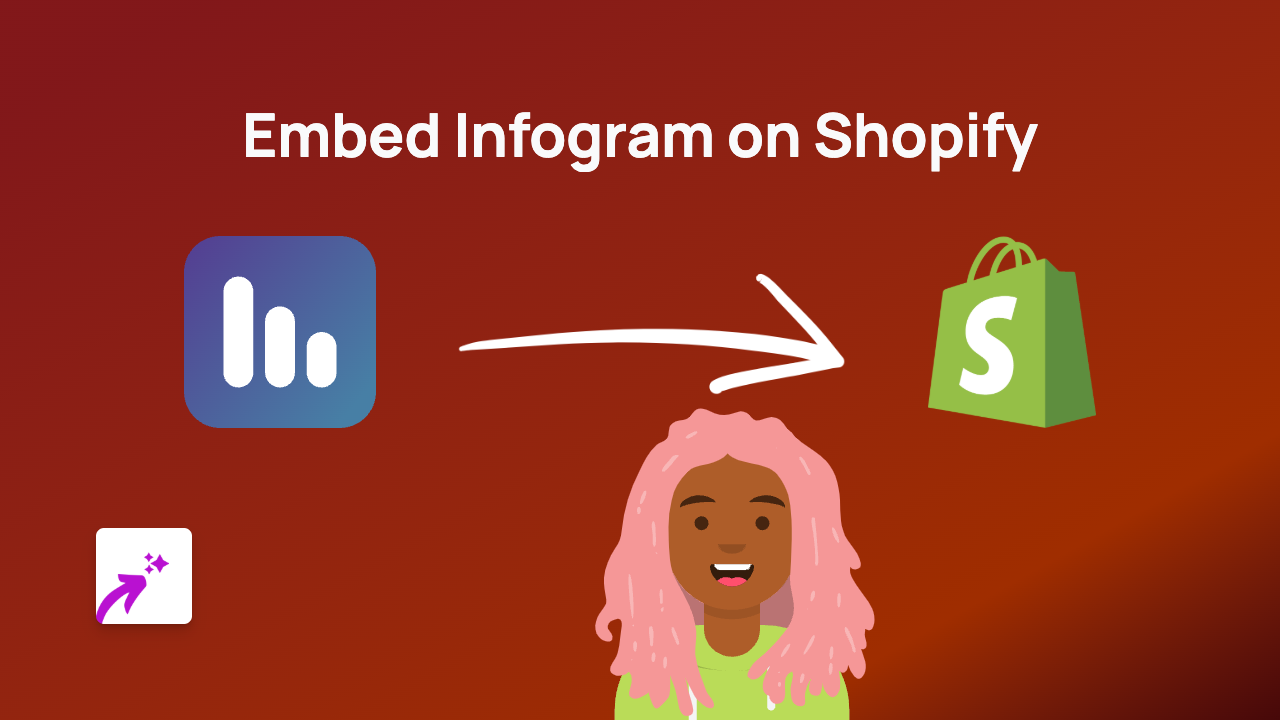How to Embed Trello Boards on Your Shopify Store Using EmbedAny
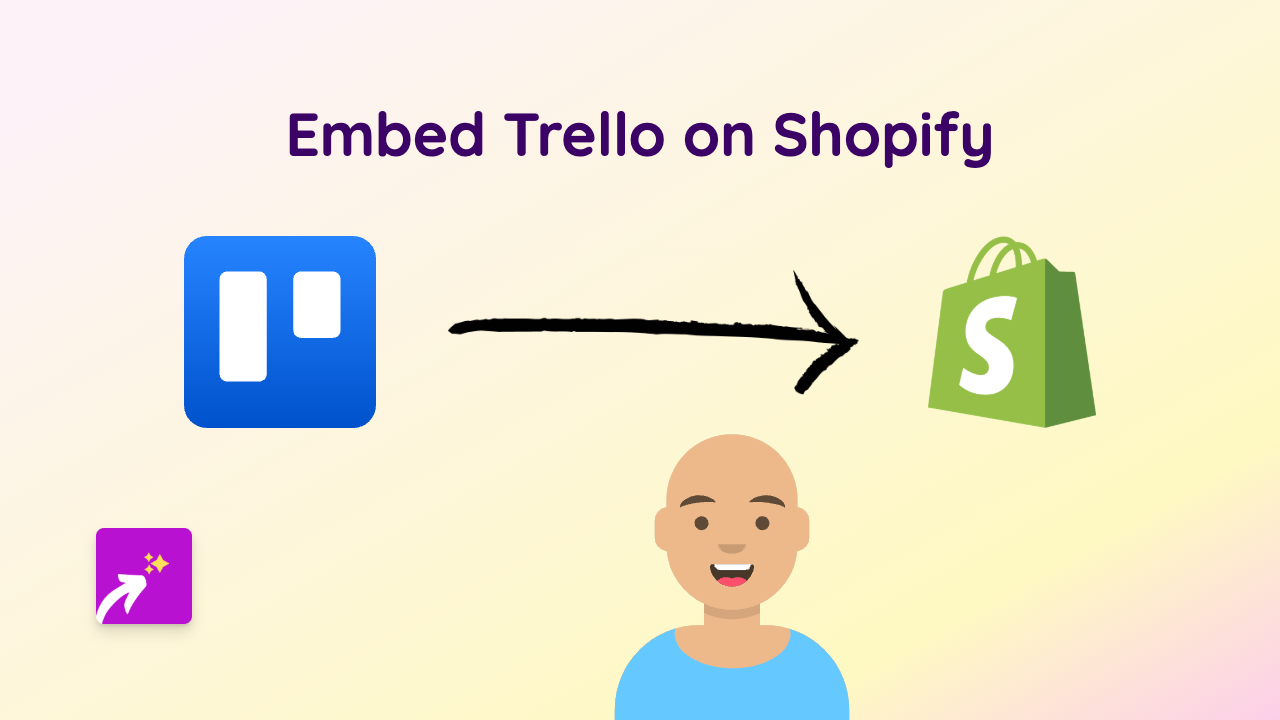
Are you looking to display your Trello boards or cards on your Shopify store? Whether you want to share a public roadmap with customers, display a product development board, or showcase project management, embedding Trello content can add valuable interactive elements to your store.
This guide shows you how to easily embed Trello boards and cards into any part of your Shopify store using EmbedAny - no coding required.
Why Embed Trello on Your Shopify Store?
Trello embeds can be useful for various purposes:
- Share your product roadmap with customers
- Display team workflows or processes
- Showcase project stages or timelines
- Create interactive FAQs or knowledge bases
- Allow customers to view project status
Step-by-Step Guide to Embedding Trello
Step 1: Install the EmbedAny App
First, you’ll need to install the EmbedAny app from the Shopify App Store:
- Visit EmbedAny on the Shopify App Store
- Click “Add app” and follow the installation steps
- Once installed, activate the app
Step 2: Get Your Trello Link
You’ll need to get the link to the Trello board or card you want to embed:
- Open Trello and navigate to the board or card you want to share
- Make sure your Trello board is set to “Public” (only public boards can be embedded)
- Copy the URL from your browser’s address bar
Step 3: Add the Trello Link to Your Store
Now you can add your Trello content anywhere in your Shopify store:
- Go to the page, product, or section where you want to embed the Trello board
- Paste the Trello link
- Italicise the link by selecting it and using the italic formatting option
- Save your changes
That’s it! The EmbedAny app will automatically convert your italicised link into an interactive Trello board or card that your customers can interact with directly on your page.
Examples of Where to Add Trello Embeds
You can add your embedded Trello boards to various parts of your store:
- Product descriptions to show development stages
- About Us page to display company roadmaps
- FAQ pages to organise customer questions
- Custom pages for project tracking
- Blog posts to illustrate processes
Tips for Trello Embeds
- Use clear, organised Trello boards that are easy for customers to understand
- Consider creating boards specifically designed for public viewing
- Keep sensitive information on private boards
- Update your embedded boards regularly to show current information
With EmbedAny, adding interactive Trello content to your Shopify store is as simple as pasting and italicising a link. Try it today to enhance your customer experience with dynamic, interactive content.