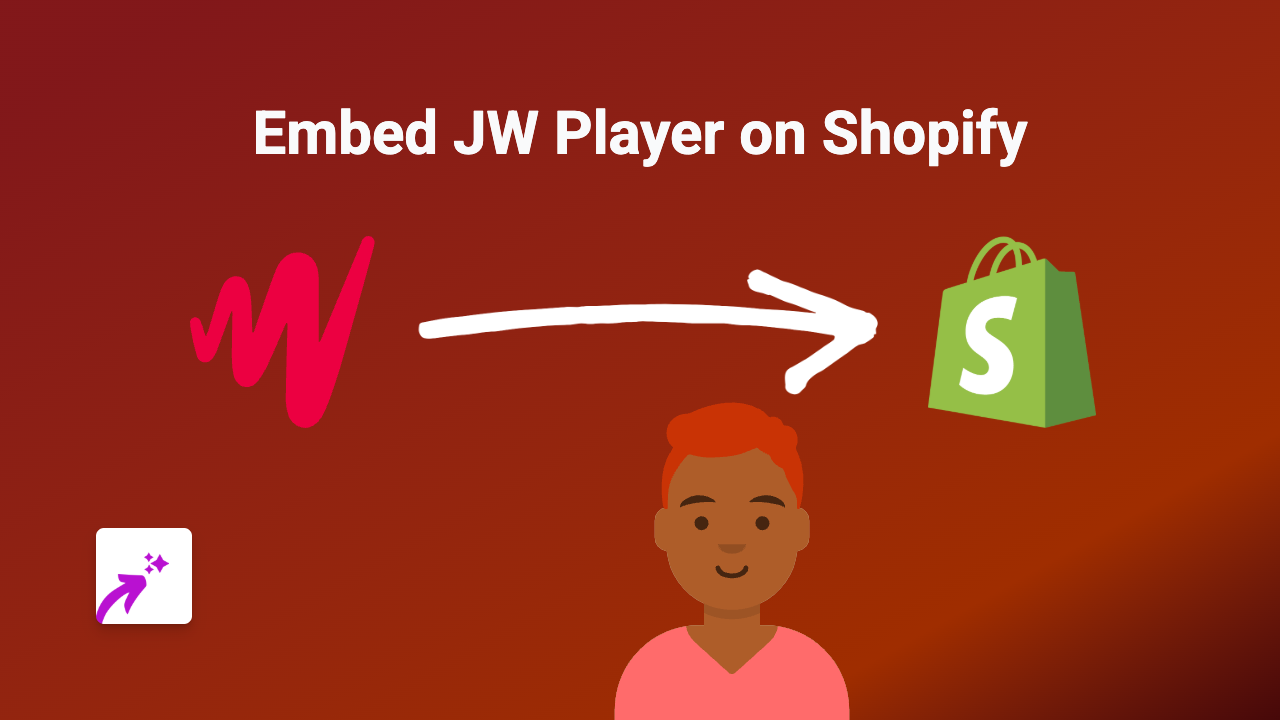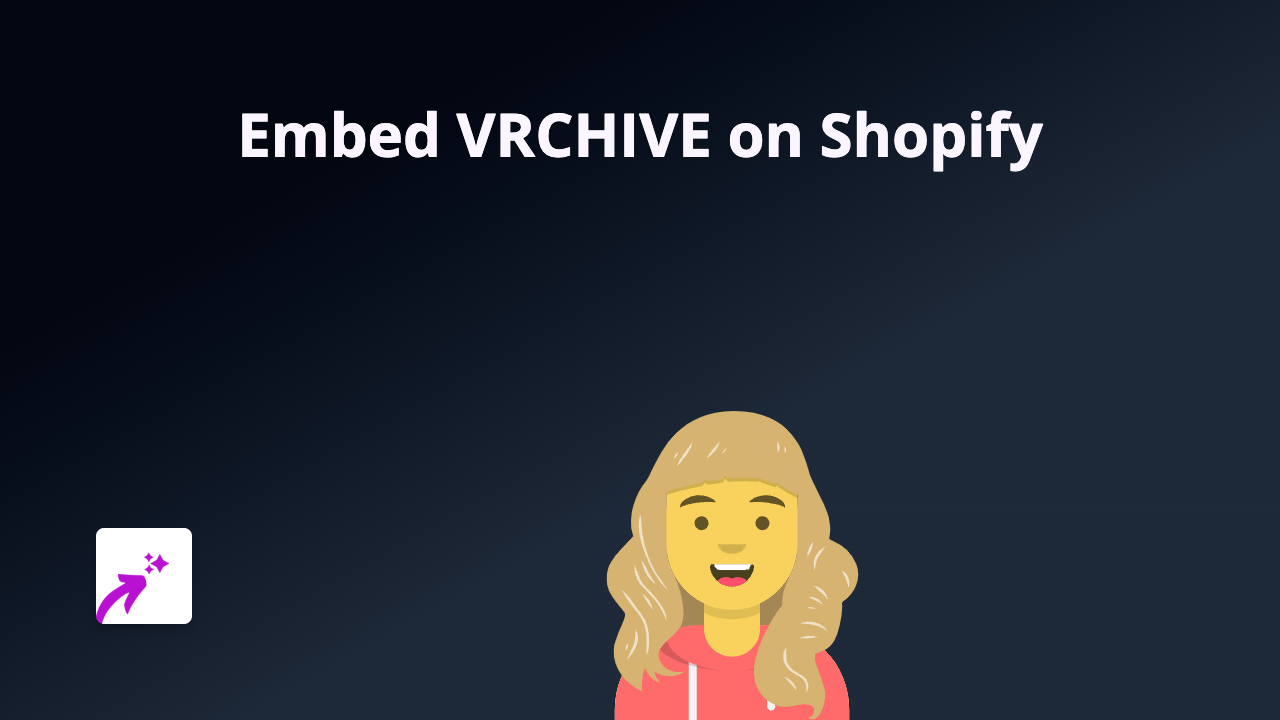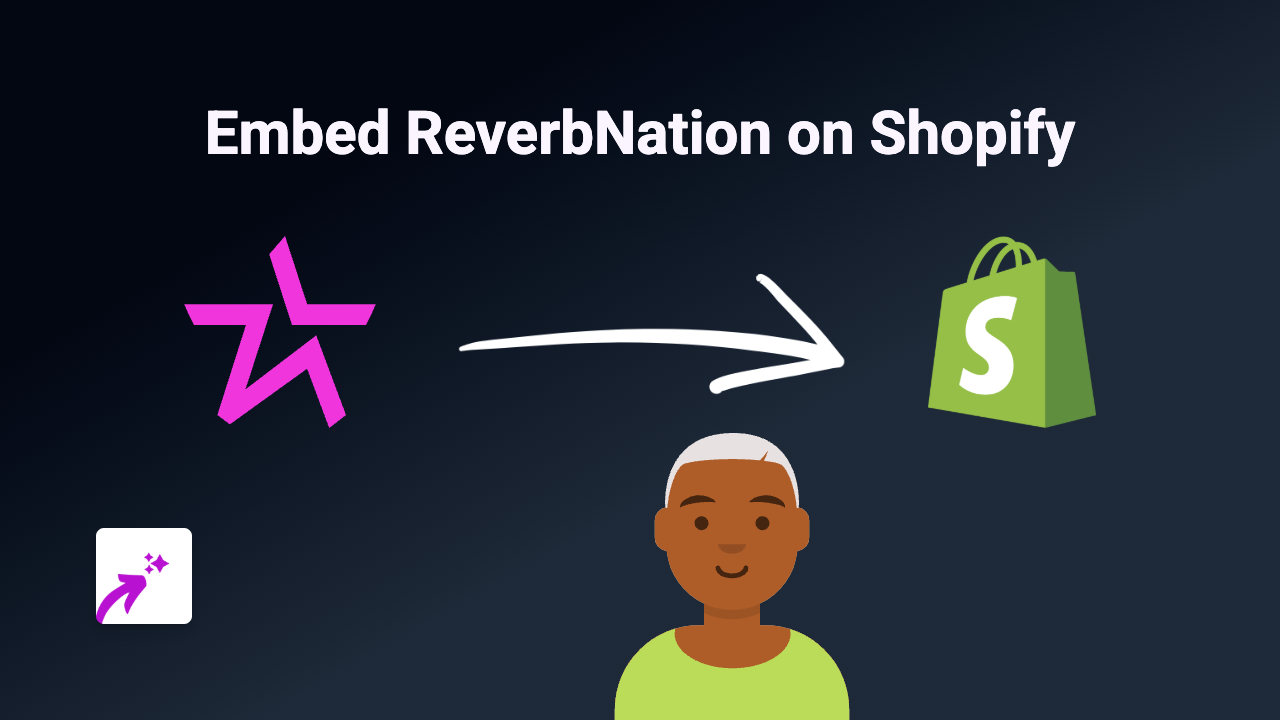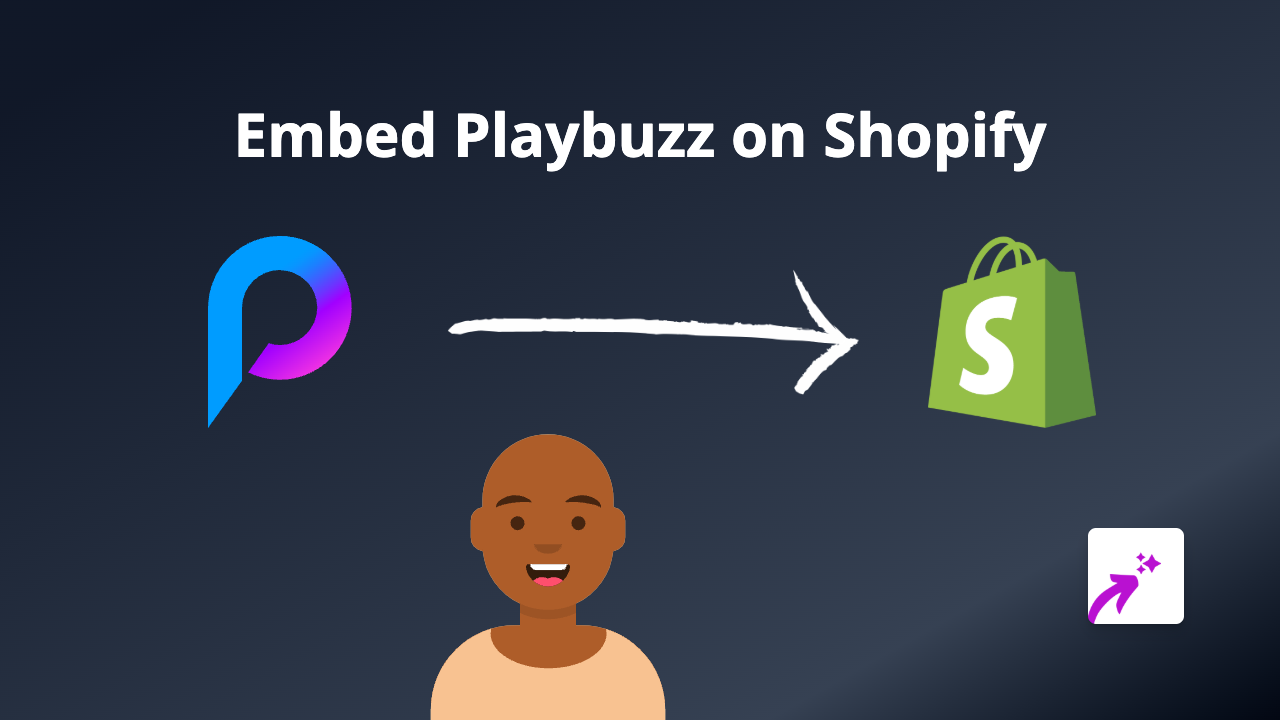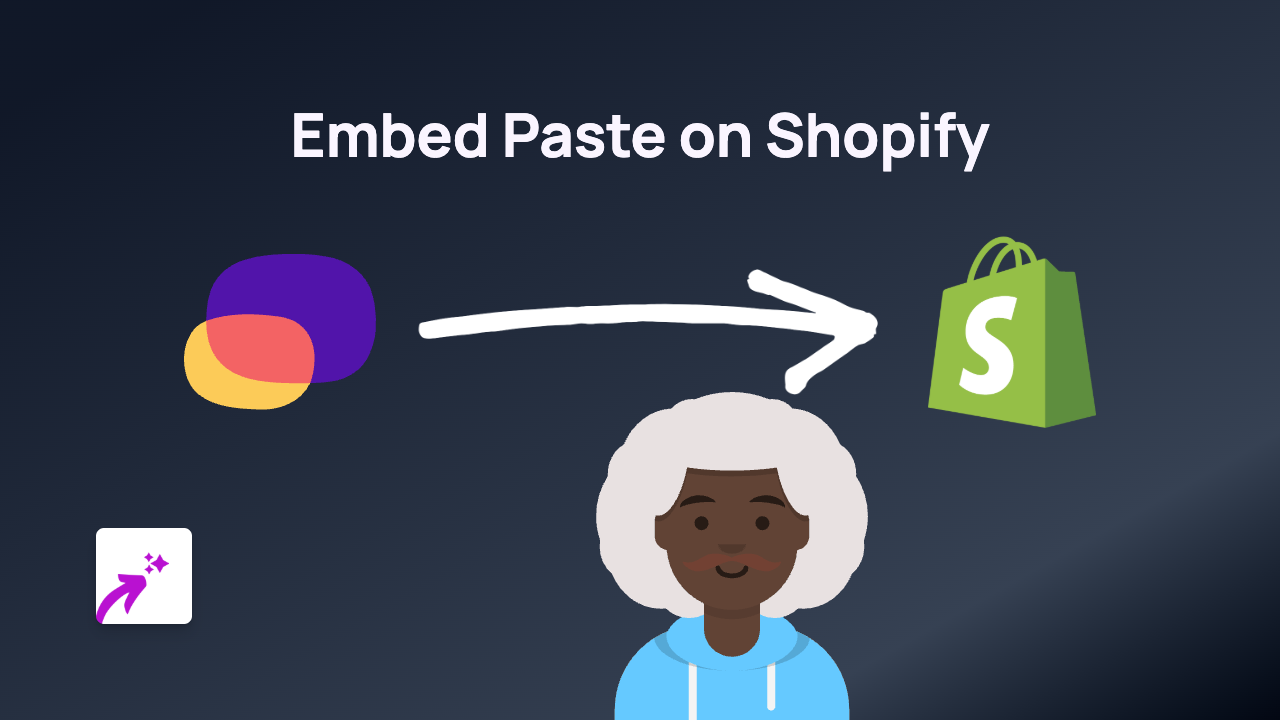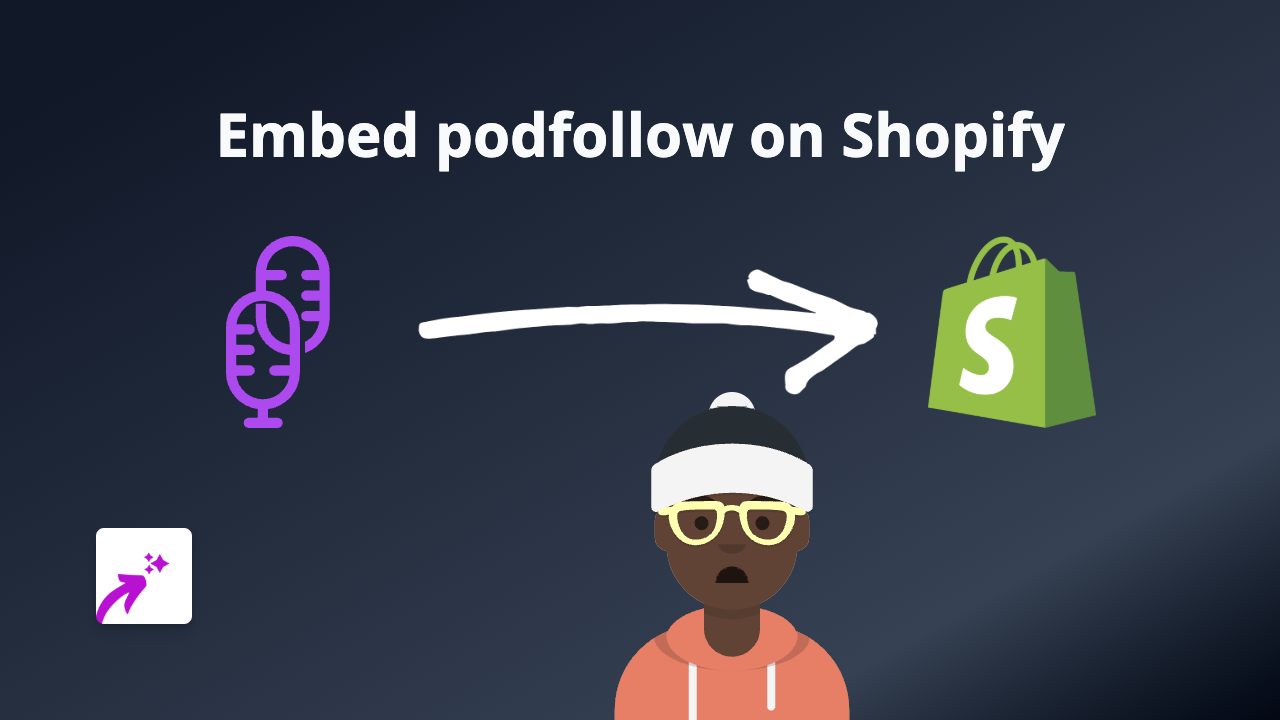How to Embed Testing Playground on Shopify: A Complete Guide
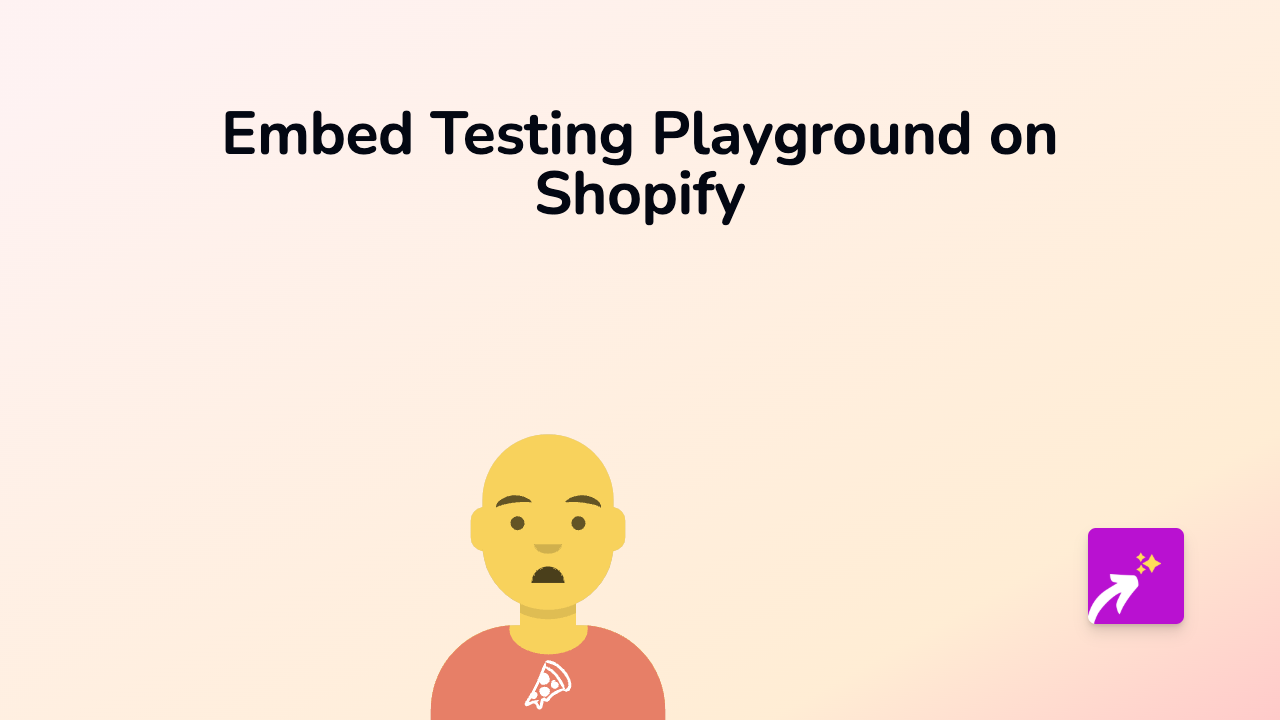
What is Testing Playground?
Testing Playground is a useful tool for web developers that allows you to test and debug web elements. It provides an interactive environment where you can inspect and test DOM elements, which is particularly helpful when working with testing libraries.
Adding Testing Playground examples to your Shopify store can be valuable if you run a development-focused business or want to showcase coding examples to your audience.
Why Embed Testing Playground on Your Shopify Store?
- Educational Value: Showcase working code examples directly on your store
- Enhanced User Experience: Provide interactive content rather than static screenshots
- Professional Credibility: Demonstrate technical expertise to potential clients
- Improved Engagement: Keep visitors on your site longer with interactive content
How to Embed Testing Playground on Shopify in 3 Simple Steps
Step 1: Install EmbedAny
First, you’ll need to install the EmbedAny app from the Shopify App Store:
- Visit EmbedAny on the Shopify App Store
- Click “Add app” and follow the installation instructions
- Activate the app on your store when prompted
Step 2: Copy Your Testing Playground Link
- Go to the Testing Playground content you want to embed
- Copy the full URL from your browser’s address bar
- Make sure you have the complete link to ensure proper embedding
Step 3: Add the Link to Your Shopify Store
- Navigate to the page or product where you want to add the Testing Playground content
- Open the rich text editor
- Paste your Testing Playground link
- Highlight the link and click the Italic button (or use the keyboard shortcut Ctrl+I / Cmd+I)
- Save your changes
That’s it! EmbedAny will automatically transform your italicised link into an interactive Testing Playground display directly on your page.
Where Can You Use Testing Playground Embeds?
You can add Testing Playground embeds virtually anywhere on your Shopify store that uses a rich text editor:
- Product descriptions
- Blog posts
- Custom pages
- Collection descriptions
- About us page
Troubleshooting Tips
If your Testing Playground embed isn’t appearing correctly:
- Make sure you’ve properly italicised the entire link
- Verify that EmbedAny is installed and active on your store
- Check that you’ve copied the complete Testing Playground URL
Final Thoughts
Adding Testing Playground content to your Shopify store is a brilliant way to enhance your site with interactive, technical content. With EmbedAny, this process becomes straightforward without requiring any coding knowledge.
Start enriching your store today with interactive Testing Playground embeds and give your customers a more engaging shopping experience!