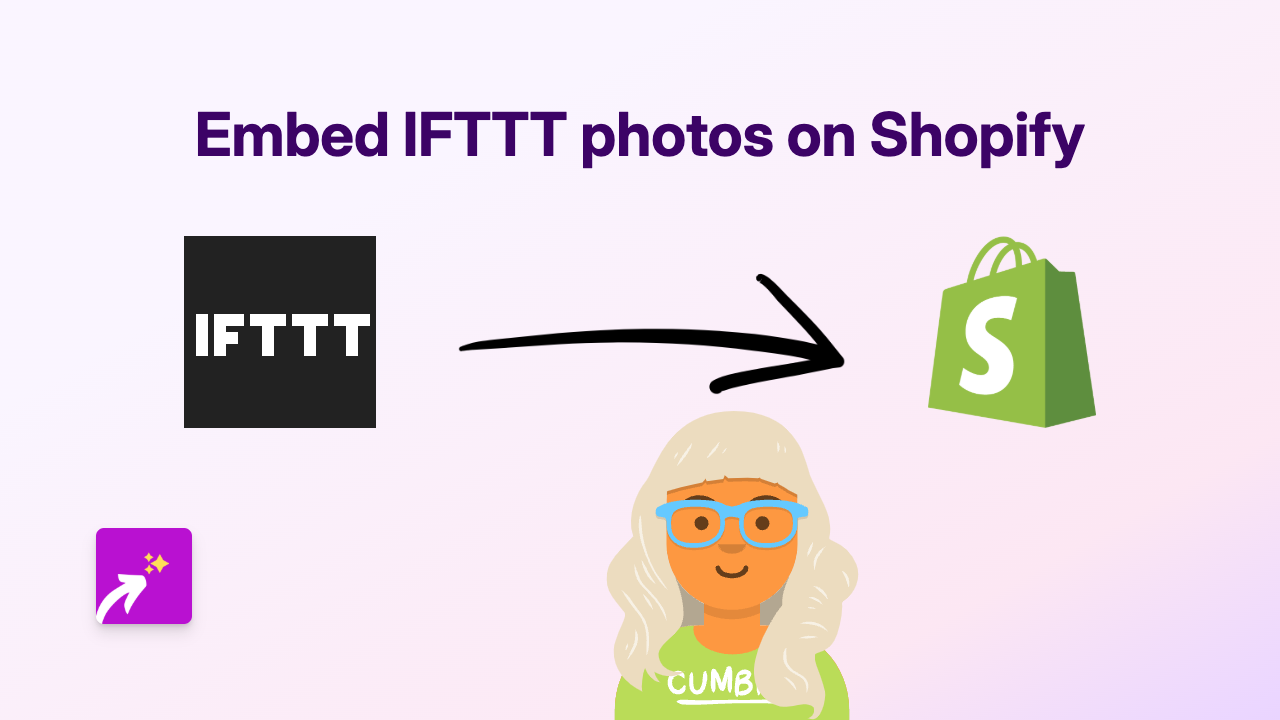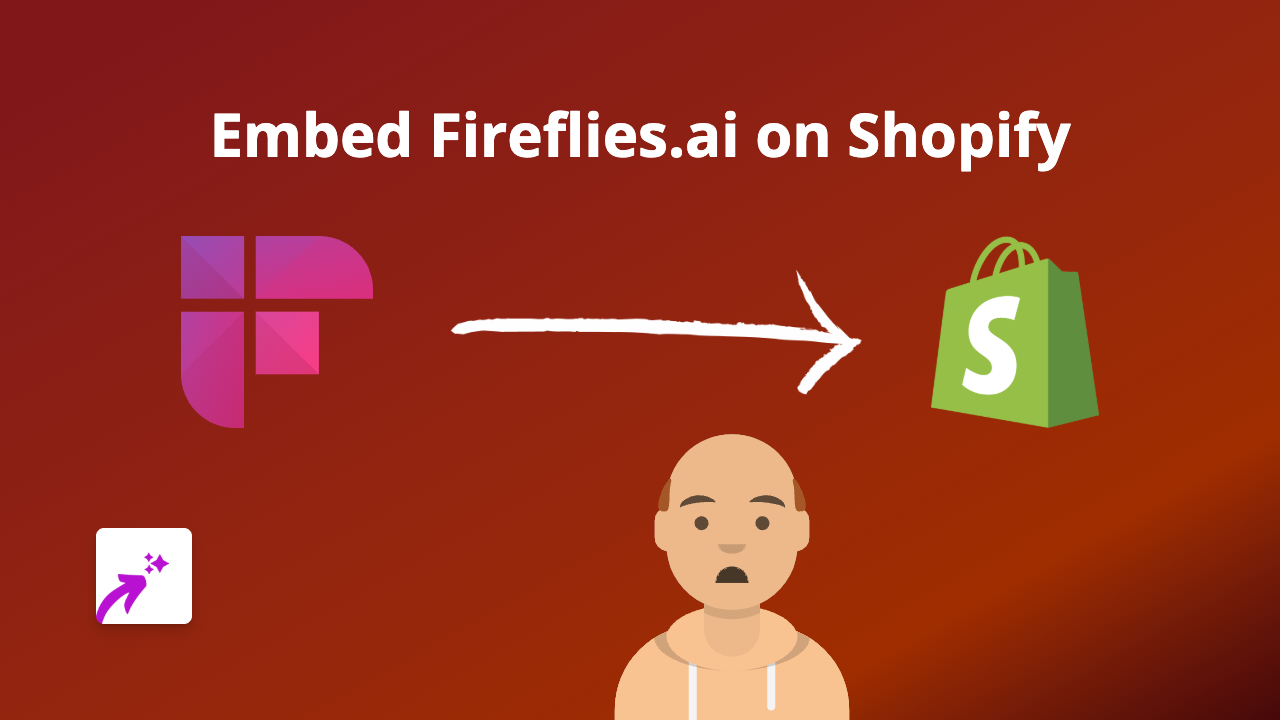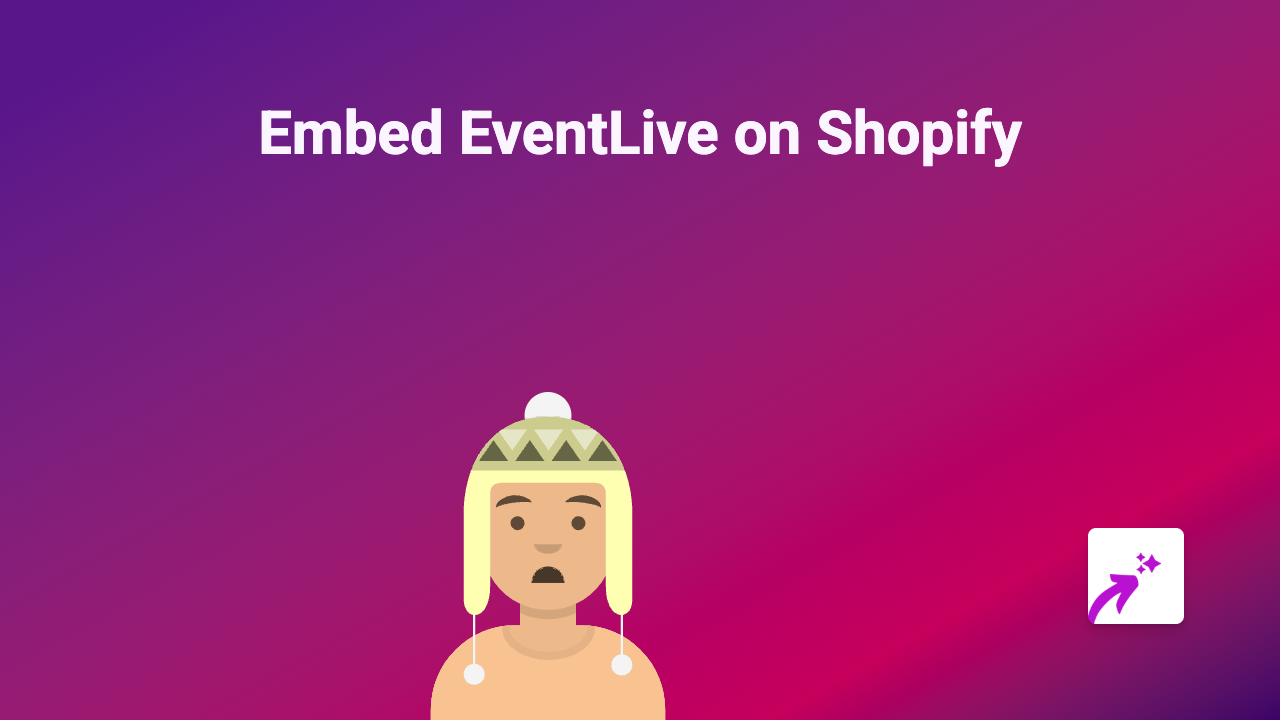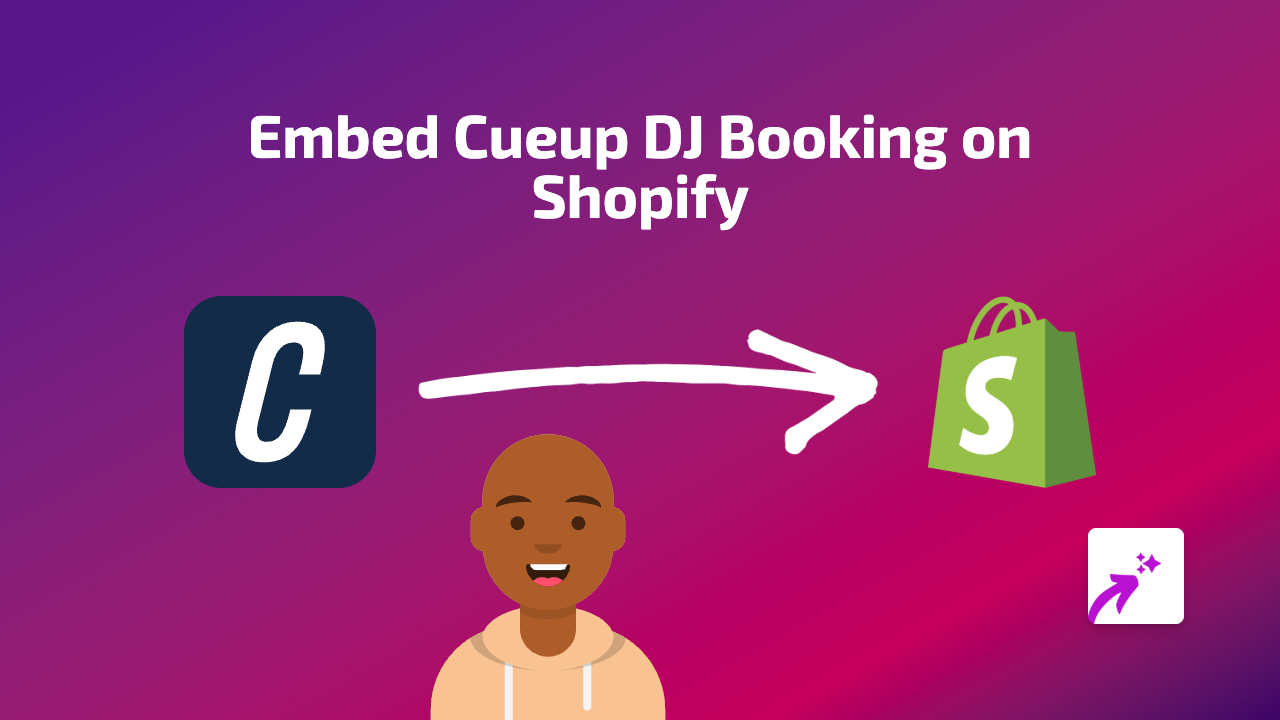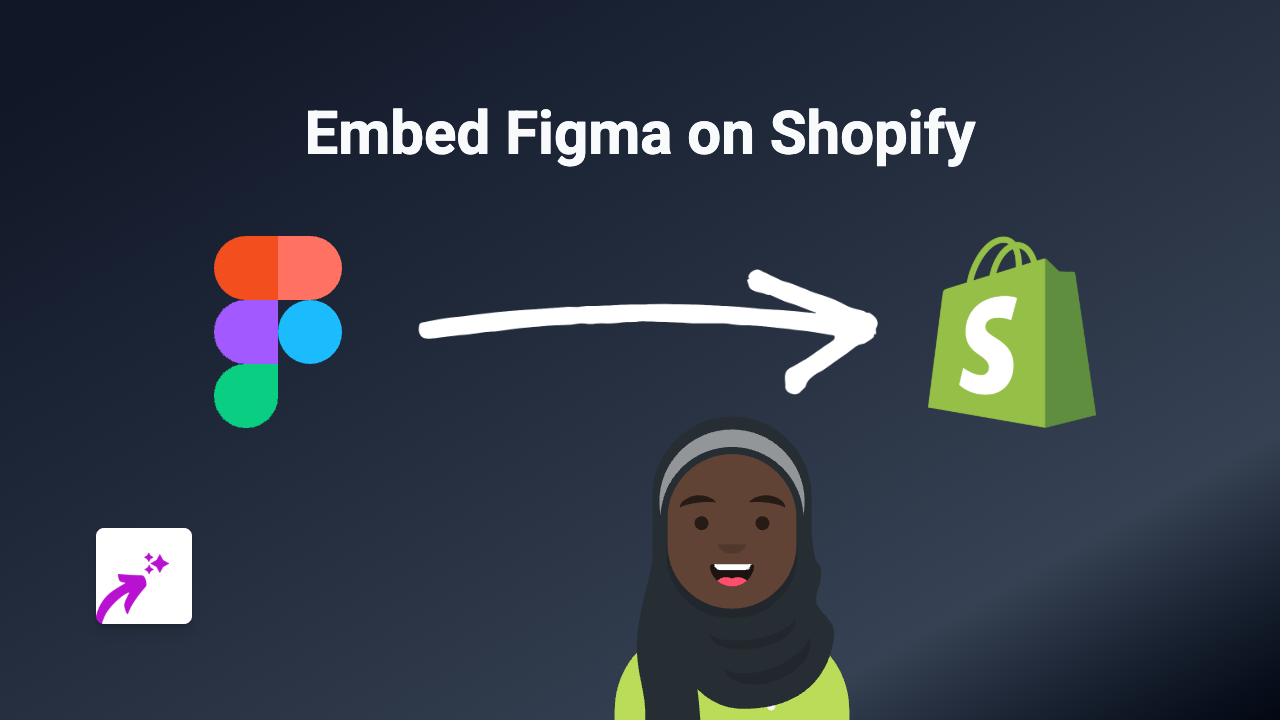How to Embed Slides Presentations on Your Shopify Store with EmbedAny
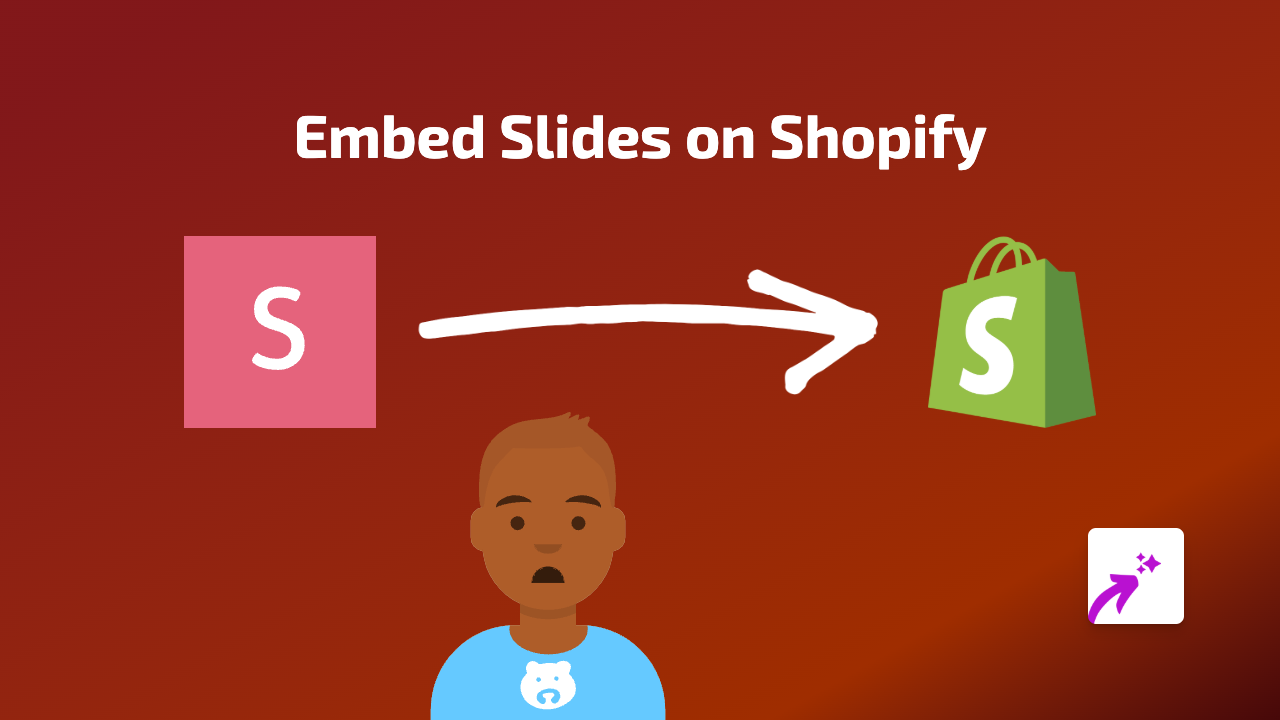
Want to showcase your presentations directly on your Shopify store? Whether you’re using Google Slides, SlideShare, or PowerPoint presentations, embedding slides on your Shopify pages can enhance your content and provide valuable information to your customers. This guide will show you how to embed any slides presentation on your Shopify store in just a few simple steps using EmbedAny.
Why Embed Slides on Your Shopify Store?
Adding presentations to your Shopify store can:
- Showcase product demonstrations
- Share educational content with customers
- Display testimonials in a professional format
- Present business information or brand stories
- Highlight product comparisons or features
Steps to Embed Slides on Your Shopify Store
1. Install EmbedAny on Your Shopify Store
Before you can embed slides, you’ll need to install and activate EmbedAny:
- Visit EmbedAny in the Shopify App Store
- Click “Add app” to install it on your store
- Follow the onscreen instructions to activate the app
2. Get the Link to Your Slides Presentation
Locate the presentation you want to embed and copy its public sharing link:
- Google Slides: Open your presentation, click “File” > “Share” > “Publish to web” and copy the link
- SlideShare: Navigate to your presentation and copy the URL from your browser’s address bar
- PowerPoint Online: Share your presentation publicly and copy the link
3. Add the Link to Your Shopify Store
Now that you have your presentation link, you can add it anywhere on your store:
- Go to the page, product description, or blog post where you want to embed your slides
- Paste the presentation link in your content
- Select the link and make it italic (use the italic button or press Ctrl+I)
That’s it! EmbedAny will automatically convert your italicised link into an interactive slides presentation viewers can scroll through without leaving your store.
Examples of Where to Add Slides Presentations
- Product pages: Add slide decks showing detailed product specifications
- About Us page: Share company presentations or brand history
- Blog posts: Embed educational content related to your products
- FAQ sections: Create informative slideshows answering common questions
- Landing pages: Display feature comparisons or product demonstrations
With EmbedAny, you can enhance your Shopify store with engaging slide presentations anywhere you want, making your content more dynamic and informative for visitors. No coding required—just paste, italicise, and you’re done!