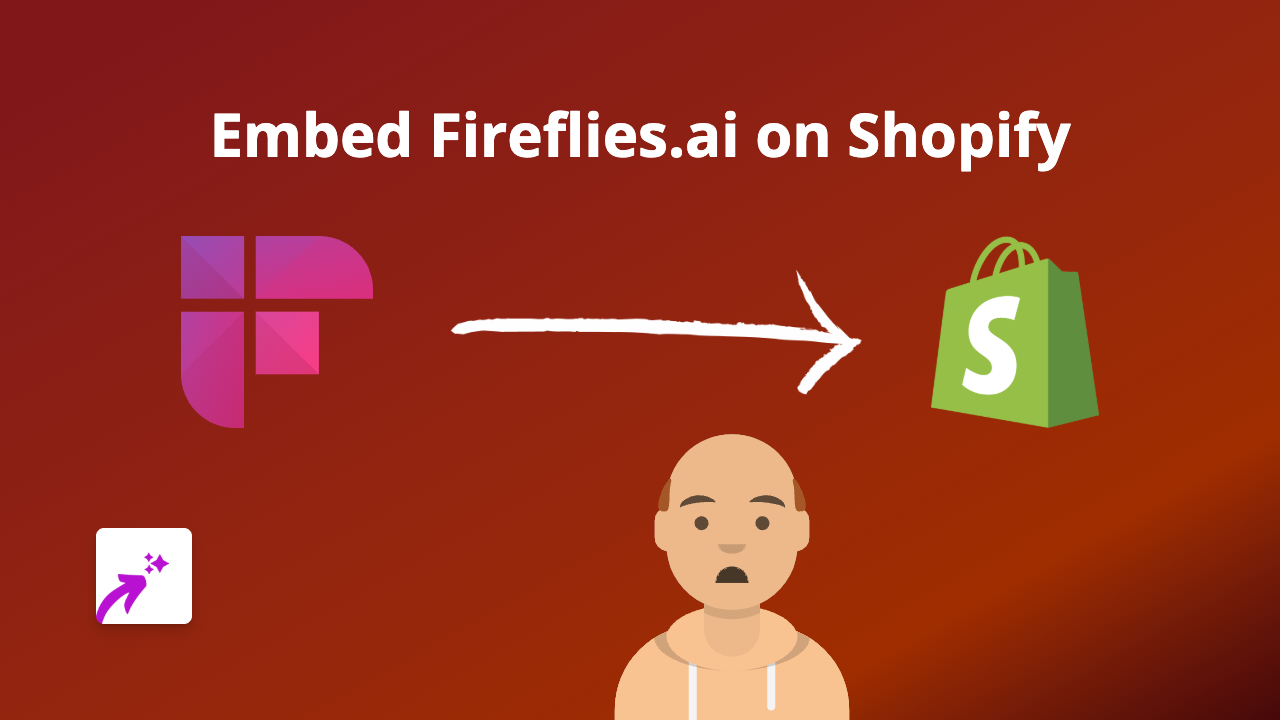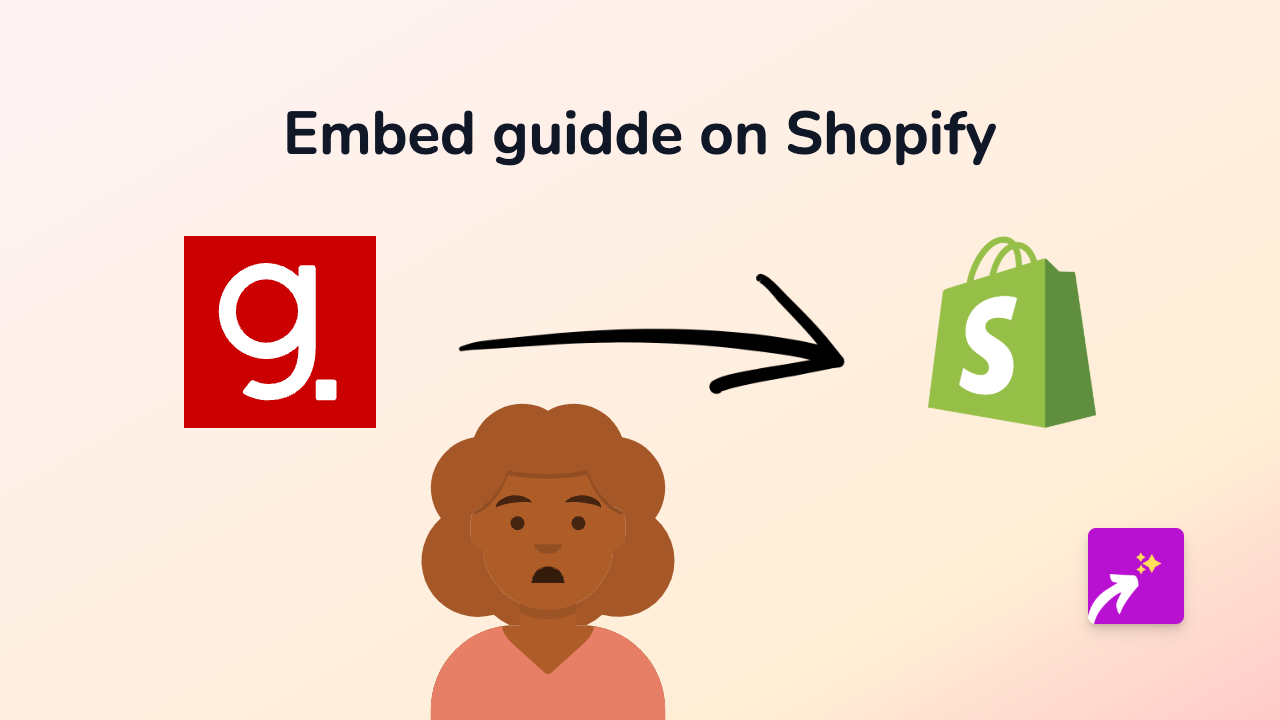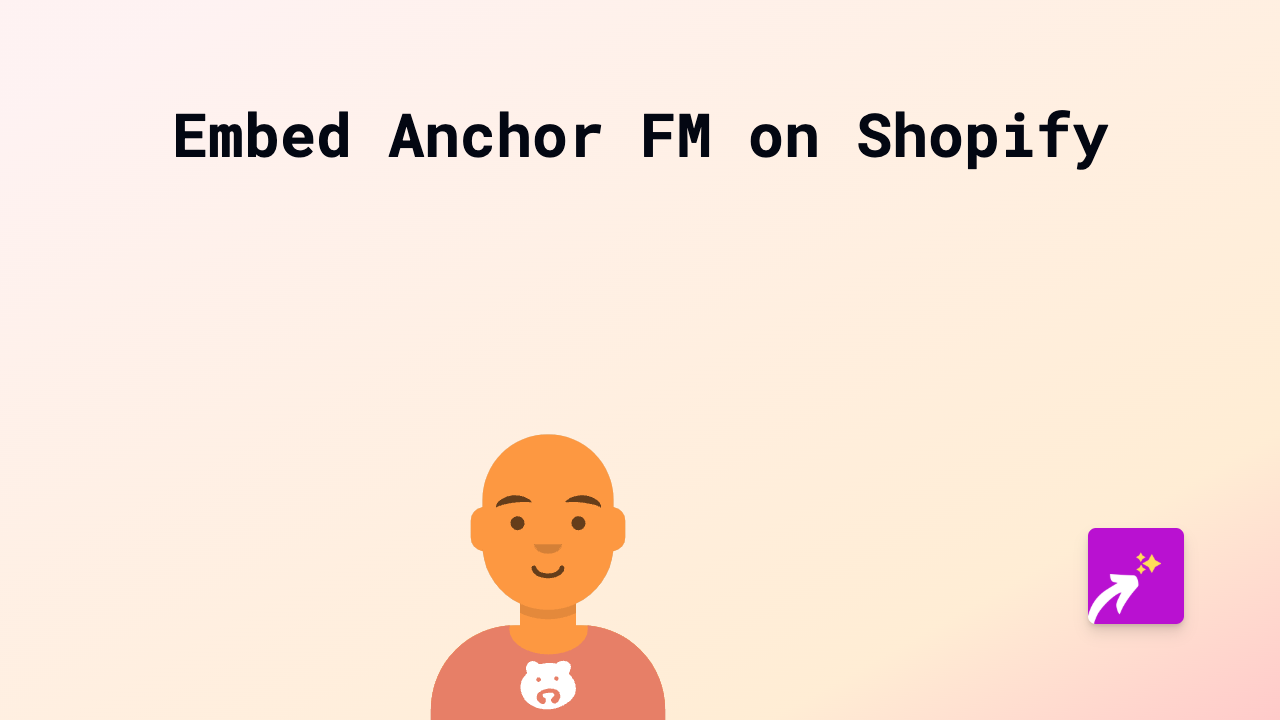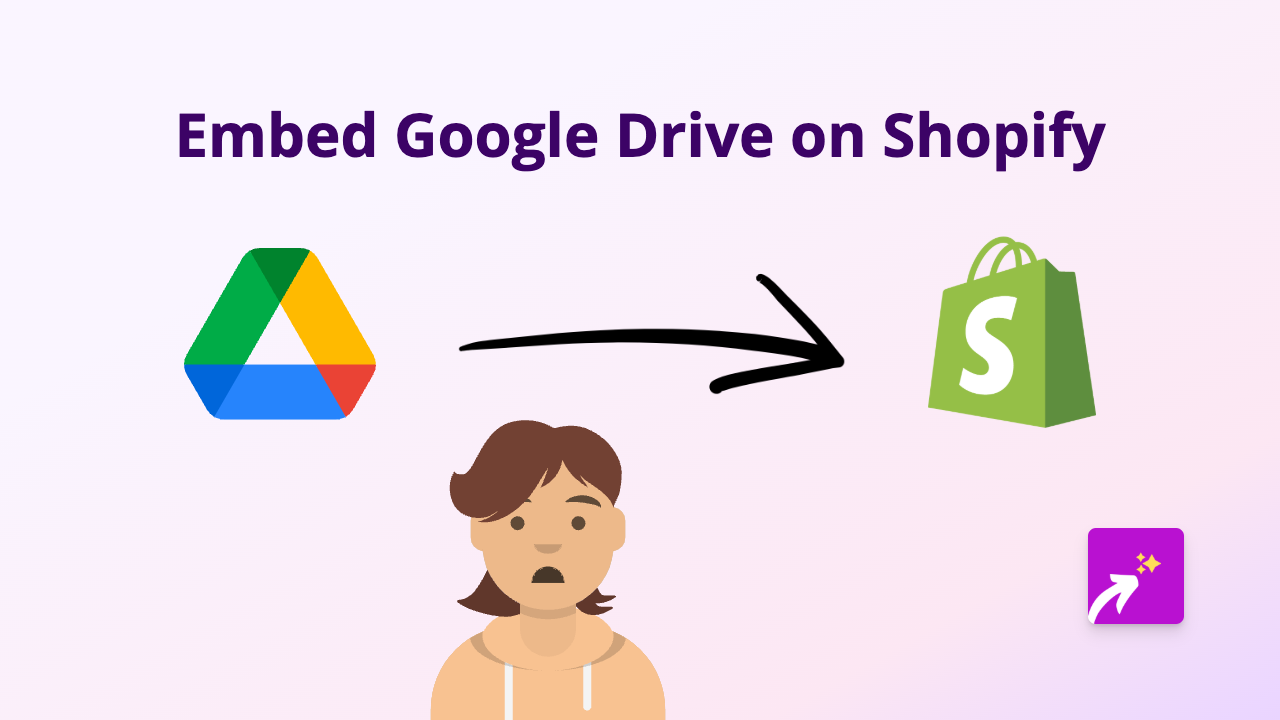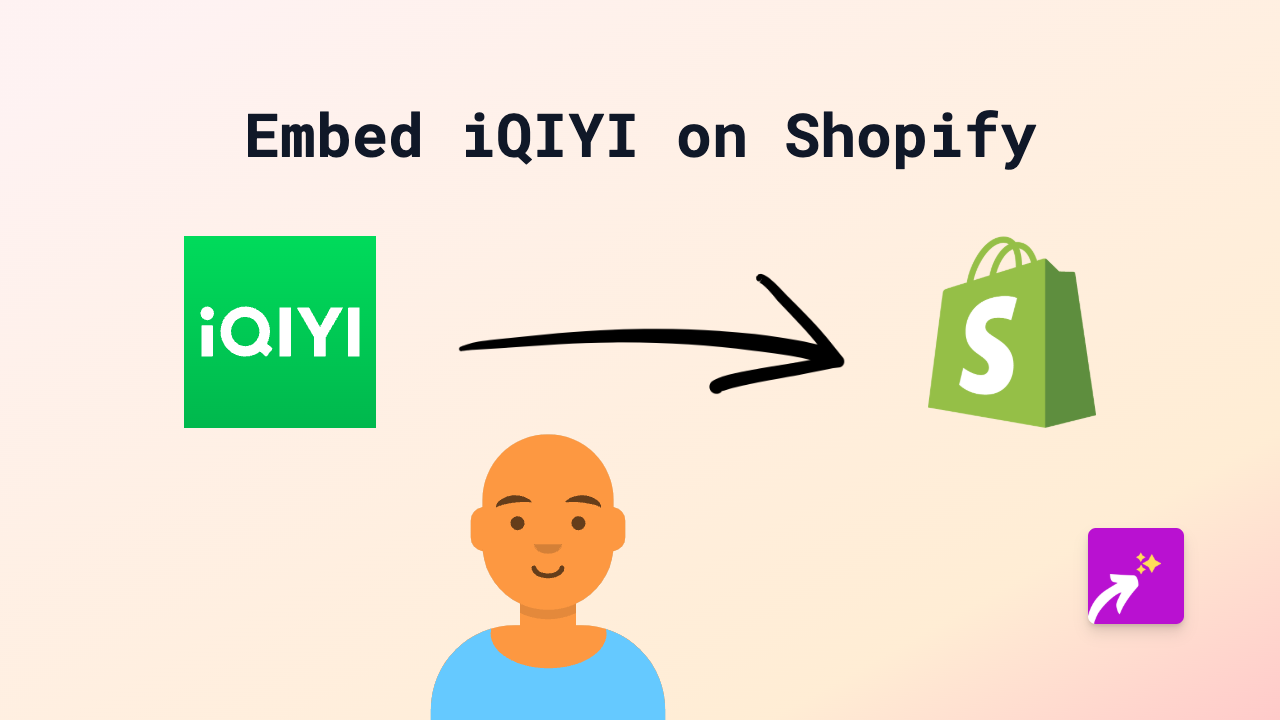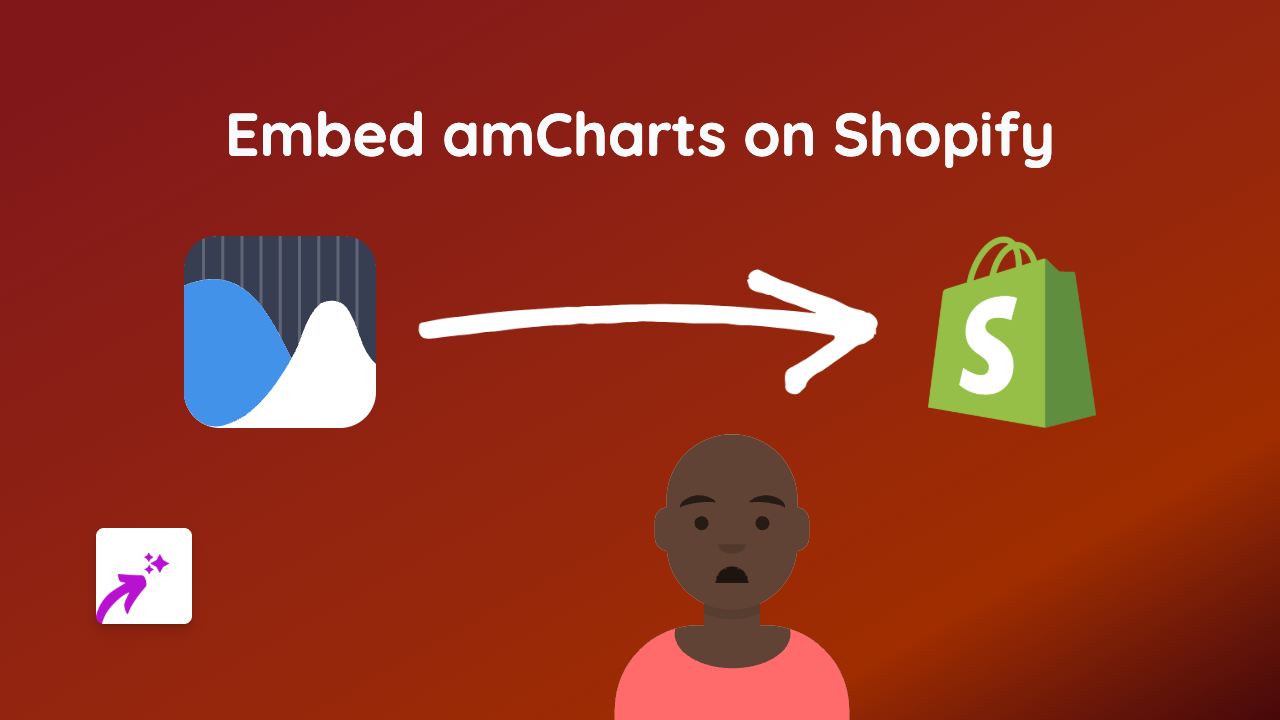How to Embed Simian Videos on Your Shopify Store: A Complete Guide
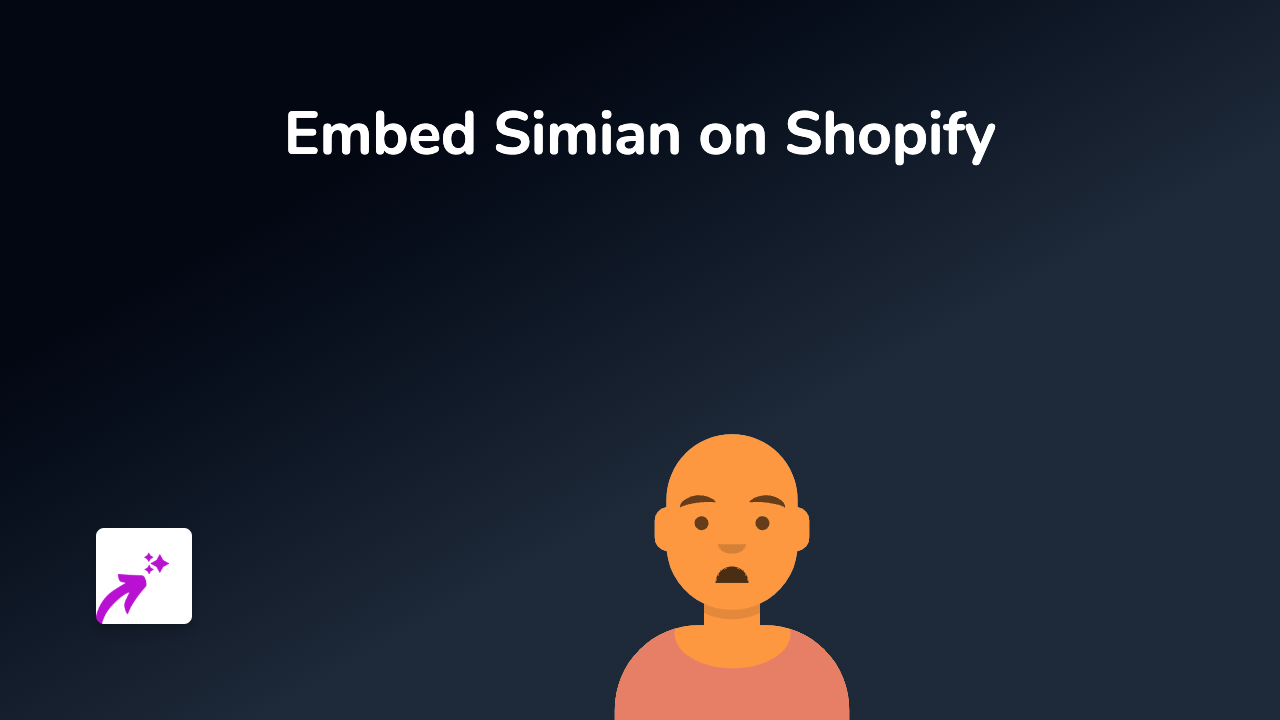
Are you looking to showcase your Simian videos and presentations directly on your Shopify store? This guide will walk you through the simple process of embedding Simian content onto your product pages, blog posts, or anywhere else on your store.
What is Simian?
Simian is a powerful media management platform often used by creative professionals, marketing teams, and agencies to host, share, and present video portfolios and presentations. By embedding Simian content directly on your Shopify store, you can showcase your creative work without sending customers away from your site.
Why Embed Simian Content on Your Shopify Store?
- Display your video portfolio directly alongside your products
- Share client testimonials or case studies in a professional format
- Keep visitors on your site rather than sending them to external links
- Improve customer engagement with rich media content
How to Embed Simian on Shopify in 3 Simple Steps
Step 1: Install the EmbedAny App
First, you’ll need to install the EmbedAny app from the Shopify App Store.
- Visit EmbedAny on the Shopify App Store
- Click “Add app” to install it on your store
- Follow the installation prompts to activate the app
Step 2: Copy Your Simian Link
Next, you’ll need to get the link to the Simian content you want to embed:
- Go to your Simian dashboard
- Find the presentation or video you want to share
- Copy the share link for that content
Step 3: Paste and Italicise the Link
Now, embed your Simian content anywhere on your store:
- Go to the page, product, or blog post where you want to add your Simian content
- Open the rich text editor
- Paste your Simian link
- Highlight the link and click the italic button (or use Ctrl+I / Cmd+I)
- Save your changes
That’s it! Your Simian content will now appear as an interactive embed on your page. Visitors can view your videos and presentations without leaving your store.
Tips for Using Simian Embeds Effectively
- Embed relevant case studies or portfolio examples on product pages
- Add Simian presentations to your About page to showcase your creative work
- Include video testimonials on your homepage for social proof
- Use Simian content in blog posts to illustrate concepts or showcase results
Final Thoughts
Adding Simian content to your Shopify store is a brilliant way to enhance your store with professional video content. With EmbedAny, you don’t need any coding knowledge or developer help – just paste a link, make it italic, and you’re done!
Whether you’re showcasing creative work, sharing presentations, or displaying video testimonials, embedding Simian content can help make your Shopify store more engaging and professional.