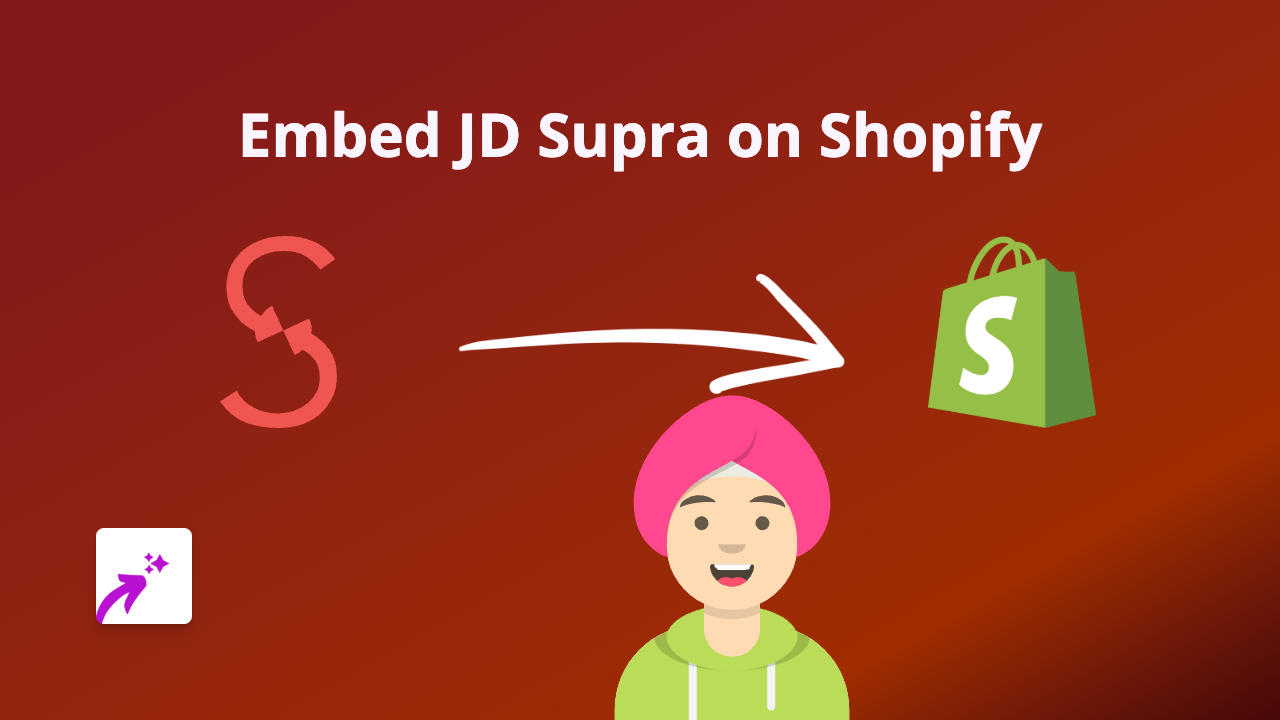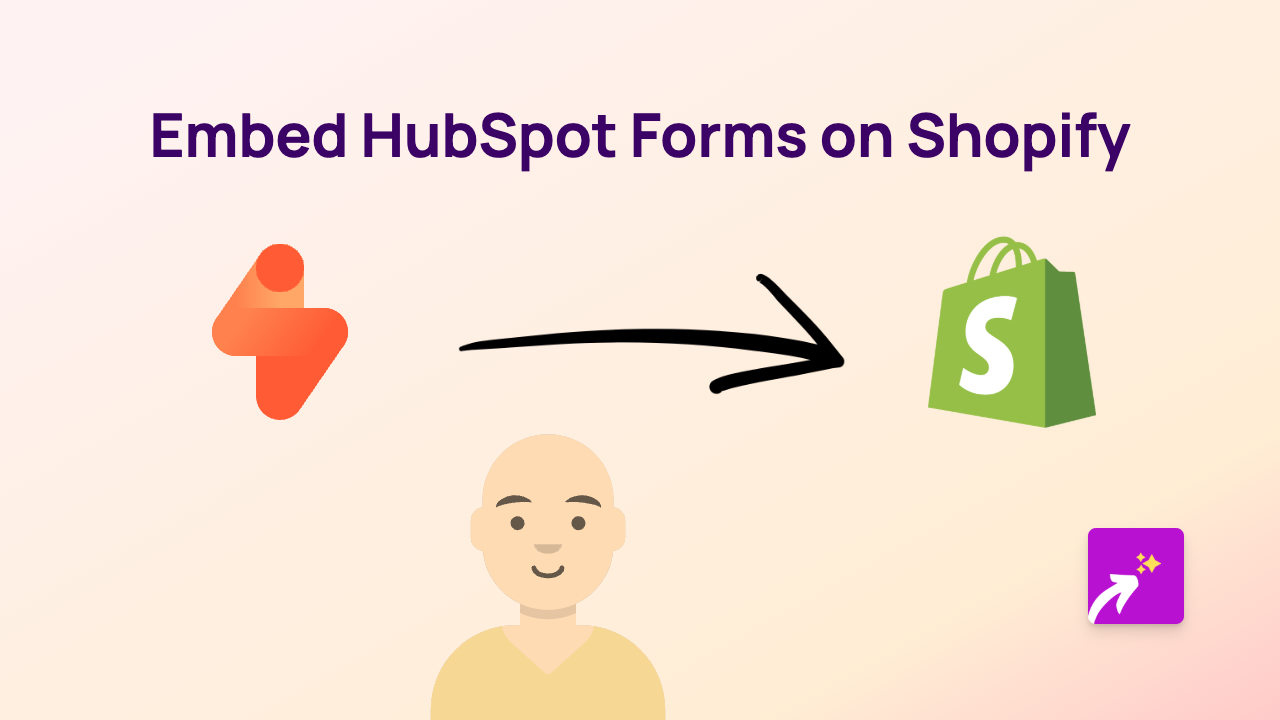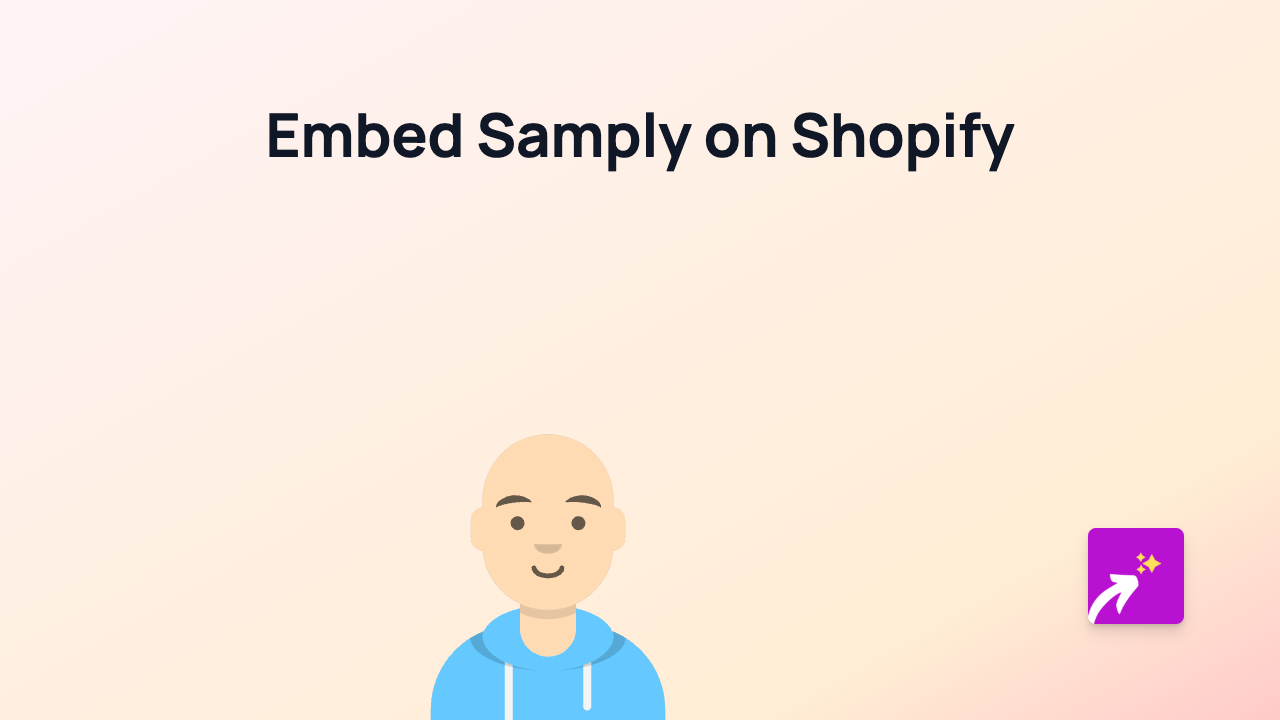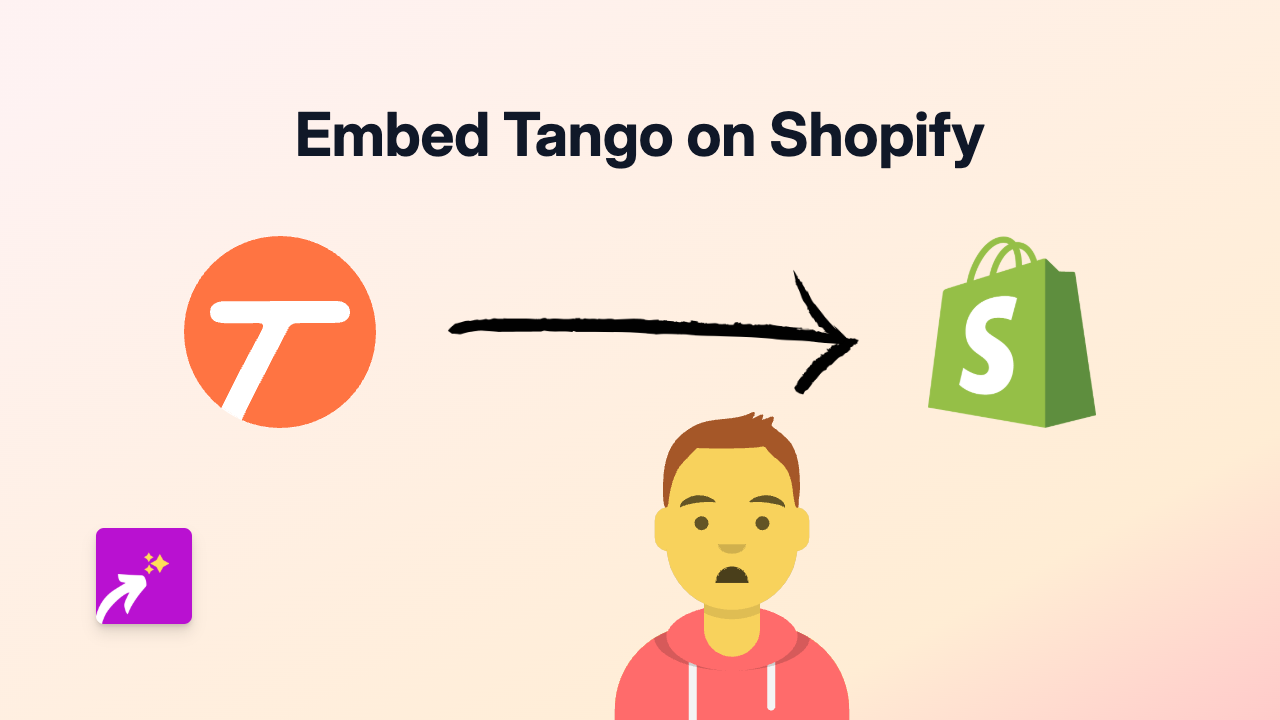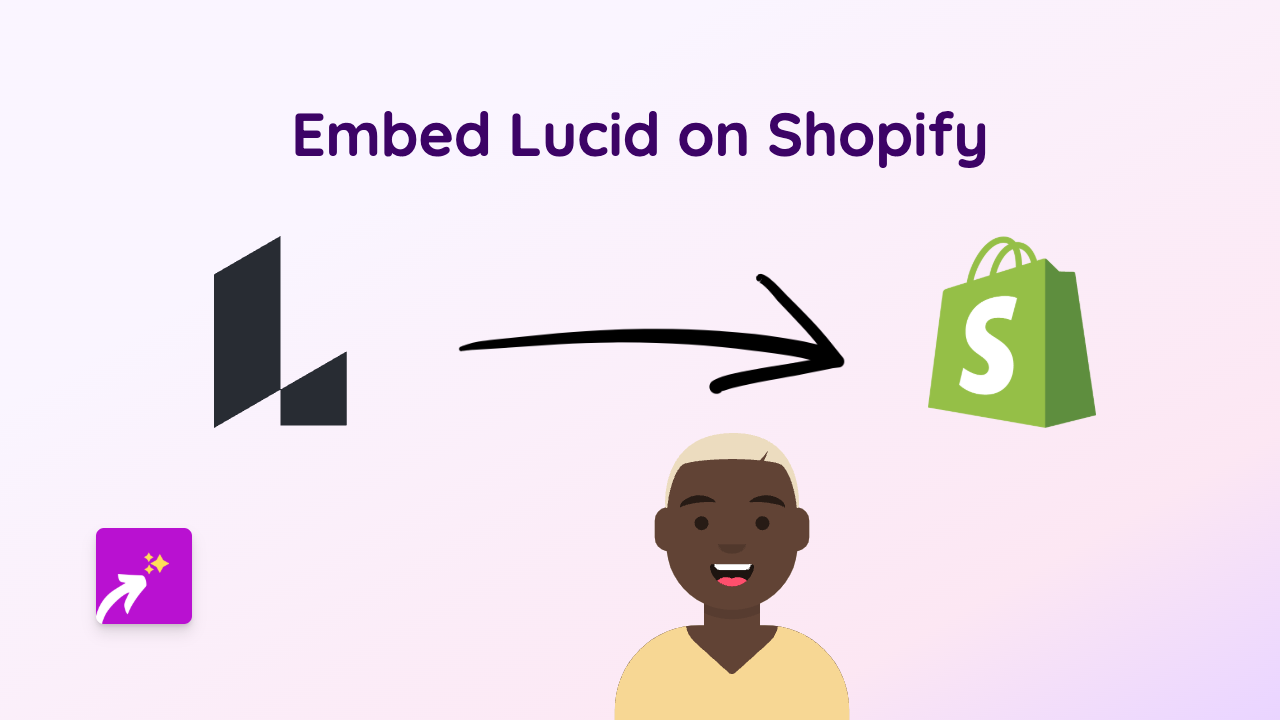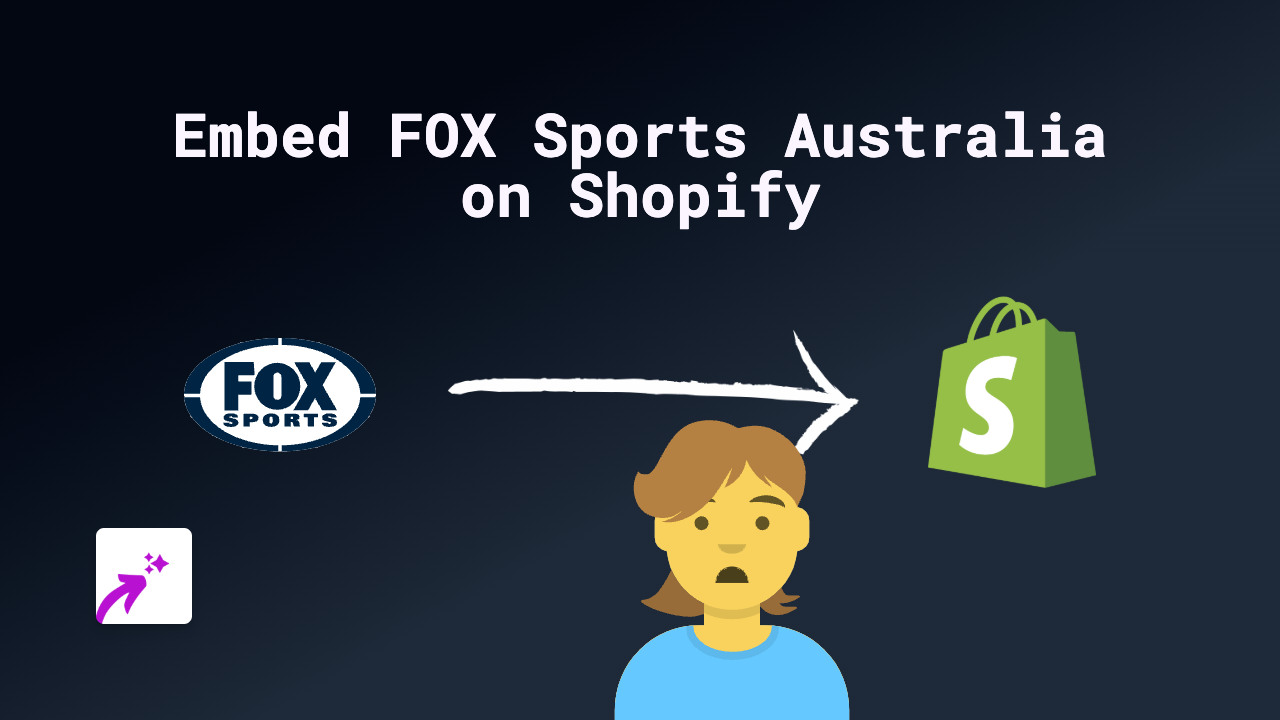How to Embed ShowMe on Shopify: A Quick Guide
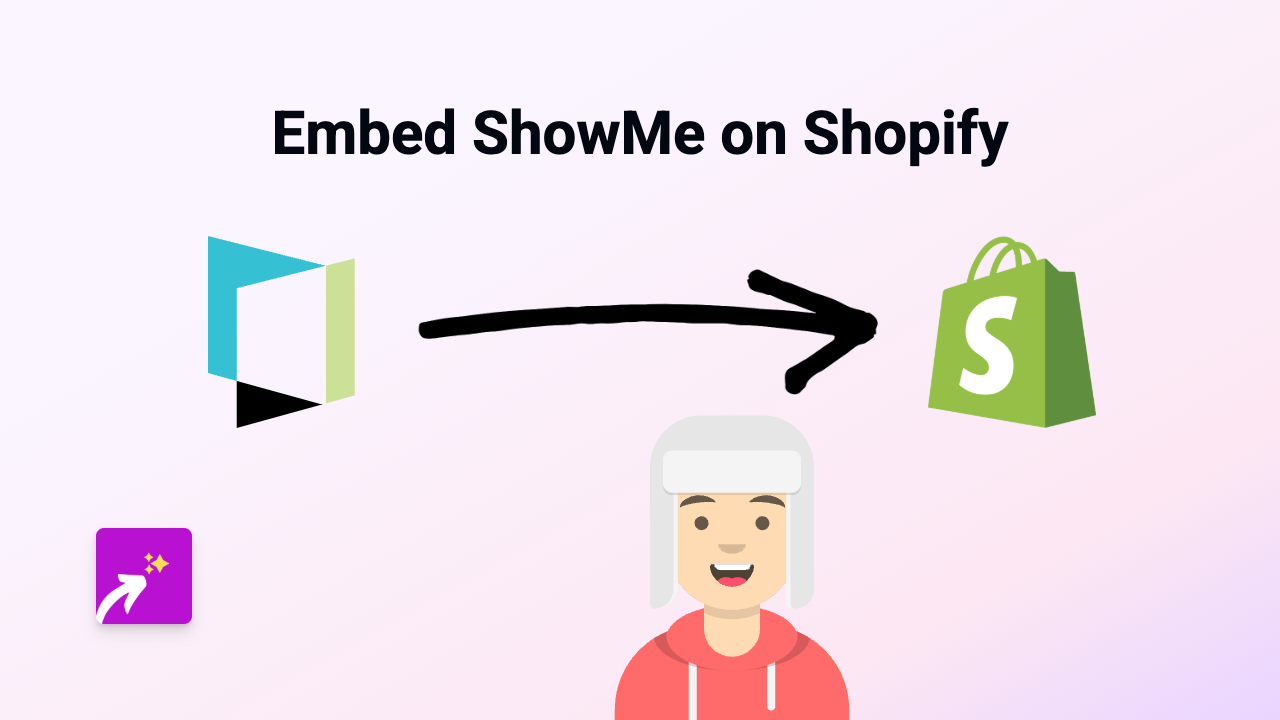
Are you looking to add interactive ShowMe presentations to your Shopify store? Whether you want to share educational content, product demonstrations or step-by-step guides, embedding ShowMe can enhance your customer experience. This guide shows you how to do it in just a few simple steps.
What is ShowMe?
ShowMe is an online platform that allows users to create and share interactive whiteboard tutorials. These presentations can be particularly useful for explaining complex products or services on your Shopify store.
How to Embed ShowMe on Your Shopify Store
Step 1: Install EmbedAny
Before you can embed ShowMe presentations, you’ll need to install the EmbedAny app on your Shopify store:
- Visit EmbedAny in the Shopify App Store
- Click “Add app” and follow the installation instructions
- Complete the activation process
Step 2: Copy the ShowMe Link
- Go to the ShowMe presentation you want to embed
- Copy the full URL from your browser’s address bar (For example: https://www.showme.com/sh/?h=YourPresentationID)
Step 3: Add the Link to Your Shopify Store
- Navigate to the page where you want to add the ShowMe presentation (product description, page, blog post, etc.)
- Paste the ShowMe link into the rich text editor
- Important: Highlight the pasted link and click the italic button (or use the keyboard shortcut Ctrl+I / Cmd+I)
- Save your changes
That’s it! The ShowMe presentation will now appear as an interactive element on your store when customers visit the page.
Why Embed ShowMe on Your Shopify Store?
- Enhanced Product Understanding: Use ShowMe to demonstrate how your products work
- Educational Content: Share tutorials related to your products or industry
- Customer Engagement: Interactive content keeps visitors on your site longer
- Visual Learning: Many customers prefer visual instructions over text
Tips for Using ShowMe Embeds Effectively
- Choose concise, well-made presentations that load quickly
- Position your embeds where they make the most sense in your content
- Consider adding a brief text introduction before the embedded presentation
- Test your embeds on both desktop and mobile to ensure proper display
By following this simple guide, you can quickly add interactive ShowMe presentations to your Shopify store, creating a more engaging shopping experience for your customers.