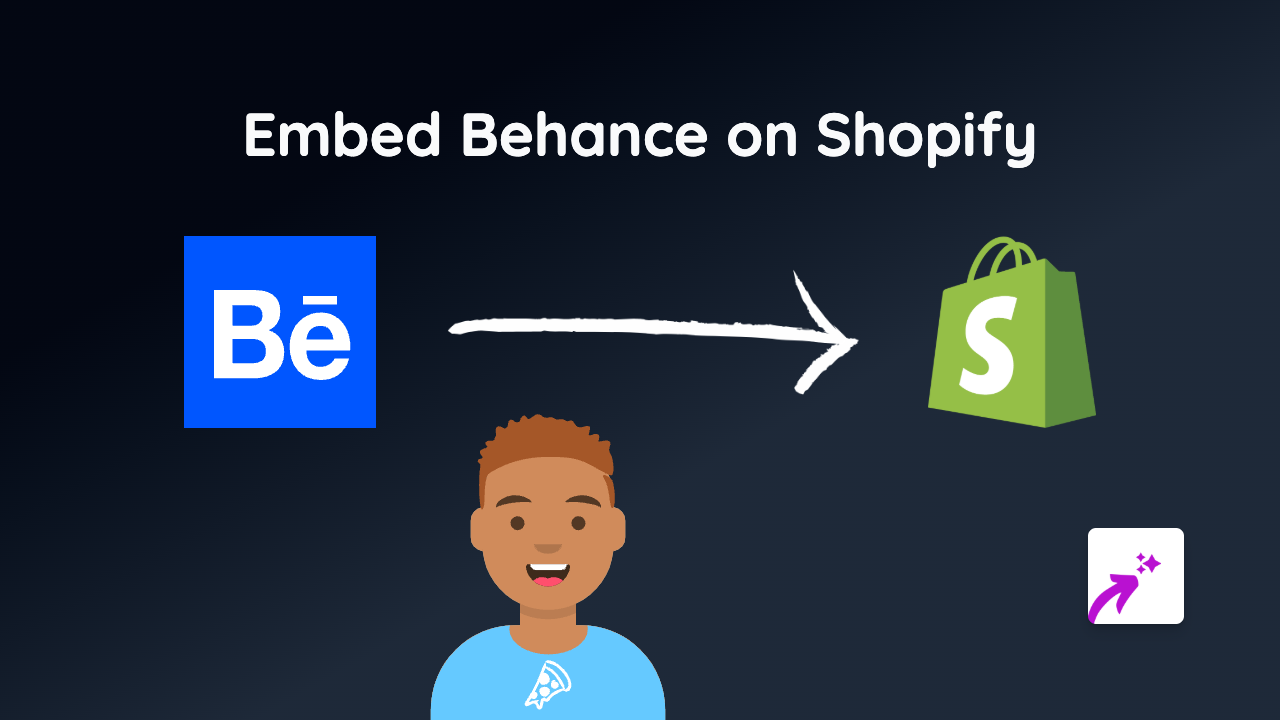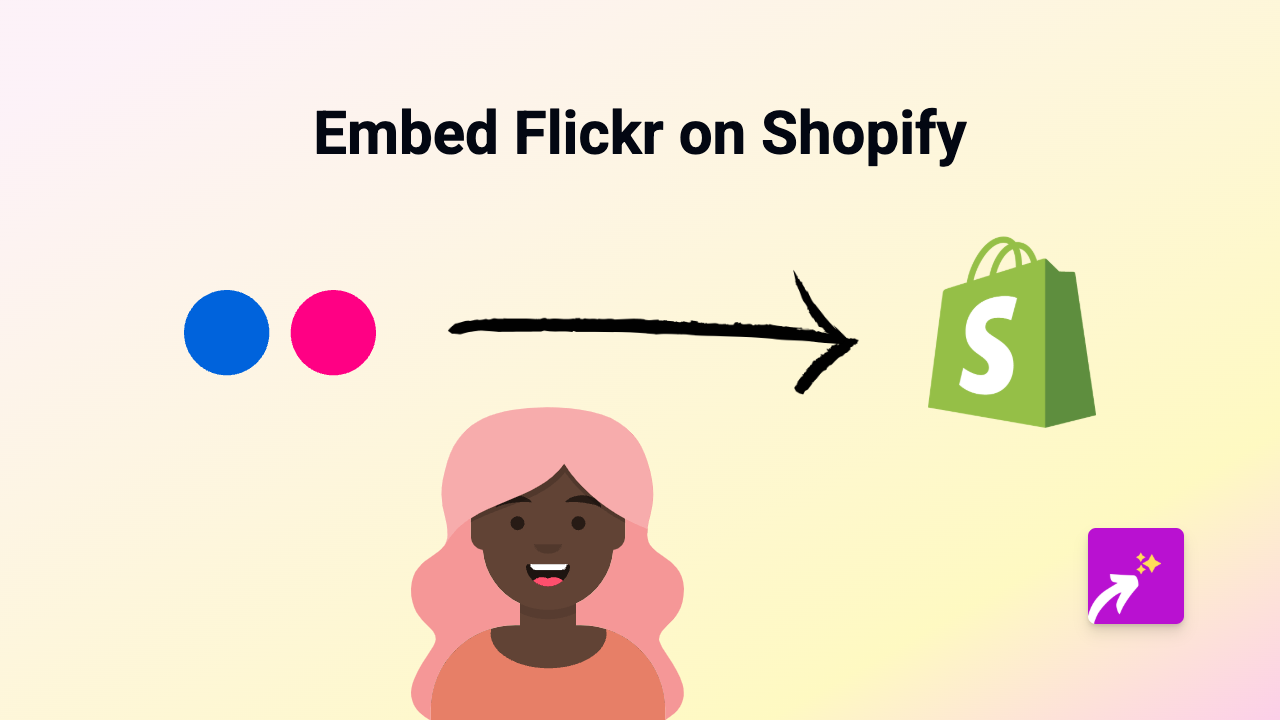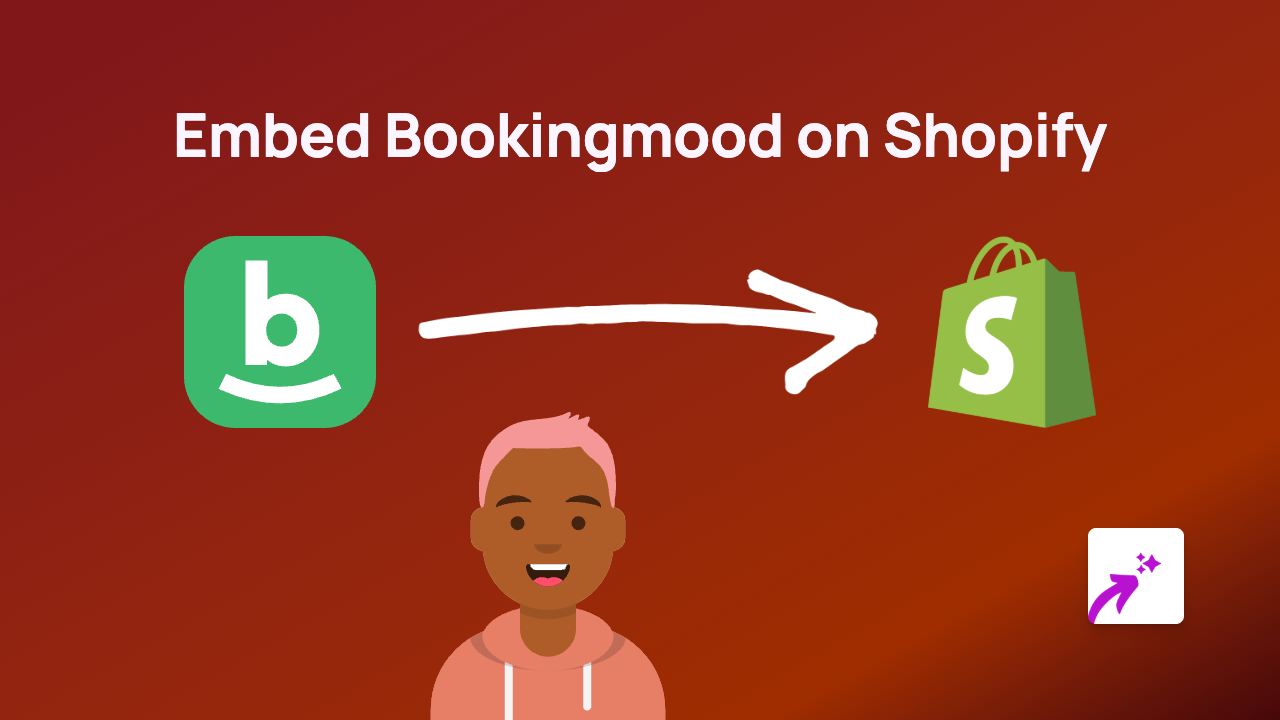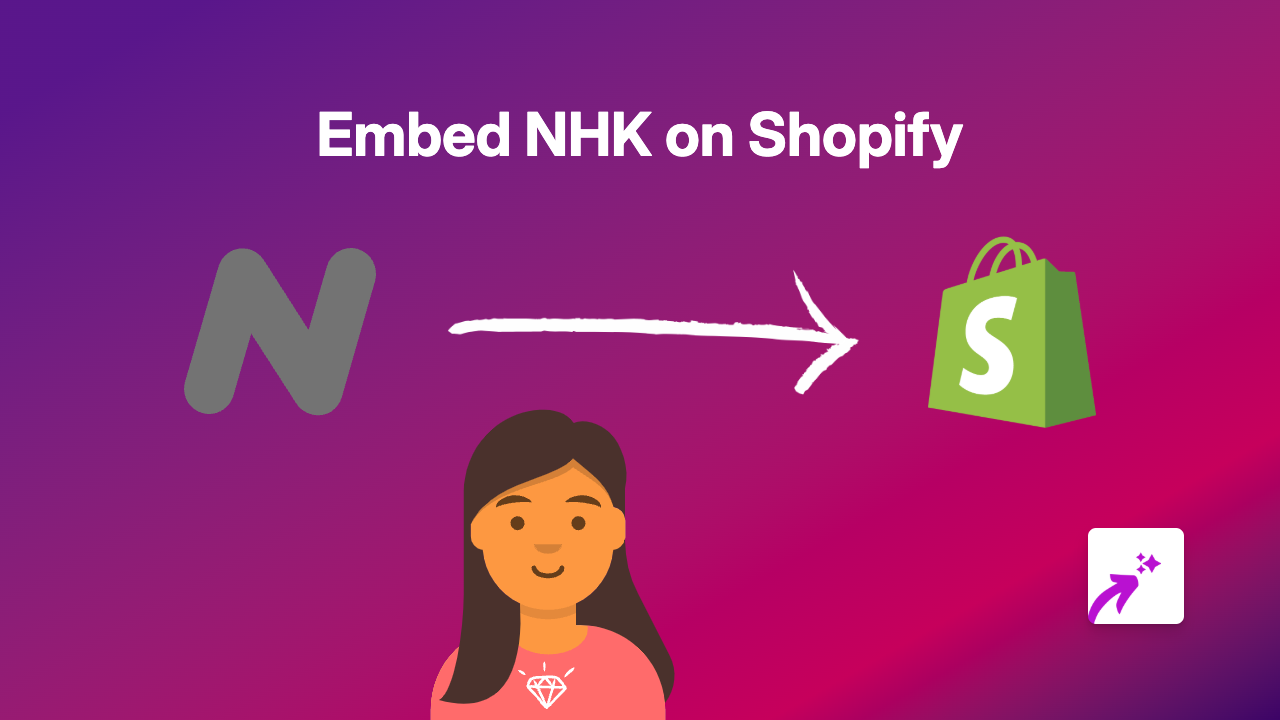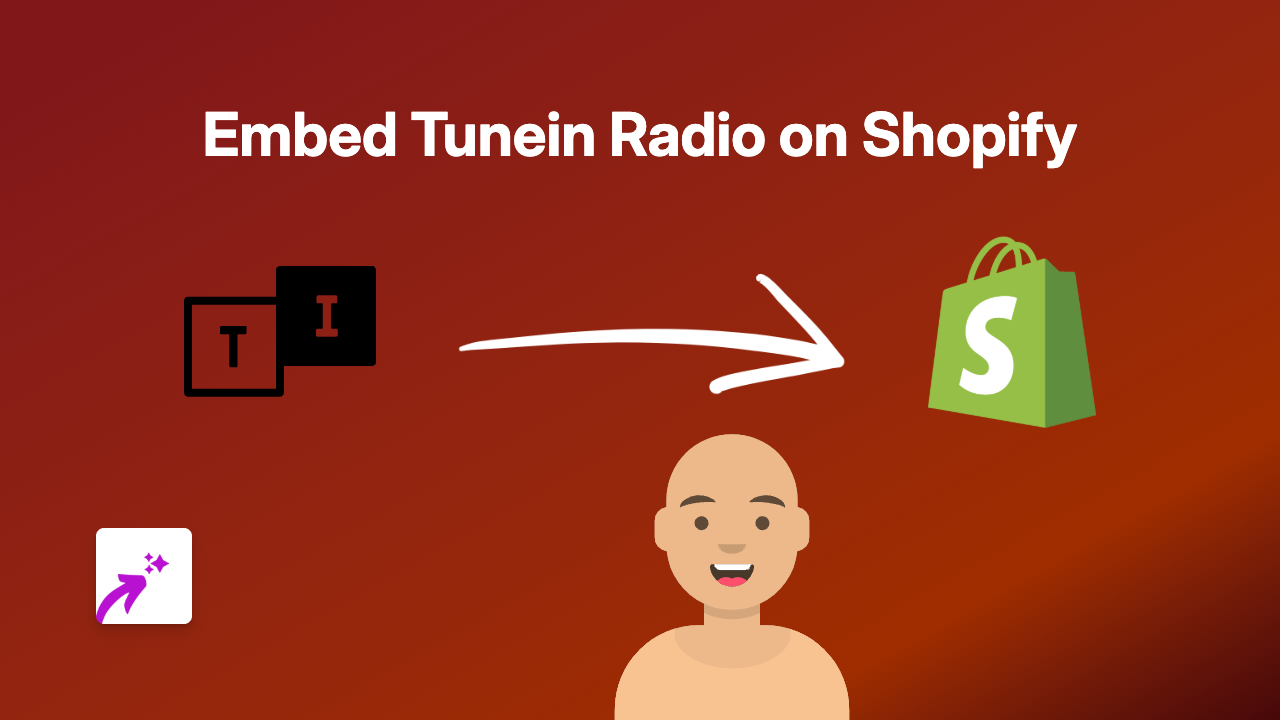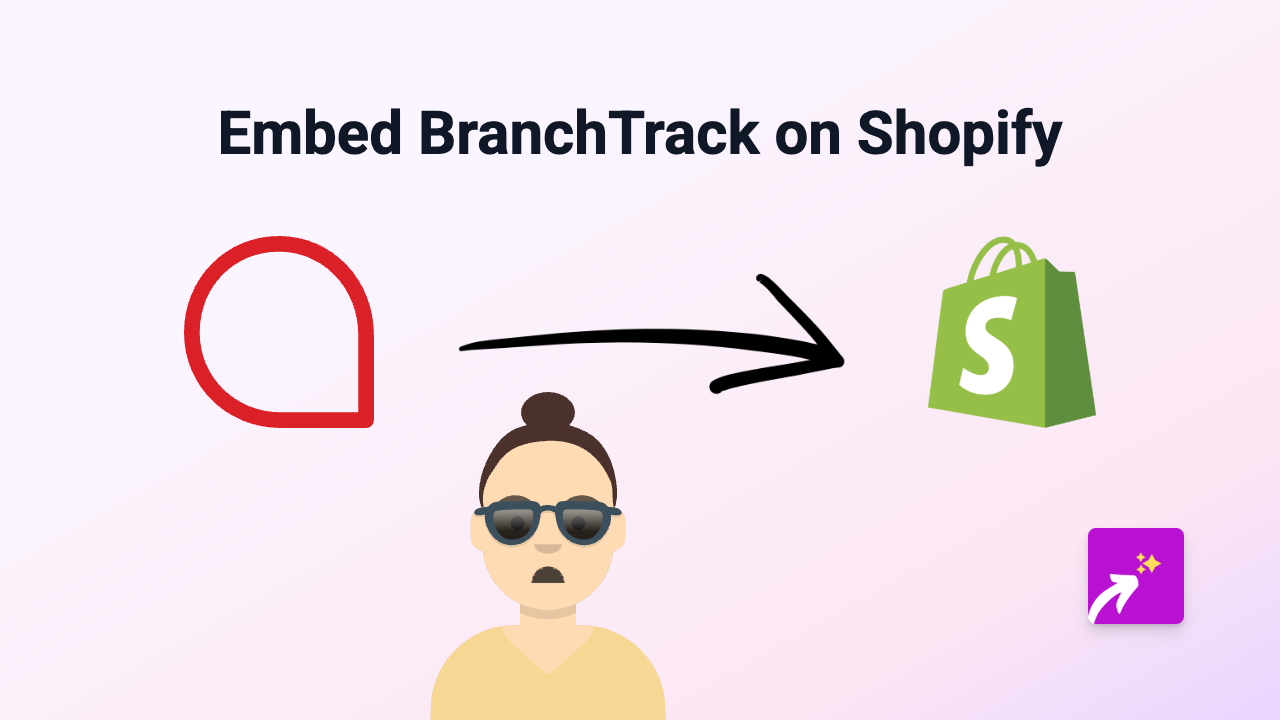How to Embed Showcache on Shopify: A Simple Guide for Store Owners
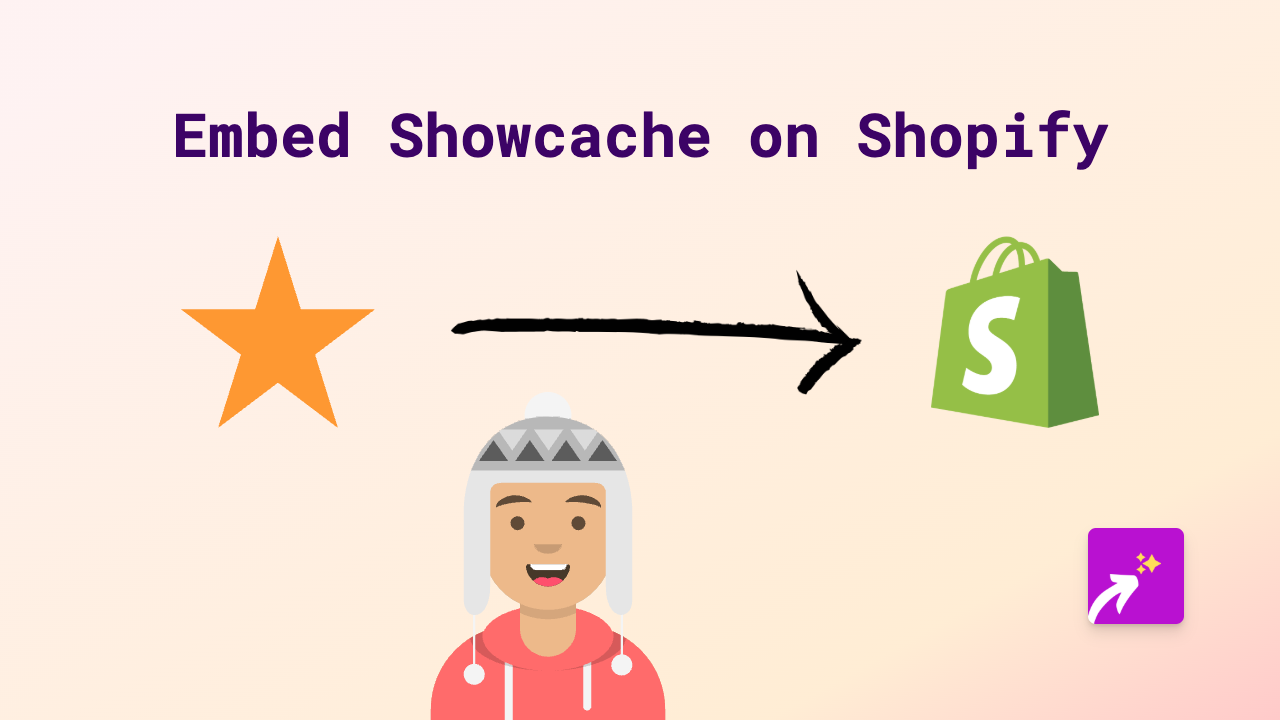
Adding Showcache content to your Shopify store is a brilliant way to enhance your site with interactive, engaging elements. With EmbedAny, you can embed Showcache content anywhere on your store without any coding knowledge. Here’s how to do it in just a few simple steps.
Step 1: Install EmbedAny on Your Shopify Store
Before you can start embedding Showcache content, you’ll need to install the EmbedAny app:
- Visit EmbedAny in the Shopify App Store
- Click “Add app” and follow the installation prompts
- Once installed, the app will be ready to use immediately
Step 2: Copy Your Showcache Link
Find the Showcache content you want to display on your store and copy the URL. This could be from:
- A Showcache webpage
- A specific Showcache project or presentation
- Any content shared via Showcache that has a public link
Step 3: Add the Link to Your Shopify Store
Now, add your Showcache content anywhere you’d like it to appear:
- Go to the page, product, or section where you want to add the Showcache content
- Open the rich text editor in your Shopify admin
- Paste the Showcache URL
- Important: Select the link and make it italic using the italic button (usually an “I” icon) in the editor
- Save your changes
That’s it! The link will now display as an interactive Showcache element on your page.
Where Can You Add Showcache Content?
You can embed Showcache content in various places across your Shopify store:
- Product descriptions
- Blog posts
- Custom pages
- Collection descriptions
- Homepage sections with rich text editors
Why Embed Showcache Content?
Adding Showcache content to your Shopify store can:
- Provide interactive experiences for your customers
- Display important information in an engaging format
- Keep visitors on your store longer
- Enhance your product presentations with professional visualisations
- Improve your content marketing strategy
Troubleshooting Tips
If your Showcache content isn’t displaying correctly:
- Make sure you’ve made the entire link italic
- Check that the Showcache link is public and accessible
- Verify that EmbedAny is properly installed and active on your store
- Try refreshing your page cache
With EmbedAny, embedding Showcache content on your Shopify store becomes a simple task that anyone can do - no technical skills required. Enhance your store today with interactive Showcache elements and watch engagement grow!