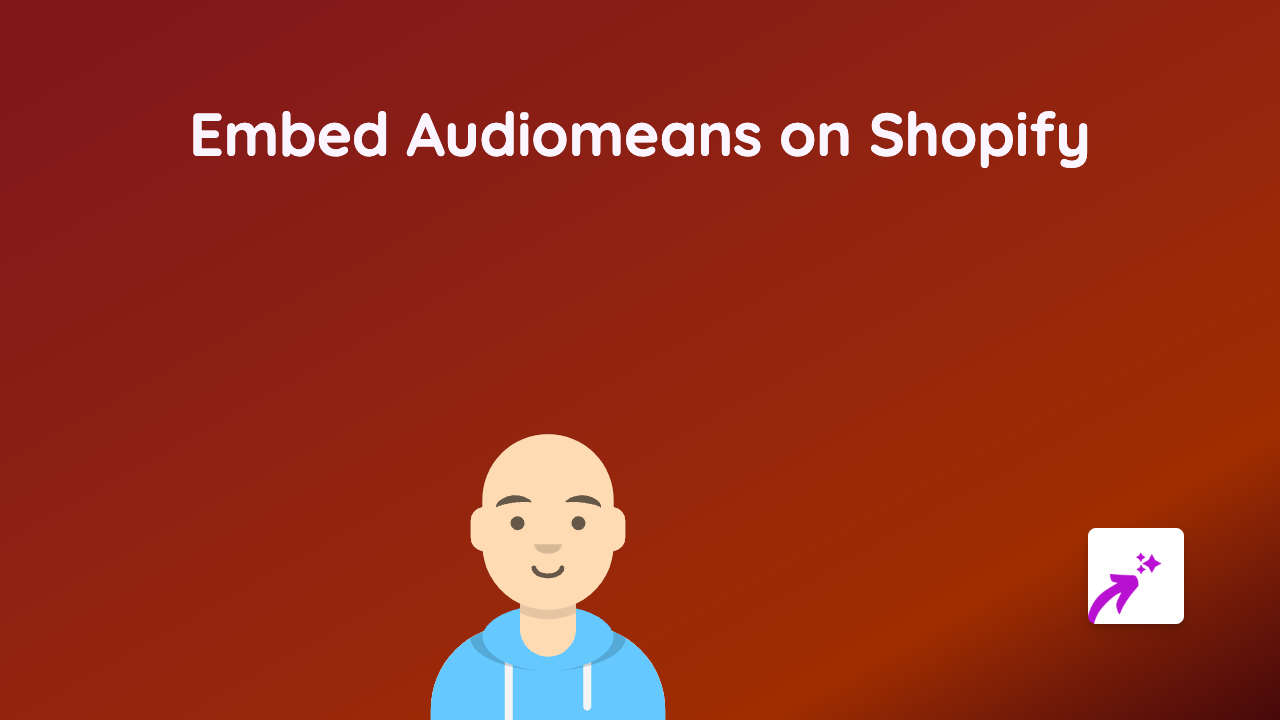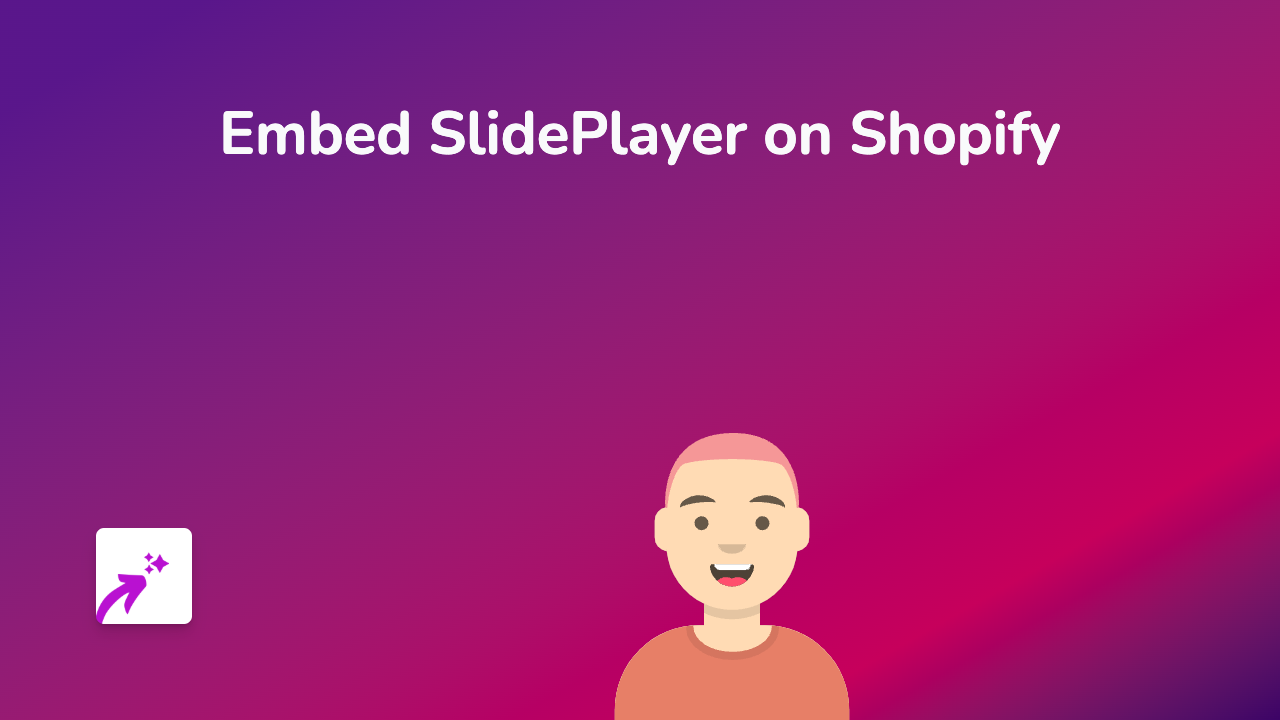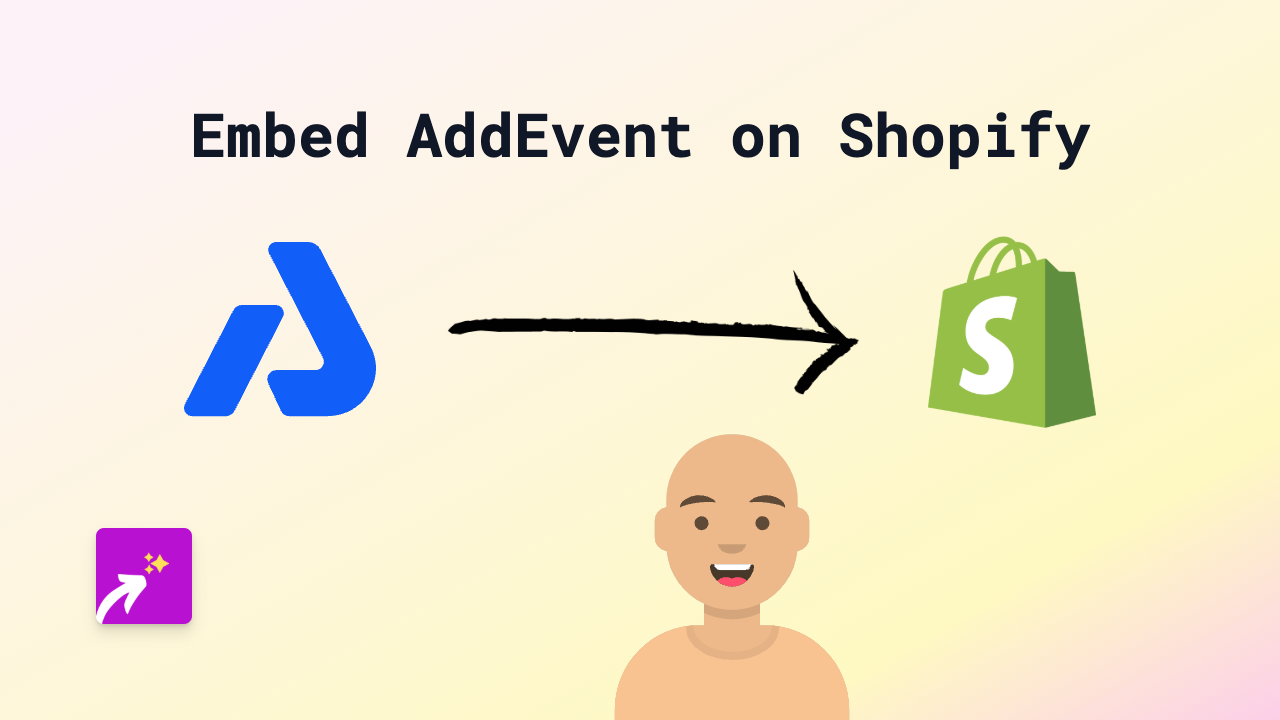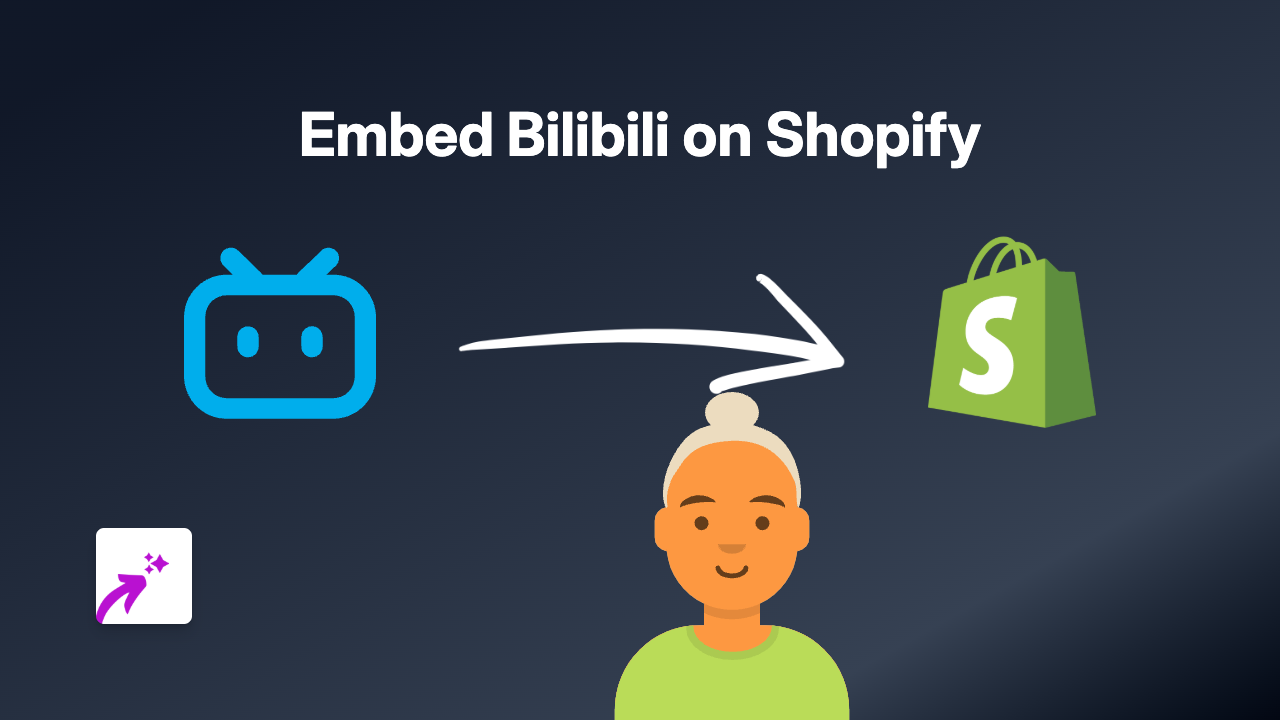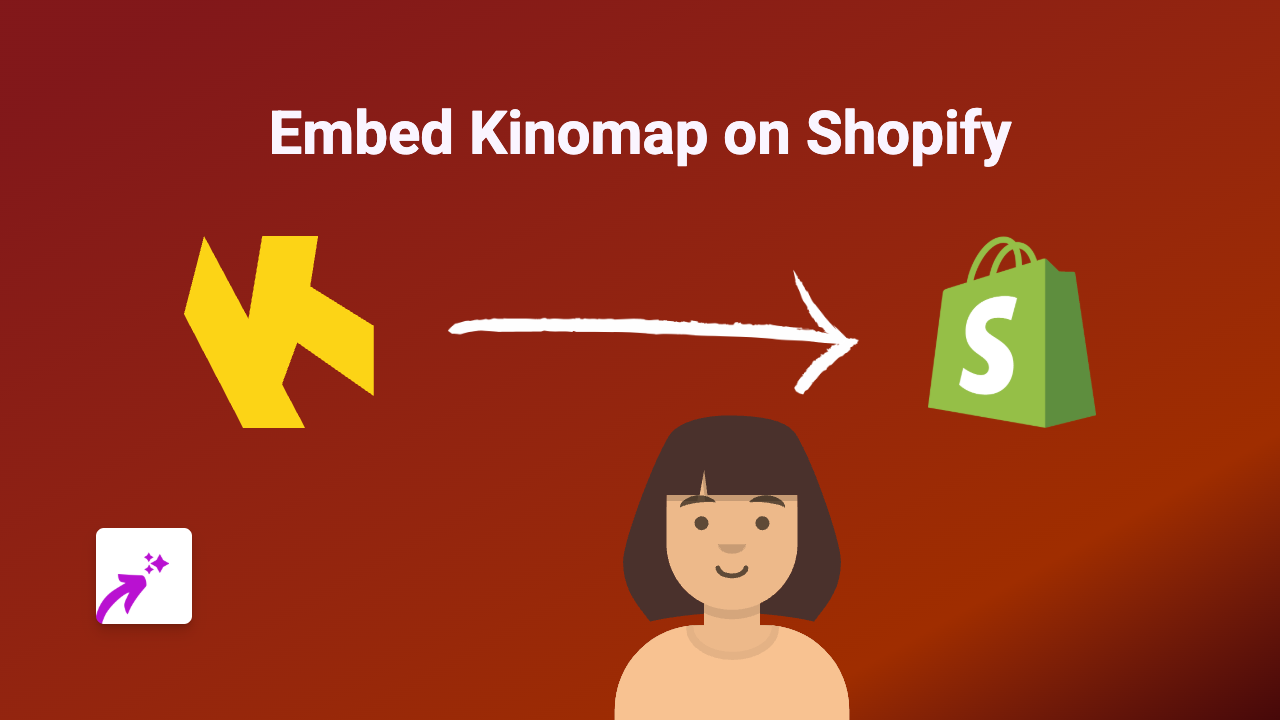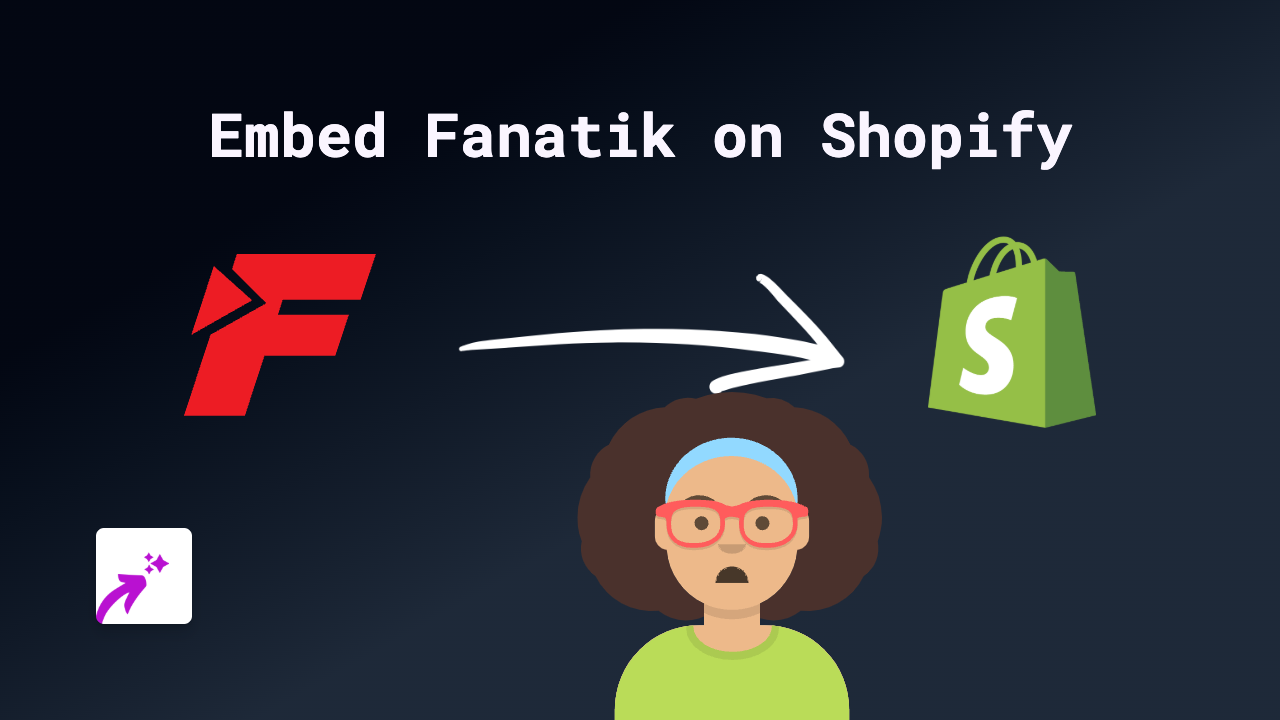How to Embed Shapespark 3D Scenes on Your Shopify Store (2025 Tutorial)
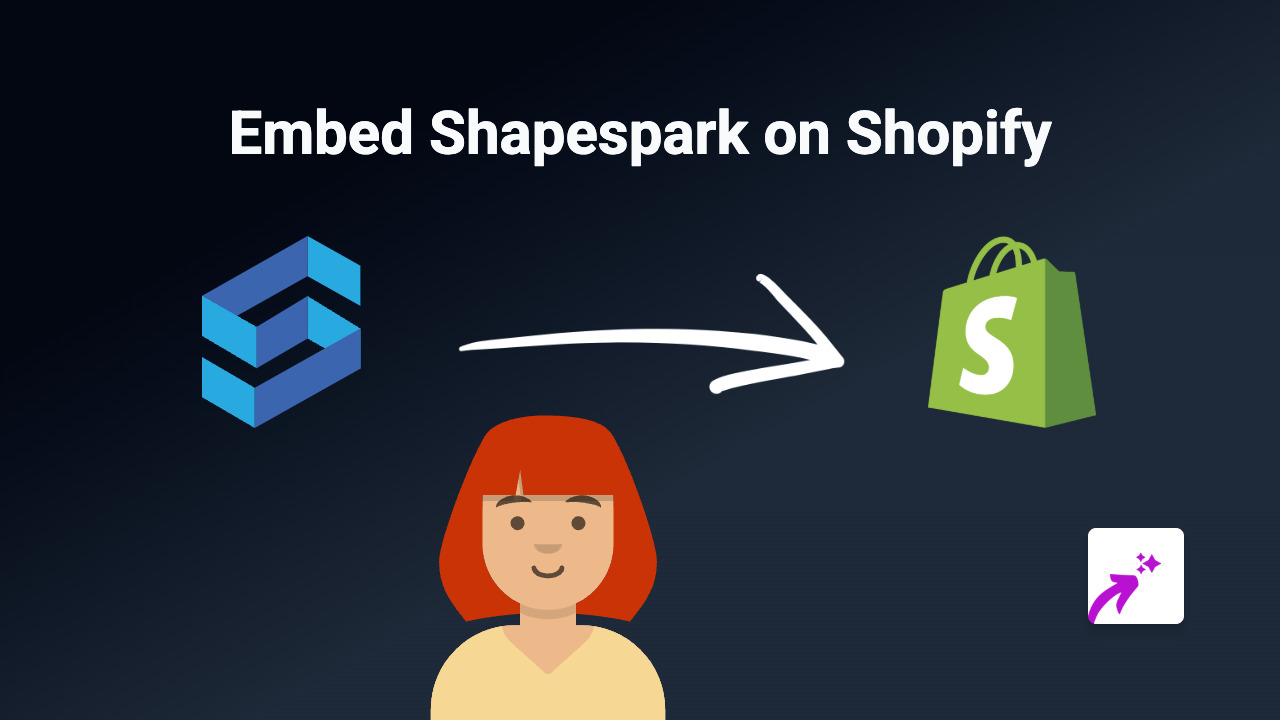
Are you looking to showcase stunning Shapespark 3D scenes on your Shopify store? Whether you’re displaying architectural visualisations, interior designs, or product 3D views, adding interactive Shapespark content can greatly enhance your customer experience. This guide will show you the simplest way to embed Shapespark on your Shopify store without any coding skills required.
What is Shapespark?
Shapespark is a powerful tool that allows you to create interactive 3D scenes that viewers can explore in real-time through a web browser. It’s particularly popular for architectural visualisations, real estate tours, and product displays.
Why Embed Shapespark on Your Shopify Store?
- Give customers immersive 3D experiences
- Allow shoppers to explore spaces or products from every angle
- Increase engagement and time spent on your store
- Boost conversion rates with interactive content
Step-by-Step Guide to Embed Shapespark on Shopify
1. Install the EmbedAny App
First, you’ll need to install the EmbedAny app from the Shopify App Store:
- Visit https://apps.shopify.com/embed
- Click “Add app” and follow the installation instructions
- Ensure the app is properly activated on your store
2. Get Your Shapespark Link
- Open your Shapespark account and navigate to the 3D scene you want to embed
- Find the sharing options and copy the public link to your 3D scene
3. Add the Link to Your Shopify Store
- Go to your Shopify admin dashboard
- Navigate to the page or product where you want to add the Shapespark scene
- In the rich text editor, paste your Shapespark link
- Important step: Highlight the link and click the “Italic” button (or press Ctrl+I / Cmd+I)
- Save your changes
That’s it! When you view your page, the plain link will be transformed into a fully interactive Shapespark 3D scene that your customers can explore.
Placement Ideas for Your Shapespark Embeds
- On product pages to show 3D models of your products
- On homepage to create an immersive brand experience
- In collection pages to showcase spaces where products can be used
- On about pages to give virtual tours of your workspace or showroom
Troubleshooting Tips
If your Shapespark embed isn’t showing up correctly:
- Make sure the link is properly italicised
- Check that the Shapespark scene is set to public
- Verify that EmbedAny is properly installed and activated
- Try refreshing your page cache
With EmbedAny, you can quickly enhance your Shopify store with engaging Shapespark 3D scenes, giving your customers a more interactive and memorable shopping experience.