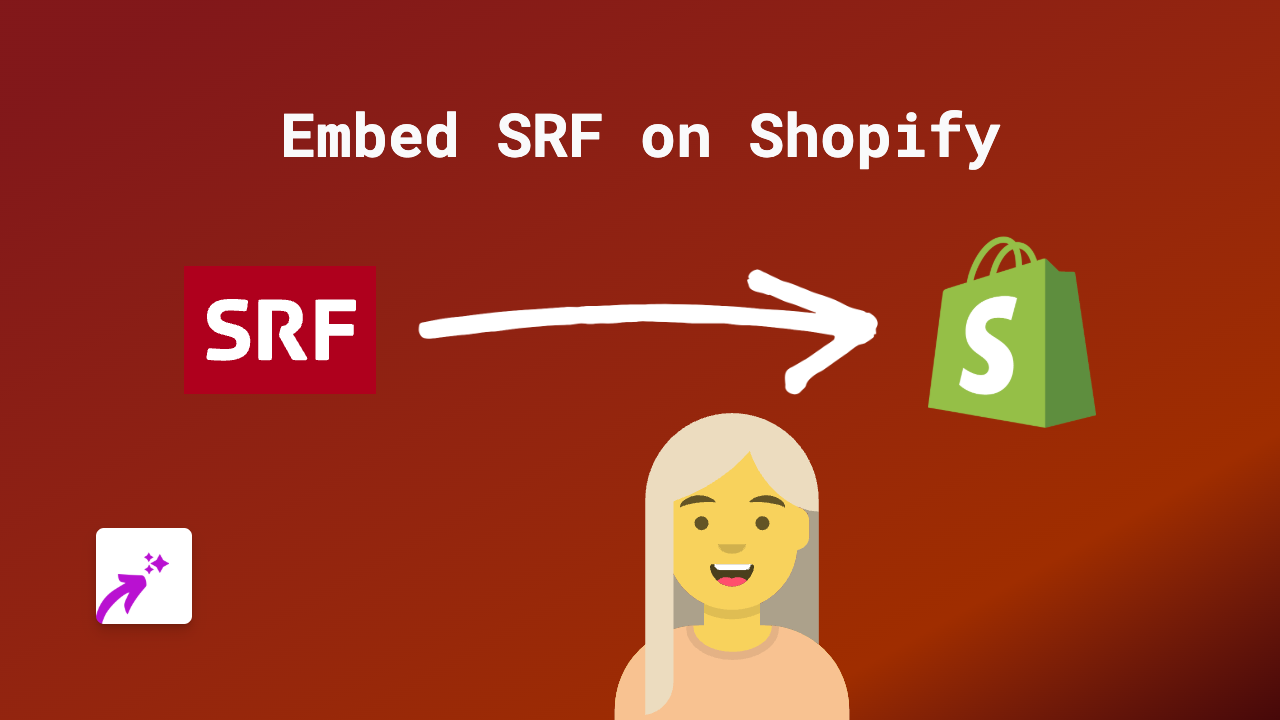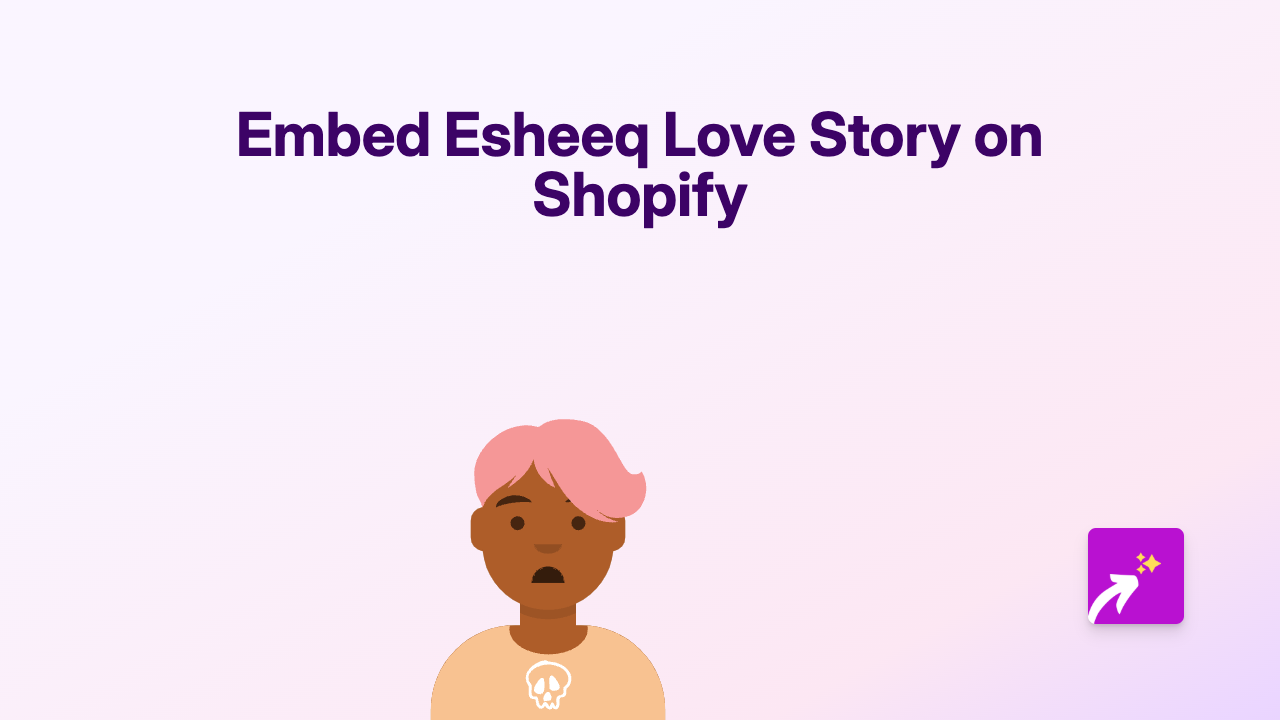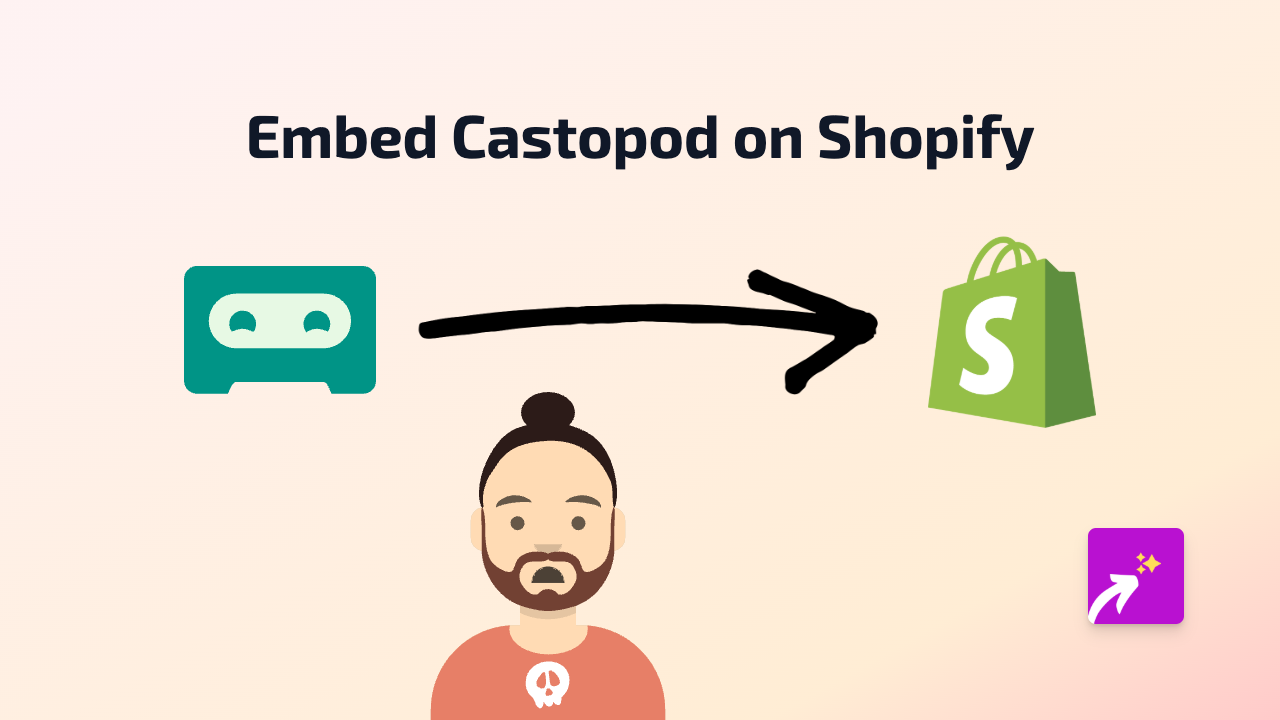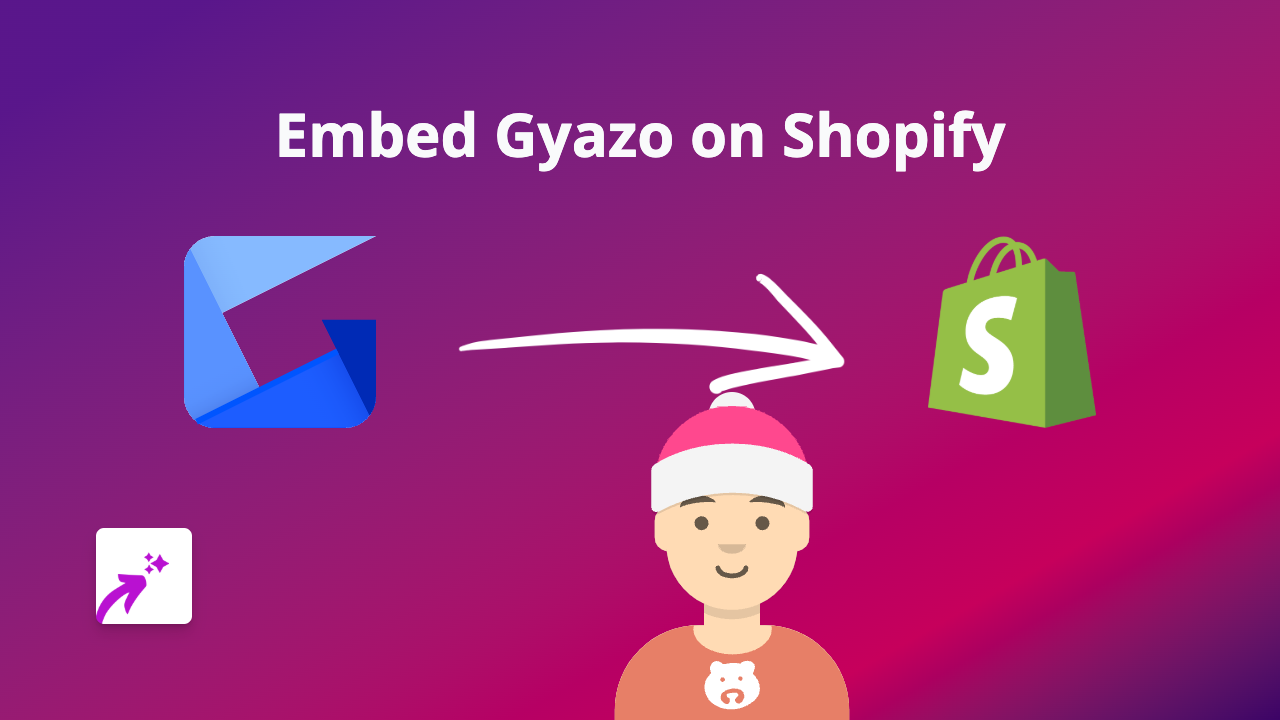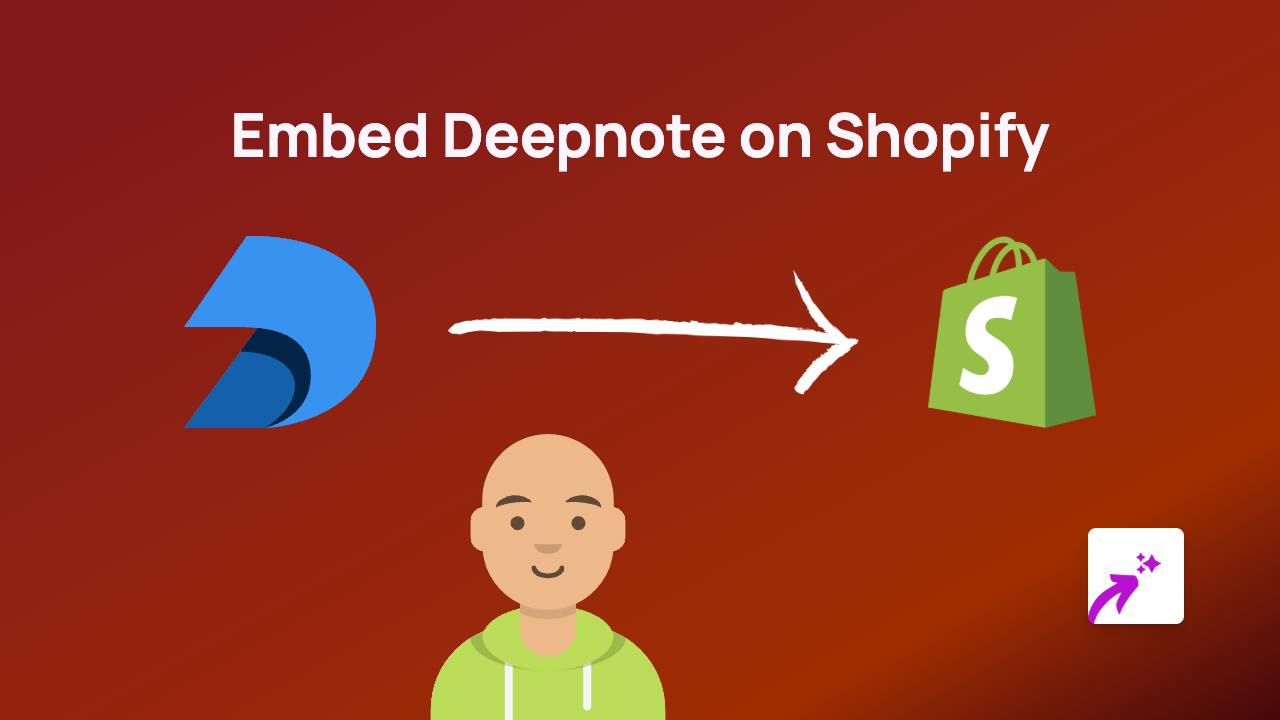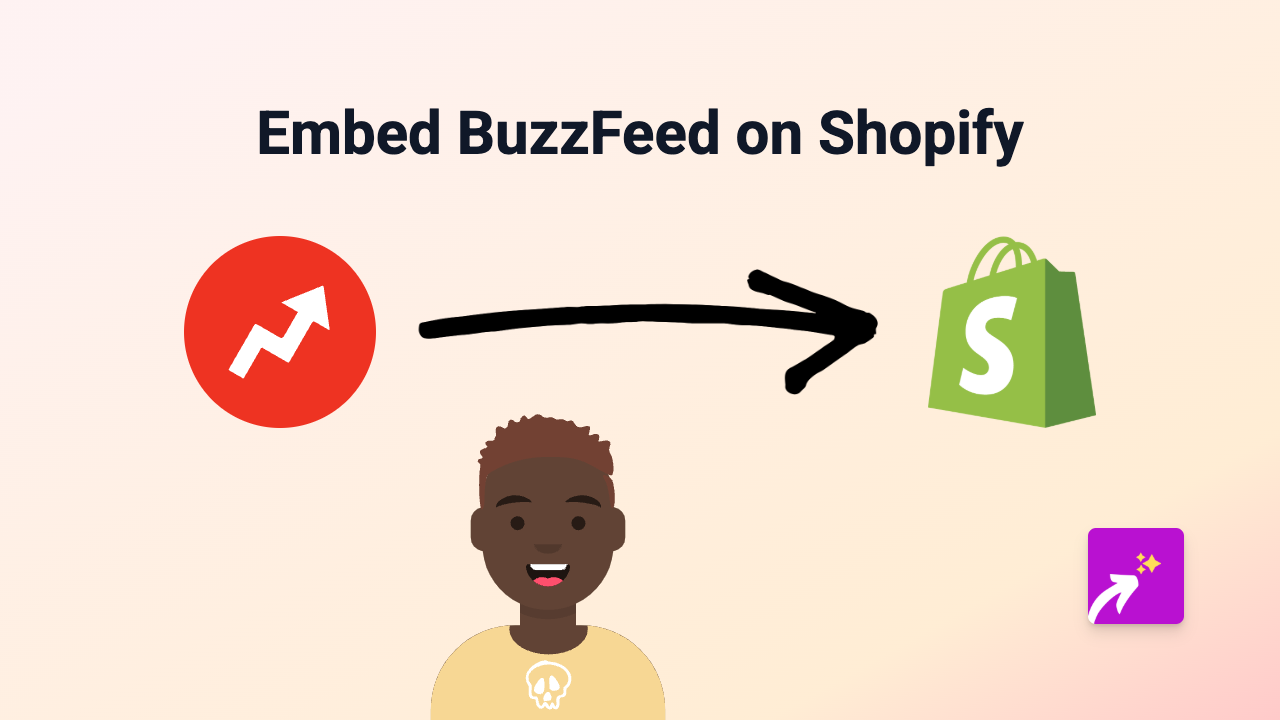How to Embed SeekBeak 360° Virtual Tours on Your Shopify Store
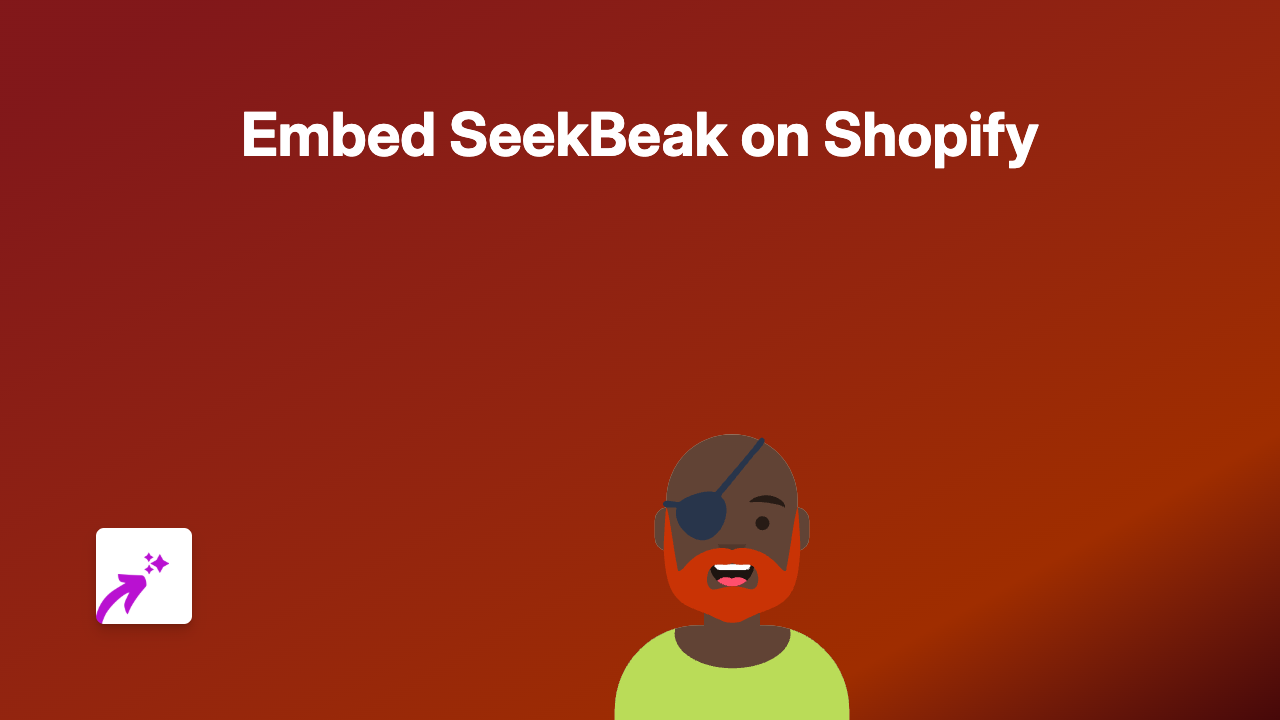
Enhance Your Shopify Store with SeekBeak 360° Virtual Tours
SeekBeak allows you to create impressive 360° virtual tours, and displaying them directly on your Shopify store can significantly enhance customer experience. Here’s how to easily embed SeekBeak tours on your Shopify store using EmbedAny.
Why Embed SeekBeak Virtual Tours?
- Show your physical space or products from every angle
- Provide interactive experiences without customers leaving your site
- Increase time spent on your website
- Boost conversion rates with immersive content
Prerequisites
Before starting, ensure you have:
- A SeekBeak account with a published virtual tour
- A Shopify store
- Admin access to your Shopify store
Step-by-Step Guide
1. Install the EmbedAny App
- Visit EmbedAny on the Shopify App Store
- Click “Add app” and follow the installation instructions
- Complete the setup process to activate EmbedAny on your store
2. Copy Your SeekBeak Virtual Tour Link
- Log in to your SeekBeak account
- Navigate to the virtual tour you want to embed
- Click on “Share” or similar option
- Copy the public link to your clipboard
3. Add Your SeekBeak Tour to Your Shopify Store
- Go to your Shopify admin dashboard
- Navigate to the page or product where you want to add the virtual tour
- Open the rich text editor
- Paste your SeekBeak link into the editor
- Important: Highlight the link and make it italic using the italic button (usually marked with an I)
- Save your changes
4. Preview and Publish
- Preview your page to ensure the SeekBeak tour appears correctly
- Make any positioning adjustments in the editor if needed
- Publish your changes when you’re satisfied
Best Practices for SeekBeak Embeds
- Place virtual tours near relevant product descriptions
- Add a brief instruction for visitors on how to interact with the tour
- Consider placing 360° tours on product pages to show items from all angles
- Use virtual tours of your physical store on your About Us or Contact pages
Troubleshooting
If your SeekBeak embed doesn’t appear:
- Make sure you’ve italicised the link correctly
- Verify that EmbedAny is properly installed and activated
- Ensure your SeekBeak tour is set to public and the link is valid
- Try clearing your browser cache and refreshing the page
With EmbedAny and SeekBeak working together, you can create immersive shopping experiences that keep customers engaged and help them make more confident purchasing decisions.