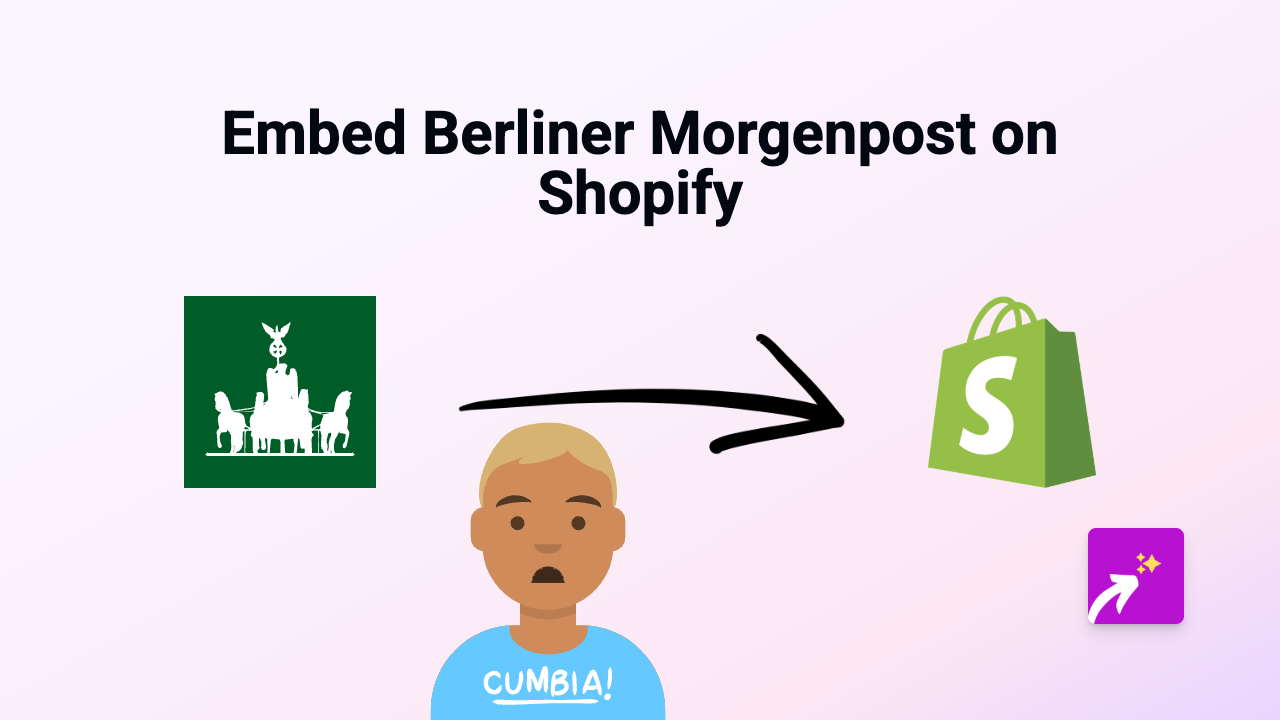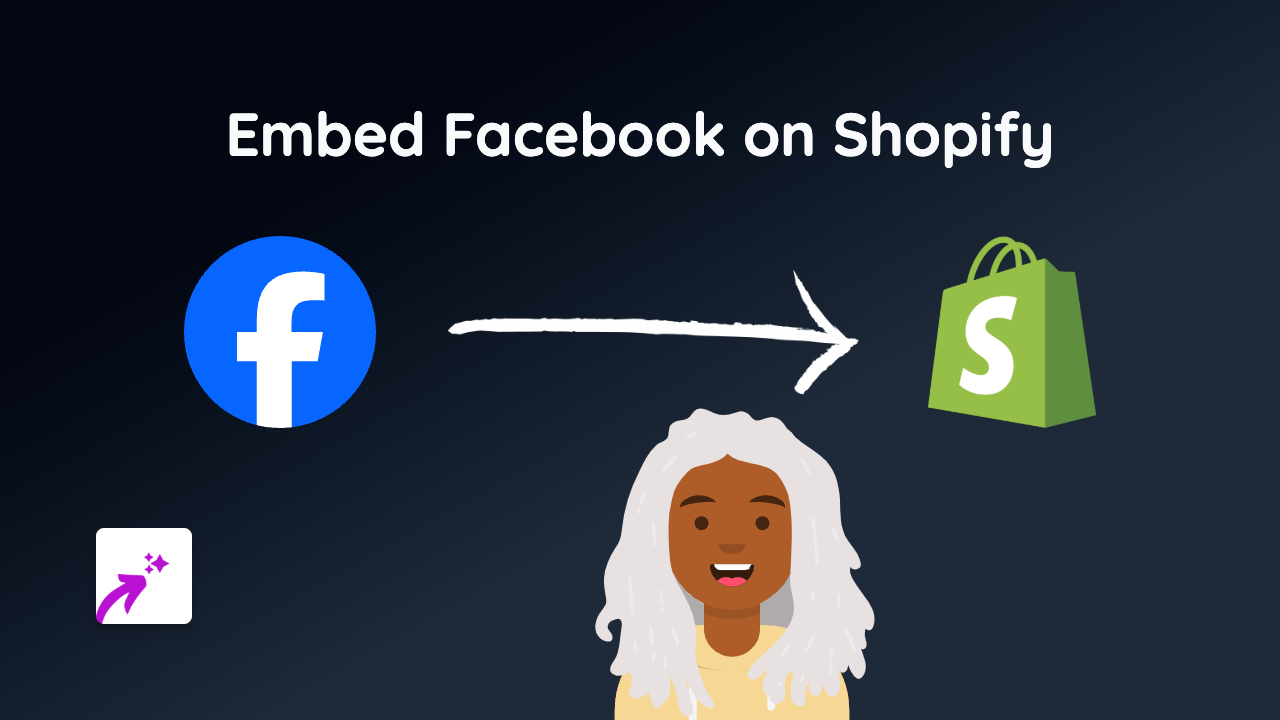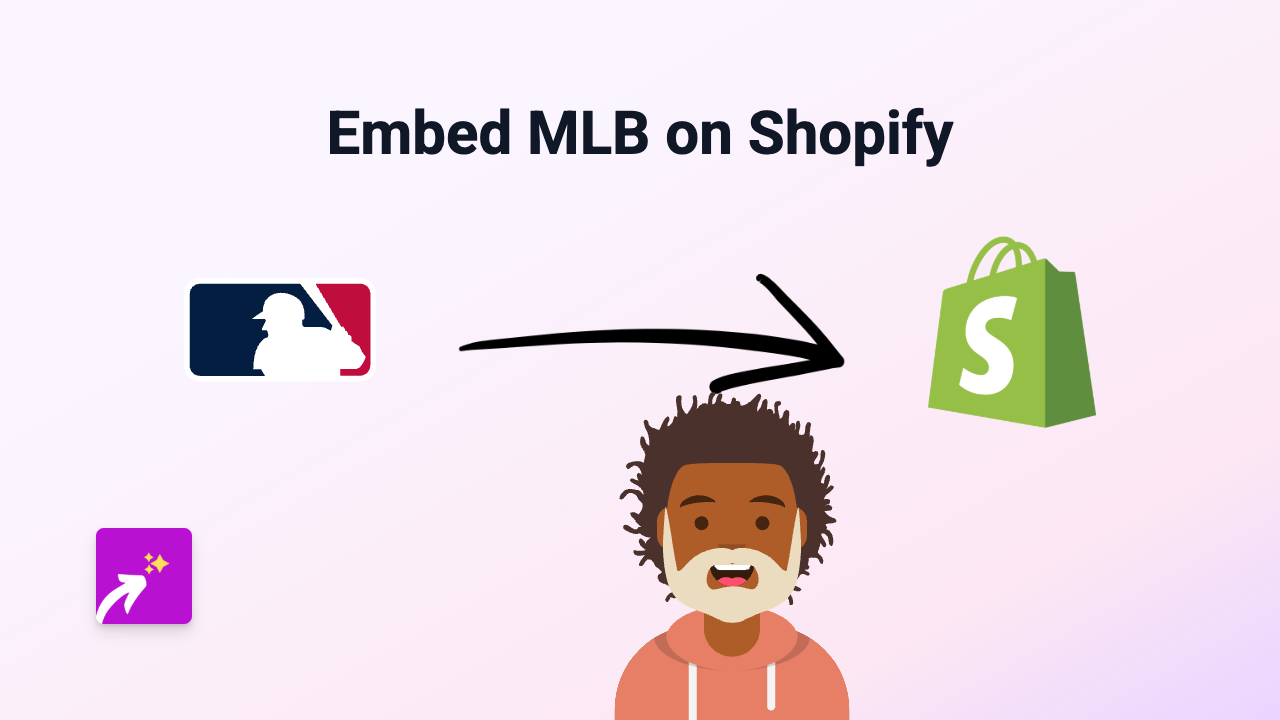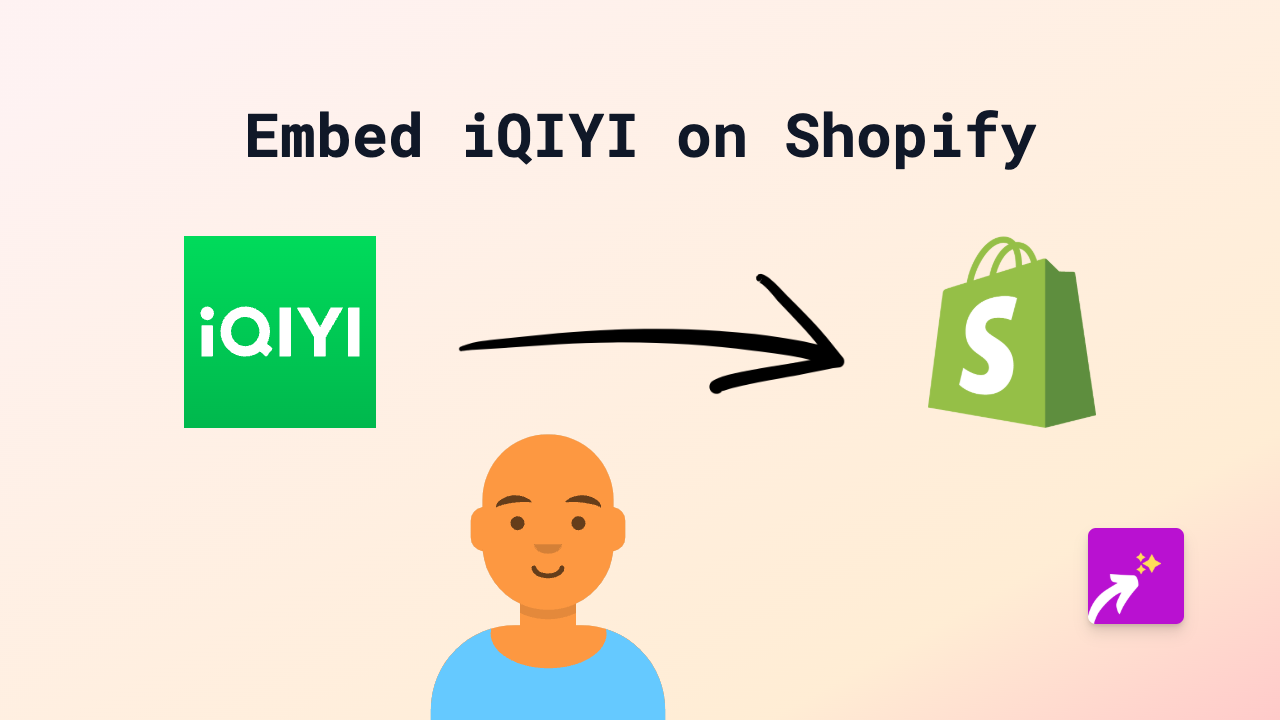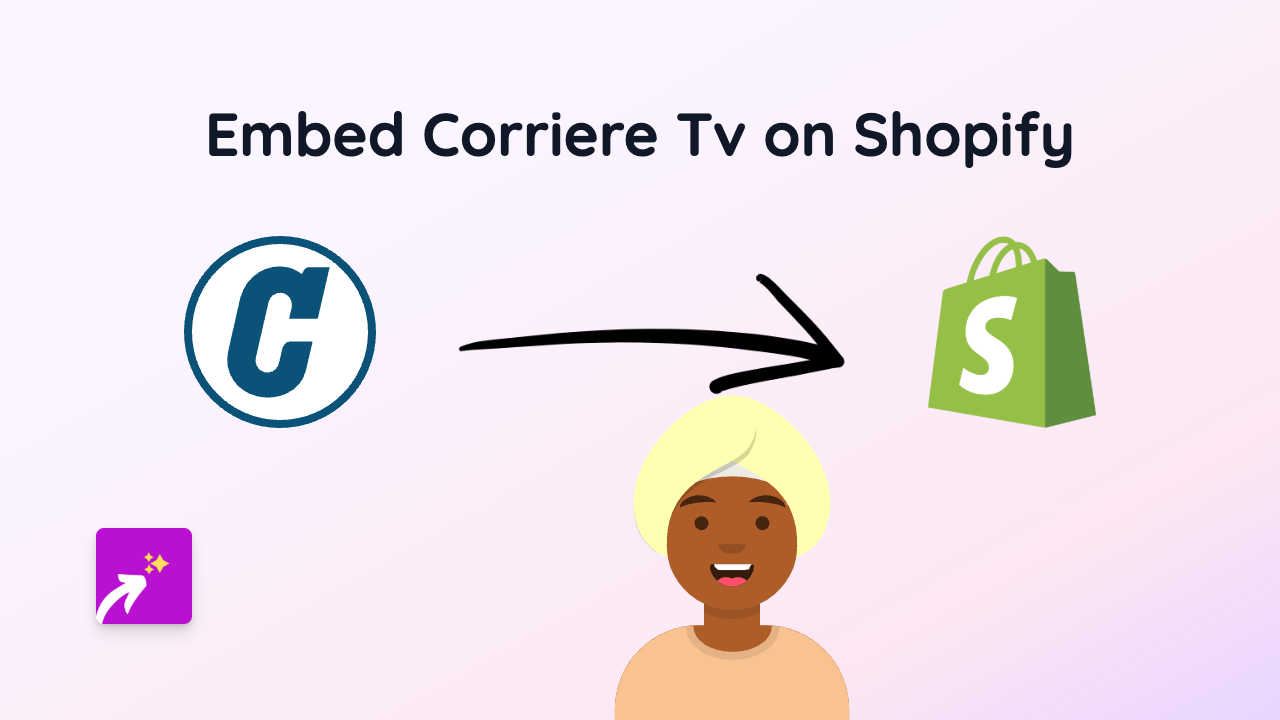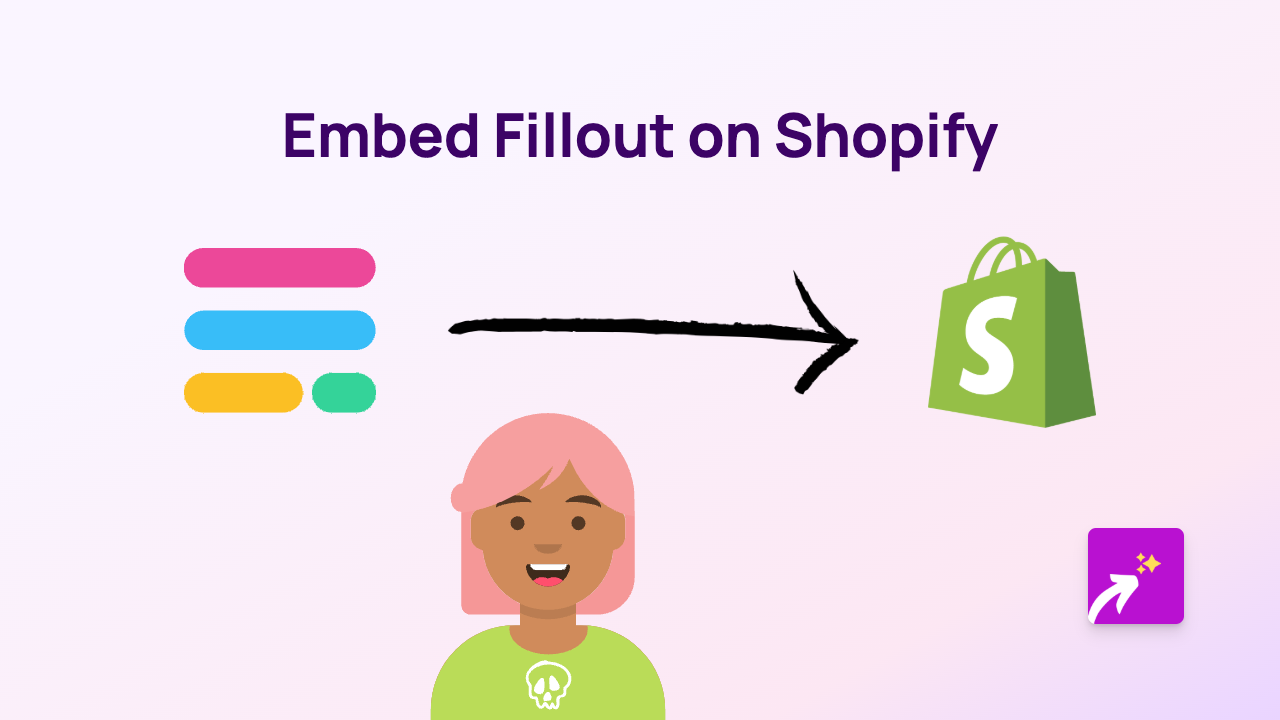How to Embed Rumble Videos on Shopify: The Complete Guide
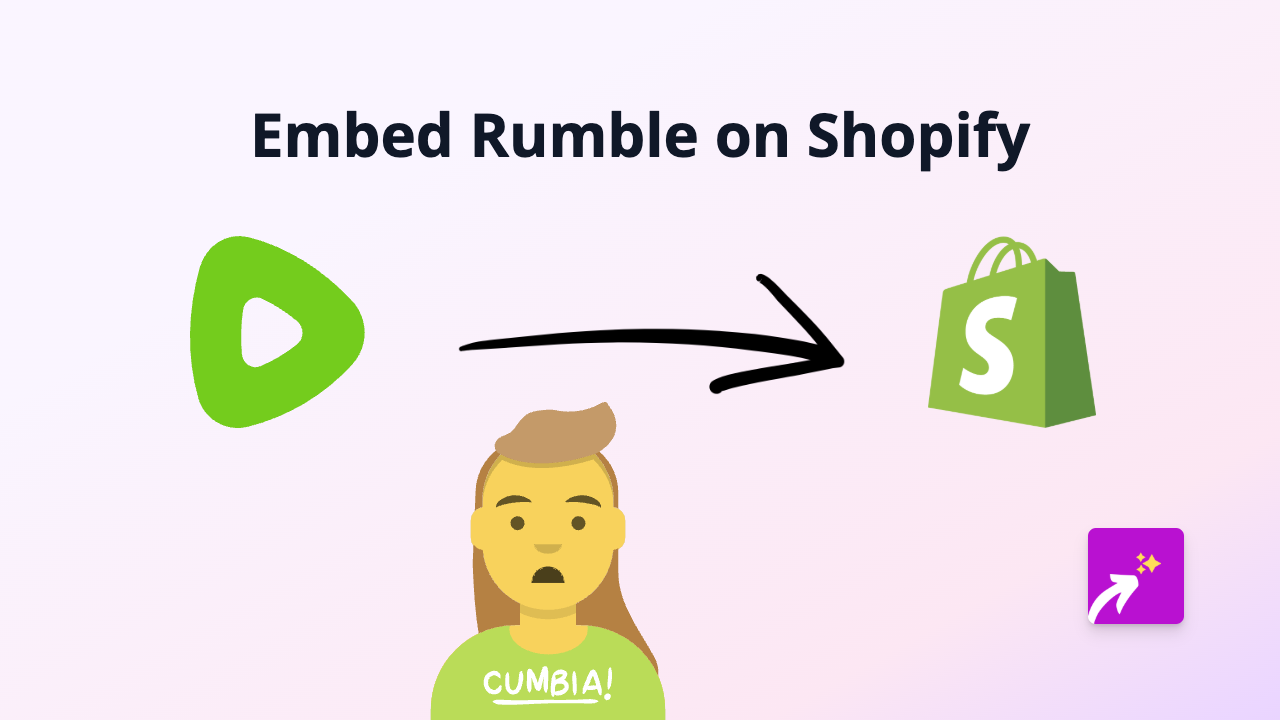
Are you looking to add Rumble videos to your Shopify store? Whether you want to showcase product demonstrations, user testimonials, or entertaining content from Rumble, this guide will show you the simplest way to embed these videos on your Shopify store.
What is Rumble?
Rumble is a popular video-sharing platform that offers an alternative to YouTube. Many creators use Rumble to host their videos, and embedding these videos on your Shopify store can add engaging content for your customers.
Step-by-Step Guide to Embedding Rumble Videos
Step 1: Install EmbedAny on Your Shopify Store
Before you can embed Rumble videos, you’ll need to install the EmbedAny app from the Shopify App Store:
- Visit https://apps.shopify.com/embed
- Click “Add app” to install it on your store
- Follow the on-screen instructions to complete the installation
Step 2: Find the Rumble Video You Want to Embed
- Browse Rumble and find the video you want to add to your store
- Copy the full URL of the video (e.g.,
https://rumble.com/v123abc-video-title.html)
Step 3: Add the Rumble Video to Your Shopify Store
- Go to the page or product where you want to add the video (product description, custom page, blog post, etc.)
- Paste the Rumble video URL into the rich text editor
- Important step: Select the entire URL and make it italic using the italic button (usually an I icon) in the editor
- Save your changes
That’s it! When you view your page, the Rumble video will appear as a fully interactive embed rather than just a text link.
Where Can You Add Rumble Videos?
You can add Rumble videos almost anywhere in your Shopify store:
- Product descriptions
- Collection pages
- Blog posts
- Custom pages
- Homepage sections
Why Embed Rumble Videos on Your Shopify Store?
Adding Rumble videos to your Shopify store can:
- Show your products in action
- Share customer testimonials
- Provide how-to guides and tutorials
- Keep visitors on your site longer
- Increase engagement and conversion rates
Tips for Using Rumble Videos Effectively
- Choose videos that are relevant to your products or brand
- Make sure videos load quickly and display properly on mobile devices
- Use videos to answer common customer questions
- Consider creating your own Rumble channel for brand-specific content
By adding Rumble videos to your Shopify store, you’re creating a more dynamic and engaging shopping experience for your customers. The EmbedAny app makes this process quick and simple—no coding required!