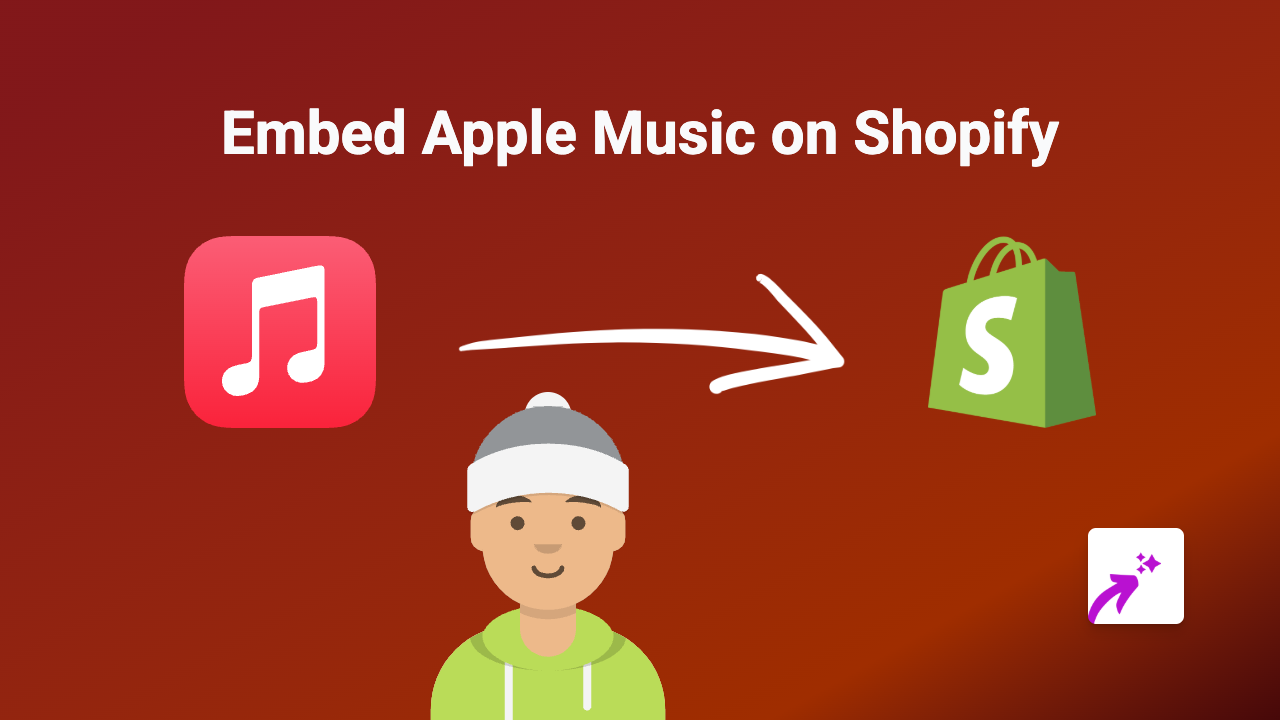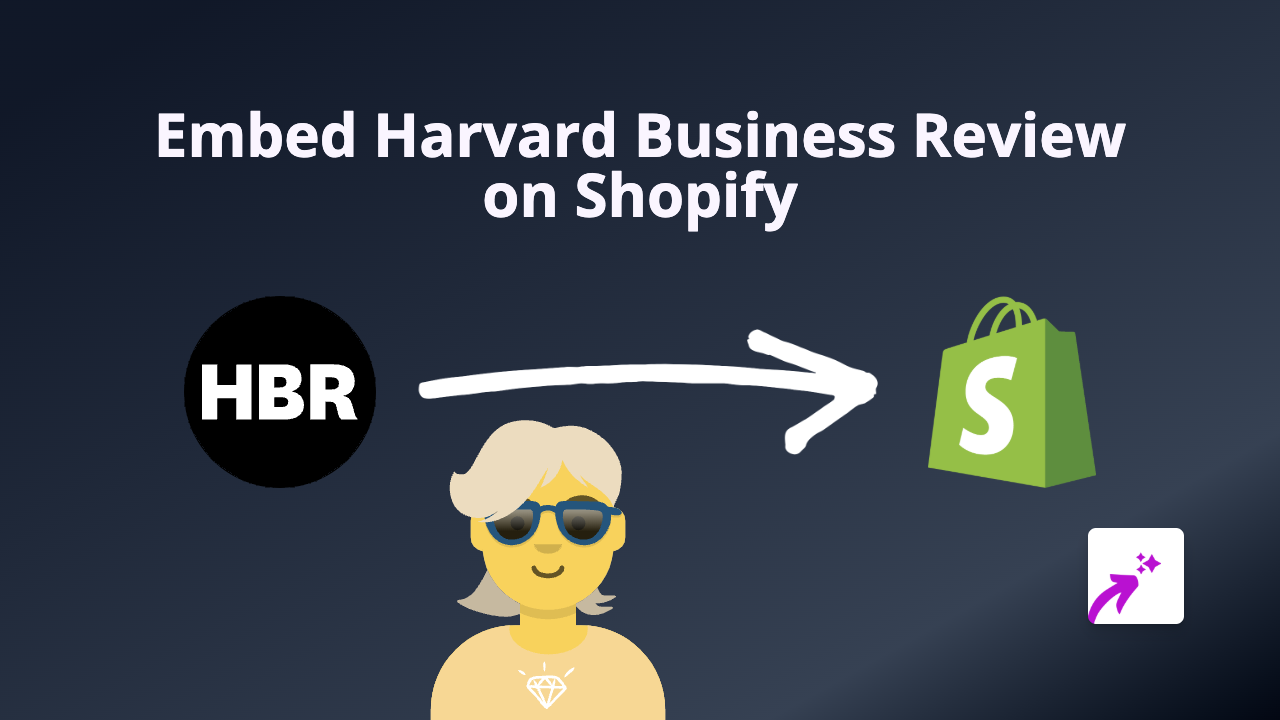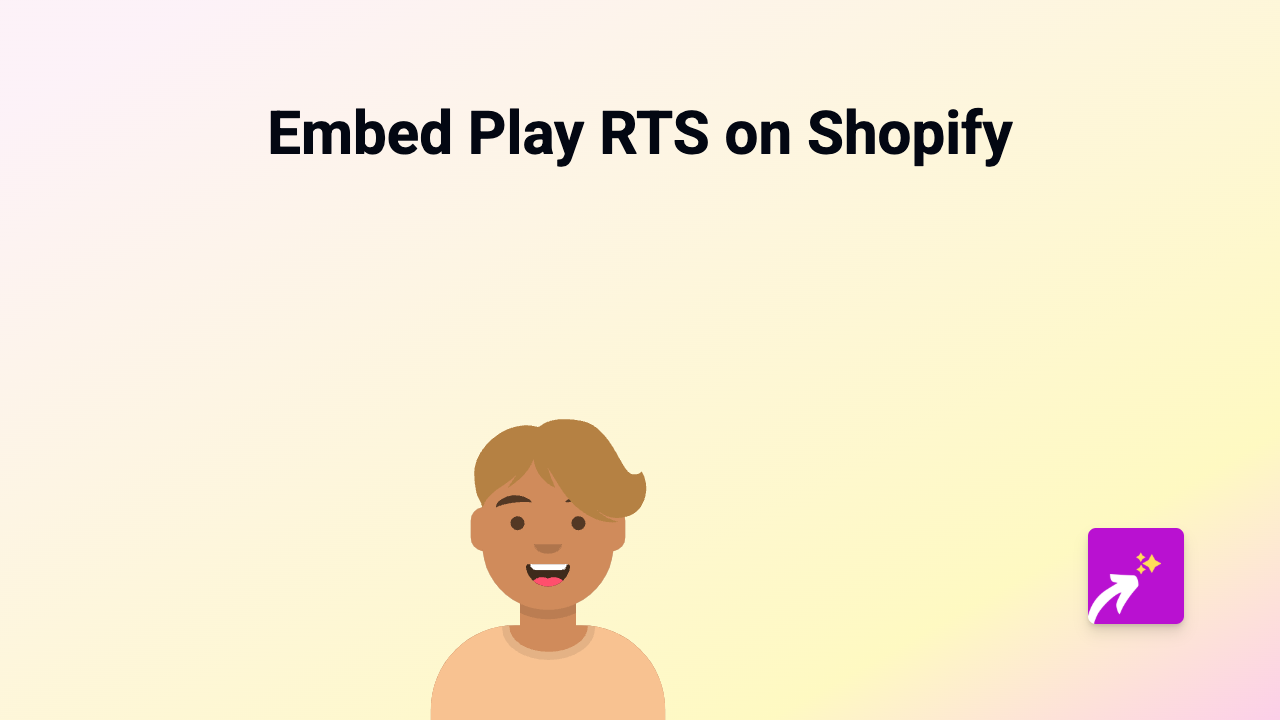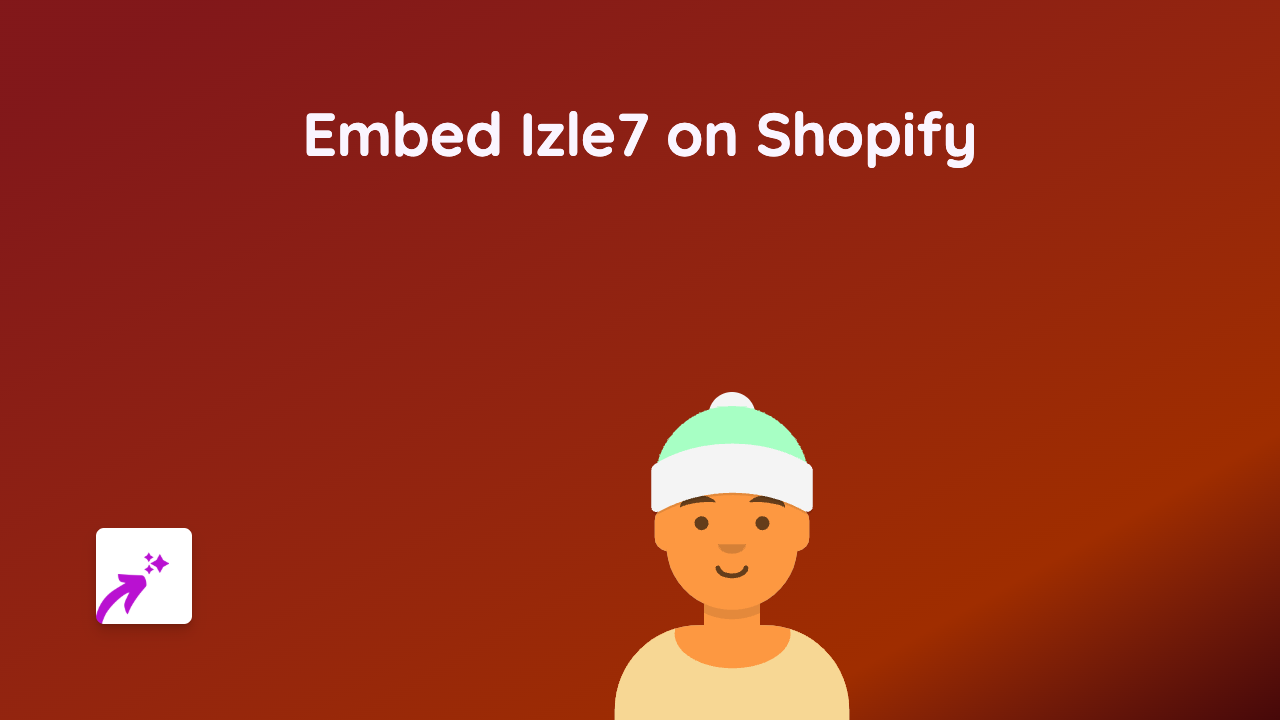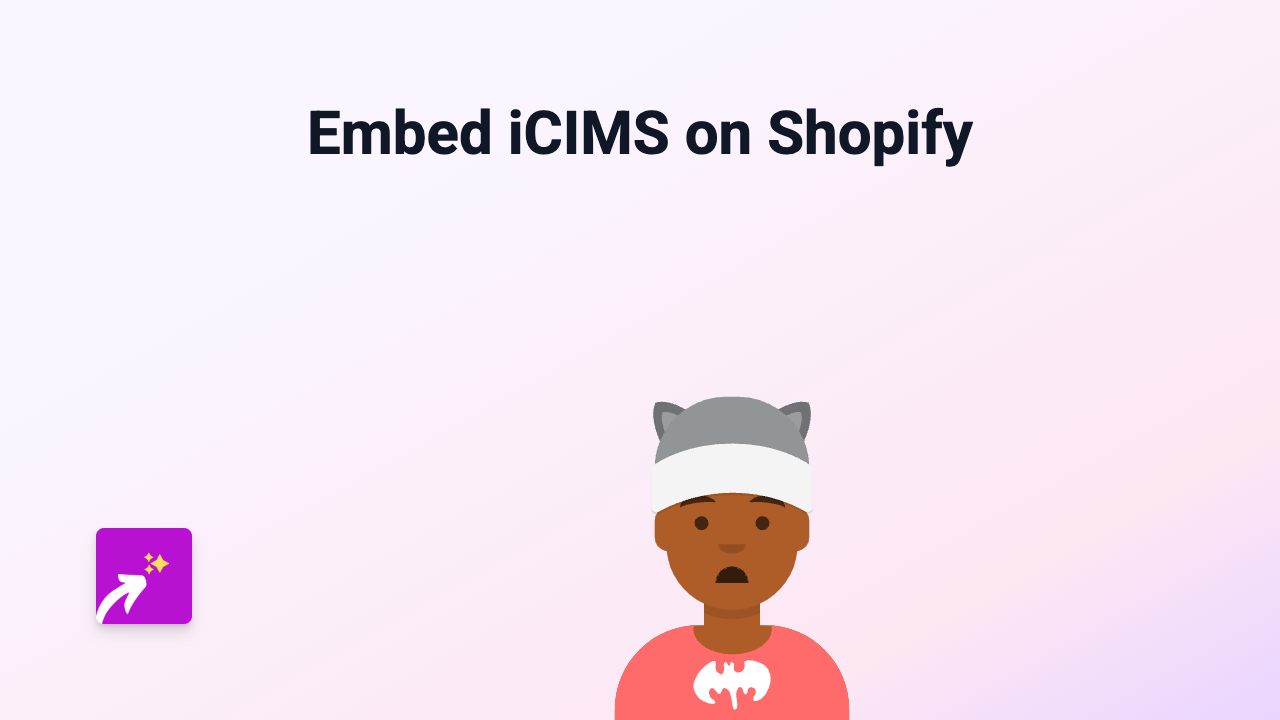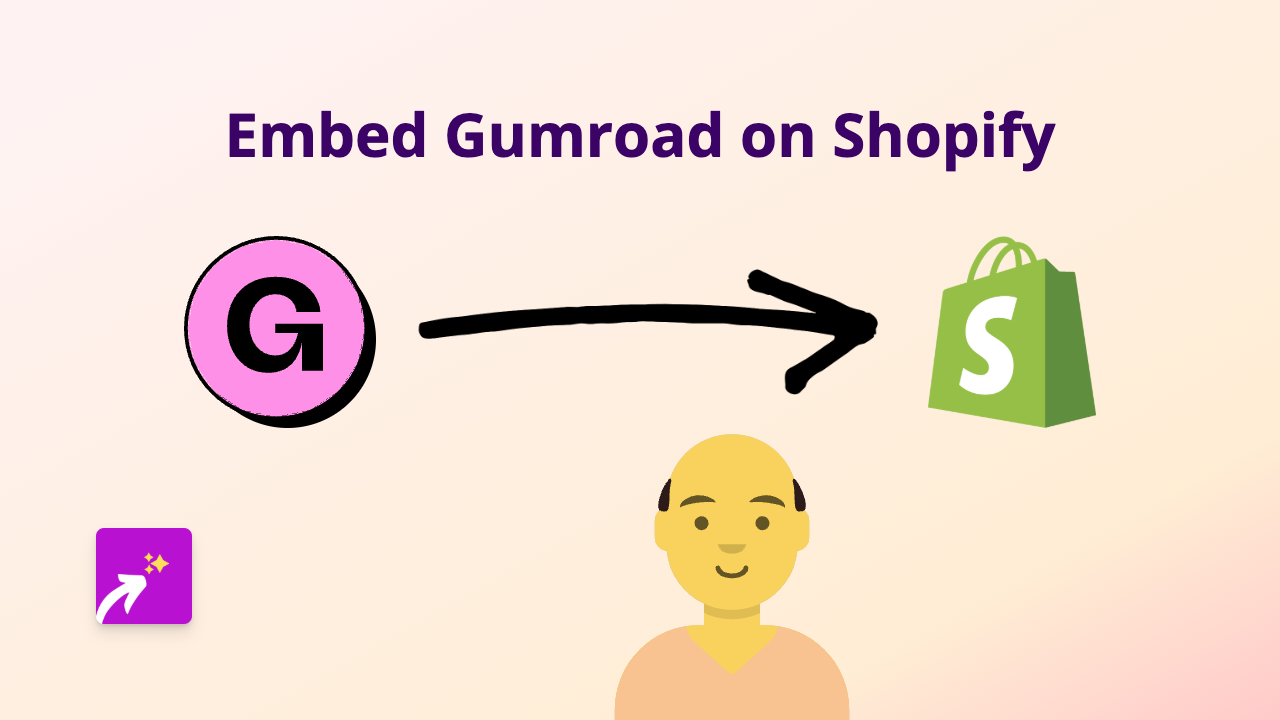How to Embed ProProfs Flashcards on Your Shopify Store
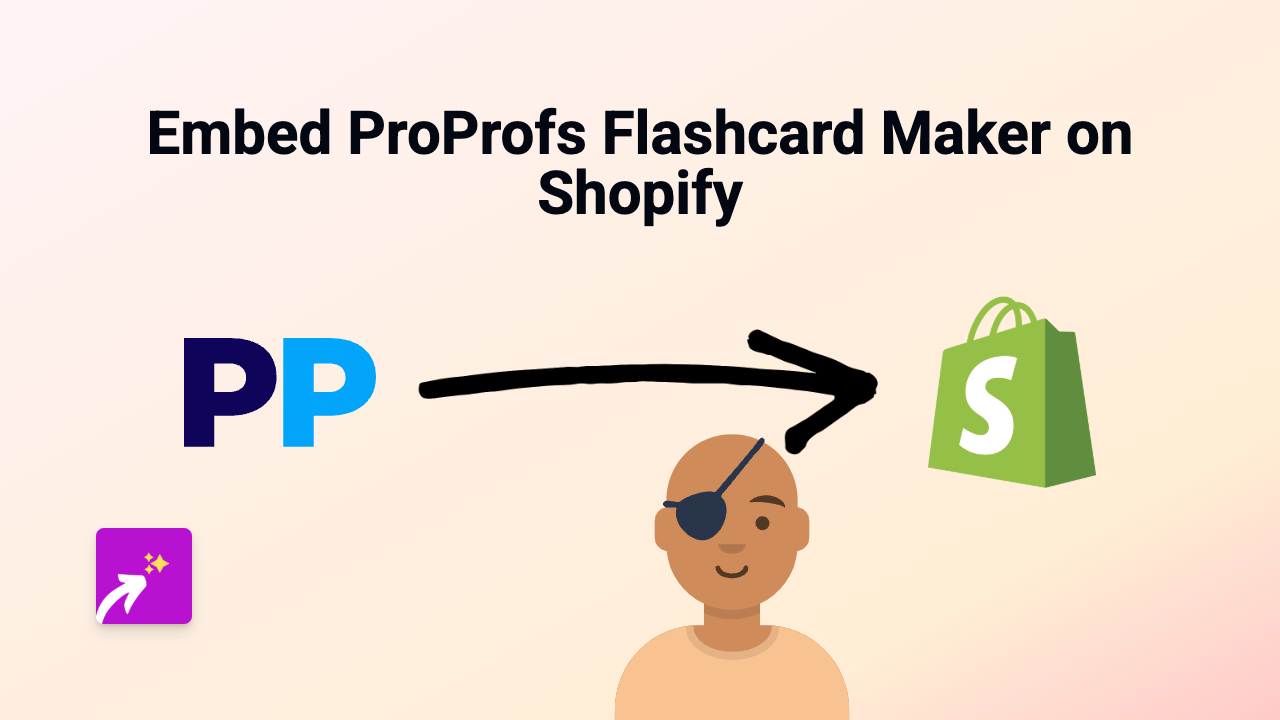
ProProfs Flashcards are brilliant interactive learning tools that can enhance your Shopify store, especially if you sell educational products or need to explain complex concepts to your customers. In this guide, we’ll show you how to embed these flashcards directly into your product descriptions, pages, or blog posts without any coding knowledge.
What are ProProfs Flashcards?
ProProfs Flashcard Maker is an online tool that allows users to create digital flashcards for studying and educational purposes. These interactive cards can help your customers understand your products better or provide additional educational value.
Benefits of Adding Flashcards to Your Shopify Store
- Provide educational content alongside your products
- Help customers learn about complex features or concepts
- Increase time spent on your store pages
- Offer interactive content that stands out from competitors
- Enhance the overall shopping experience
Step-by-Step Guide to Embedding ProProfs Flashcards
1. Install EmbedAny App
First, you’ll need to install the EmbedAny app from the Shopify App Store. Once installed, activate the app on your store.
2. Create or Find Your ProProfs Flashcards
Create your flashcards using ProProfs Flashcard Maker or find existing ones that are relevant to your products. Copy the URL of the flashcards you want to embed.
3. Add Flashcards to Your Store
- Go to the page, product, or blog post where you want to add the flashcards
- Open the rich text editor
- Paste the ProProfs Flashcard URL (it should look something like: https://www.proprofs.com/flashcards/story.php?title=yourtitle)
- Highlight the pasted URL and click the Italic button in the editor (or use keyboard shortcut Ctrl/Cmd+I)
- Save your changes
4. Preview and Publish
After saving, preview your page to ensure the flashcards appear correctly. When everything looks good, publish your changes.
Examples of How to Use ProProfs Flashcards
- Product Education: Create flashcards explaining how to use your products
- Educational Stores: Add subject-related flashcards to complement your educational products
- Knowledge Testing: Help customers test their knowledge about your niche
- FAQ Alternative: Present frequently asked questions in an interactive flashcard format
Troubleshooting
If your flashcards aren’t displaying properly:
- Make sure you’ve properly italicised the entire URL
- Check that you’re using the direct link to the flashcards
- Verify that EmbedAny is properly installed and active on your store
Final Thoughts
Adding ProProfs Flashcards to your Shopify store is a simple way to make your content more engaging and educational. With EmbedAny, there’s no need for complicated code or technical knowledge—just paste, italicise, and publish!
Remember that interactive content like flashcards can significantly improve customer engagement and help differentiate your store from competitors.