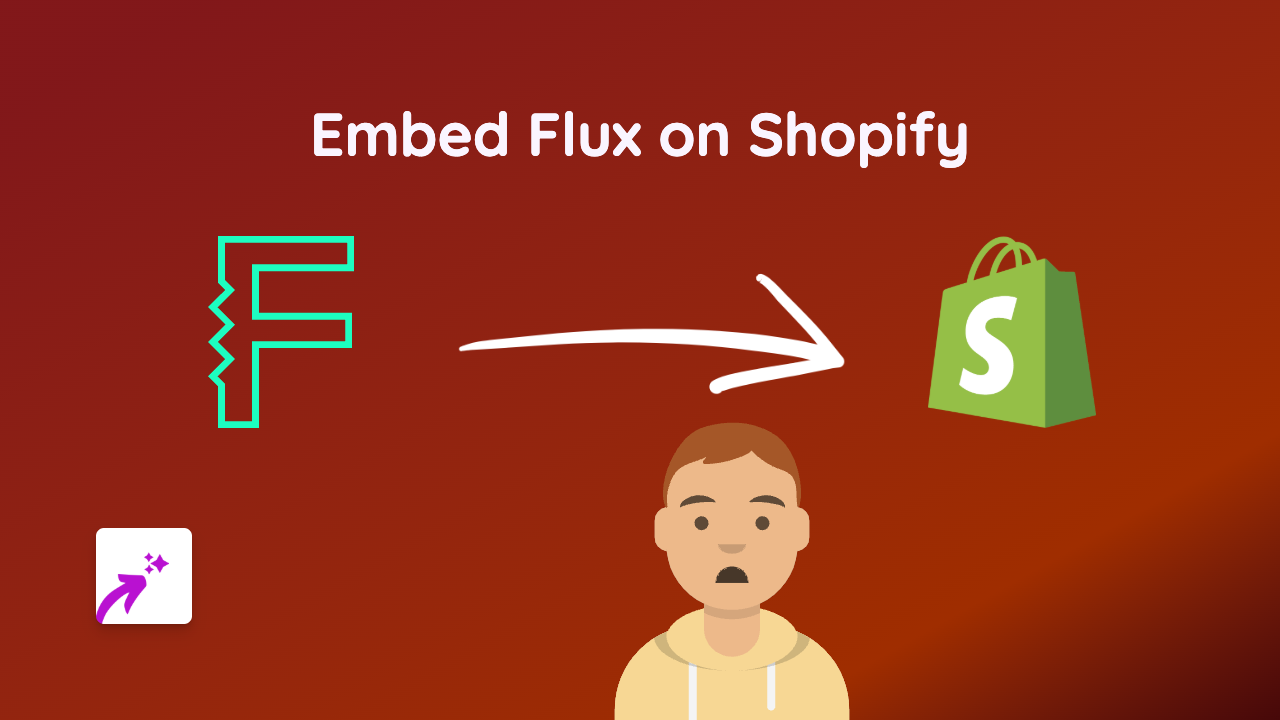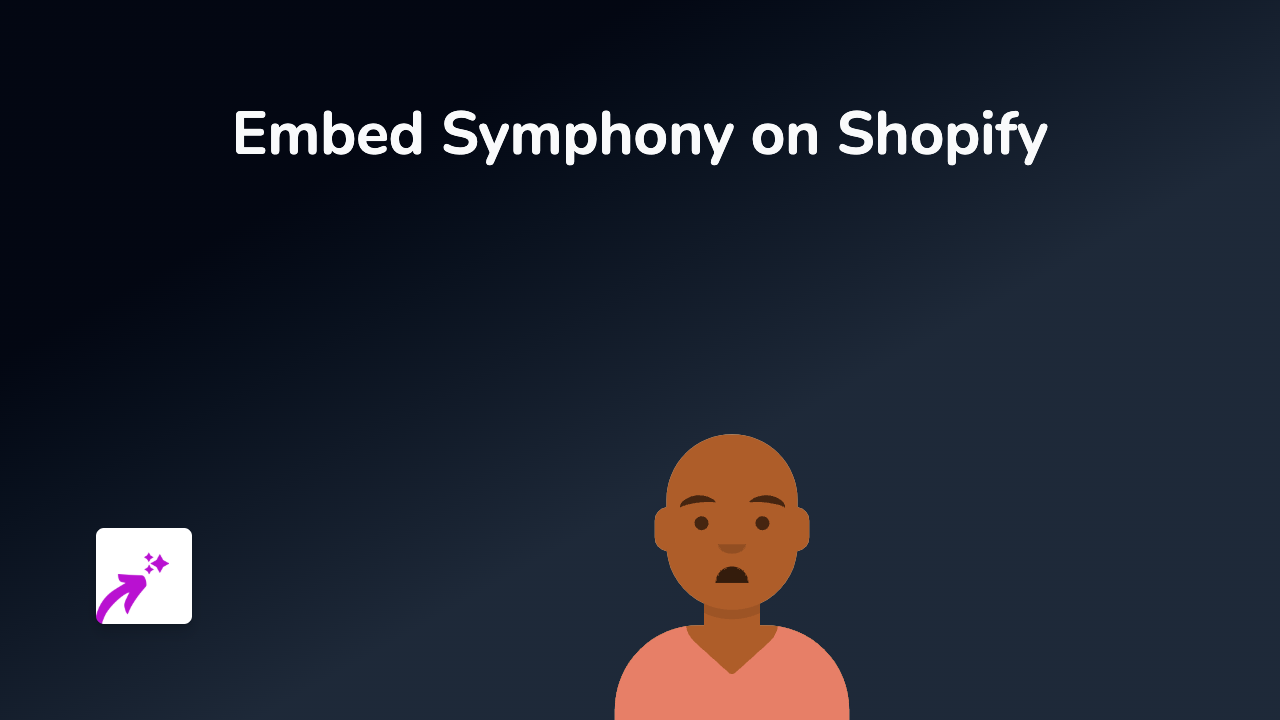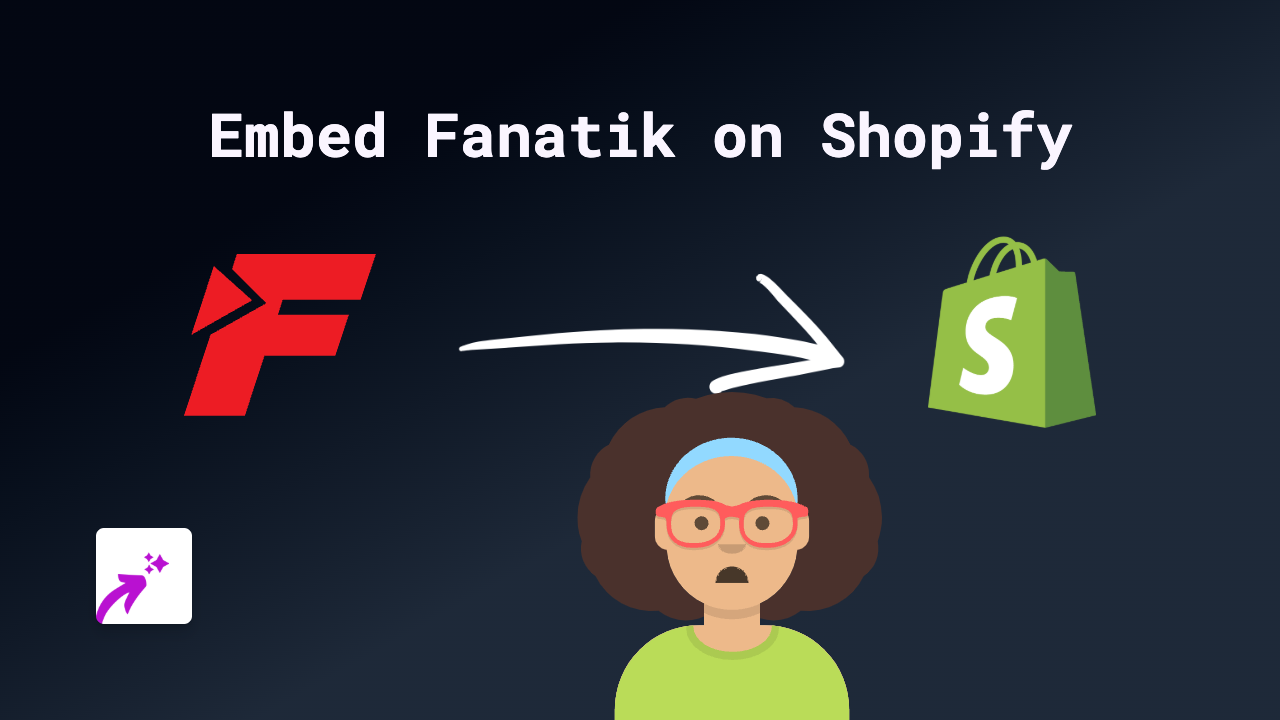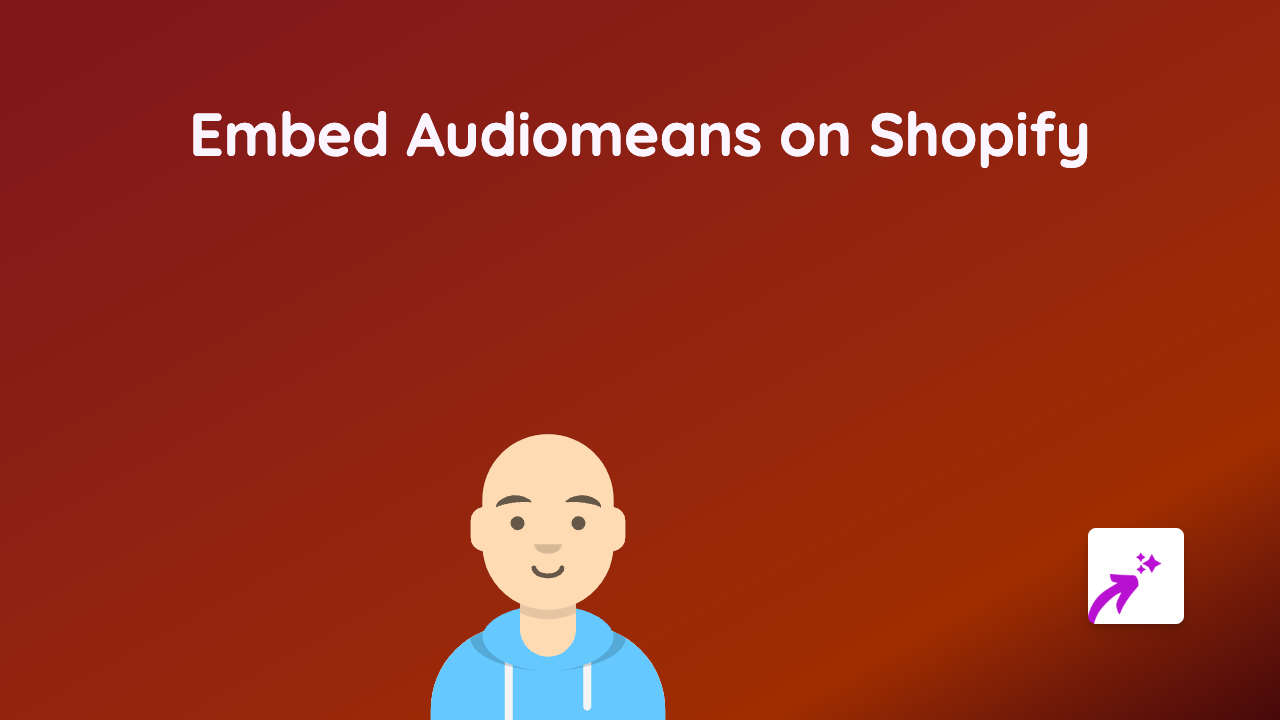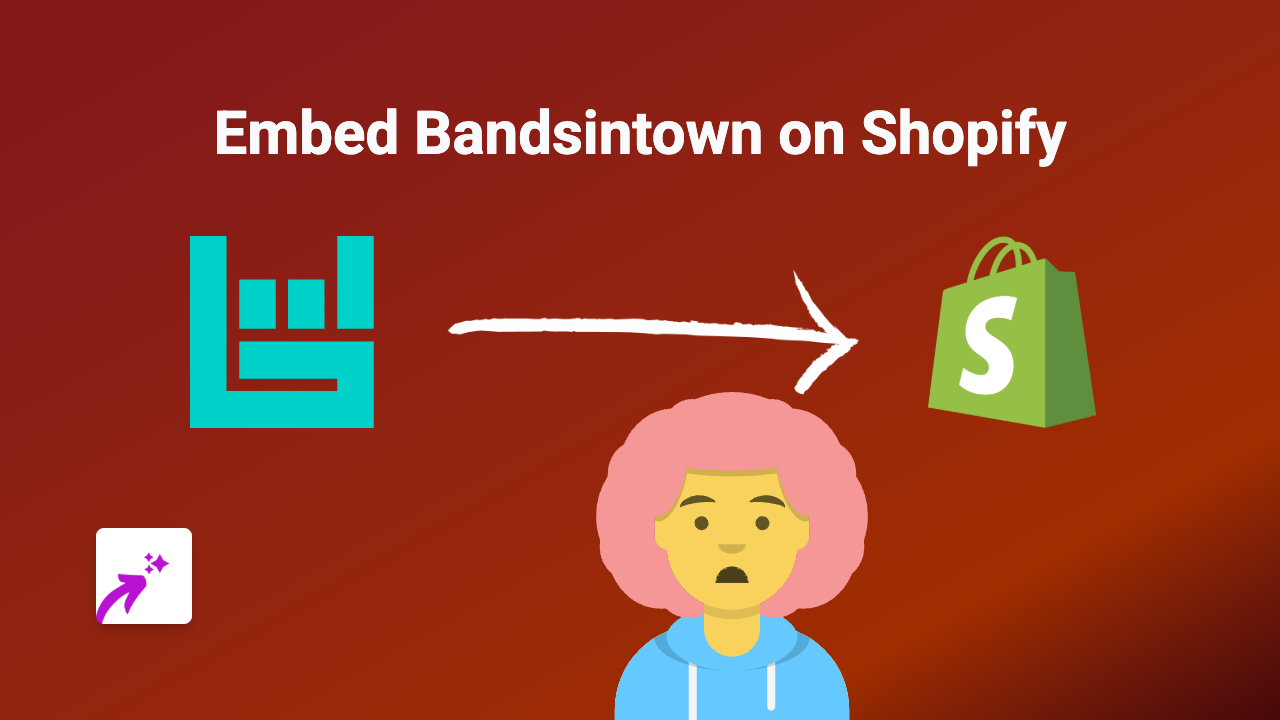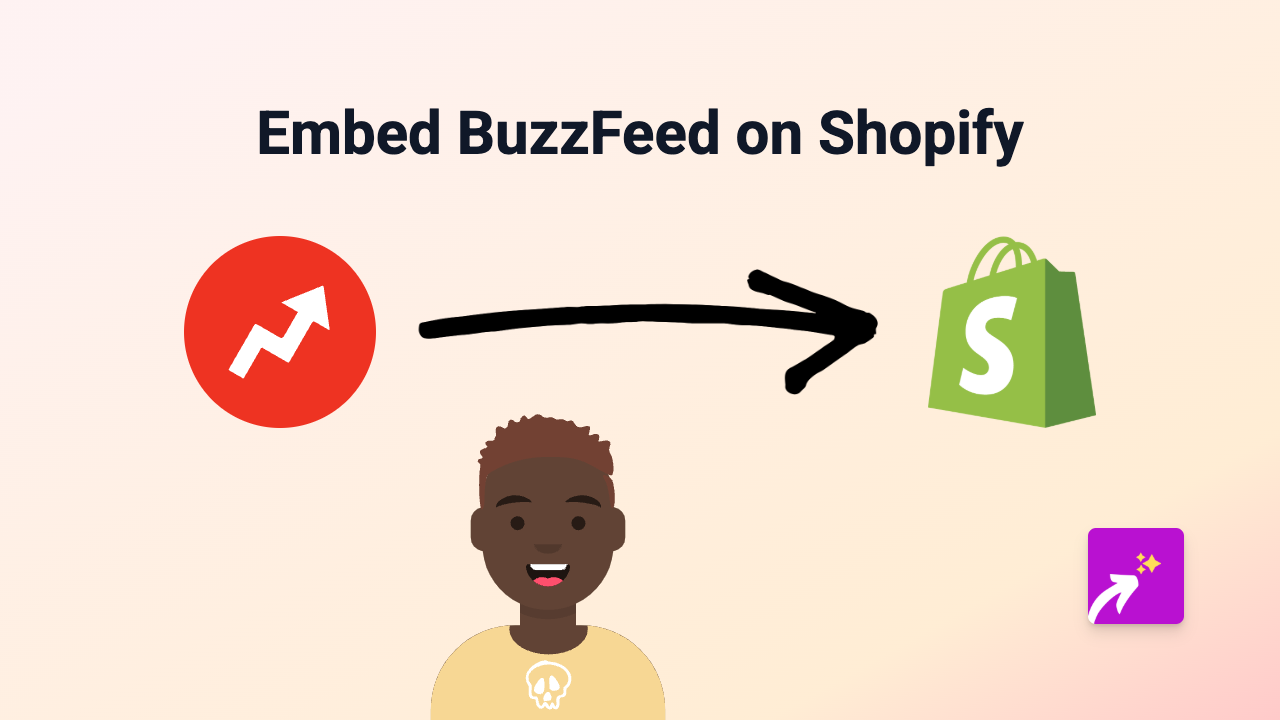How to Embed Podcast.co Audio Players on Your Shopify Store with EmbedAny
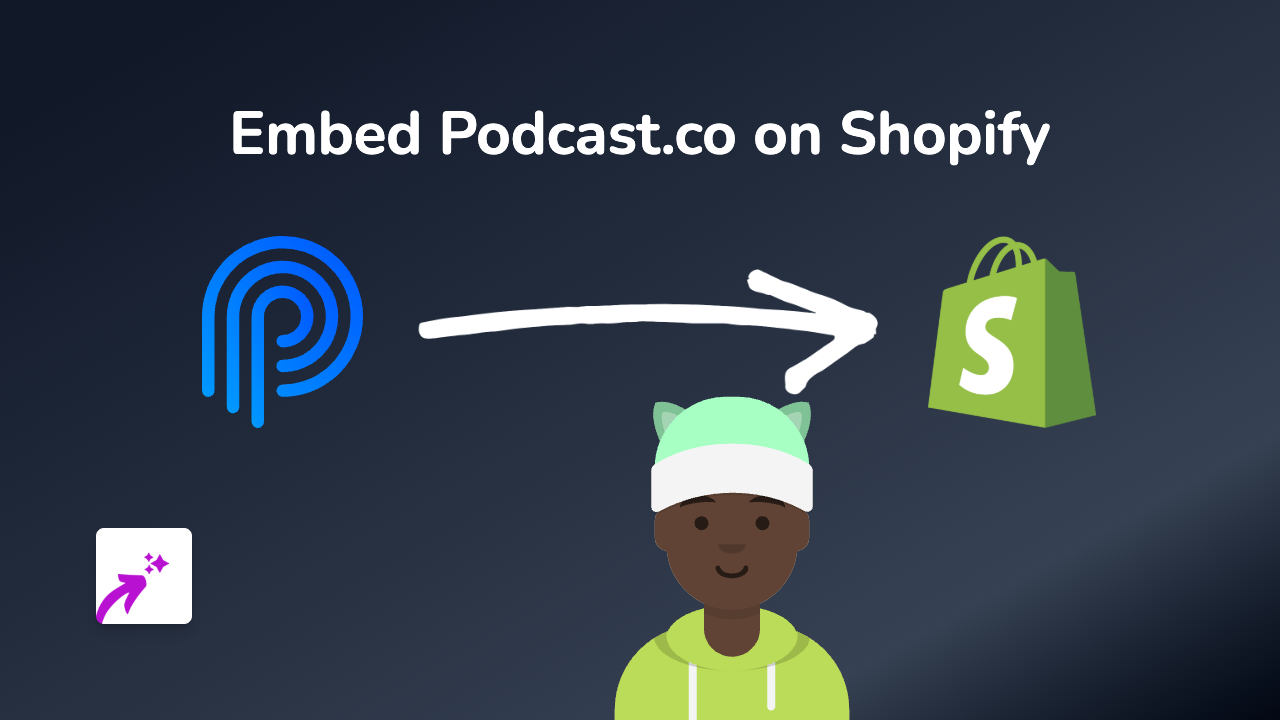
Adding podcast players to your Shopify store is a brilliant way to engage customers and share audio content without sending visitors away from your site. Whether you want to showcase your own podcast or feature content from others, this guide will help you embed Podcast.co players anywhere on your store in seconds.
Why Embed Podcast.co Players on Your Shopify Store?
- Share podcast episodes directly on product pages
- Add audio content to blog posts or custom pages
- Feature interviews or testimonials related to your products
- Provide valuable audio content to visitors while they shop
Step 1: Install the EmbedAny App
Before you can embed podcasts, you’ll need to install the EmbedAny app:
- Visit EmbedAny in the Shopify App Store
- Click “Add app” and follow the installation prompts
- Complete the setup process to activate the app on your store
Step 2: Get Your Podcast.co Link
Find the podcast episode you want to embed:
- Go to Podcast.co and navigate to the podcast or episode
- Copy the URL of the episode or podcast you want to display
- Make sure you have the direct link to the specific episode or podcast page
For example, a Podcast.co link might look like:
https://podcast.co/your-podcast-name/episode-title
Step 3: Add the Link to Your Shopify Store
Now for the fun part - embedding your podcast:
- Go to the page, product, or blog post where you want to add the podcast
- Edit the content area
- Paste the Podcast.co link into the text editor
- Important: Make the link italic by selecting it and clicking the italic button (or using Ctrl+I / Cmd+I)
- Save your changes
That’s it! EmbedAny will automatically convert your italicised Podcast.co link into an interactive podcast player when your page loads.
Tips for Using Podcast Players on Your Store
- Embed relevant podcast episodes on product pages that provide more information about the items
- Use podcasts in your blog posts to add an audio dimension to your written content
- Create a dedicated page showcasing your podcast episodes for customers to browse
- Add podcast interviews with product designers or creators to build trust and authenticity
Troubleshooting
If your podcast player isn’t showing up:
- Check that you’ve italicised the link properly
- Ensure EmbedAny is correctly installed and activated
- Verify you’re using a valid Podcast.co URL
- Try refreshing your page cache
Now you can easily share audio content from Podcast.co throughout your Shopify store, giving customers another way to connect with your brand while they shop!