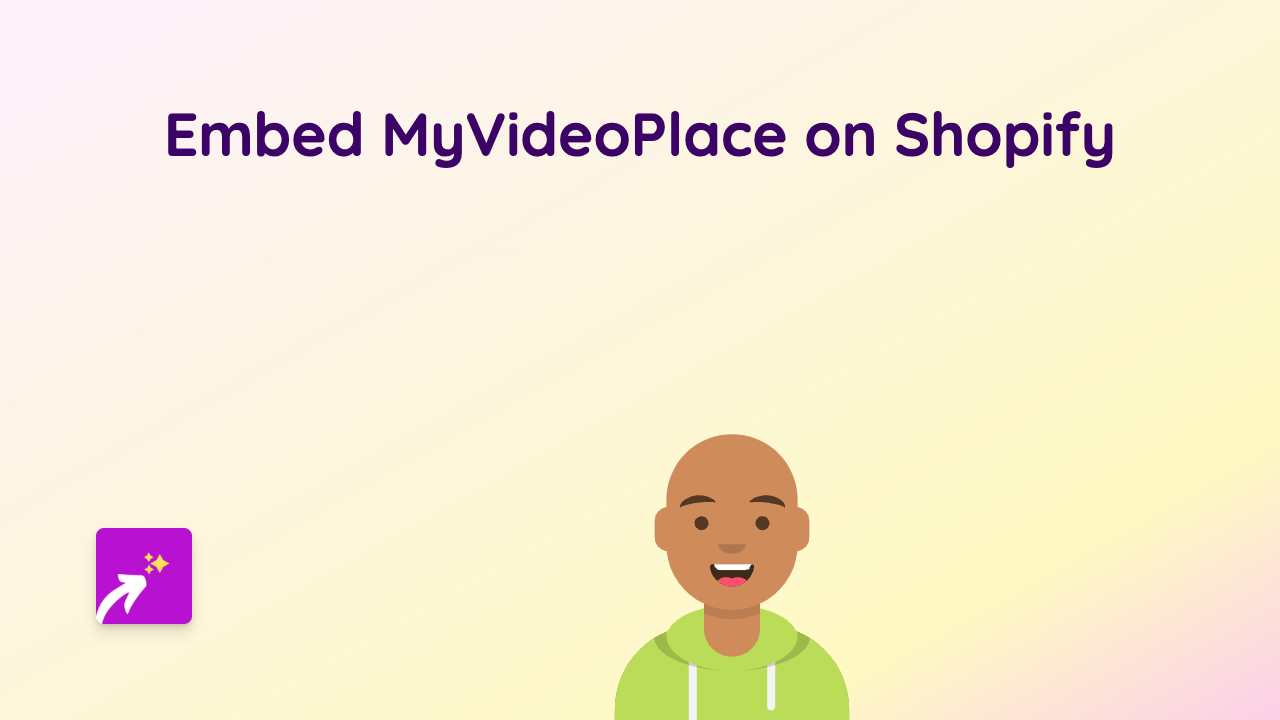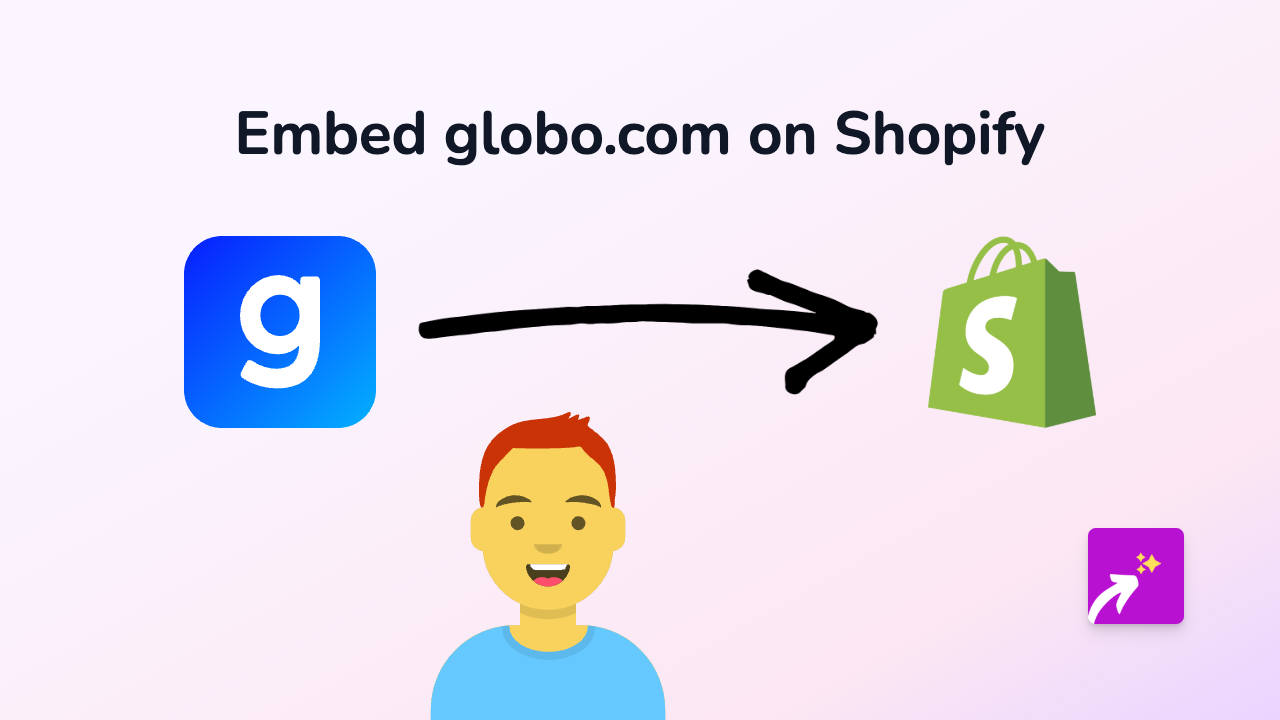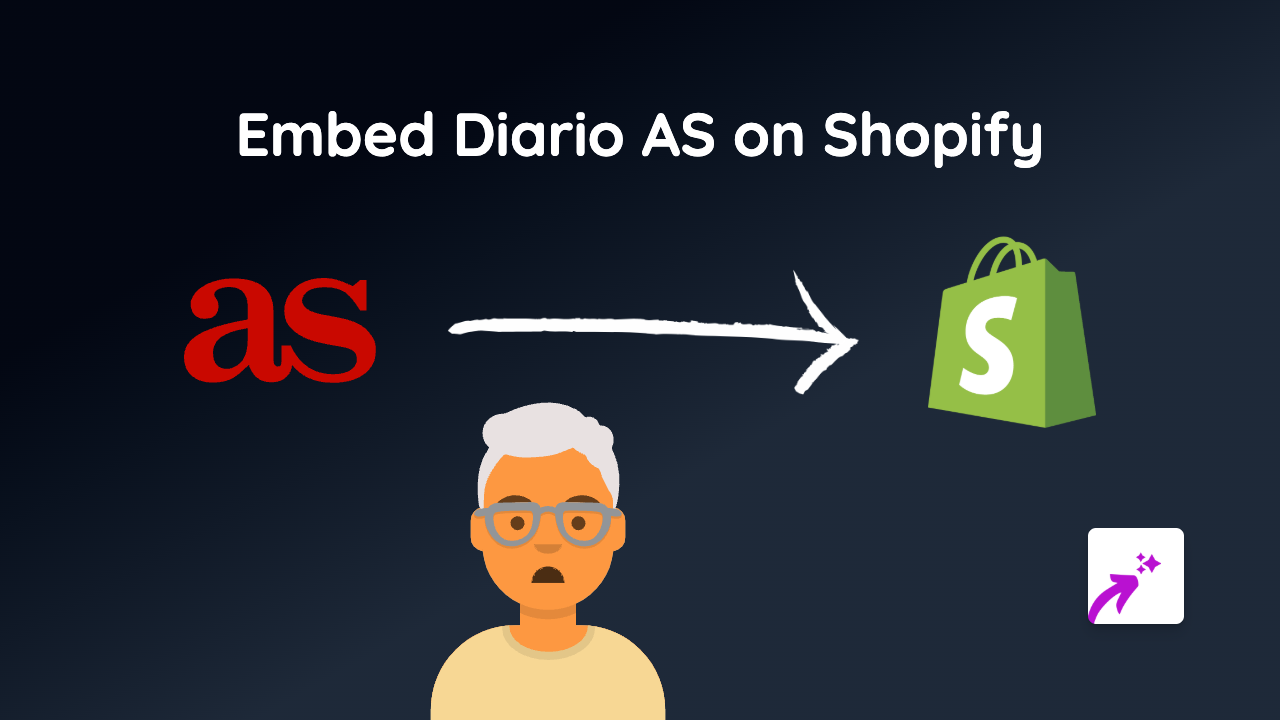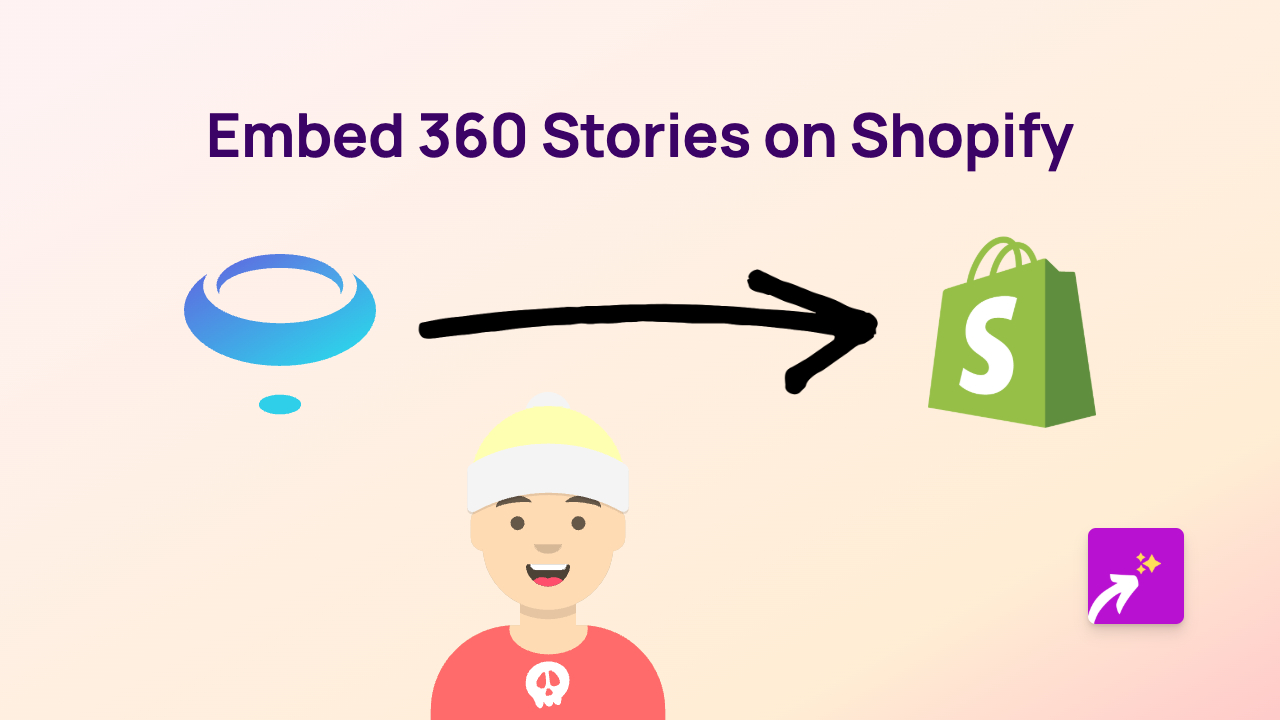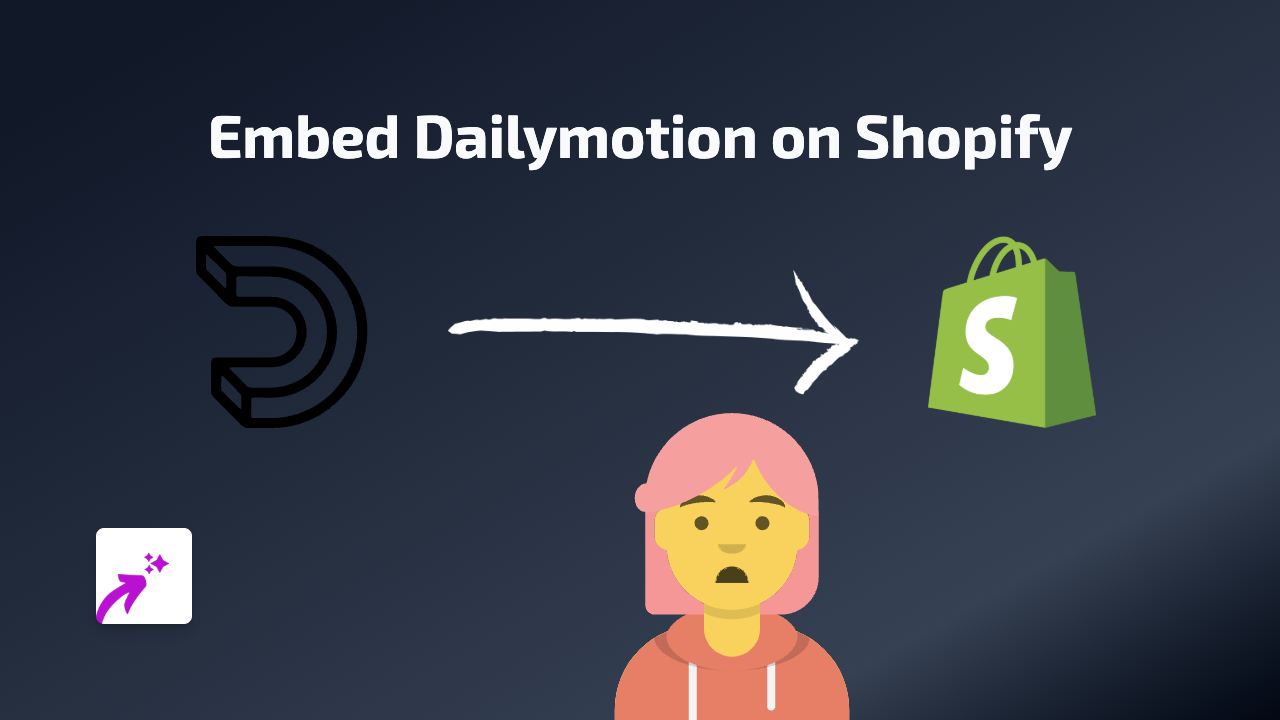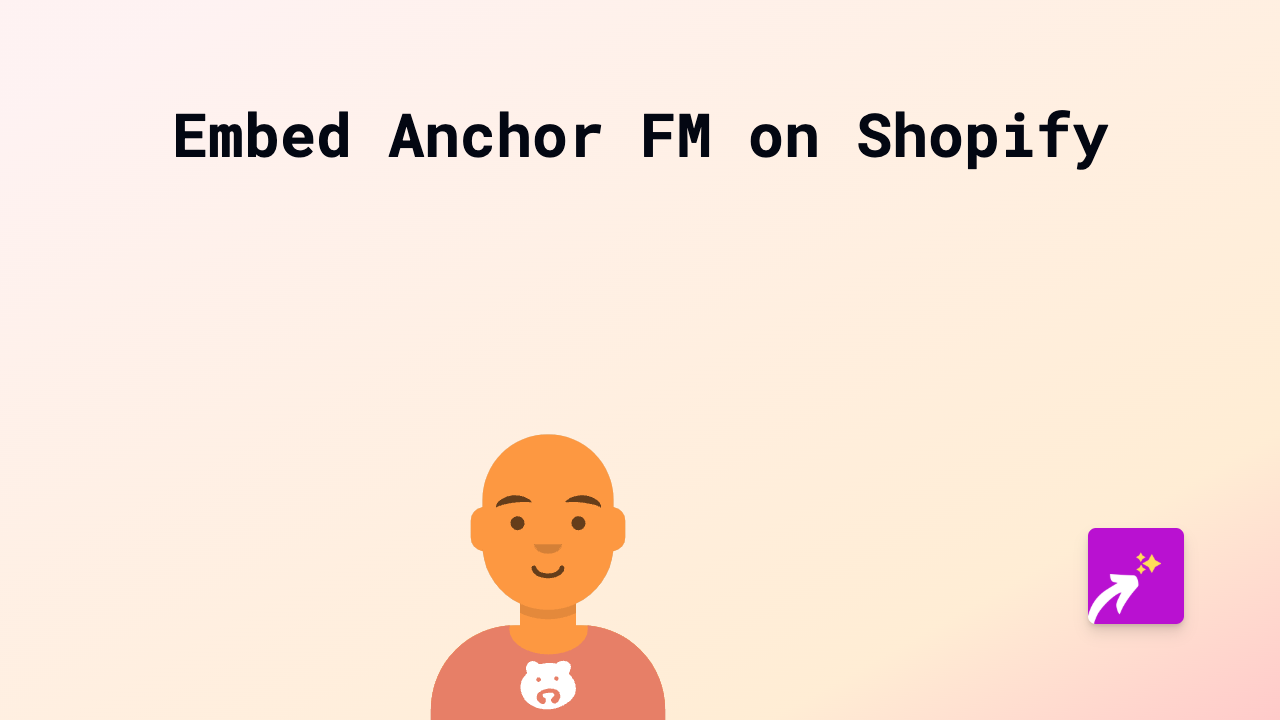How to Embed Pinecast Podcasts on Your Shopify Store | Complete Guide
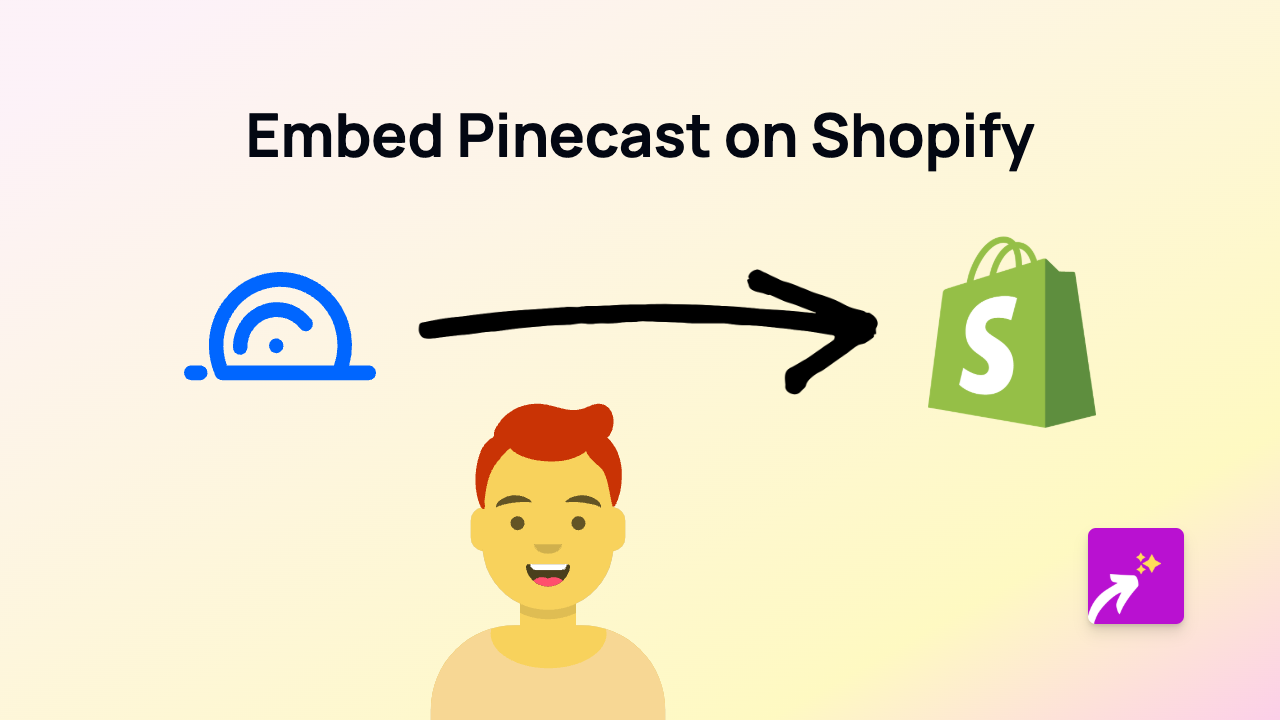
Are you looking to showcase your Pinecast podcasts on your Shopify store? Sharing your podcast episodes directly on your store can help engage visitors, build your audience, and establish your brand as an authority in your niche. This guide will walk you through the simple steps to embed Pinecast podcasts on your Shopify store without any coding skills.
What is Pinecast?
Pinecast is a popular podcast hosting platform that makes it easy for podcasters to publish and distribute their audio content. By embedding Pinecast episodes on your Shopify store, you can:
- Share your podcast episodes directly with store visitors
- Keep customers on your site longer with engaging audio content
- Showcase podcast episodes relevant to specific products
- Build credibility through informative podcast content
Step-by-Step Guide to Embedding Pinecast on Shopify
Step 1: Install EmbedAny on Your Shopify Store
First, you’ll need to install the EmbedAny app from the Shopify App Store:
- Visit https://apps.shopify.com/embed
- Click “Add app” and follow the installation prompts
- Complete the activation process
Step 2: Find Your Pinecast Link
- Go to your Pinecast dashboard
- Navigate to the podcast episode you want to embed
- Locate the share or embed option
- Copy the episode URL (it typically looks like
https://pinecast.com/...)
Step 3: Add the Pinecast Link to Your Shopify Store
Now, you can add your Pinecast podcast to any text area in your Shopify store:
- Go to the page, product description, or blog post where you want to embed your podcast
- Paste the Pinecast link into the text editor
- Important: Make the link italic by selecting it and clicking the italic button (or using keyboard shortcut)
- Save your changes
That’s it! Your Pinecast podcast will now display as an interactive player on your store. Visitors can listen to your episodes without leaving your site.
Where to Embed Pinecast Podcasts on Your Store
Consider adding Pinecast podcasts to these areas of your Shopify store:
- Product descriptions: Add relevant podcast episodes that discuss or review the product
- Blog posts: Complement written content with related podcast episodes
- About page: Share your brand story through podcast episodes
- Custom pages: Create dedicated podcast sections on your store
Why This Works
EmbedAny automatically transforms your italicised Pinecast links into fully interactive podcast players. No need for complex embed codes, iframes, or any technical knowledge. The app handles everything in the background, ensuring your podcasts display properly on all devices.
By embedding Pinecast episodes directly on your Shopify store, you create a more engaging shopping experience while keeping customers on your site longer, potentially increasing conversions and sales.
Remember, adding relevant and valuable podcast content can significantly enhance your store’s user experience and provide additional value to your customers.