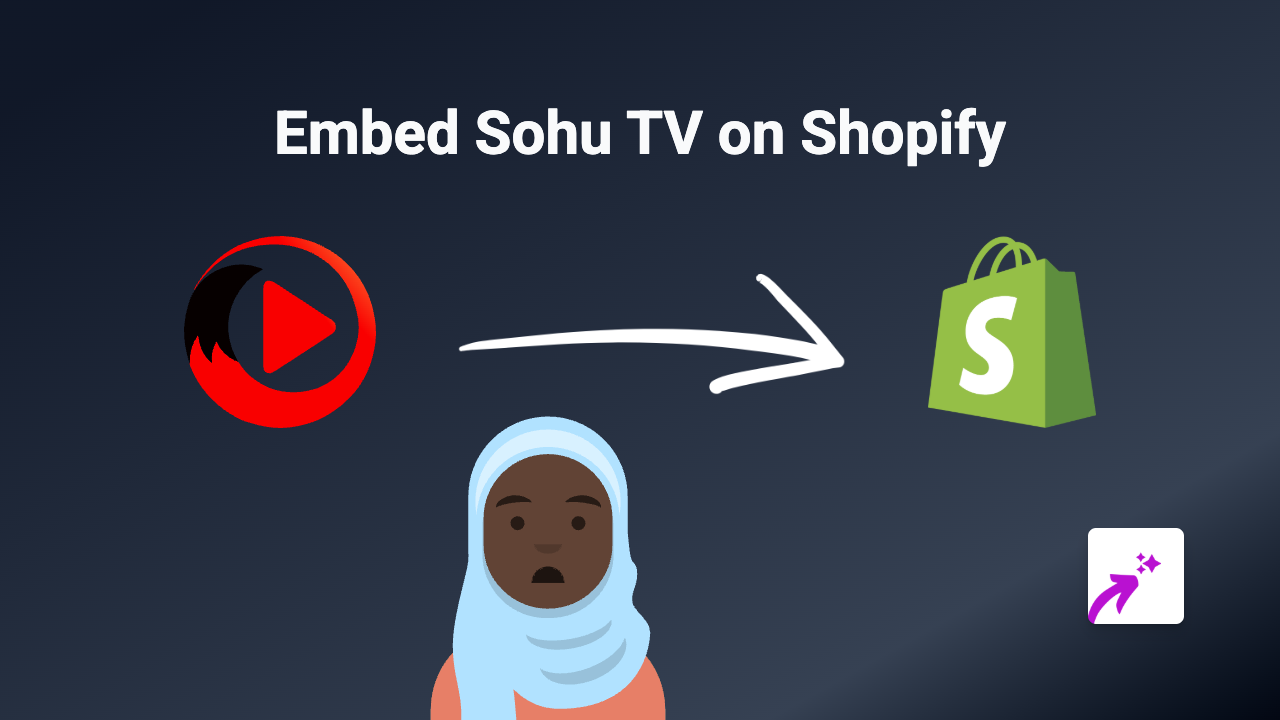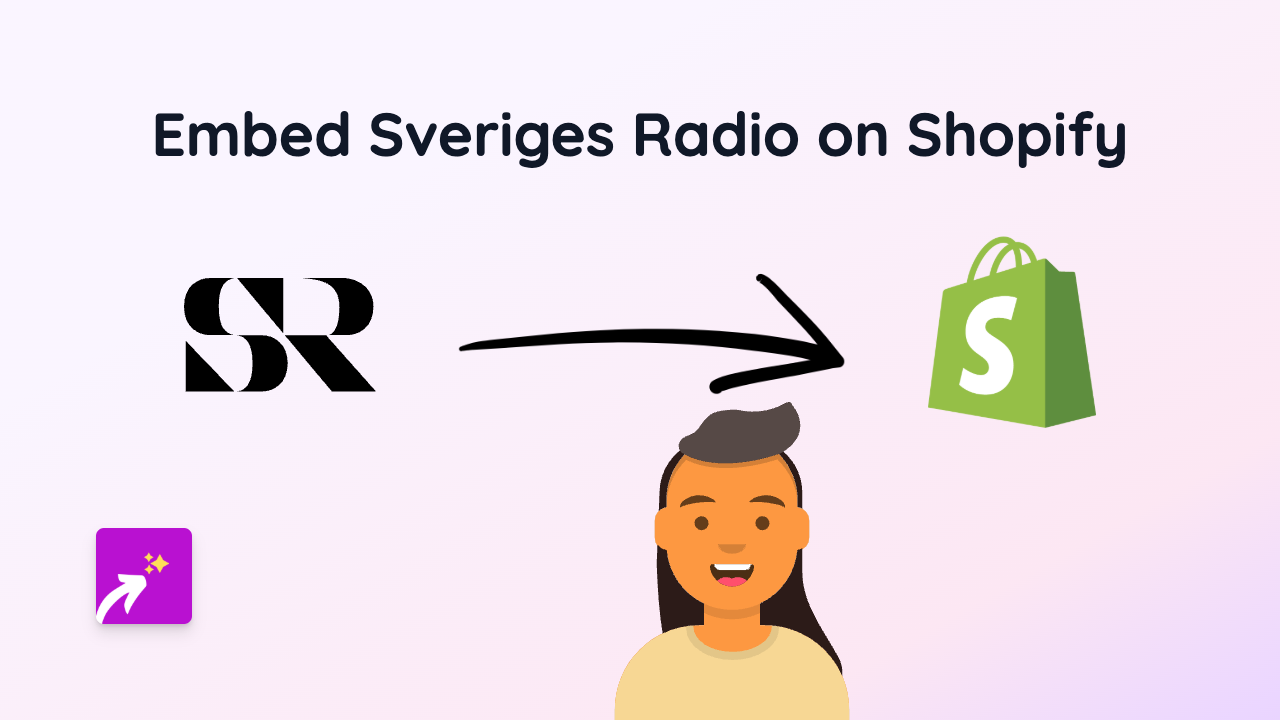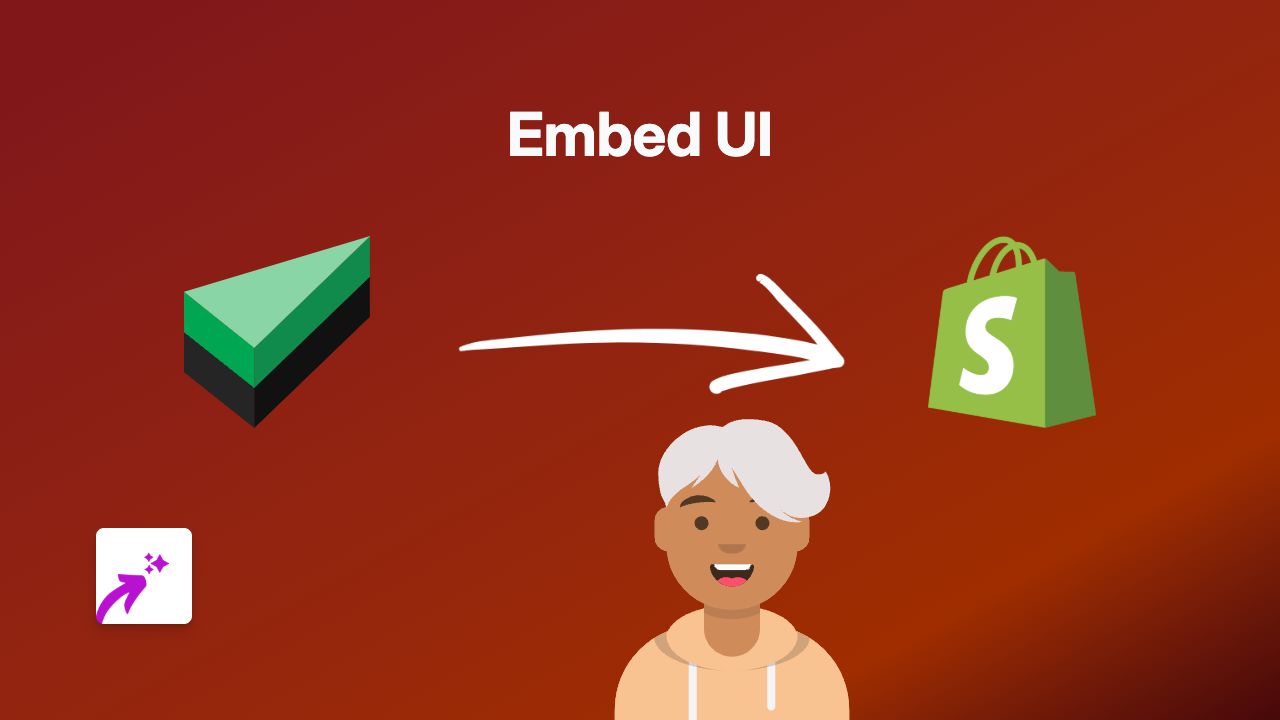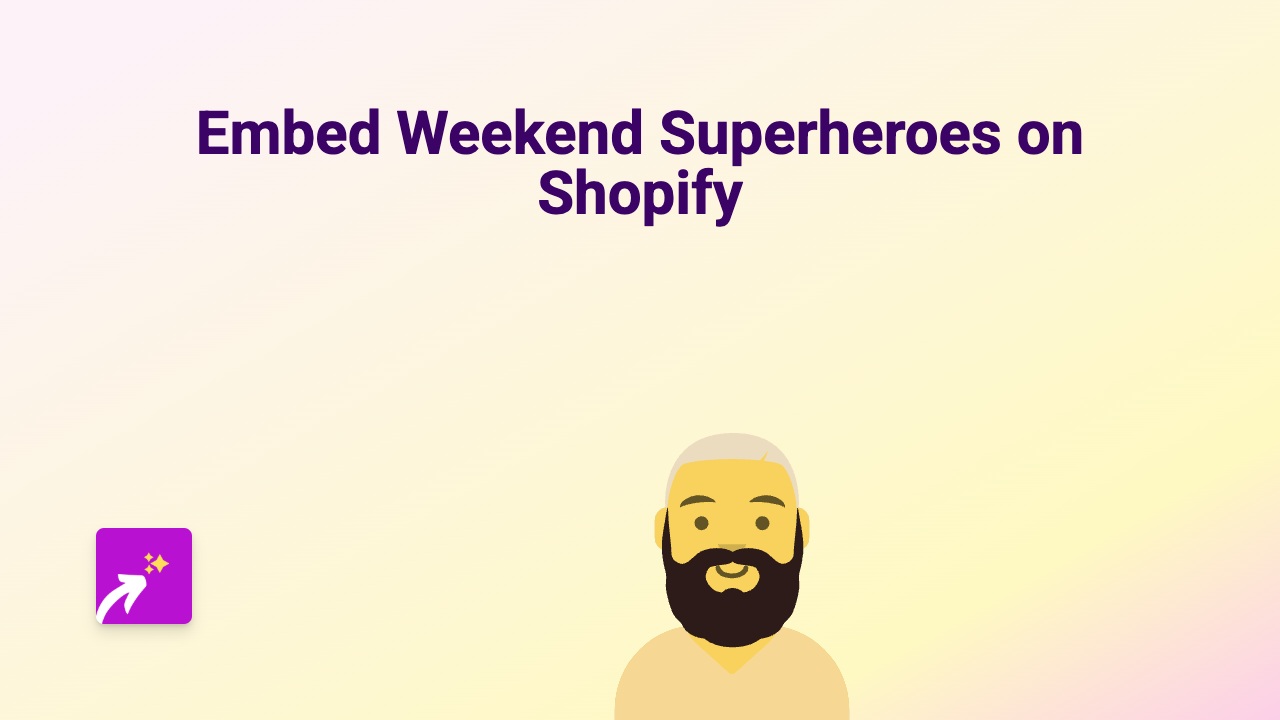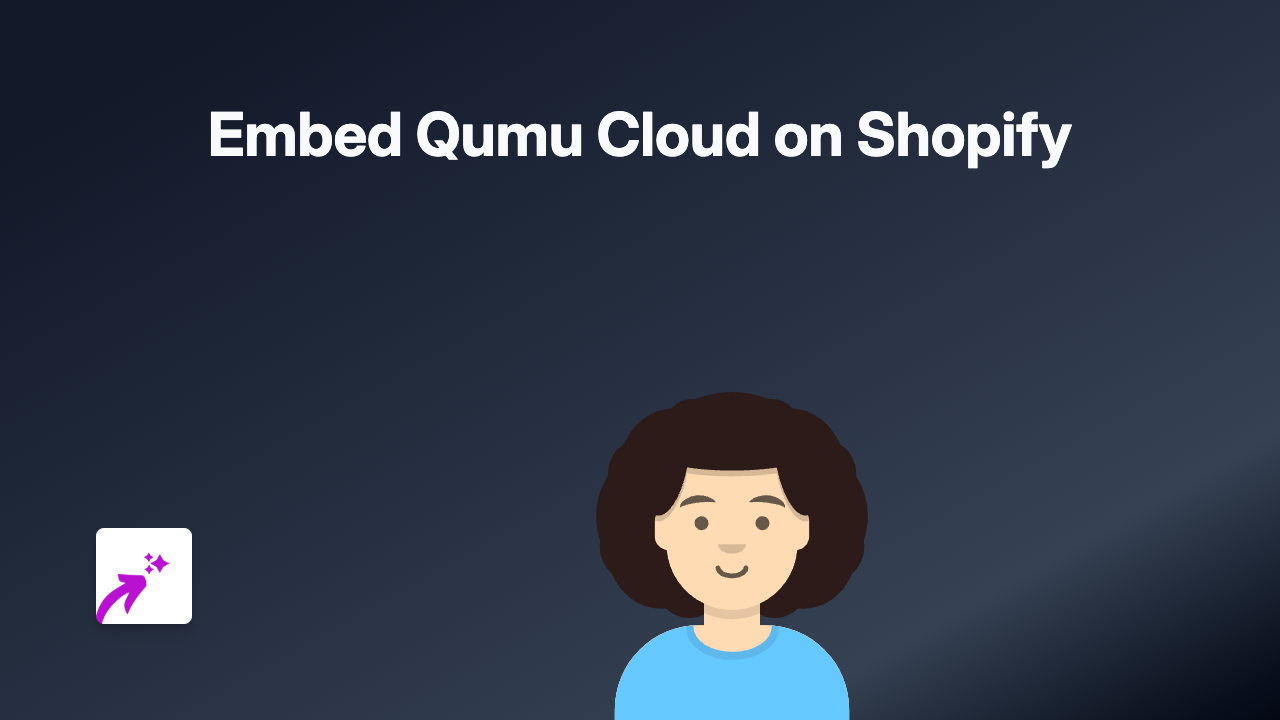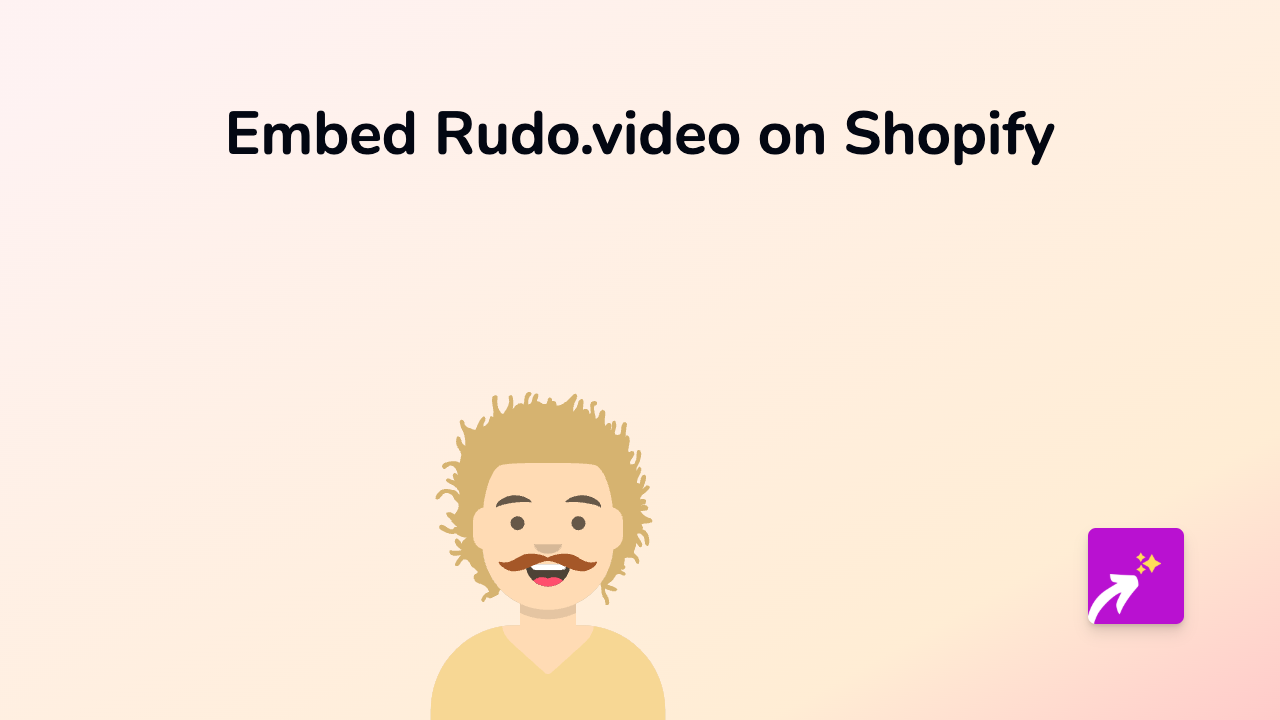How to Embed Padlet on Your Shopify Store: A Complete Guide
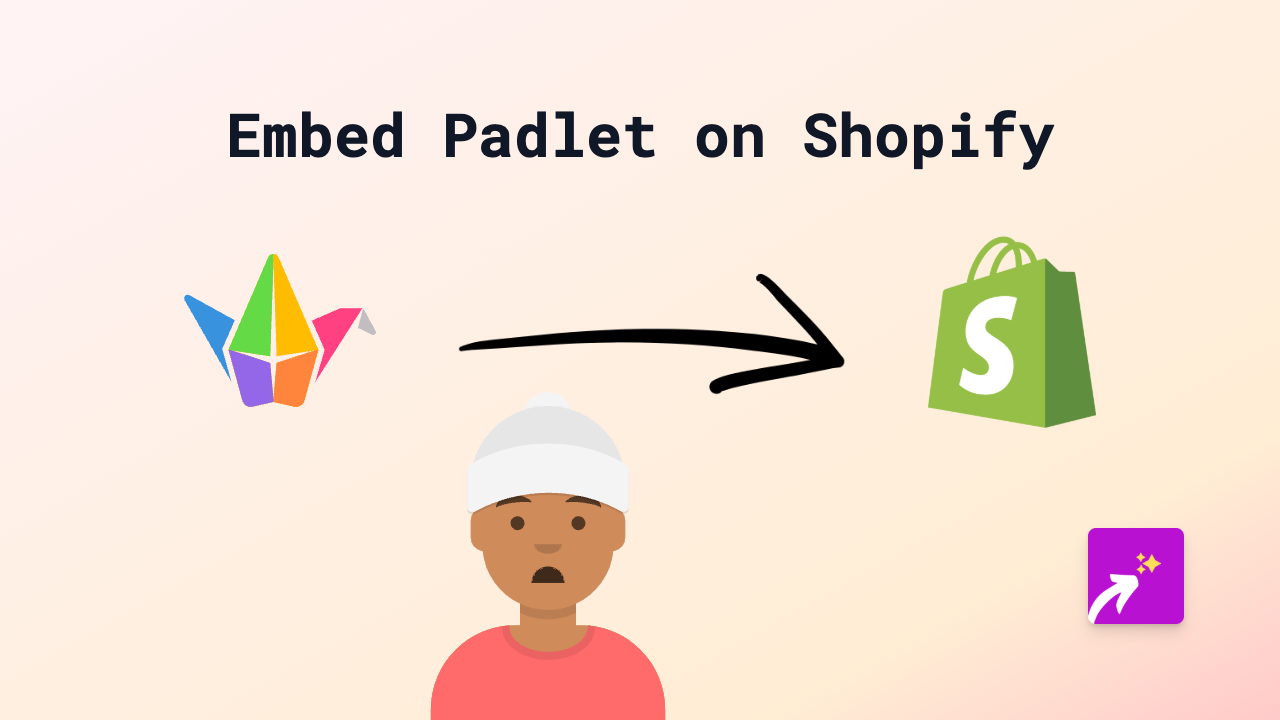
Are you looking to display interactive Padlet boards on your Shopify store? Padlet is a fantastic tool for creating collaborative walls, boards, and documents that can enhance your store’s content. This guide will show you how to embed Padlet on your Shopify store quickly and easily without any coding knowledge.
What is Padlet?
Padlet is an online virtual bulletin board where you can display information for any topic. It’s great for:
- Creating product mood boards
- Sharing customer testimonials
- Building collaborative shopping lists
- Gathering customer feedback
- Showcasing educational content
How to Embed Padlet on Shopify in 4 Simple Steps
Step 1: Install the EmbedAny App
First, you’ll need to install the EmbedAny app on your Shopify store:
- Visit EmbedAny on the Shopify App Store
- Click “Add app” to install
- Follow the installation prompts to activate the app
Step 2: Copy Your Padlet Link
To embed a Padlet board, you’ll need its shareable link:
- Go to your Padlet dashboard
- Open the board you want to embed
- Click the “Share” button (usually in the top-right corner)
- Copy the link to your clipboard
Step 3: Add the Link to Your Shopify Store
Now, add the Padlet link to your desired location:
- Go to your Shopify admin panel
- Navigate to where you want to embed the Padlet (product description, page, blog post, etc.)
- Paste the Padlet link into the text editor
- Important step: Make the link italic by selecting it and clicking the italic button (or using keyboard shortcut)
Step 4: Save and View Your Embedded Padlet
- Save your changes
- View your page to see the embedded Padlet in action!
Real-World Examples for Your Shopify Store
Embedded Padlet boards can enhance your store in several ways:
- Product Collections: Create visual mood boards showing your products in use
- Educational Content: Share how-to guides and tutorials related to your products
- Customer Feedback: Display a collaborative board where customers can leave notes and images
- Team Introduction: Introduce your team members with photos and bios
Troubleshooting Tips
If your Padlet isn’t displaying correctly:
- Make sure the link is properly italicised
- Check that the Padlet board’s sharing settings are set to public
- Verify that EmbedAny is properly activated on your store
Embedding Padlet on your Shopify store brings interactive and collaborative content to your customers, making your store more engaging and informative. Give it a try today!