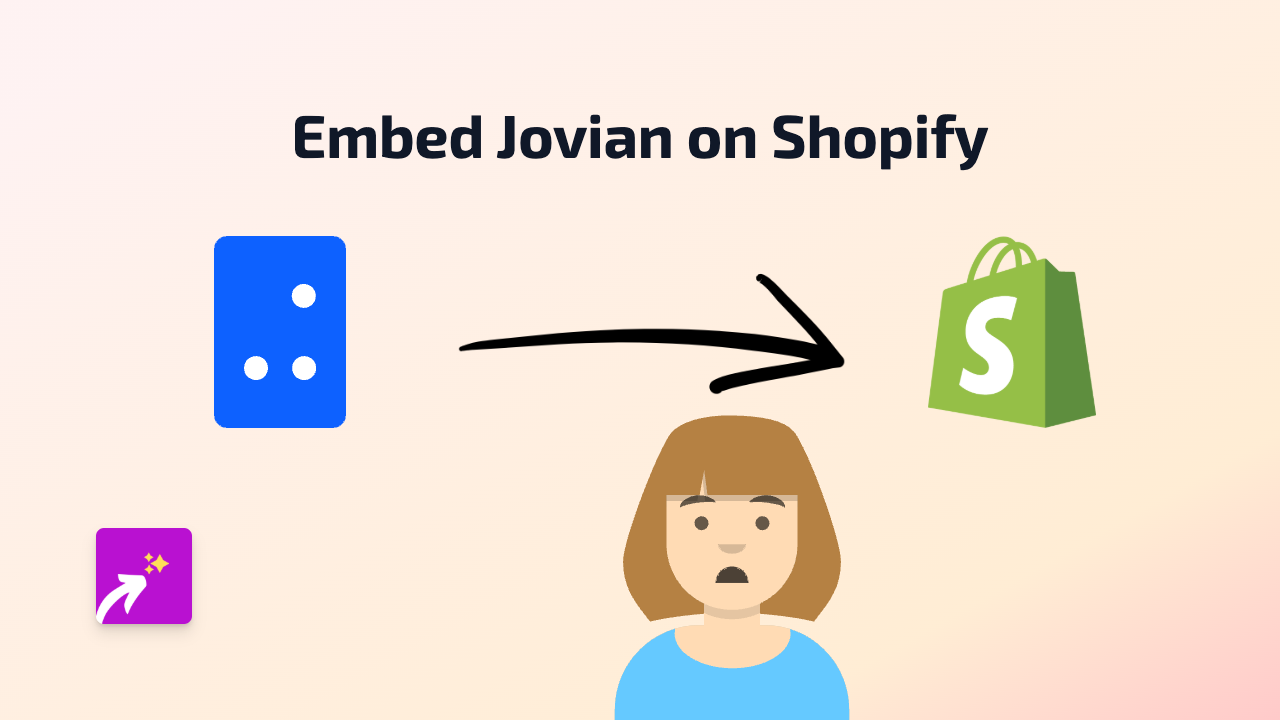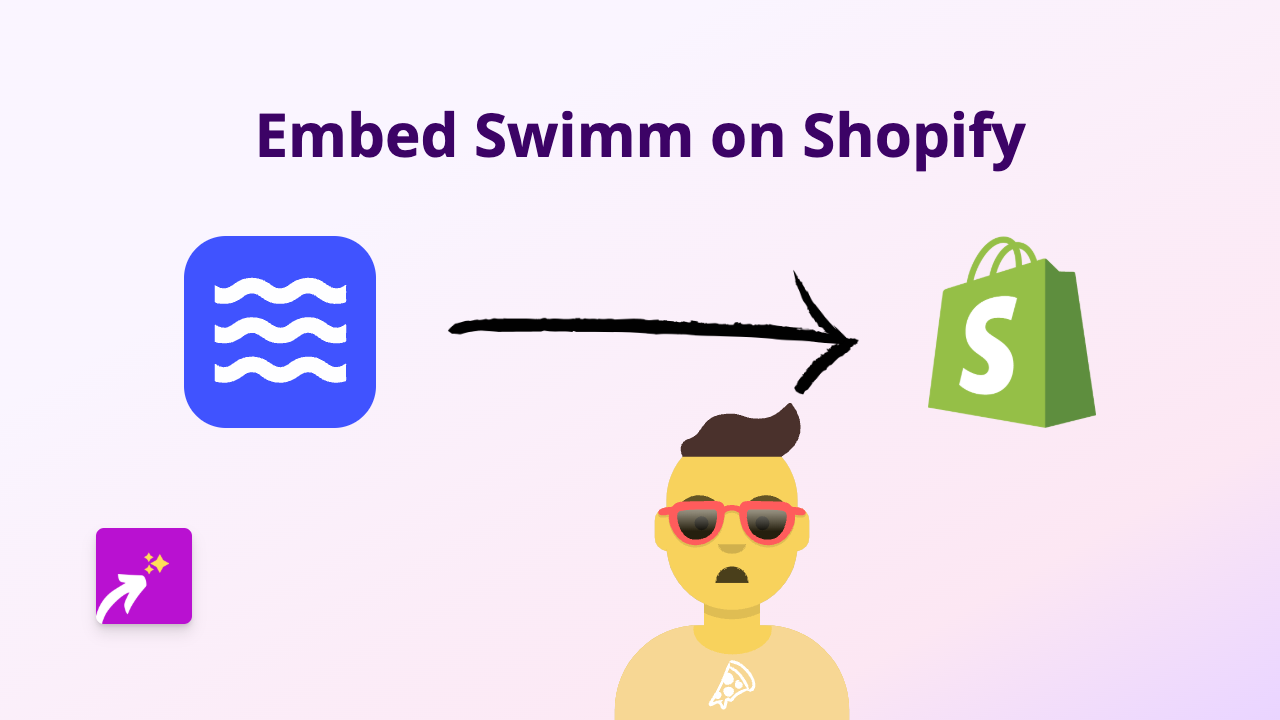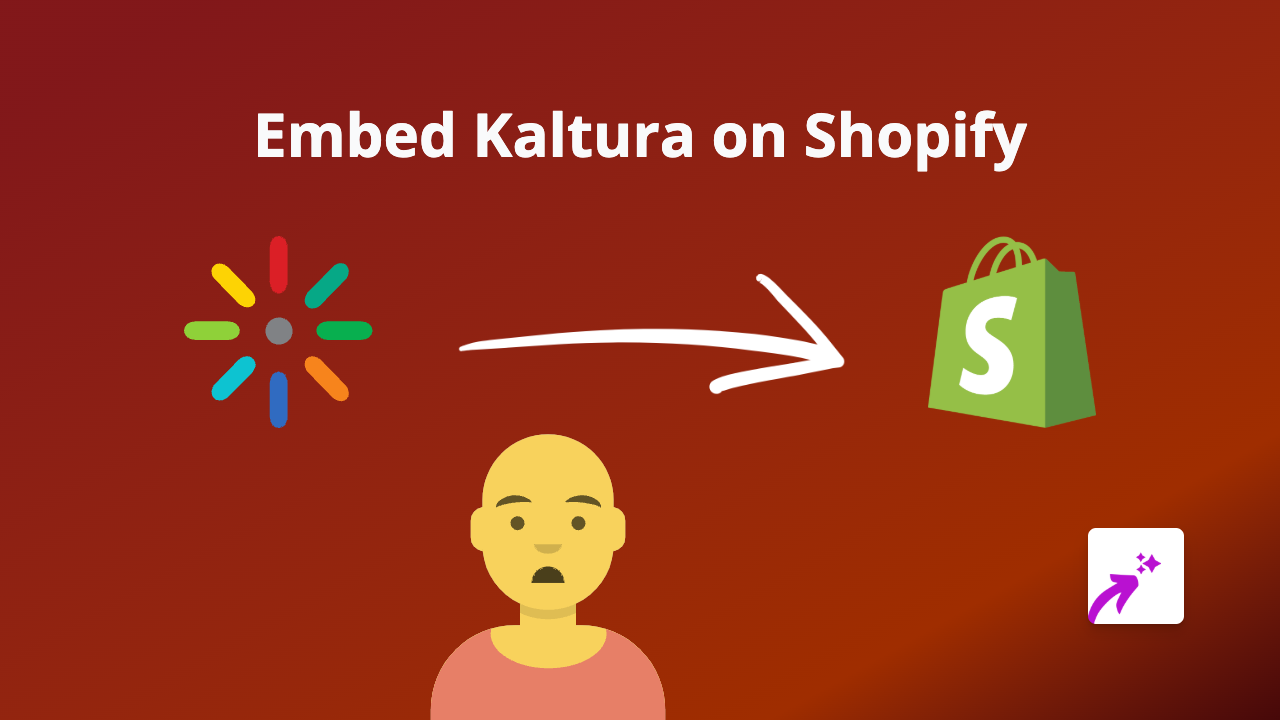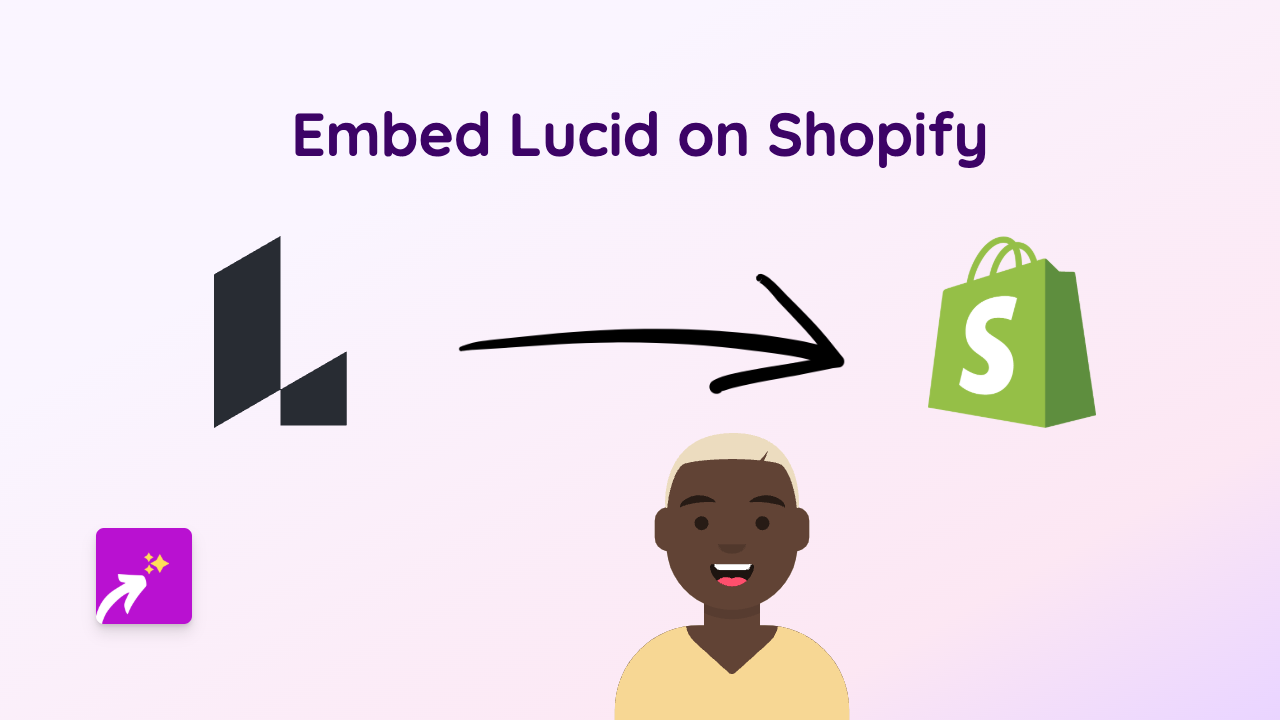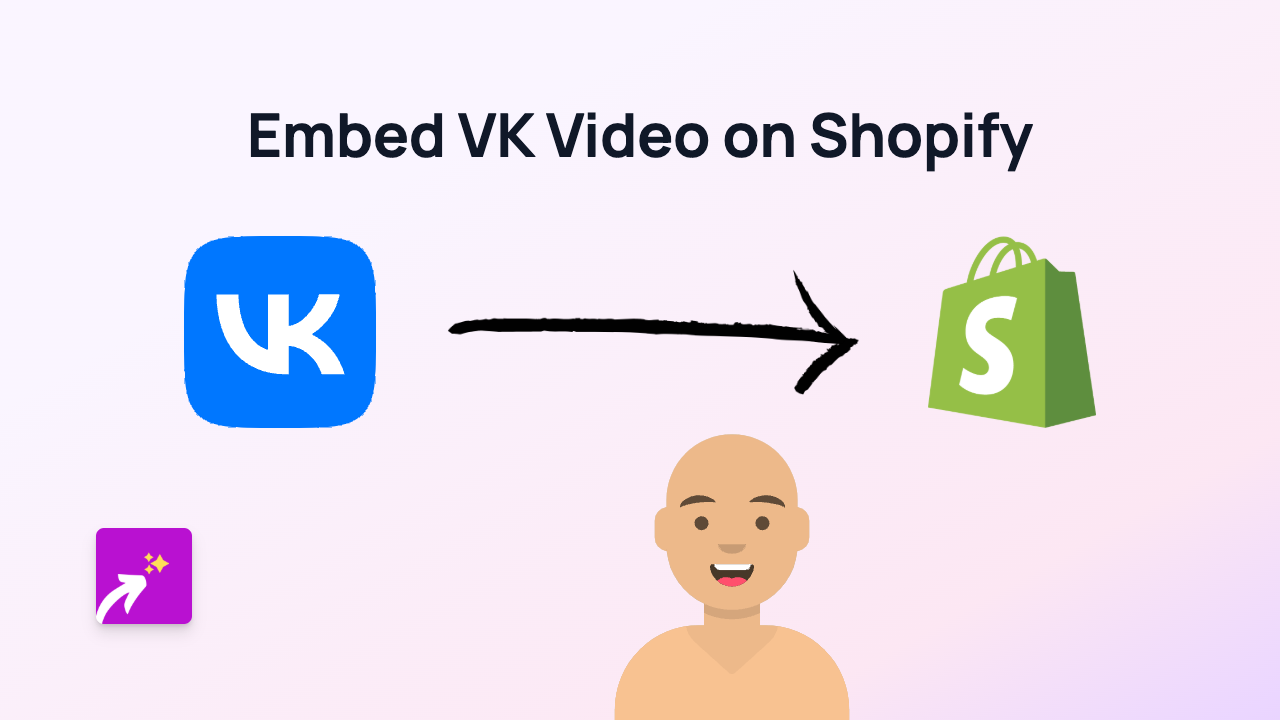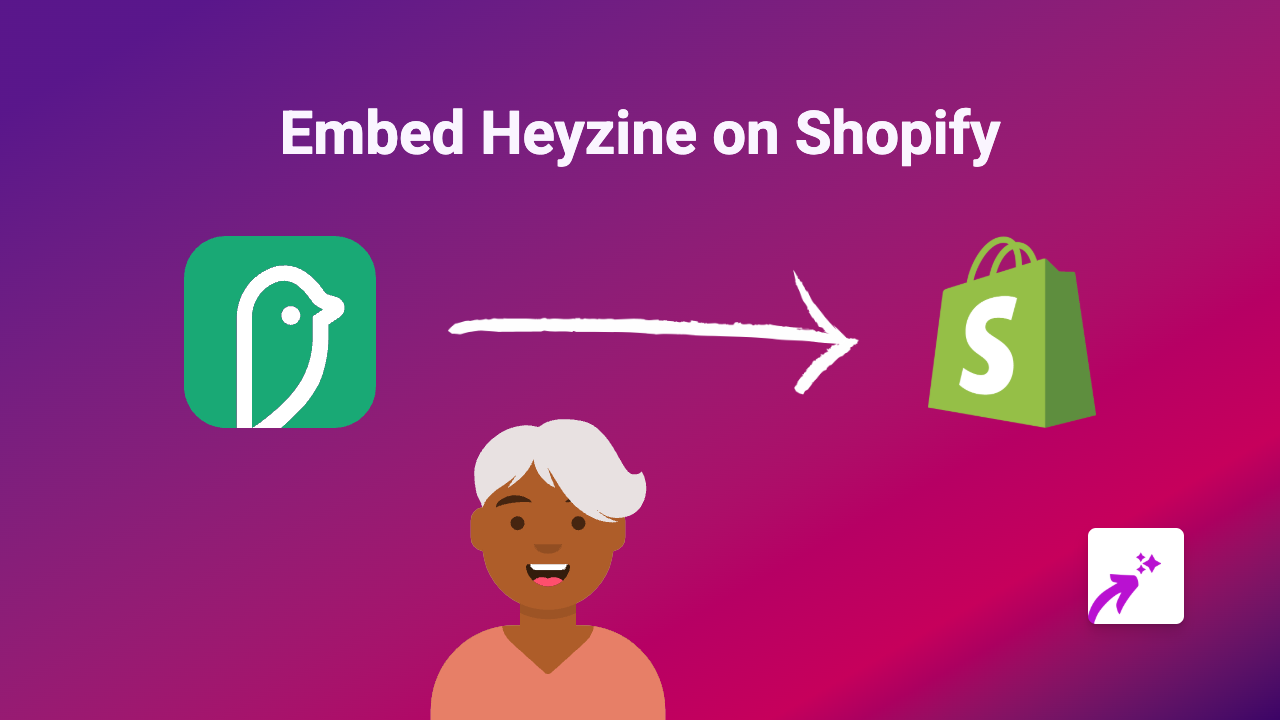How to Embed Ow.ly Content on Your Shopify Store Using EmbedAny
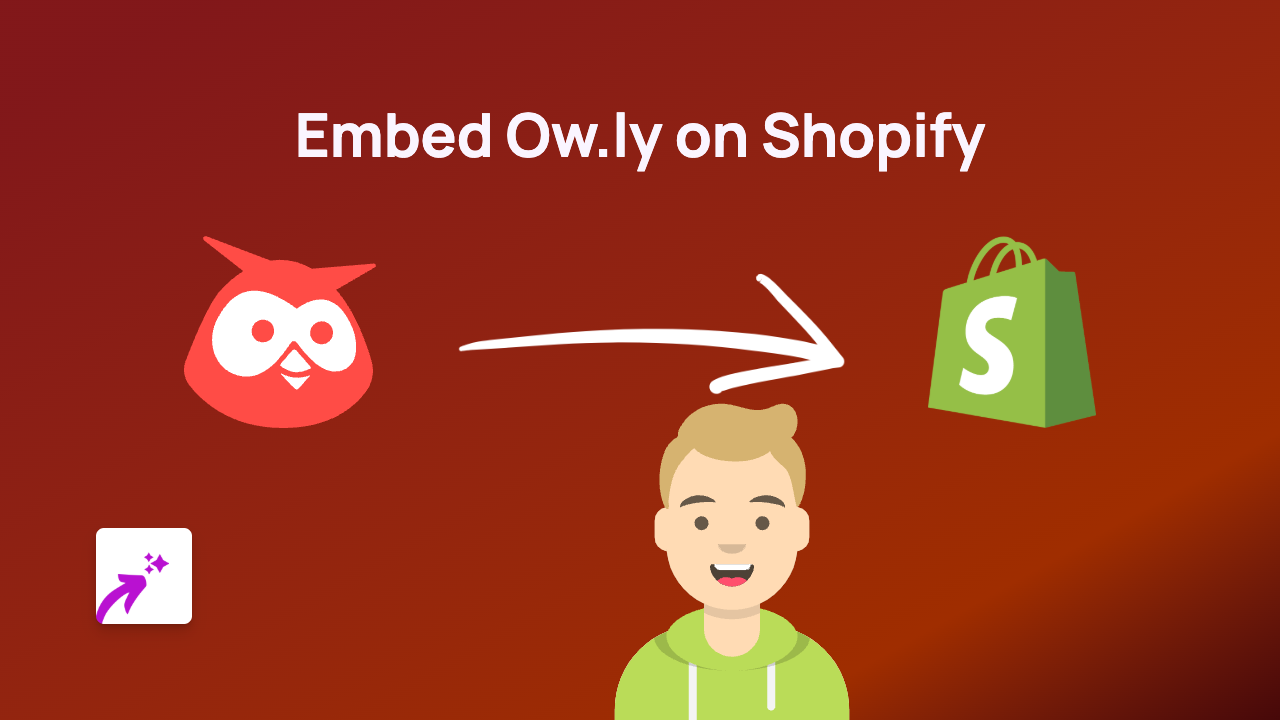
Want to use Ow.ly links in your Shopify store? This quick guide shows you how to make those shortened links interactive and engaging for your customers using EmbedAny.
What is Ow.ly?
Ow.ly is a URL shortening service by Hootsuite that creates compact links, perfect for social media sharing and tracking click metrics. By embedding Ow.ly links on your Shopify store, you can save space while still directing customers to important content.
Adding Interactive Ow.ly Links to Your Shopify Store
Step 1: Install the EmbedAny App
Before you begin, you’ll need to install the EmbedAny app on your Shopify store:
- Visit EmbedAny on the Shopify App Store
- Click “Add app” and follow the installation instructions
- Complete the activation process
Step 2: Find Your Ow.ly Link
- Locate the Ow.ly shortened URL you want to embed
- Copy the full link (e.g.,
https://ow.ly/abcd123)
Step 3: Add the Link to Your Store
- Go to the page or product where you want to add the Ow.ly link
- Paste the link into your content editor
- Important: Make the link italic by selecting it and clicking the italic button (or using keyboard shortcuts)
That’s it! EmbedAny will automatically detect your italicised Ow.ly link and transform it into an interactive element on your store.
Where Can You Use Embedded Ow.ly Links?
You can add these interactive Ow.ly links almost anywhere on your Shopify store:
- Product descriptions
- Blog posts
- Custom pages
- Collection descriptions
- Announcements
Benefits of Embedding Ow.ly Links
- Space-saving: Keep your content clean with shortened URLs
- Analytics integration: Track clicks through Hootsuite’s analytics
- Better customer experience: Visitors stay on your site while interacting with content
- Mobile-friendly: Embedded content adapts to all screen sizes
Tips for Using Ow.ly Embeds
- Use Ow.ly links to direct customers to special offers or important resources
- Add Ow.ly links in product descriptions to provide additional information
- Include Ow.ly embeds in blog posts to reference sources or related content
Troubleshooting
If your Ow.ly link isn’t displaying properly:
- Check that the link is correctly italicised
- Ensure you’ve pasted the complete URL including “https://”
- Verify that EmbedAny is properly installed and activated
With EmbedAny, adding interactive Ow.ly links to your Shopify store is simple and requires no technical knowledge. Just paste, italicise, and let EmbedAny do the rest!