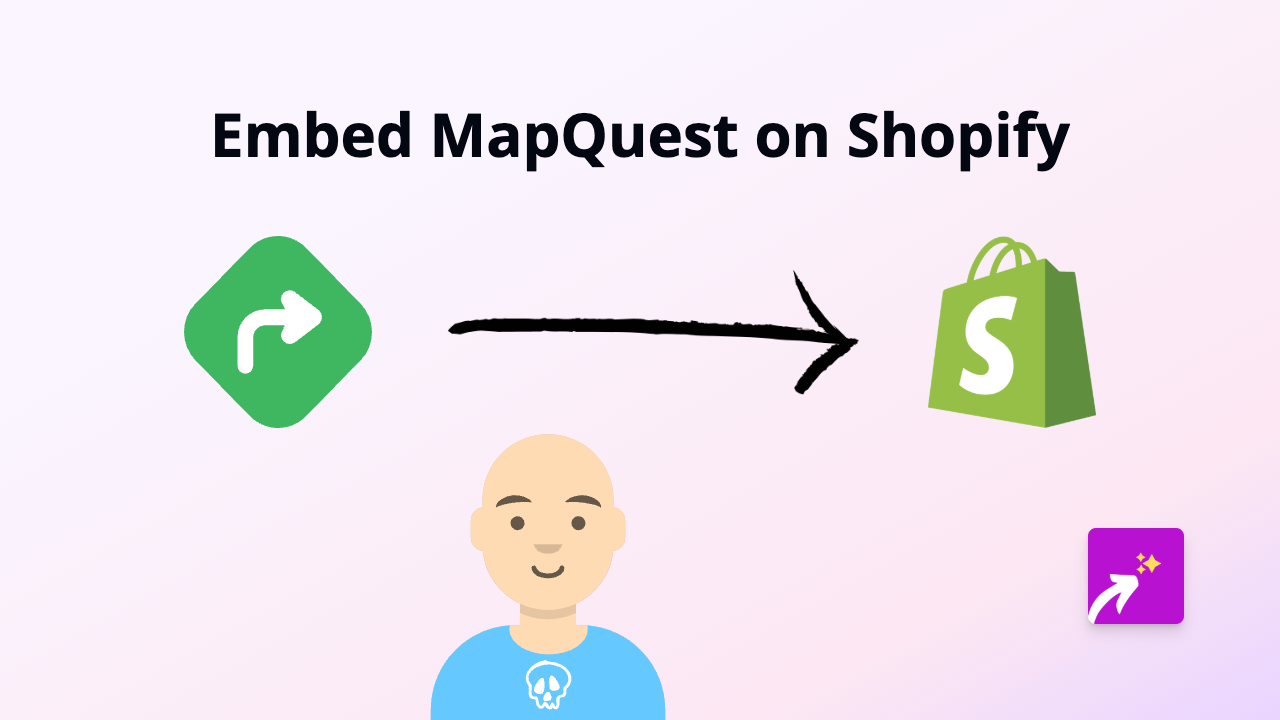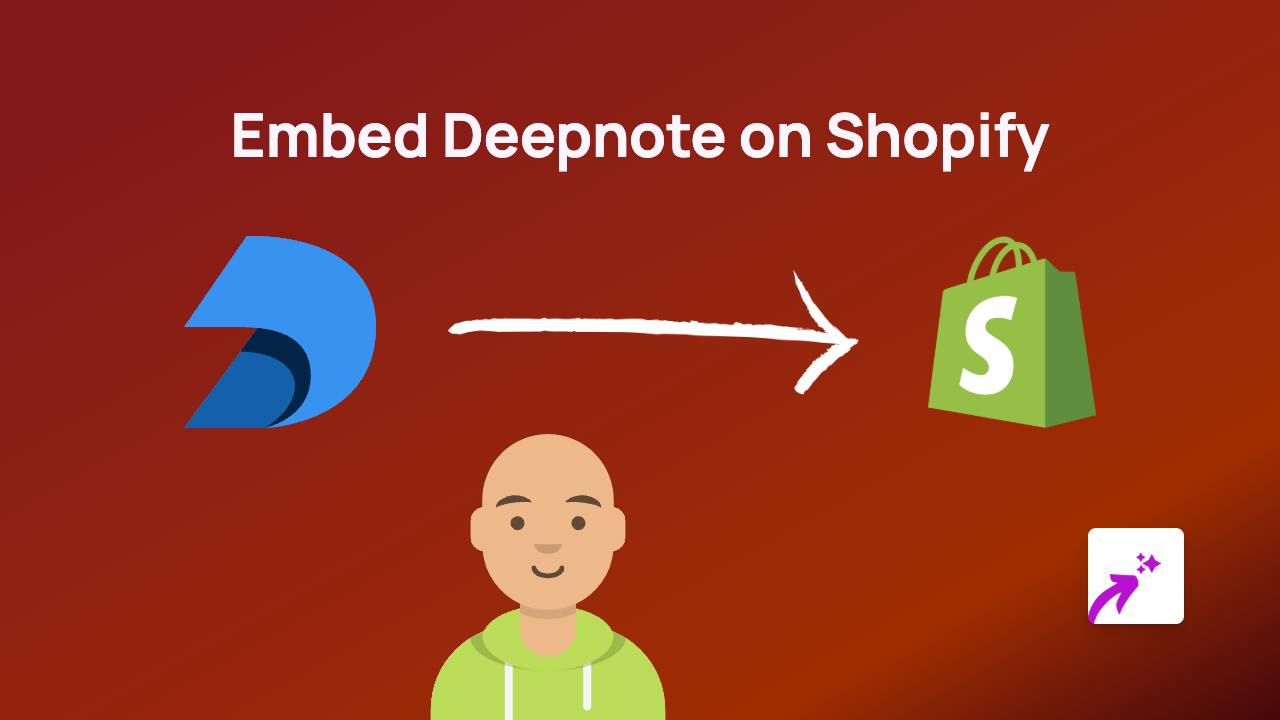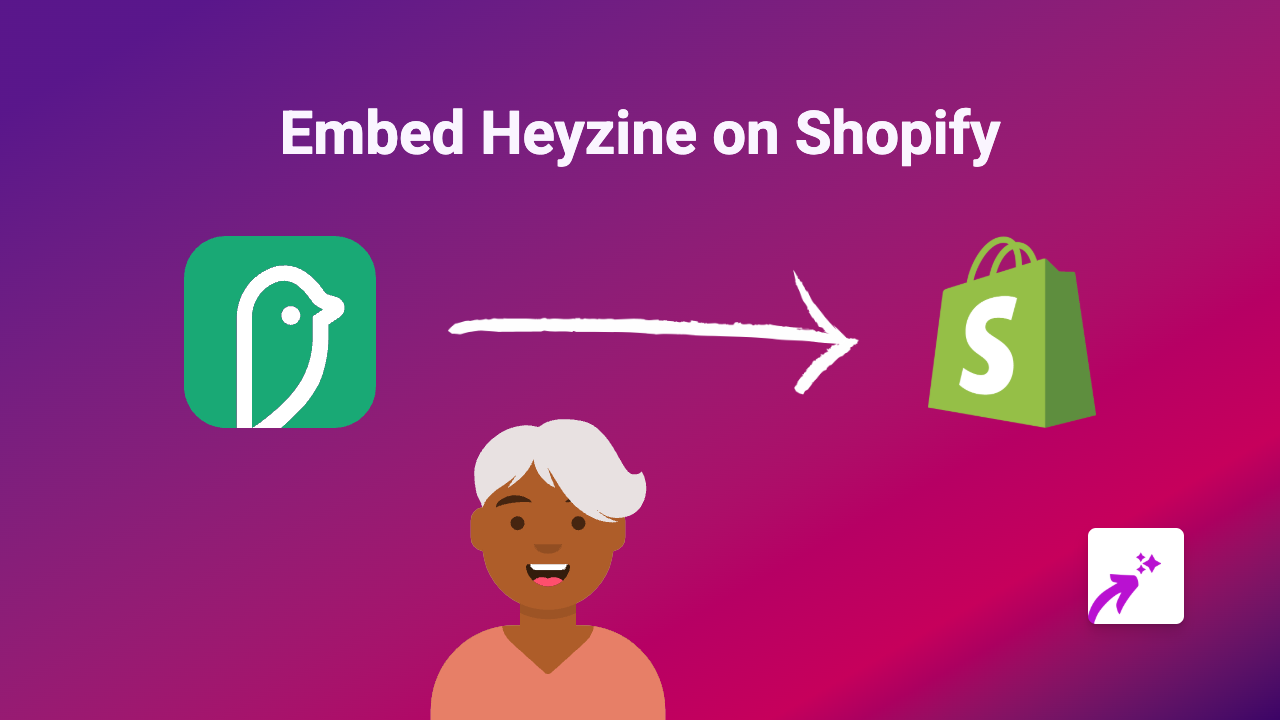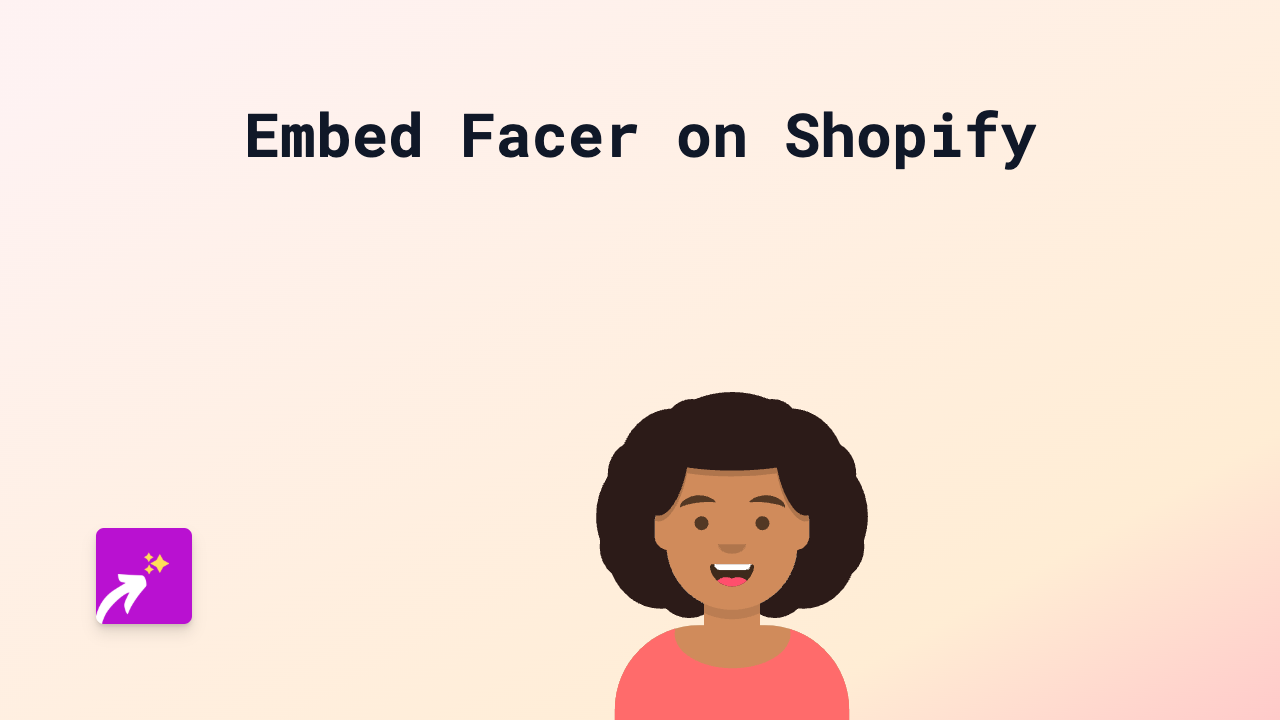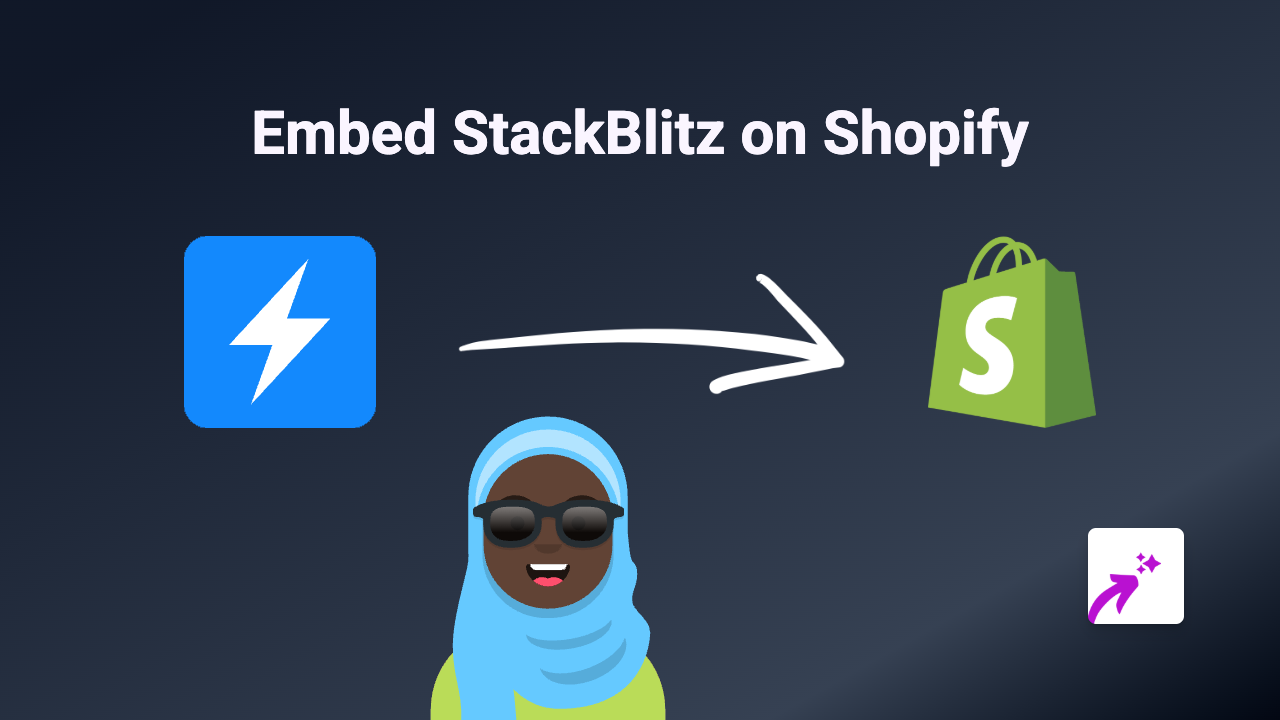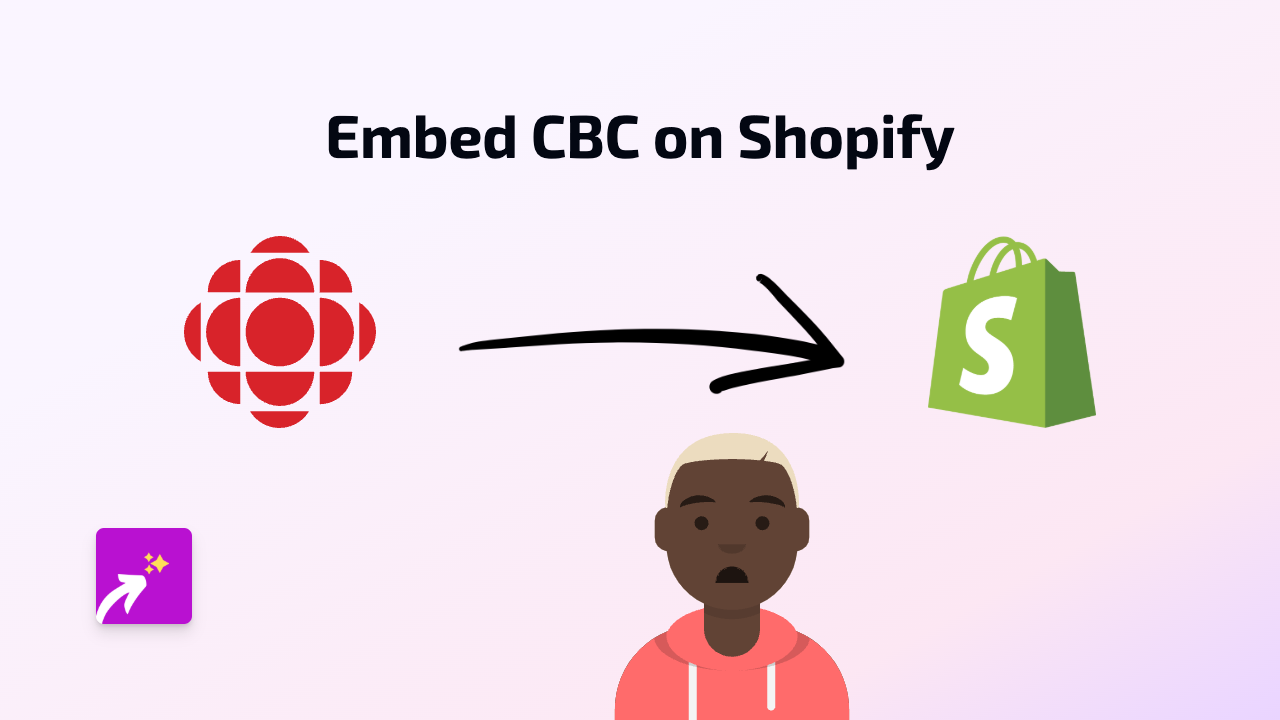How to Embed Outplayed.tv Gaming Clips on Shopify: A Complete Guide
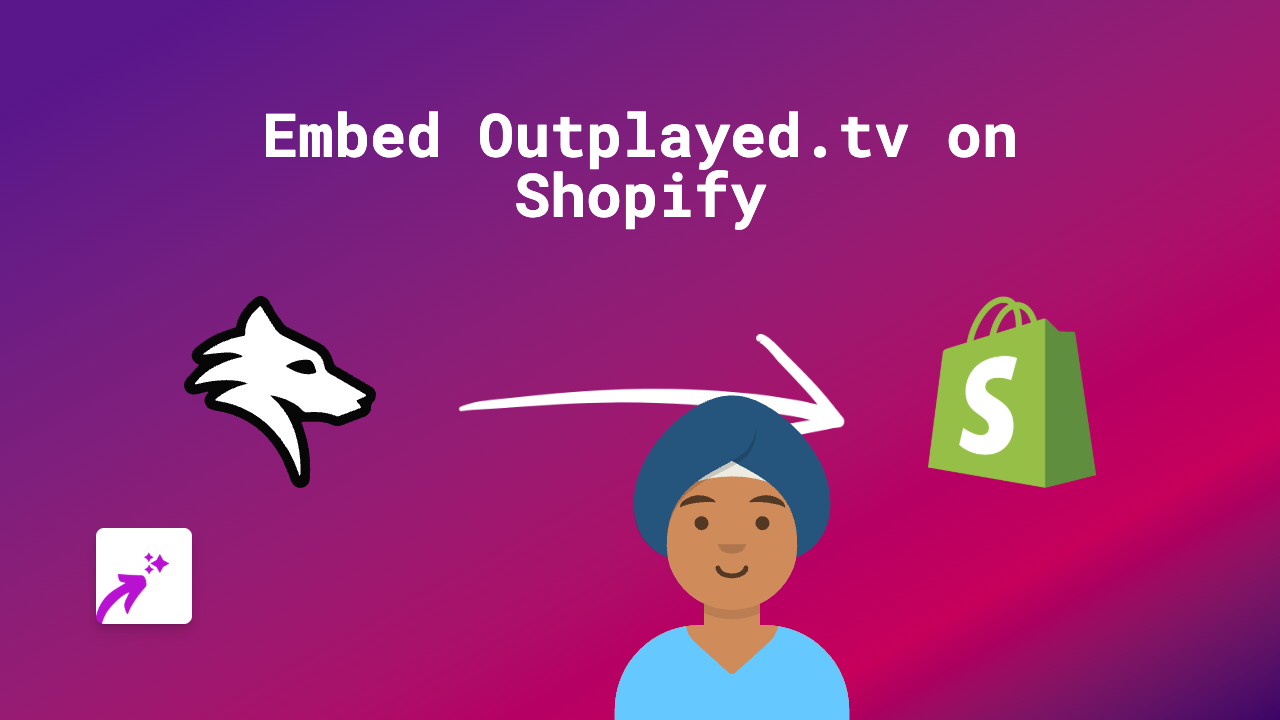
Why Embed Outplayed.tv Content on Your Shopify Store?
Outplayed.tv is a popular platform for gamers to capture and share their best gaming moments. If you run a gaming-related Shopify store, embedding these clips can be a brilliant way to showcase products in action, display gaming reviews, or add engaging content to your product descriptions.
Getting Started with Embedding Outplayed.tv on Shopify
Step 1: Install the EmbedAny App
First, you’ll need to install the EmbedAny app from the Shopify App Store:
- Visit EmbedAny on the Shopify App Store
- Click “Add app” to install it on your store
- Follow the setup instructions to activate the app
Step 2: Find the Outplayed.tv Content You Want to Embed
- Go to Outplayed.tv and find the gaming clip you want to feature
- Copy the full URL of the clip (e.g.,
https://outplayed.tv/media/k8W59r)
Step 3: Add the Link to Your Store
- Open the page or product where you want to add the Outplayed.tv clip
- Paste the Outplayed.tv link into your content editor
- Important: Make the link italic by selecting it and clicking the italic button (or using Ctrl+I/Cmd+I)
- Save your changes
That’s it! The Outplayed.tv clip will now display directly on your Shopify store, allowing customers to watch gaming highlights without leaving your site.
Best Places to Add Outplayed.tv Clips
- Product descriptions: Show games or gaming equipment in action
- Blog posts: Add gameplay footage to gaming reviews or tutorials
- About page: Share your own gaming highlights if you’re a gamer yourself
- Homepage: Feature exciting gameplay to grab visitors’ attention
Tips for Using Outplayed.tv Embeds Effectively
- Ensure your Outplayed.tv clips are relevant to the products you’re selling
- Use short, exciting clips that load quickly and get to the action
- Add a brief description explaining what’s happening in the clip
- Consider embedding clips that showcase the benefits of your gaming products
Troubleshooting
If your Outplayed.tv embed isn’t appearing:
- Check that you’ve made the link italic
- Verify you’re using the full Outplayed.tv URL
- Make sure EmbedAny is properly installed and activated
- Refresh your store’s cache if needed
By following these simple steps, you can easily enhance your gaming store with dynamic Outplayed.tv content that engages your customers and showcases gaming products in their natural environment.