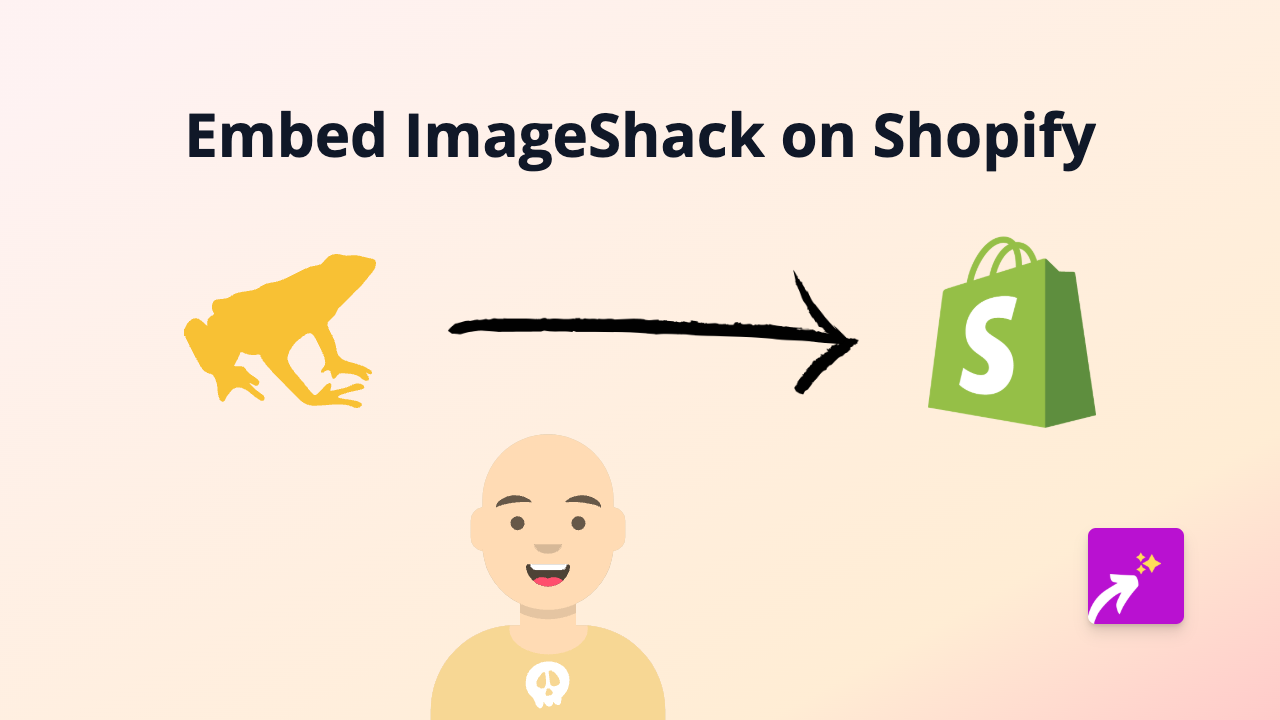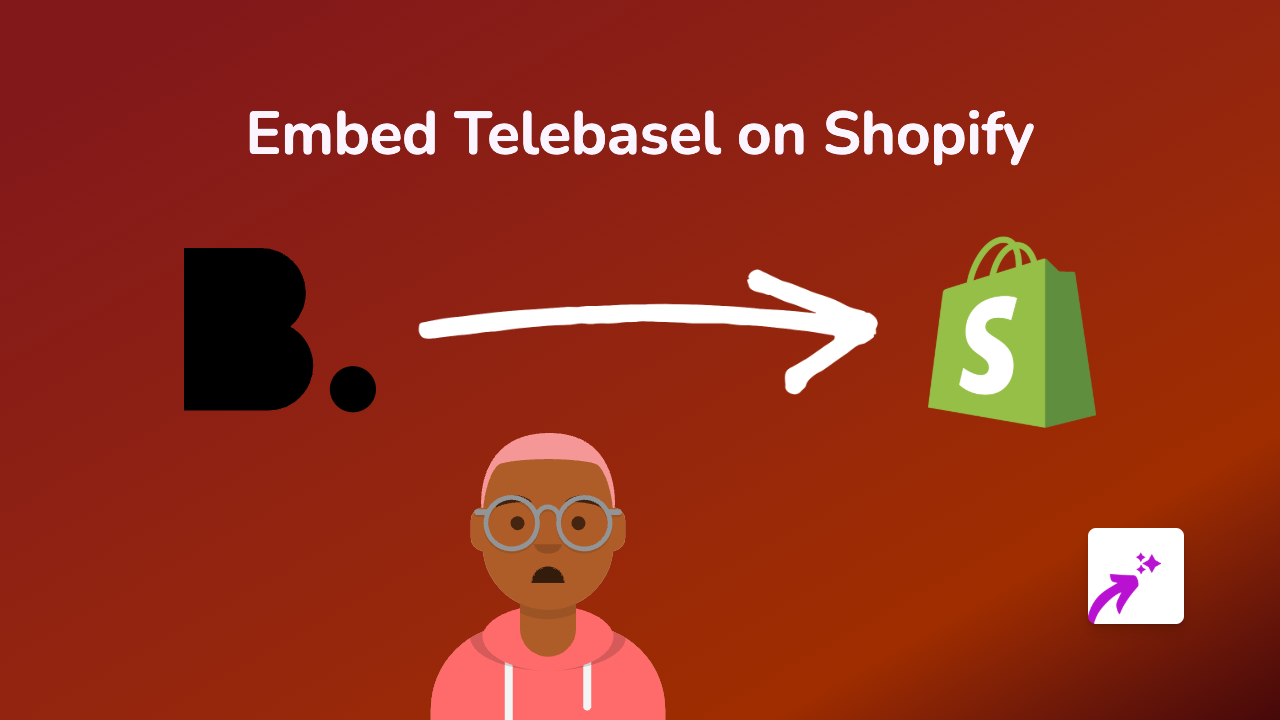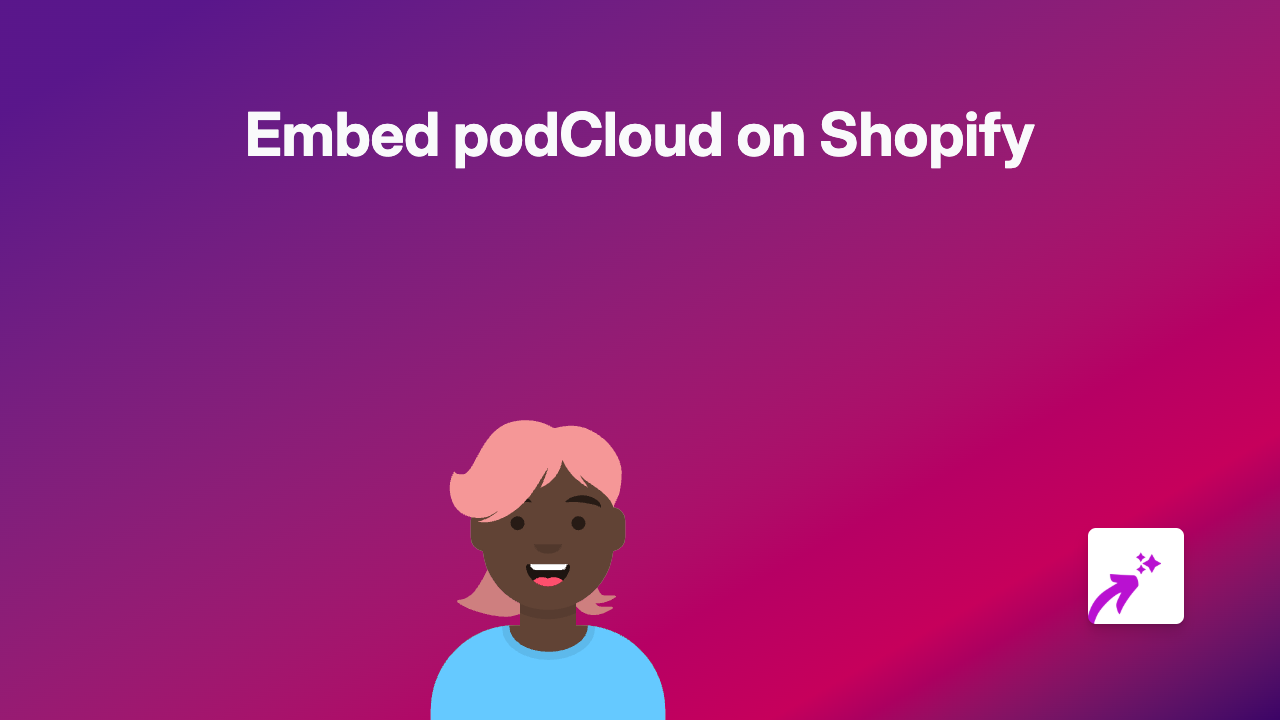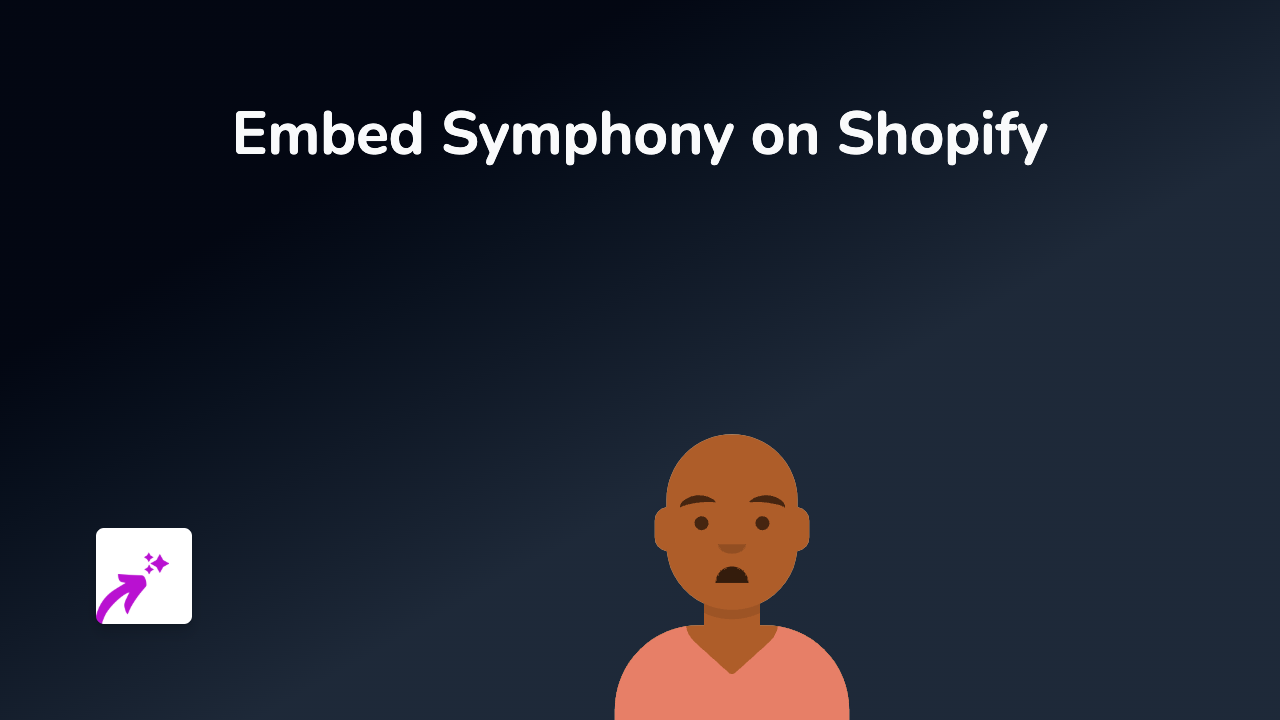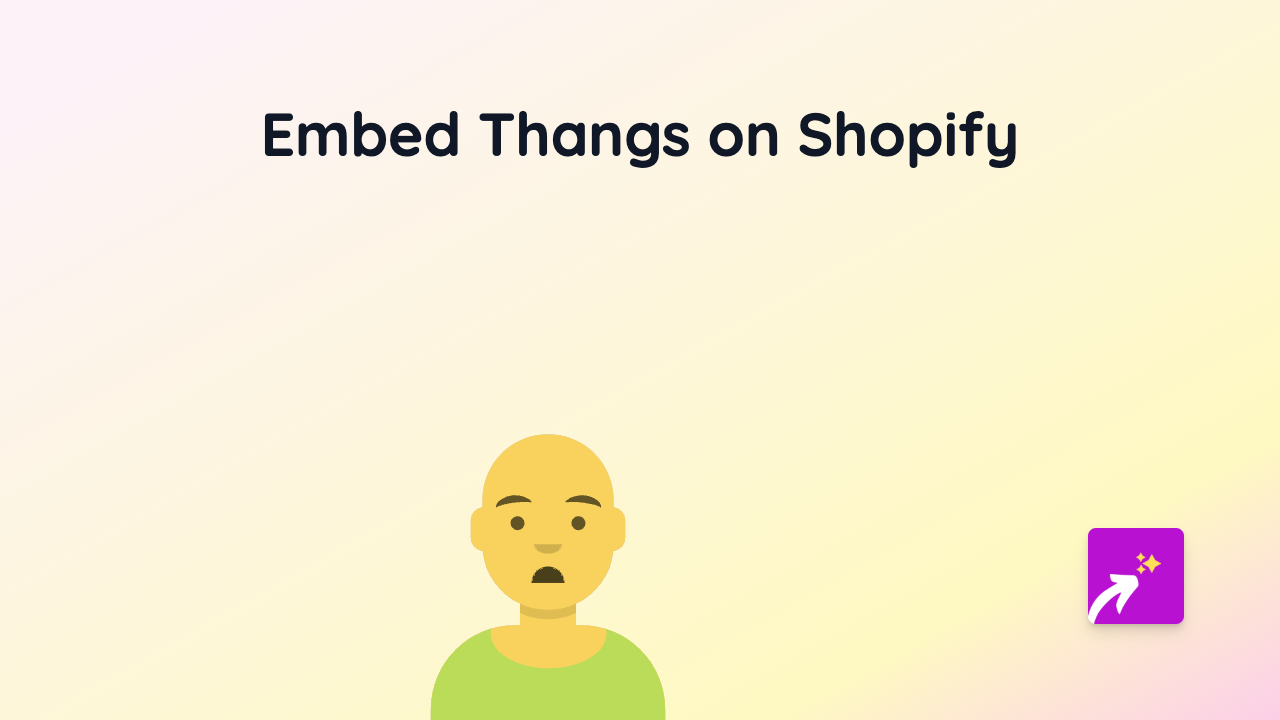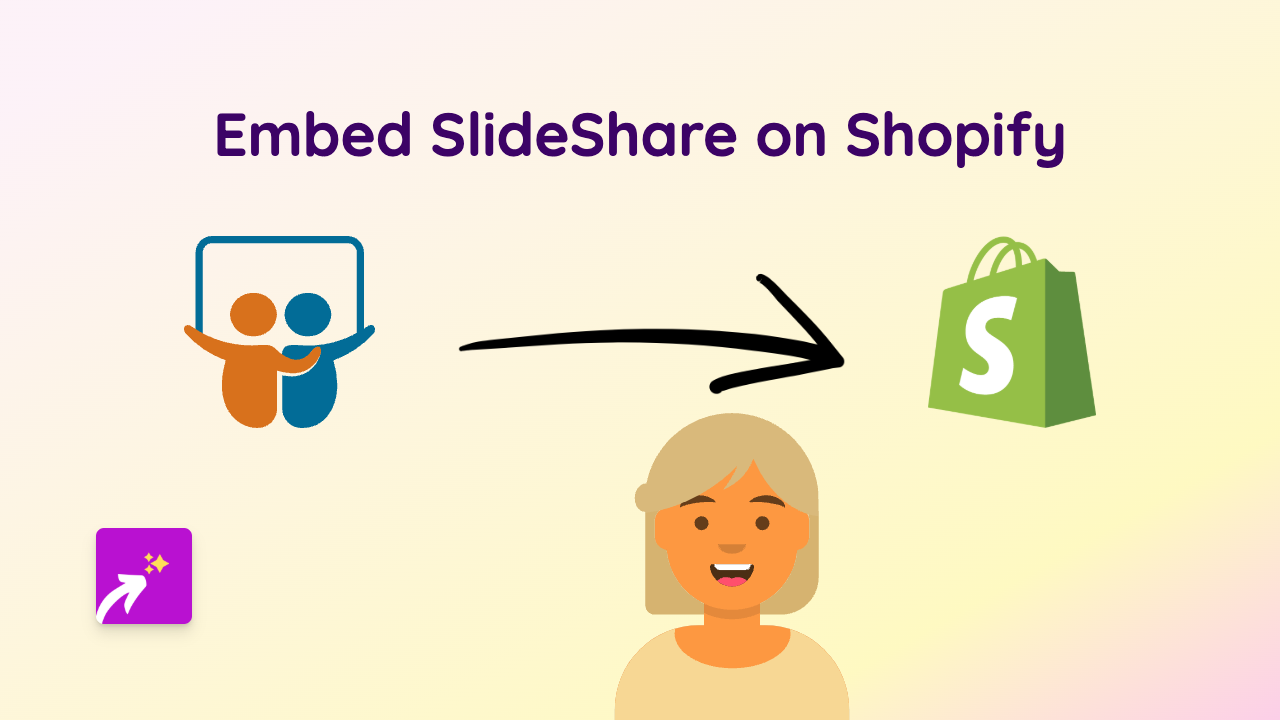How to Embed Mymixtapez Sandbox on Your Shopify Store Using EmbedAny
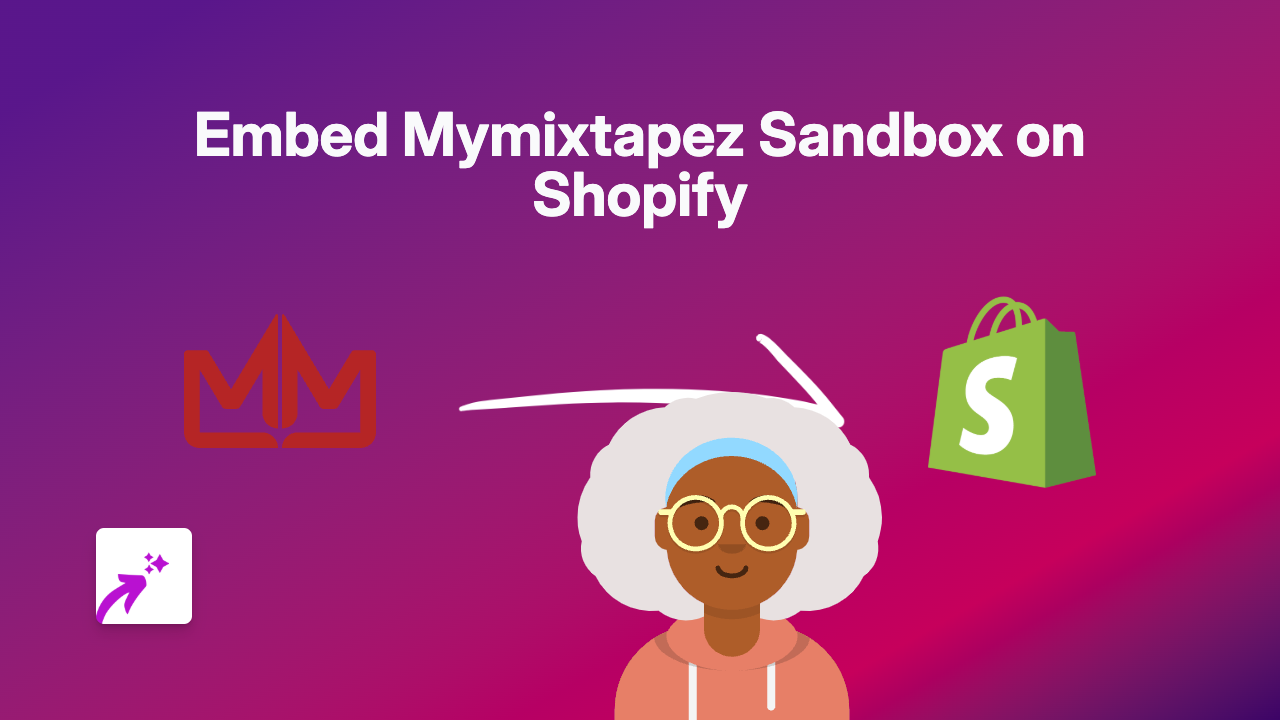
Are you looking to showcase Mymixtapez Sandbox content on your Shopify store? This guide will walk you through the simple process of embedding Mymixtapez Sandbox on your Shopify store using EmbedAny.
What is Mymixtapez Sandbox?
Mymixtapez Sandbox allows users to share and access mixtapes and music content. Adding this content to your Shopify store can enhance the shopping experience for music lovers and showcase relevant content to your audience.
Why Embed Mymixtapez Sandbox on Your Shopify Store?
- Showcase music content directly on your product pages
- Keep visitors on your site longer with engaging content
- Add relevant music content to complement your products
- Increase engagement with interactive music elements
Steps to Embed Mymixtapez Sandbox on Shopify
1. Install the EmbedAny App
First, you’ll need to install the EmbedAny app from the Shopify App Store:
- Visit EmbedAny on the Shopify App Store
- Click “Add app” and follow the installation instructions
- Activate the app when prompted
2. Find the Mymixtapez Sandbox Content
- Navigate to Mymixtapez Sandbox and find the content you want to embed
- Copy the full URL of the specific Mymixtapez Sandbox content you want to display
3. Add the Link to Your Shopify Store
- Go to your Shopify admin panel
- Navigate to the page, product description, or blog post where you want to embed the content
- Open the rich text editor
- Paste the Mymixtapez Sandbox URL into the editor
- Important step: Select the entire URL and make it italic using the italic button (or keyboard shortcut Ctrl+I / Cmd+I)
4. Publish Your Changes
After adding and italicising the Mymixtapez Sandbox link, save and publish your changes. EmbedAny will automatically transform the italic link into an interactive Mymixtapez Sandbox embed.
Examples of Where to Use Mymixtapez Sandbox Embeds
- Product descriptions for music-related products
- Blog posts about music trends or artists
- Custom pages featuring playlists relevant to your brand
- Homepage sections showcasing music content
Troubleshooting
If your Mymixtapez Sandbox content isn’t displaying correctly:
- Ensure EmbedAny is properly installed and activated
- Verify that the entire URL is italicised
- Make sure you’re using the correct URL format from Mymixtapez Sandbox
By following these steps, you can easily integrate Mymixtapez Sandbox content into your Shopify store, creating a more engaging shopping experience for your customers.