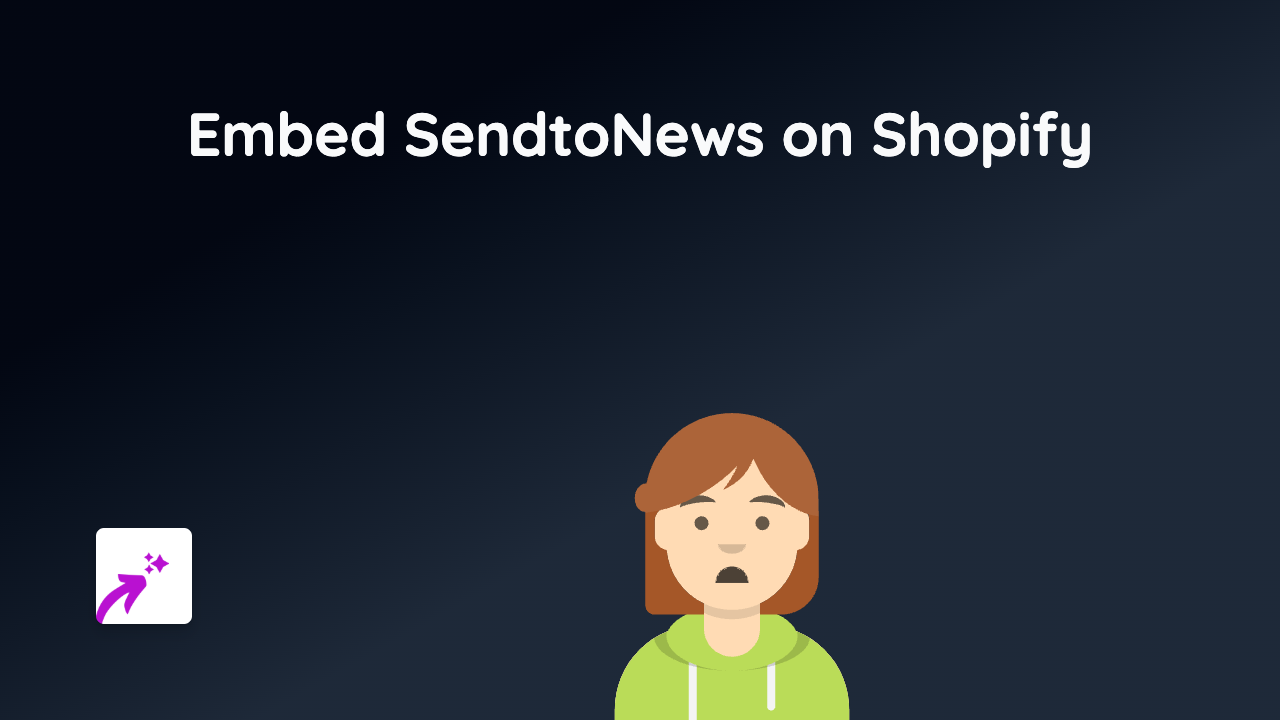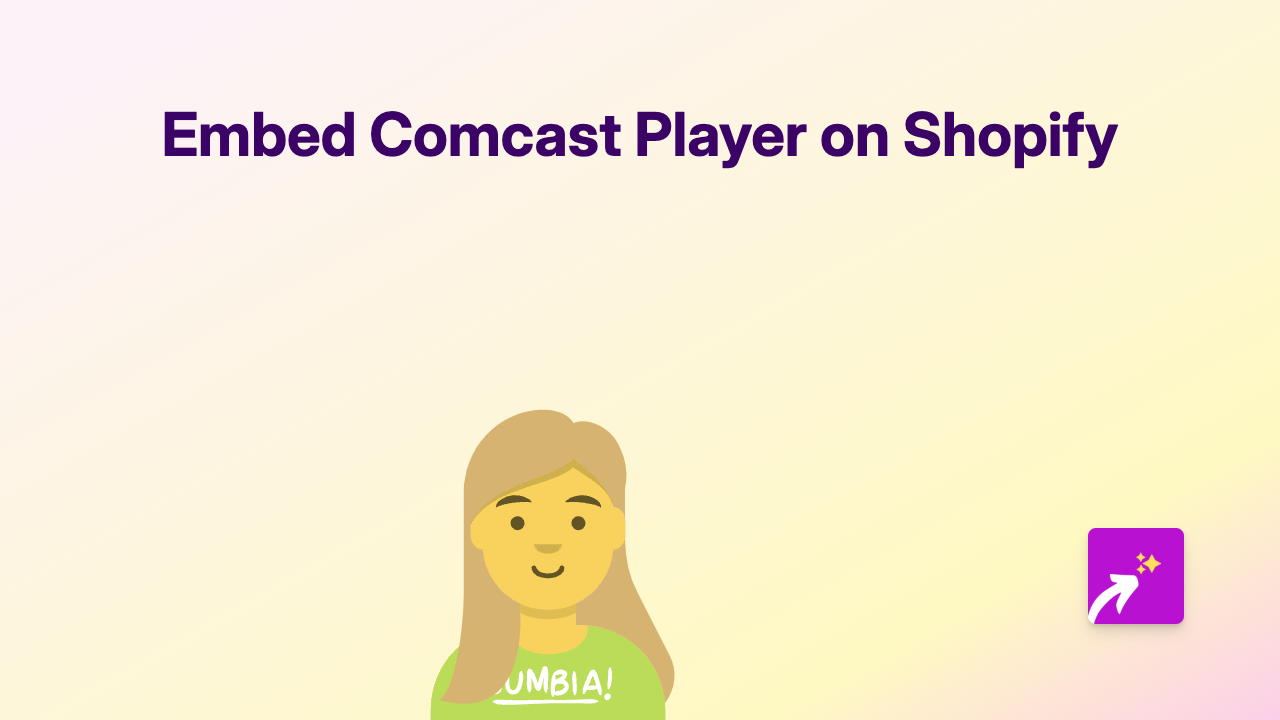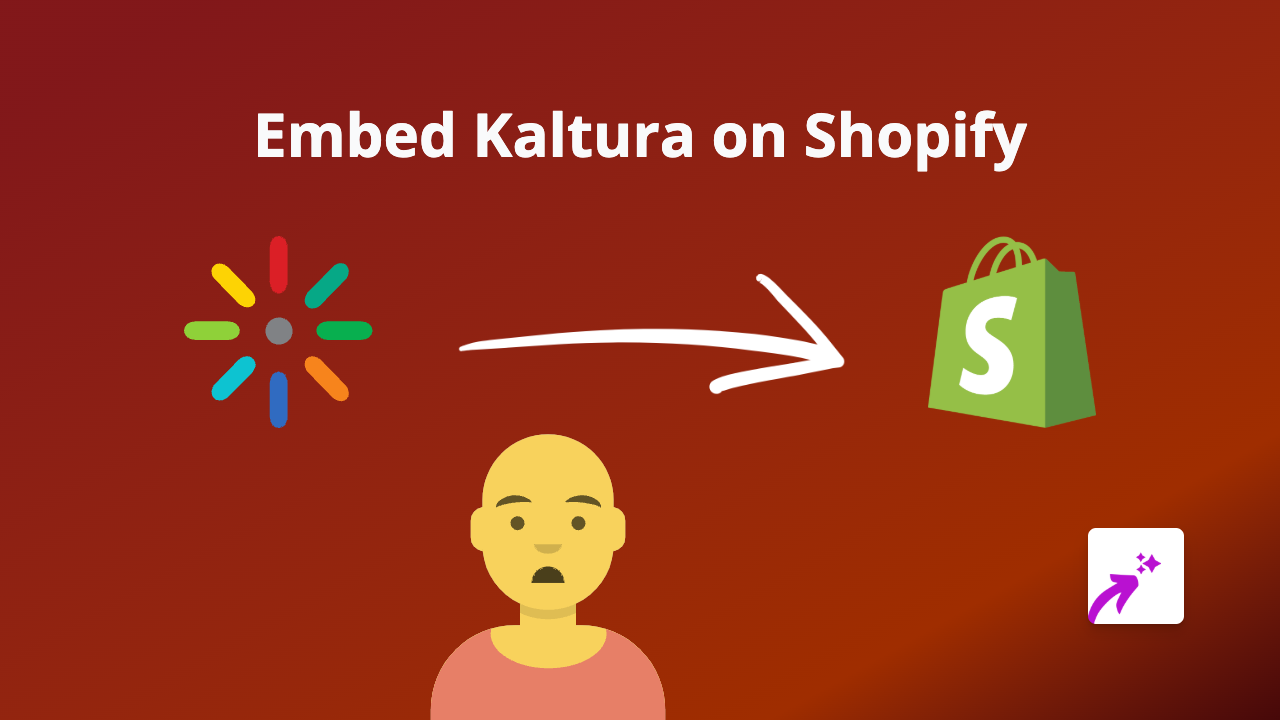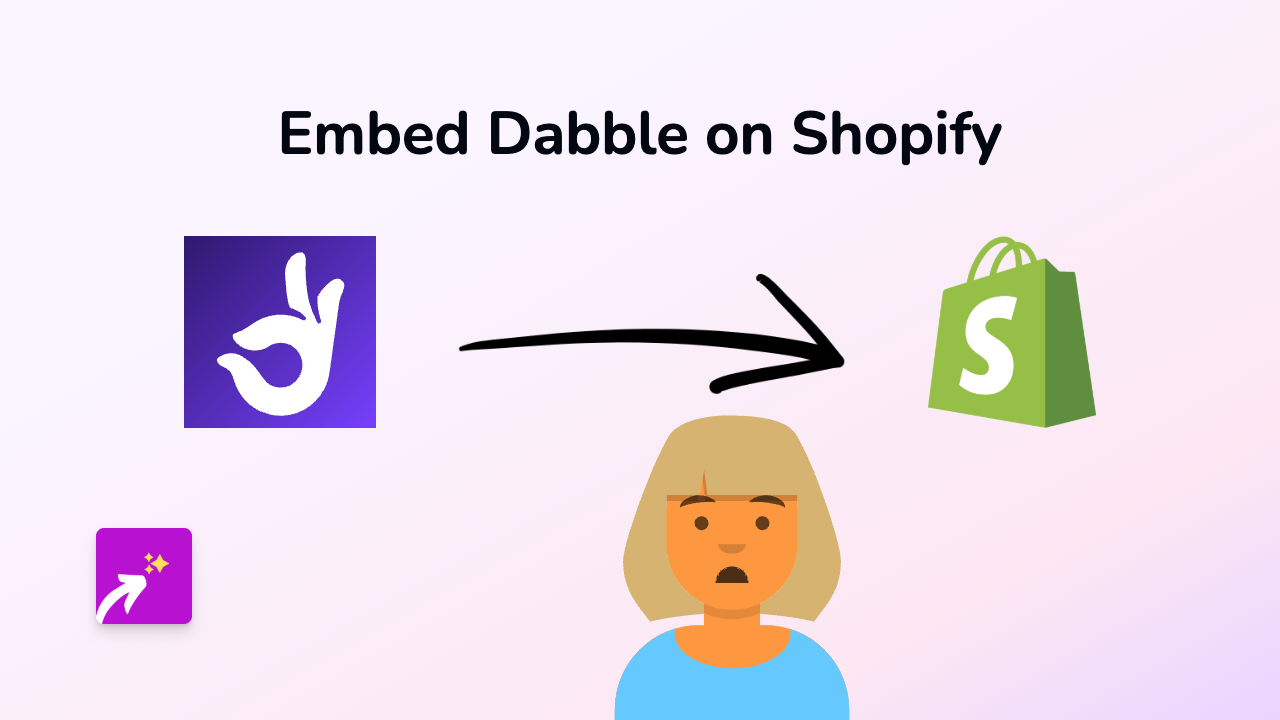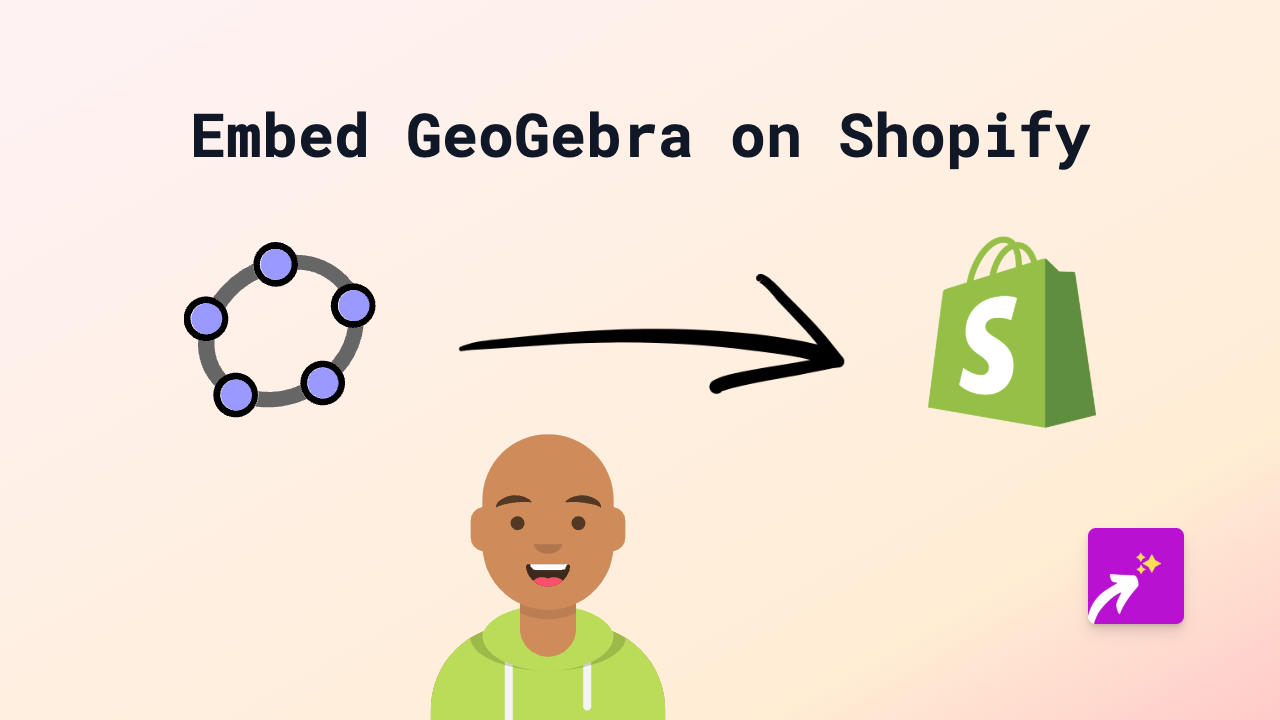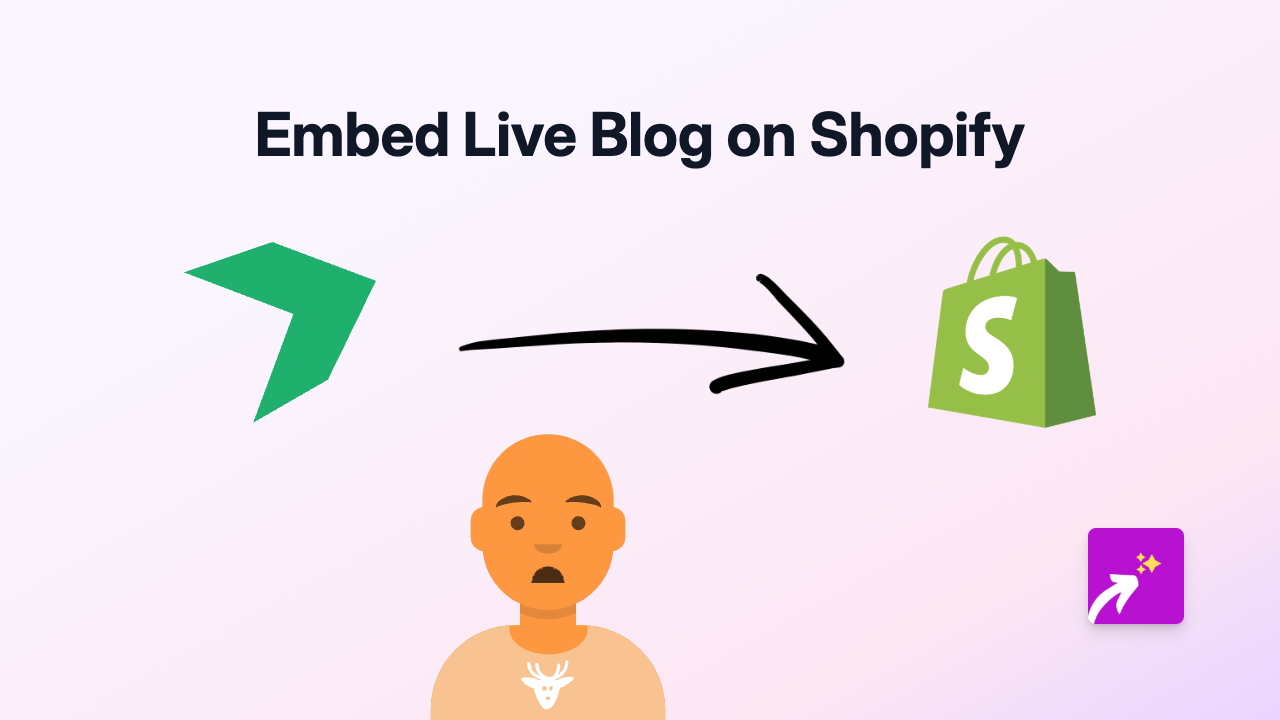How to Embed MindMeister Mind Maps on Your Shopify Store
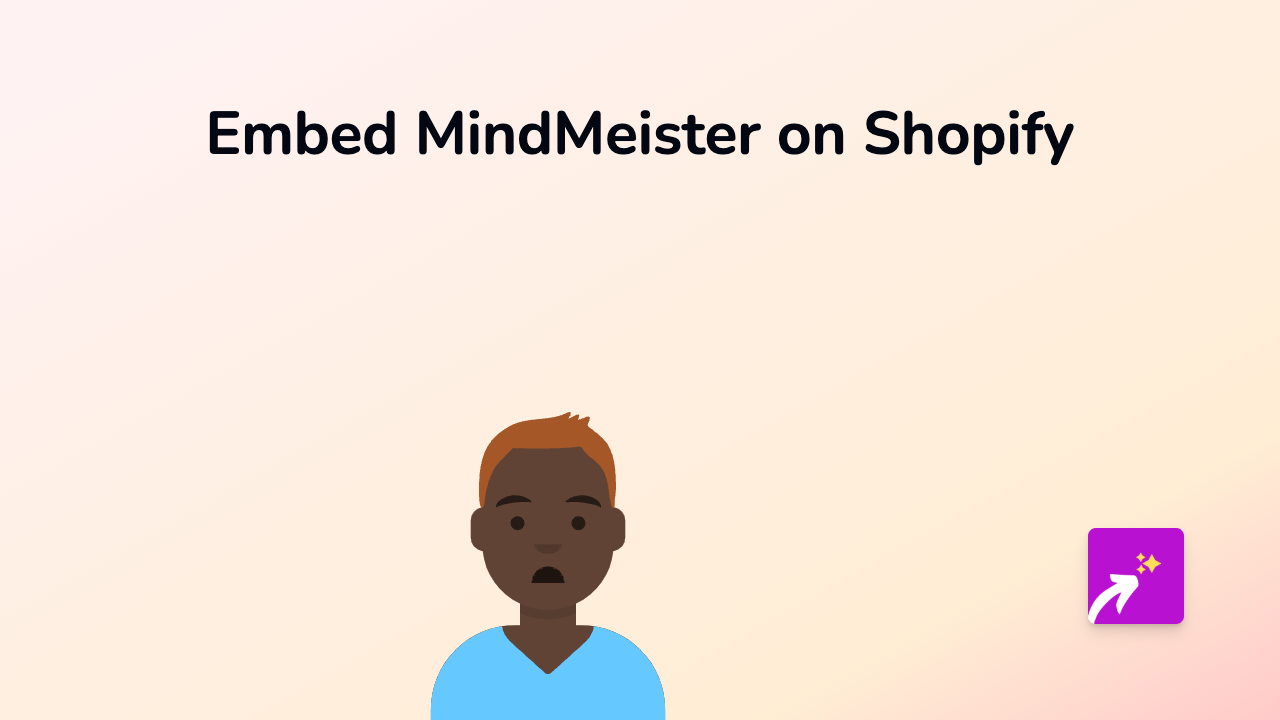
Adding interactive mind maps to your Shopify store can help explain complex concepts, showcase project plans, or present hierarchical information to your customers. MindMeister is a popular online mind mapping tool that allows you to create visual maps for brainstorming, planning, and more. Here’s how to embed your MindMeister mind maps directly into your Shopify store.
What is MindMeister?
MindMeister is an online mind mapping application that lets you capture, develop and share ideas visually. Mind maps can be used for brainstorming, note taking, project planning, and many other creative tasks.
Why Embed MindMeister Maps on Your Shopify Store?
- Visualise product features or use cases
- Explain complex concepts to your customers
- Show relationships between products or services
- Make your content interactive and engaging
- Differentiate your store from competitors
Steps to Embed MindMeister on Shopify
1. Install EmbedAny App
First, you’ll need to install the EmbedAny app from the Shopify App Store:
- Visit https://apps.shopify.com/embed
- Click “Add app” and follow the installation instructions
- Activate the app on your store
2. Get Your MindMeister Map Link
- Open your MindMeister account
- Navigate to the mind map you want to embed
- Click the “Share” button
- Set your sharing permissions (public or with a link)
- Copy the share link to your clipboard
3. Embed the Map on Your Shopify Store
- Go to the page, product description, or section where you want to add your mind map
- Open the rich text editor
- Paste your MindMeister link
- Select the link text and click the italic button (or use keyboard shortcut Ctrl+I / Cmd+I)
- Save your changes
That’s it! Your MindMeister map will now appear as an interactive element on your Shopify store.
Common Uses for MindMeister Maps in Ecommerce
- Product feature breakdowns
- Assembly or usage instructions
- Product comparison charts
- Project timelines for custom orders
- Site navigation guides
- Category relationships
Tips for Effective Mind Maps
- Keep your maps clean and easy to read
- Use different colours for different branches
- Add relevant images to make your maps more engaging
- Make sure the map size works well on mobile devices
By embedding MindMeister maps on your Shopify store, you can provide valuable visual information to your customers and create a more engaging shopping experience.