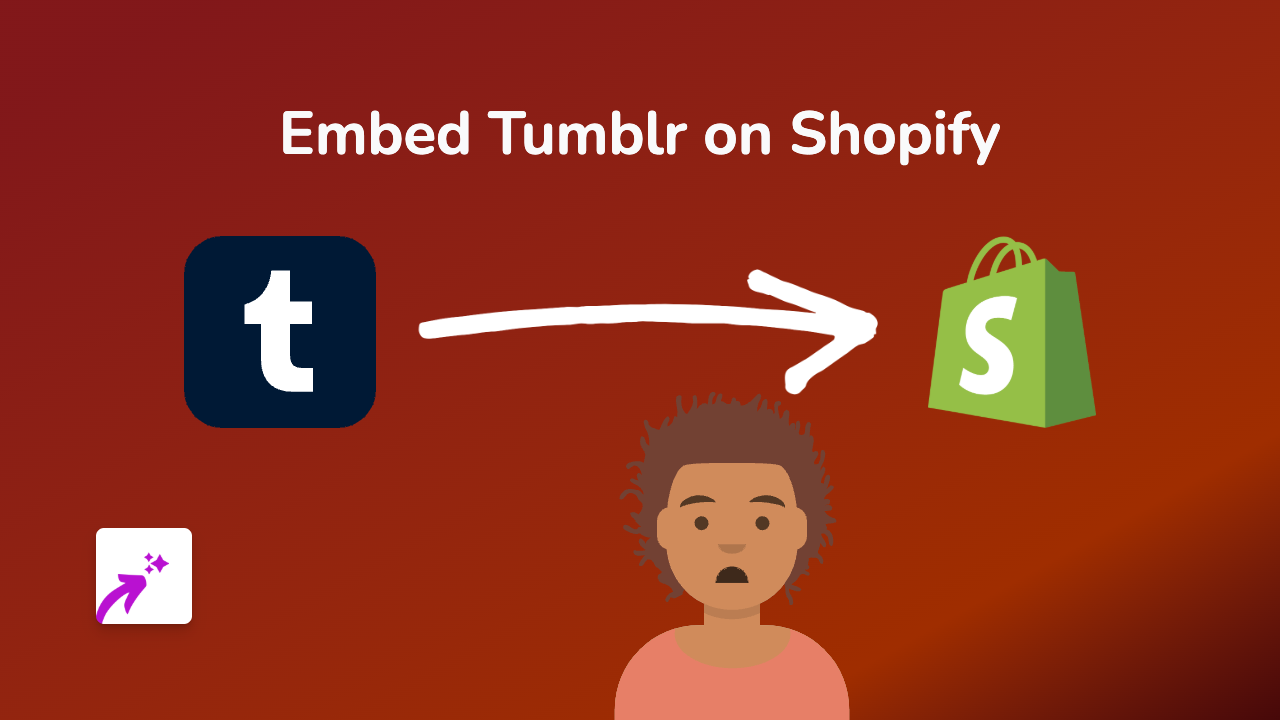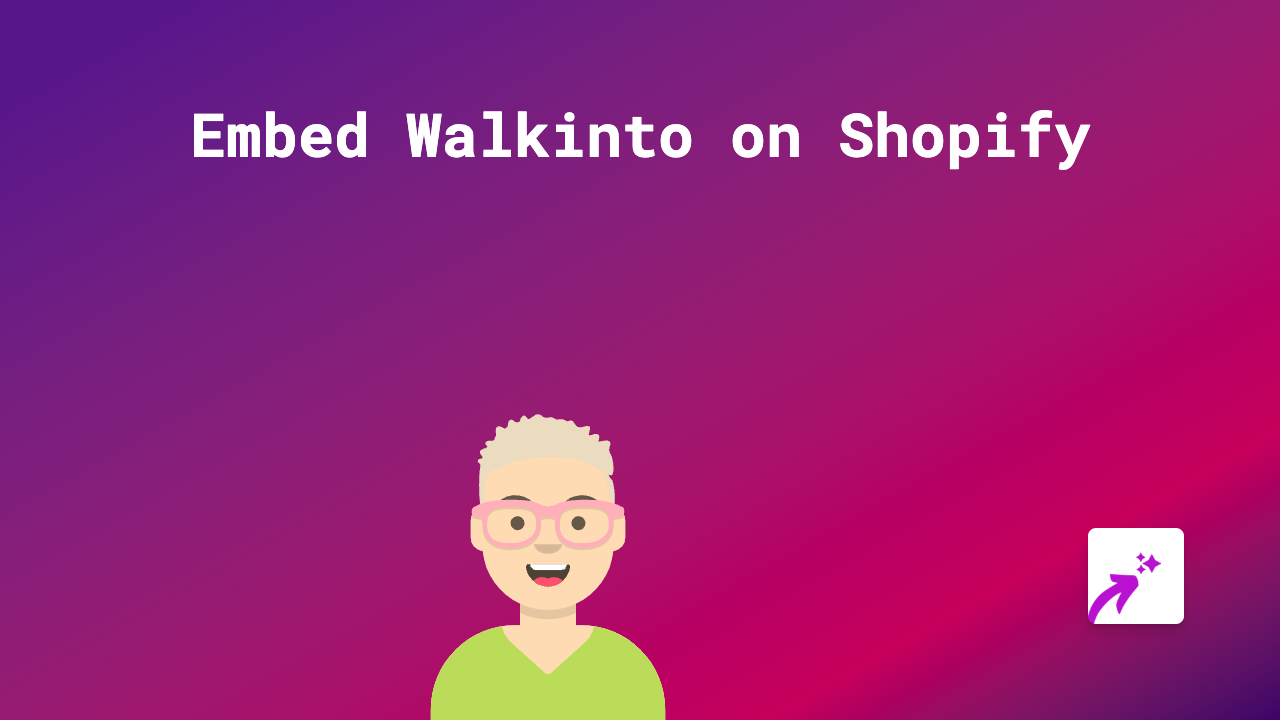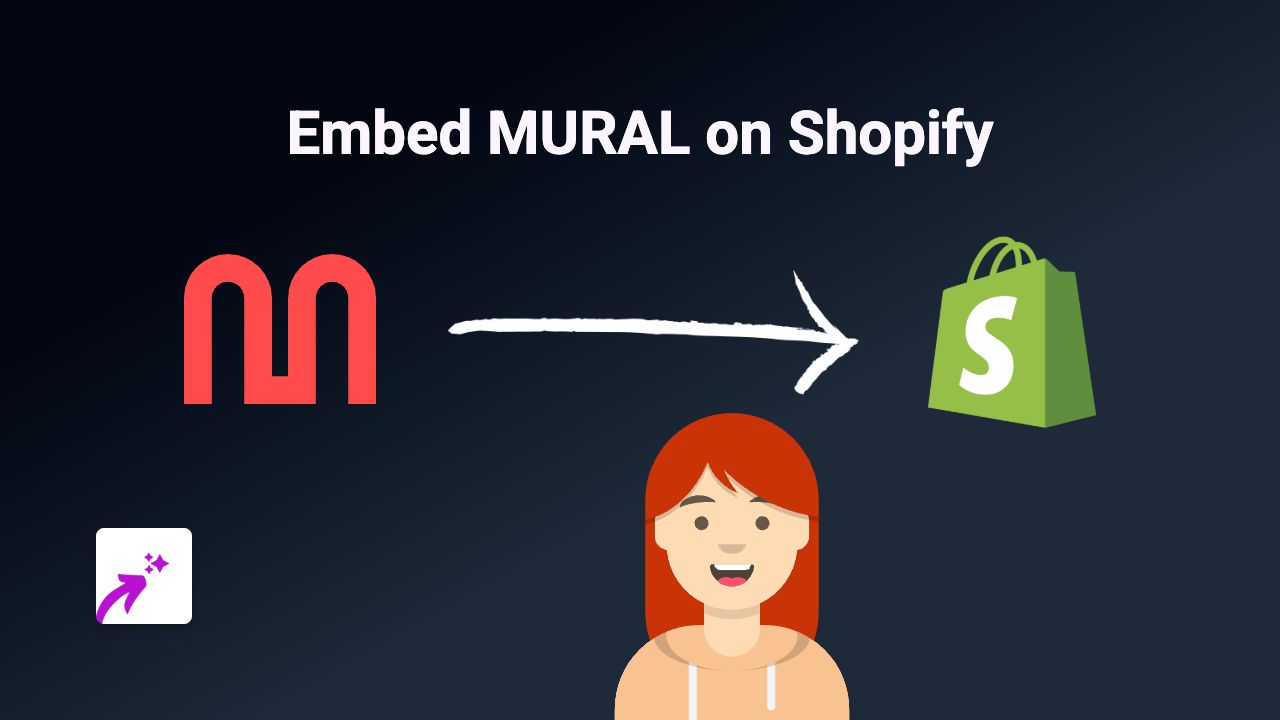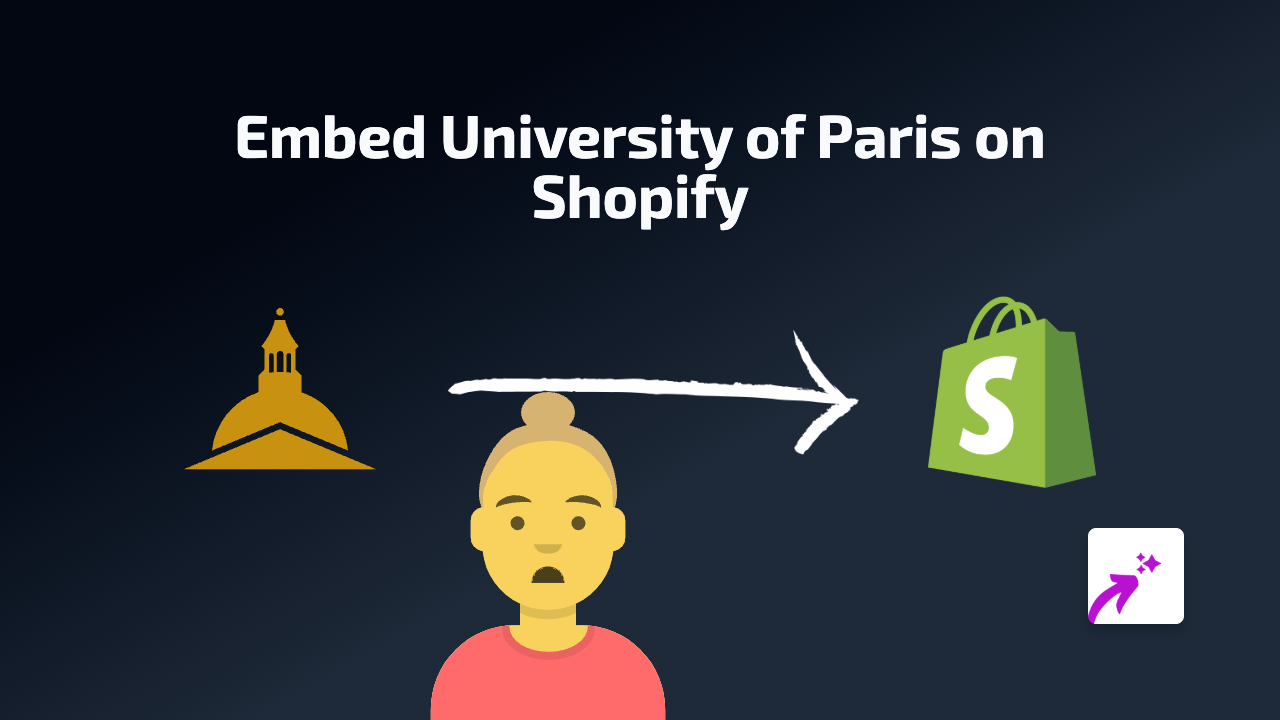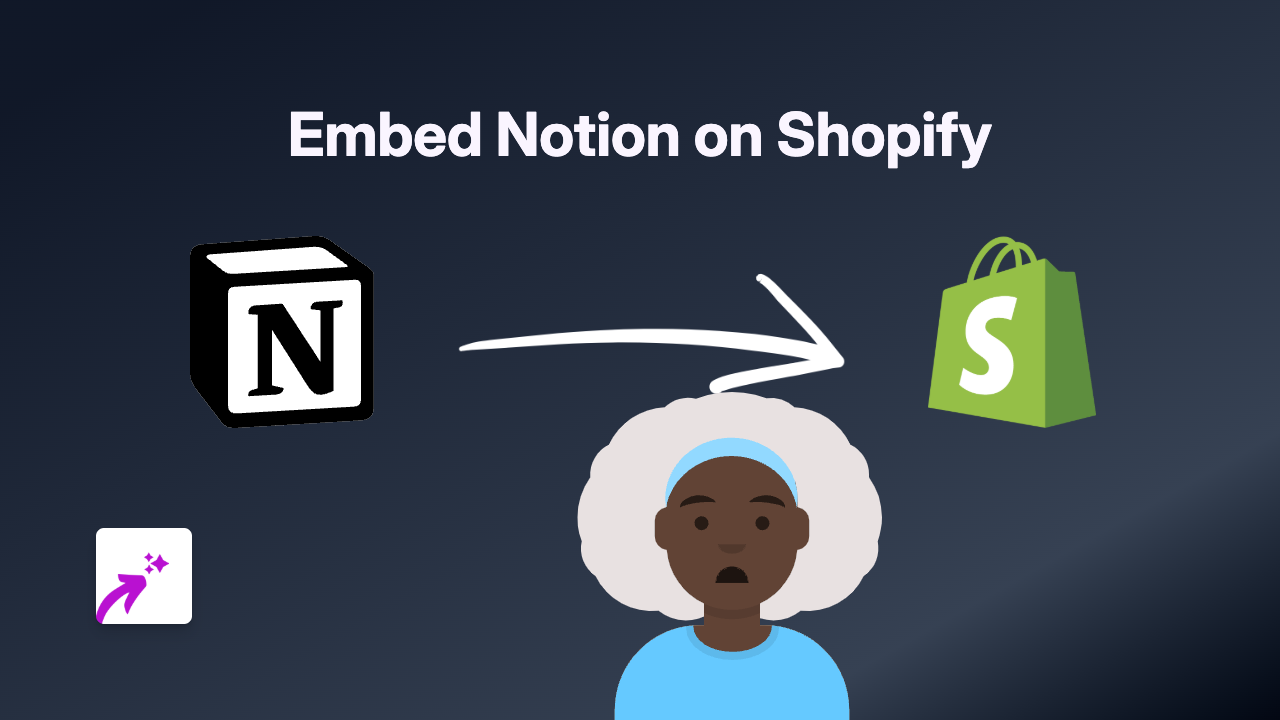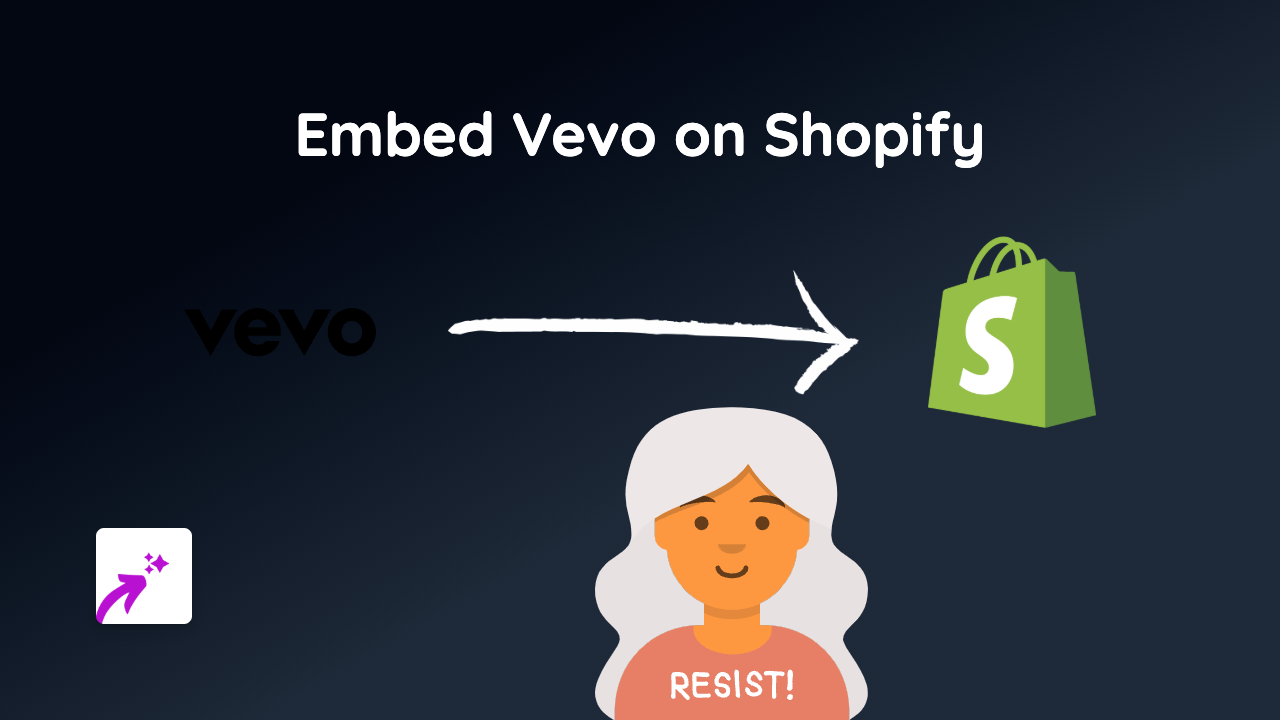How to Embed Listly Lists on Your Shopify Store: Easy Guide with EmbedAny
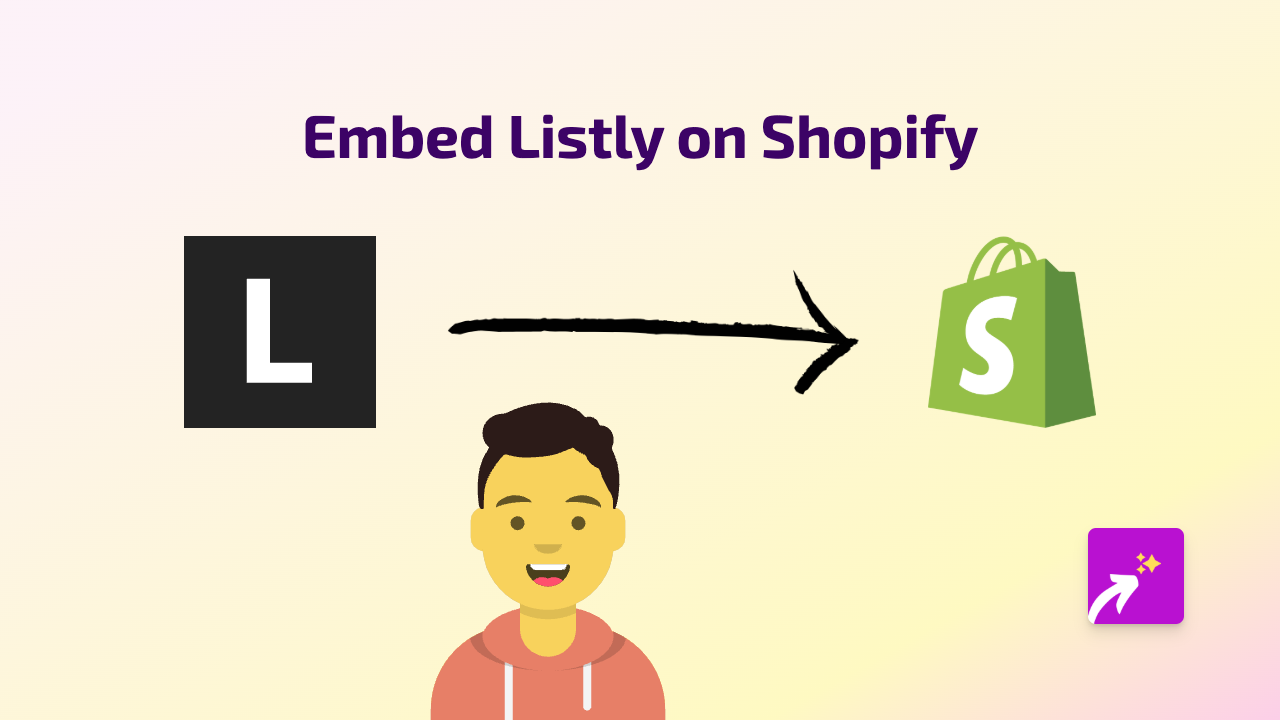
Are you looking to showcase Listly lists on your Shopify store? Whether you want to display curated product collections, helpful resources, or customer recommendations, embedding Listly can boost engagement and provide valuable information to your visitors. This guide shows you exactly how to do it without any technical skills.
What is Listly?
Listly is a platform that allows you to create and share interactive lists. These lists can be voted on, commented on, and shared by your audience, making them a fantastic way to engage customers and showcase content in an organised format.
Adding Listly to Your Shopify Store with EmbedAny
Step 1: Install EmbedAny
Before you can embed Listly, you need to install the EmbedAny app:
- Visit EmbedAny on the Shopify App Store
- Click “Add app” and follow the installation prompts
- Activate the app when installation is complete
Step 2: Find Your Listly List
- Go to the Listly list you want to embed
- Copy the URL from your browser’s address bar (it should look like
https://list.ly/list/XXXX-your-list-title)
Step 3: Embed the List on Your Store
Now comes the magic part:
- Go to your Shopify admin dashboard
- Navigate to the page or product where you want to add the Listly list
- In the description or content editor, paste the Listly URL
- Important: Make the link italic by selecting it and clicking the italic button (or using Ctrl+I / Cmd+I)
- Save your changes
That’s it! EmbedAny automatically converts your italic Listly link into an interactive list that customers can engage with directly on your store.
Where to Use Listly Embeds on Your Shopify Store
Listly lists work brilliantly in several places:
- Product descriptions: Add related products or usage ideas
- Blog posts: Include resource lists or referenced items
- Custom pages: Create FAQ lists or shopping guides
- Collections: Add helpful buying guides related to product categories
Why Embed Listly on Your Shopify Store?
Adding Listly lists to your store helps:
- Organise information in an easy-to-scan format
- Encourage customer engagement through voting and comments
- Keep visitors on your site longer
- Showcase curated collections or recommendations
- Present information in an interactive way
By embedding Listly lists with EmbedAny, you provide a richer shopping experience without sending customers away from your store to access helpful information.
Remember, EmbedAny works with 800+ platforms beyond Listly, so you can bring all sorts of interactive content to your Shopify store with the same simple technique!