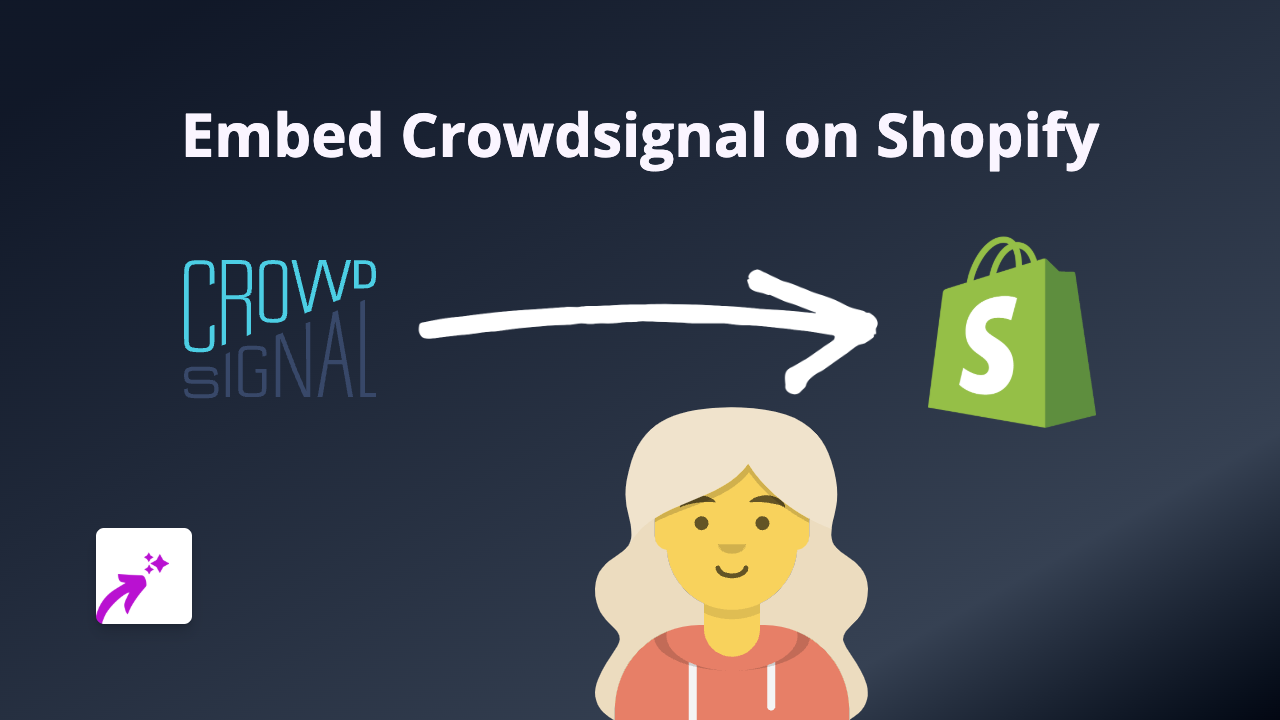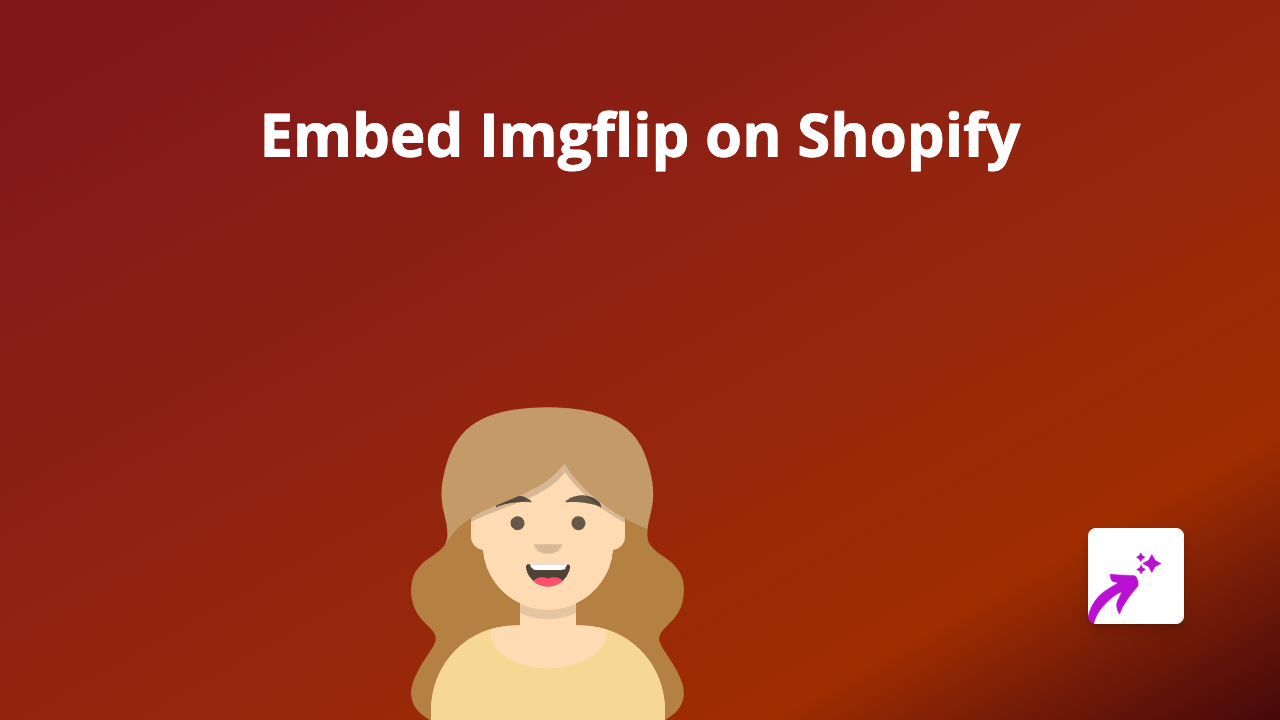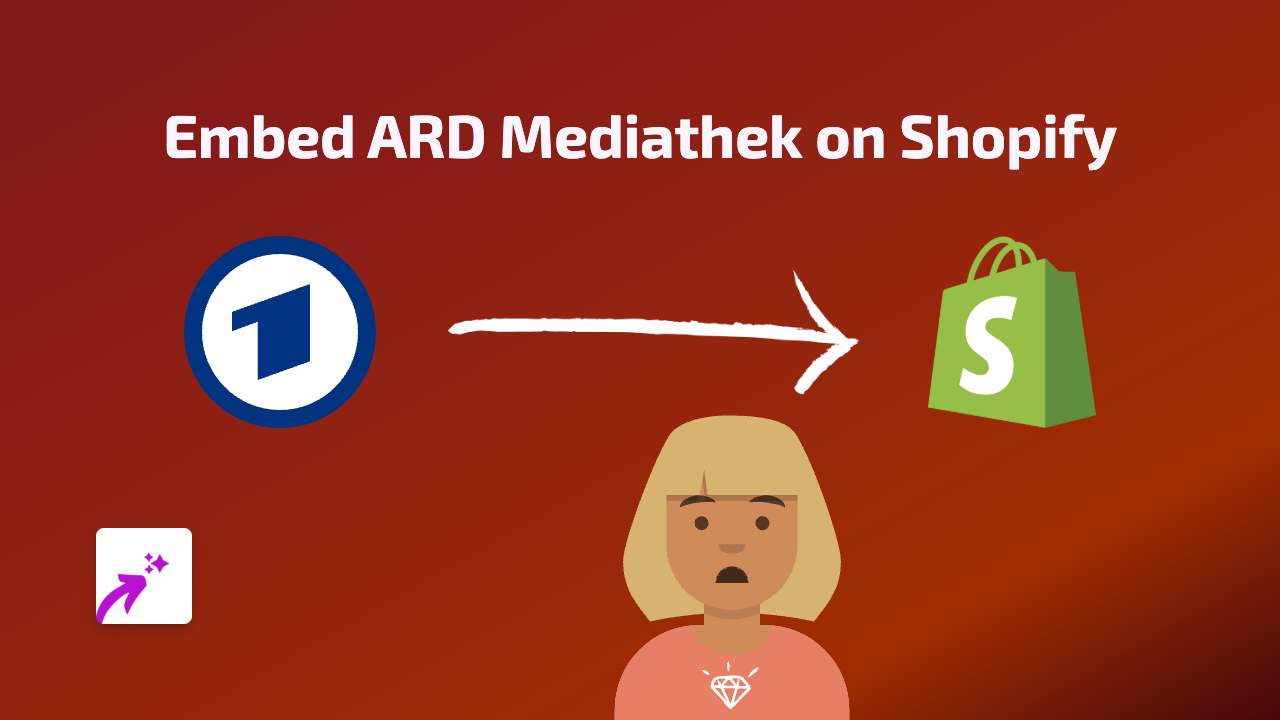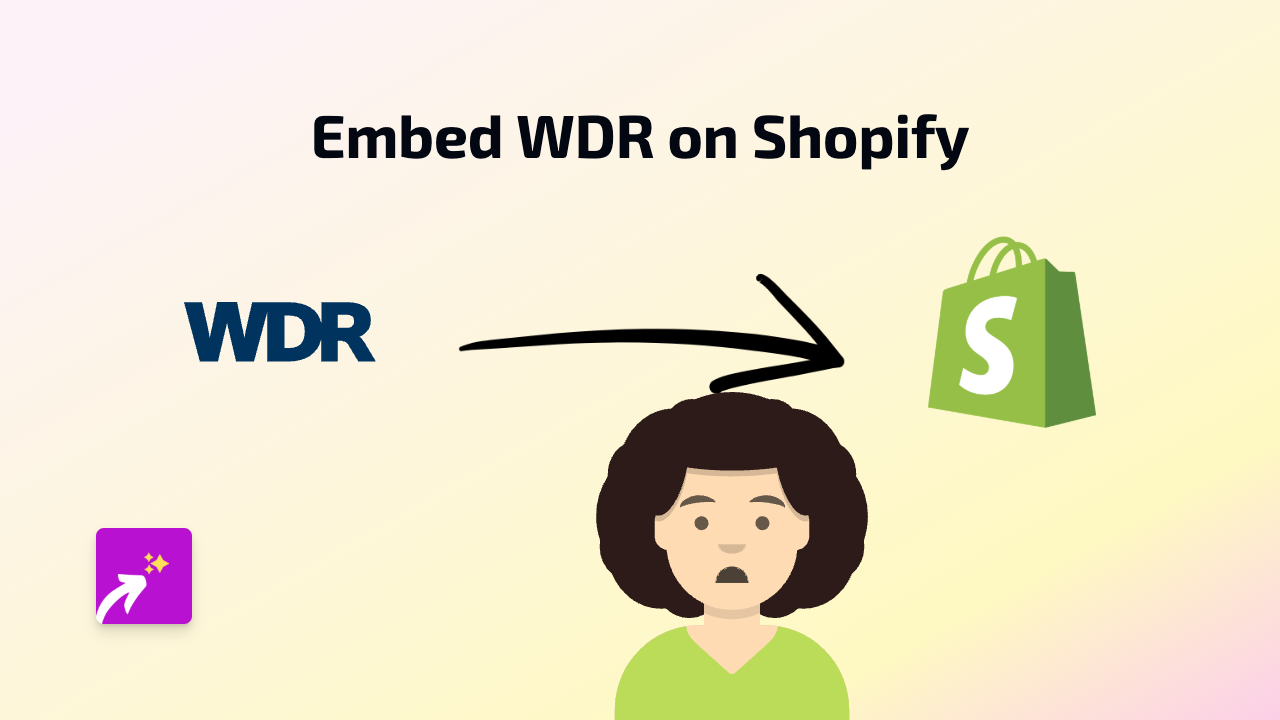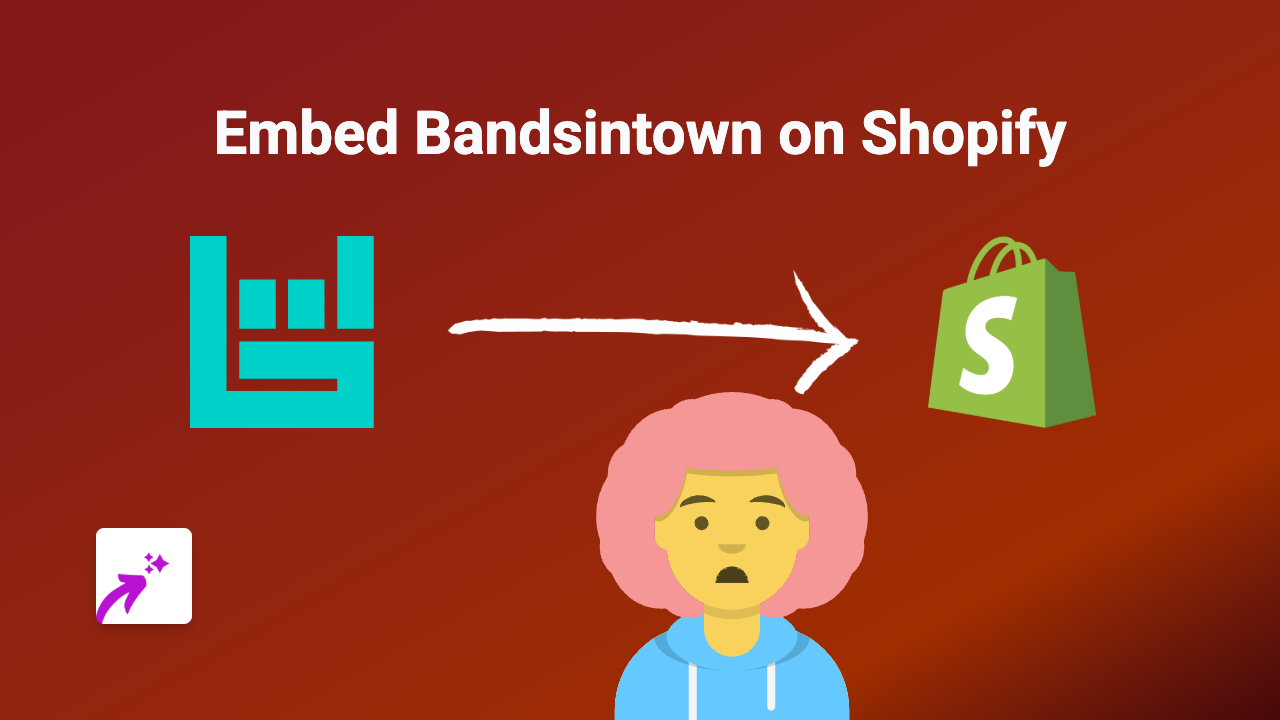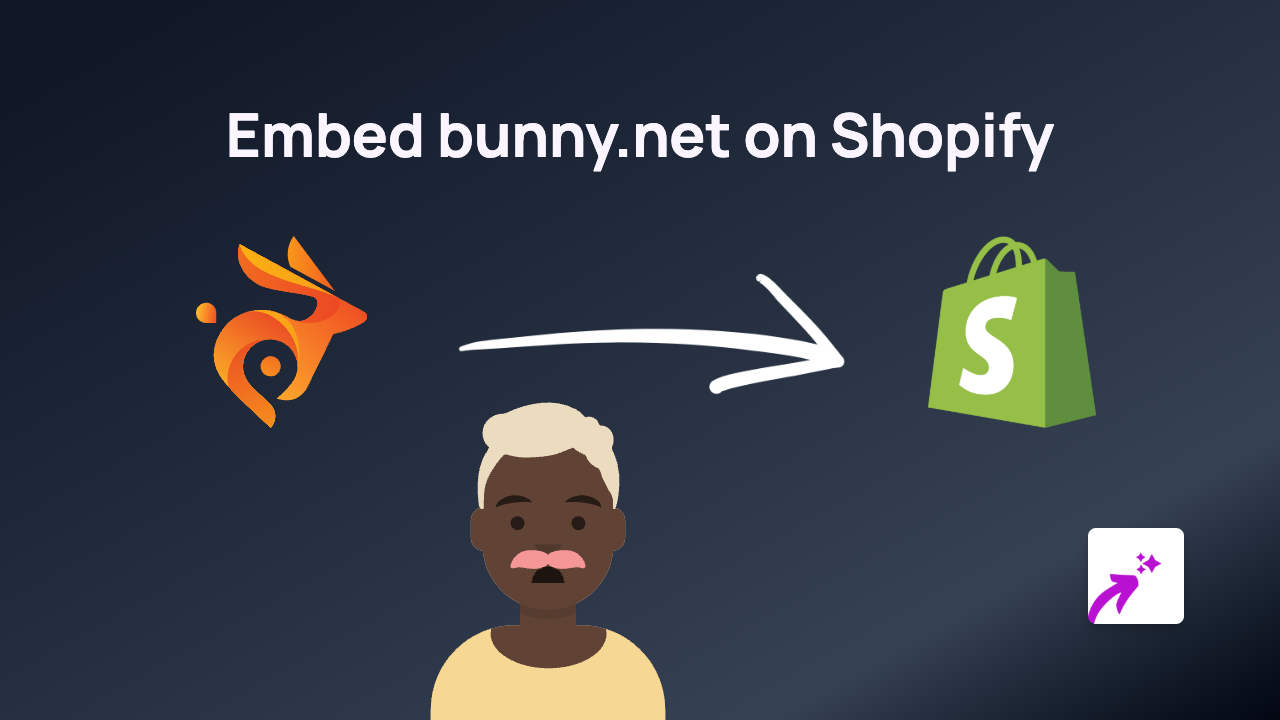How to Embed Lensdump Content on Shopify with EmbedAny
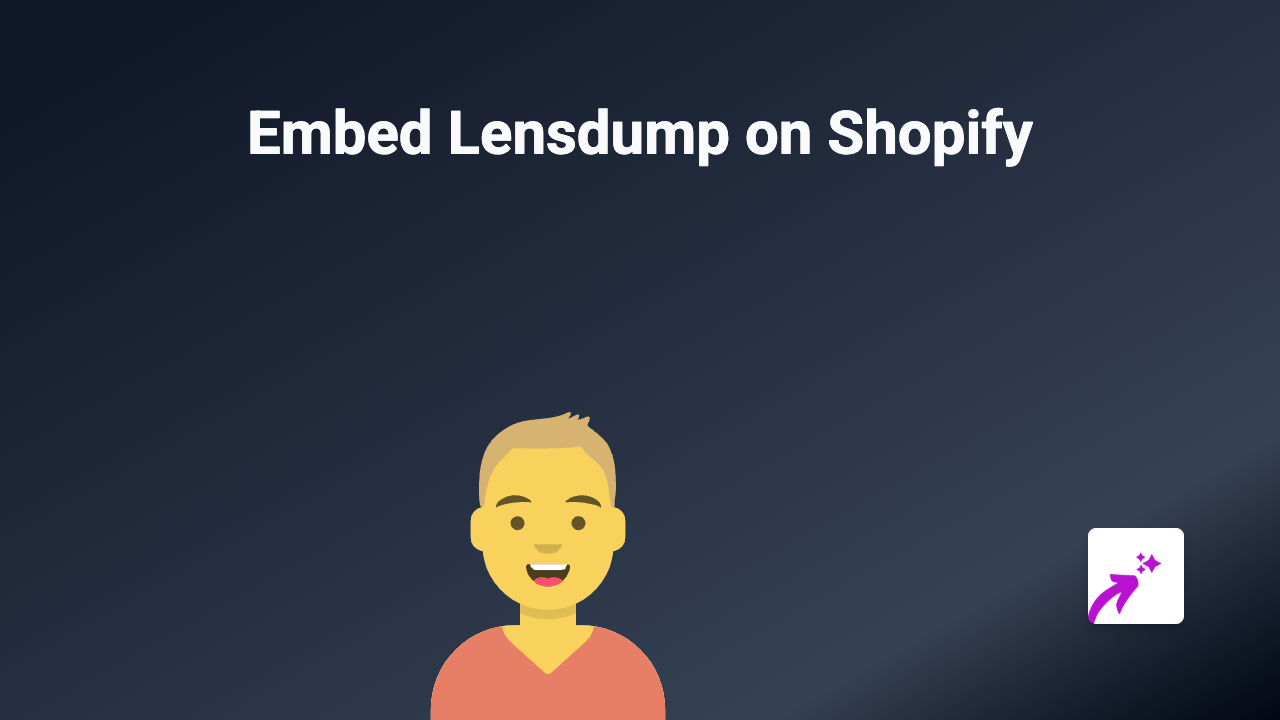
Are you looking to showcase Lensdump images or albums on your Shopify store? This guide will walk you through the simple process of embedding Lensdump content on your Shopify store using the EmbedAny app.
What is Lensdump?
Lensdump is an image hosting service that allows you to upload, store, and share images and photo albums. Adding Lensdump content to your Shopify store can enhance your product descriptions, blog posts, or custom pages with high-quality visual content.
Step-by-Step Guide to Embedding Lensdump on Shopify
Step 1: Install the EmbedAny App
- Visit the EmbedAny app page on the Shopify App Store
- Click “Add app” to install it to your Shopify store
- Follow the on-screen instructions to complete the installation
Step 2: Find Your Lensdump Content
- Navigate to Lensdump and locate the image or album you want to embed
- Copy the full URL of the Lensdump content (e.g.,
https://lensdump.com/i/exampleorhttps://lensdump.com/a/example-album)
Step 3: Add the Lensdump Link to Your Shopify Store
- Go to your Shopify admin panel
- Navigate to the page, product, or blog post where you want to add the Lensdump content
- In the content editor, paste the Lensdump URL
- Important: Make the link italic by selecting it and clicking the italic button (or using keyboard shortcuts: Ctrl+I / Cmd+I)
- Save your changes
That’s it! The EmbedAny app will automatically convert your italicised Lensdump link into an interactive embed that displays directly on your page.
Where Can You Use Lensdump Embeds?
- Product descriptions: Show additional product images or user-submitted photos
- Blog posts: Include relevant image galleries to make your content more engaging
- Custom pages: Add visual elements to your about page, portfolio, or other custom pages
- Collections: Showcase themed image collections alongside your products
Benefits of Embedding Lensdump Content
- Enhanced visual appeal: Break up text with engaging images and albums
- Better customer experience: Allow customers to view images without leaving your store
- Improved product presentation: Show more angles and details of your products
- Faster page loading: Lensdump hosts the images, reducing the load on your Shopify store
Troubleshooting Tips
- Make sure the EmbedAny app is properly installed and activated
- Verify that you’ve made the Lensdump link italic
- Ensure the Lensdump link is complete and correct
- Check that the content is publicly viewable on Lensdump
By following these simple steps, you can easily embed Lensdump content on your Shopify store, enhancing your site with rich visual elements without any coding knowledge required.