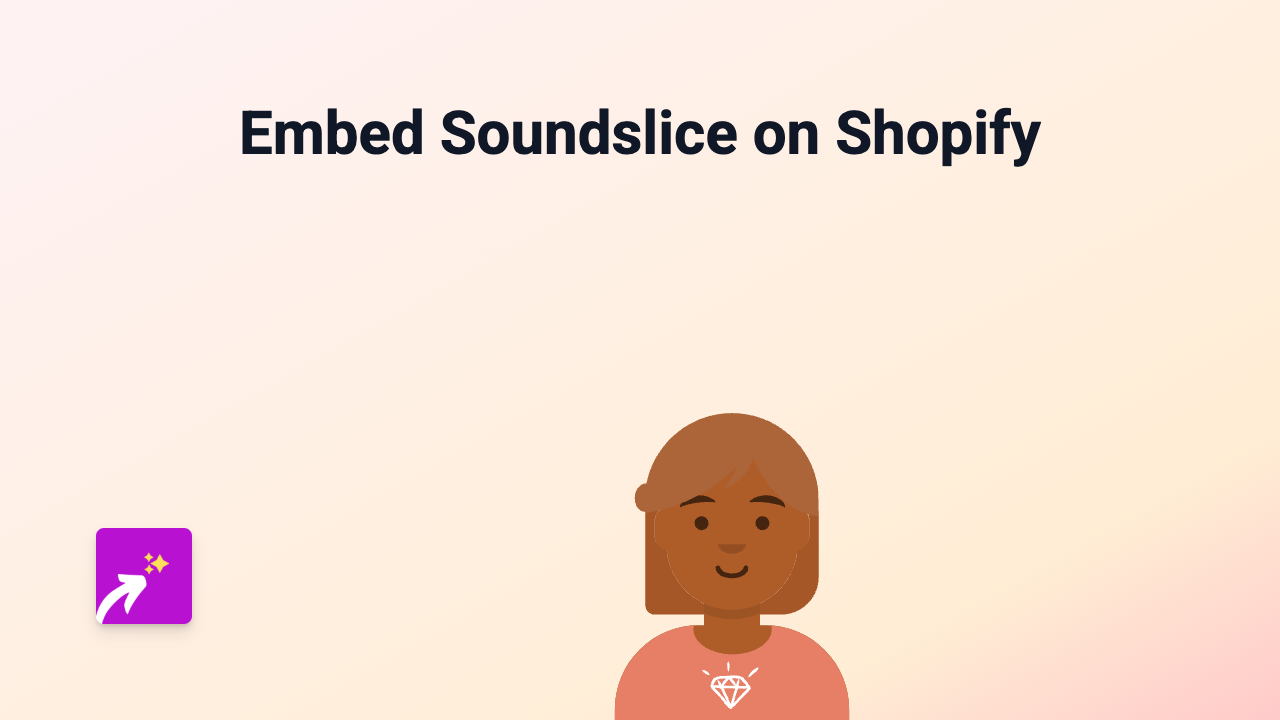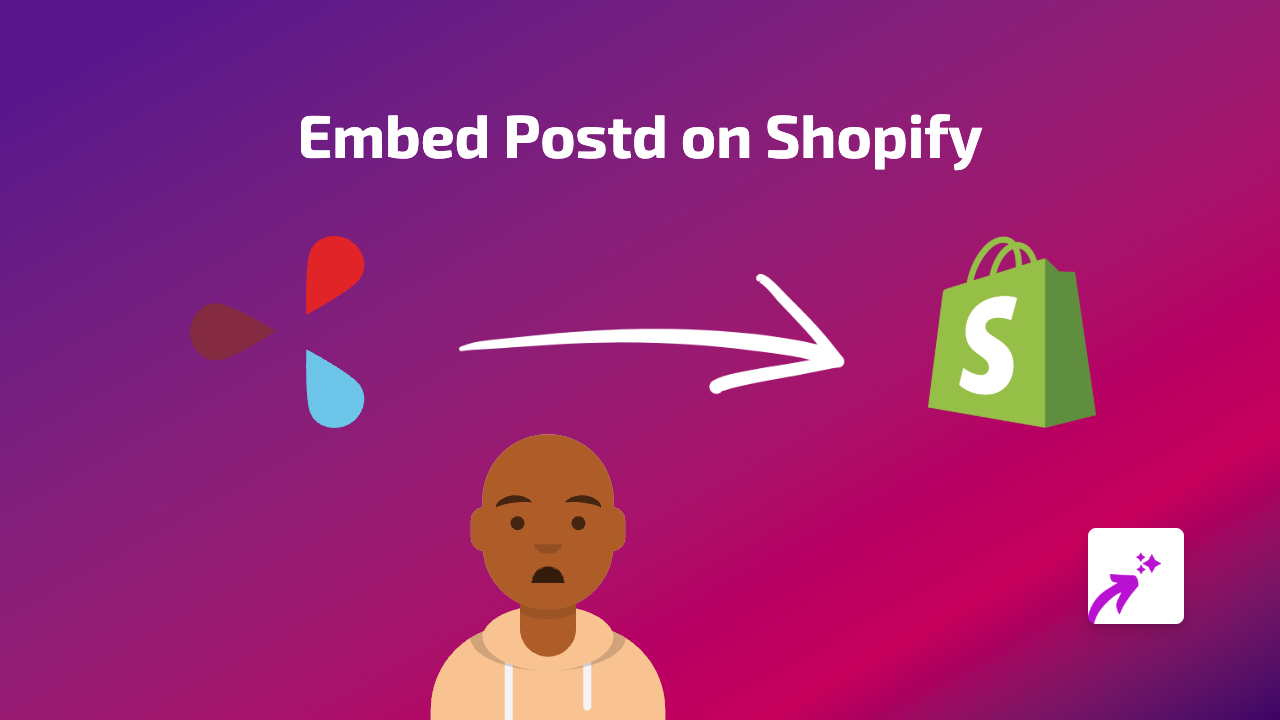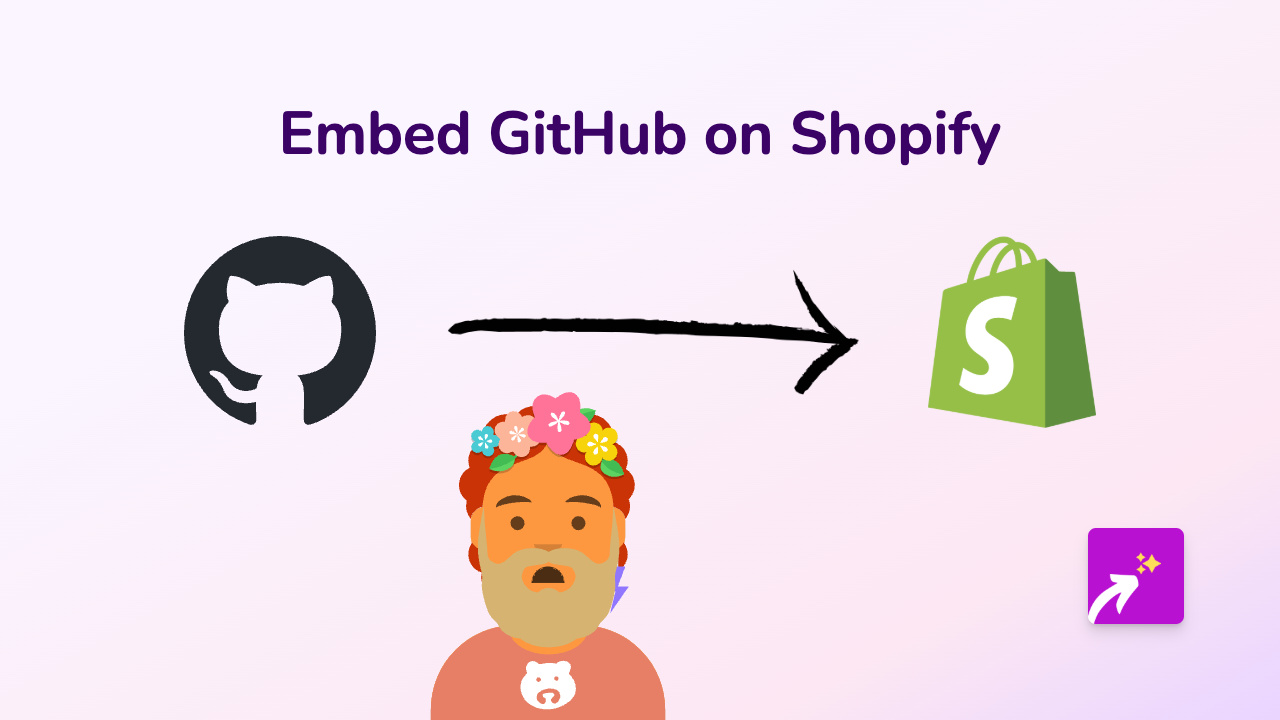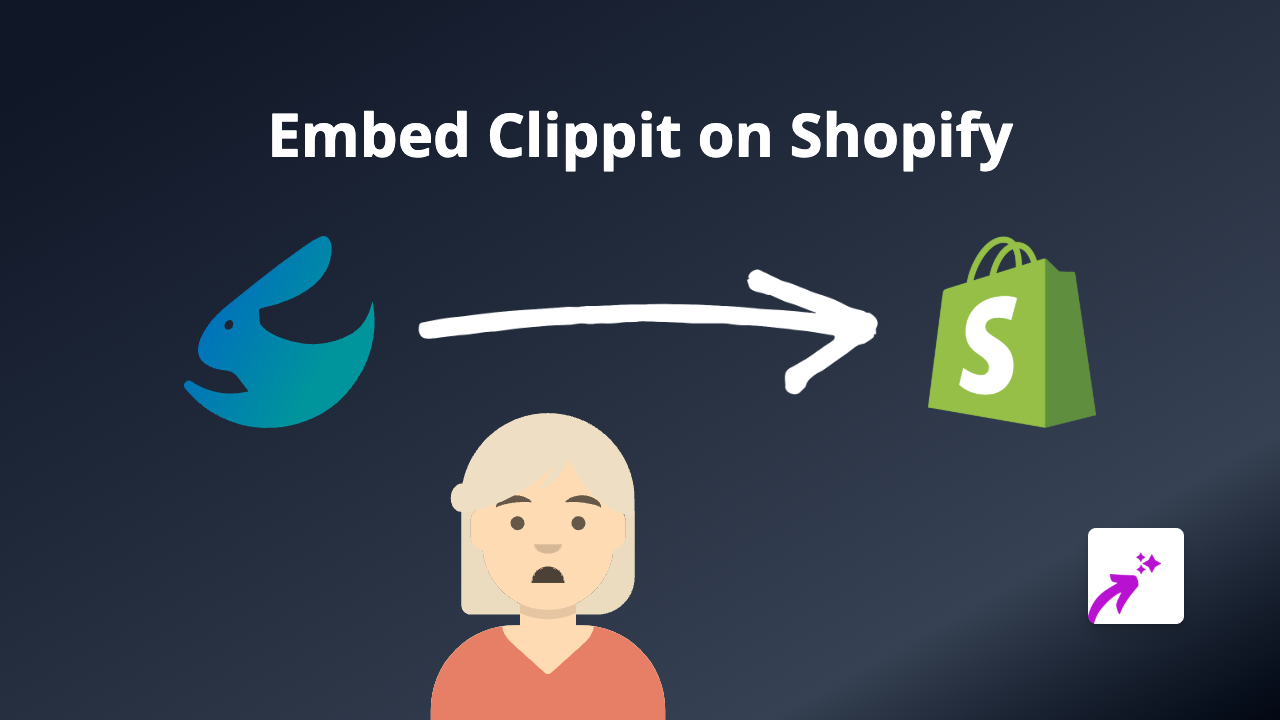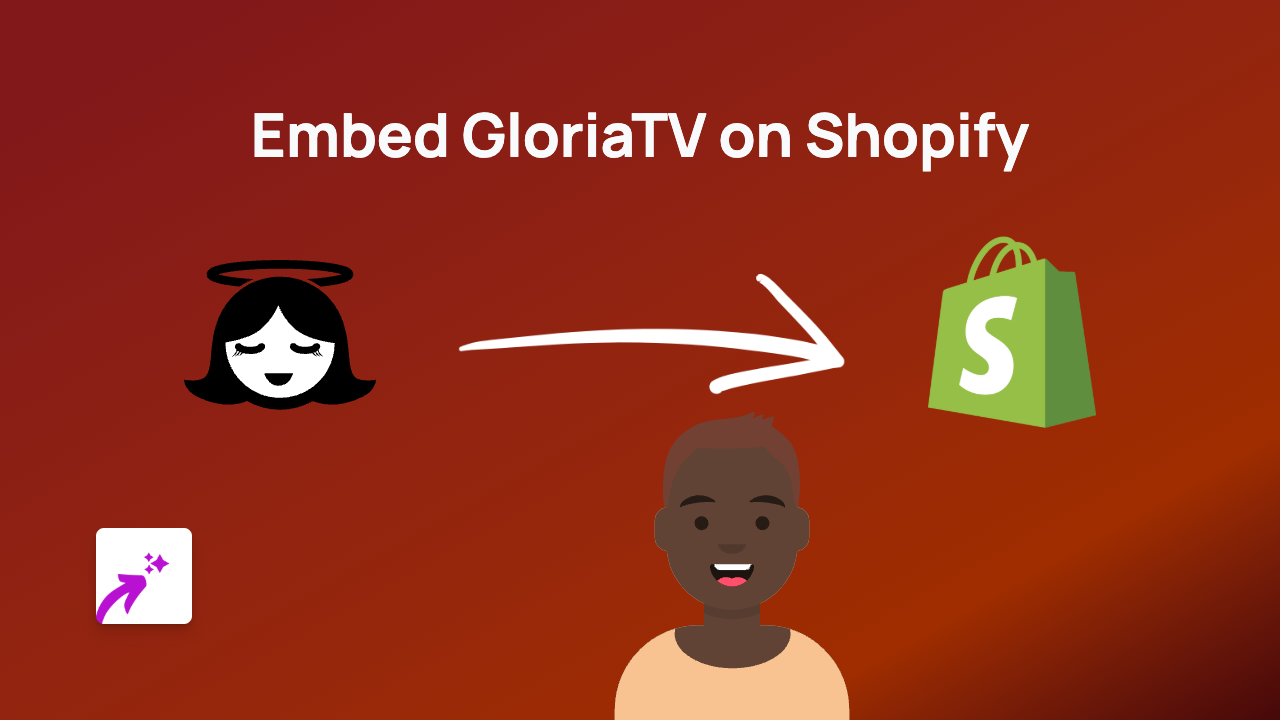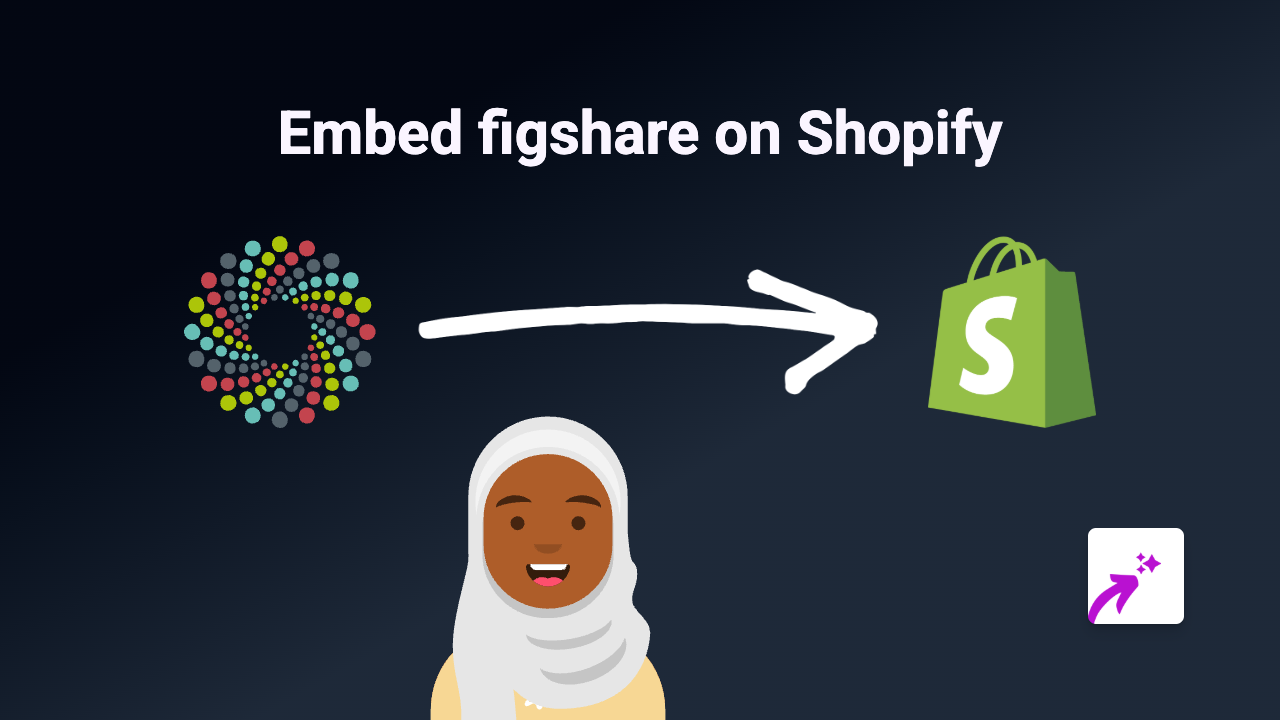How to Embed Kumu Maps on Your Shopify Store Using EmbedAny
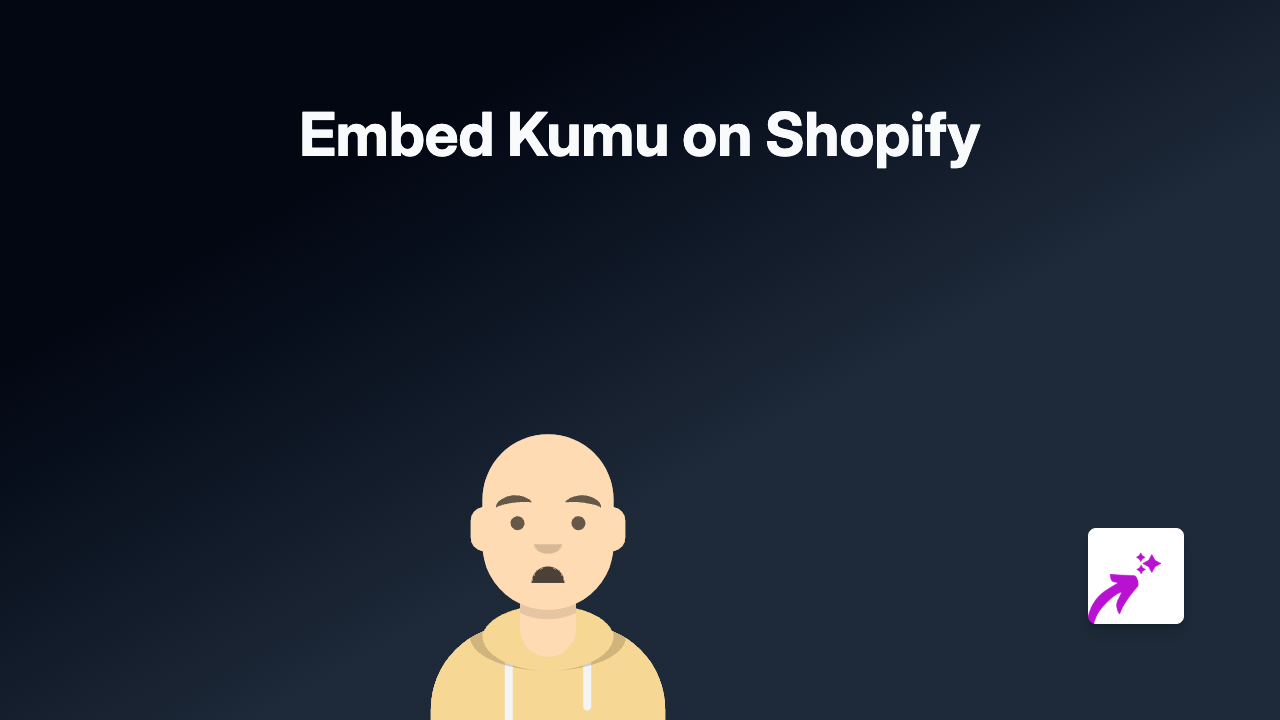
Are you looking to showcase complex relationships, maps or network diagrams on your Shopify store? Kumu is a powerful platform for visualising relationships and connections, and now you can seamlessly embed these interactive visualisations on your Shopify store with just a few clicks.
What is Kumu?
Kumu is a powerful data visualisation platform that helps you organise complex information into interactive maps, network graphs, and relationship diagrams. By embedding Kumu visualisations on your store, you can:
- Display complex product relationships
- Show geographic information in an interactive way
- Visualise customer journeys or product ecosystems
- Present organisation charts or concept maps
How to Embed Kumu on Shopify
Step 1: Install the EmbedAny App
First, install the EmbedAny app from the Shopify App Store:
- Visit EmbedAny on the Shopify App Store
- Click “Add app” and follow the installation prompts
- Activate the app on your store
Step 2: Get Your Kumu Embed Link
- Go to your Kumu dashboard
- Open the project or map you want to embed
- Click the “Share” button
- Copy the share URL of your Kumu visualisation
Step 3: Embed Your Kumu Visualisation
- Go to the page or product where you want to display your Kumu visualisation
- In the editor, paste the Kumu link where you want it to appear
- Important: Make the link italic by selecting it and clicking the italic button (or using keyboard shortcut)
- Save your changes
That’s it! EmbedAny will automatically transform your italic Kumu link into an interactive visualisation right on your page.
Where to Use Kumu Embeds on Your Store
Kumu visualisations can enhance many areas of your Shopify store:
- Product pages: Show how products relate to each other or their components
- About page: Display your company structure or history timeline
- Custom landing pages: Create interactive experiences for special campaigns
- Blog posts: Add rich, interactive content to explain complex topics
Tips for Great Kumu Embeds
- Ensure your Kumu visualisation is set to public or has appropriate sharing settings
- Keep your visualisations focused and relevant to your audience
- Consider how the embed will look on mobile devices
- Use clear labels and instructions so customers understand how to interact with your visualisation
By adding interactive Kumu visualisations to your Shopify store, you’re providing customers with engaging, informative content that can help them better understand your products or services in a visual way.
Remember that EmbedAny works with 800+ platforms beyond Kumu, so you can enhance your store with all kinds of interactive content using the same simple process.