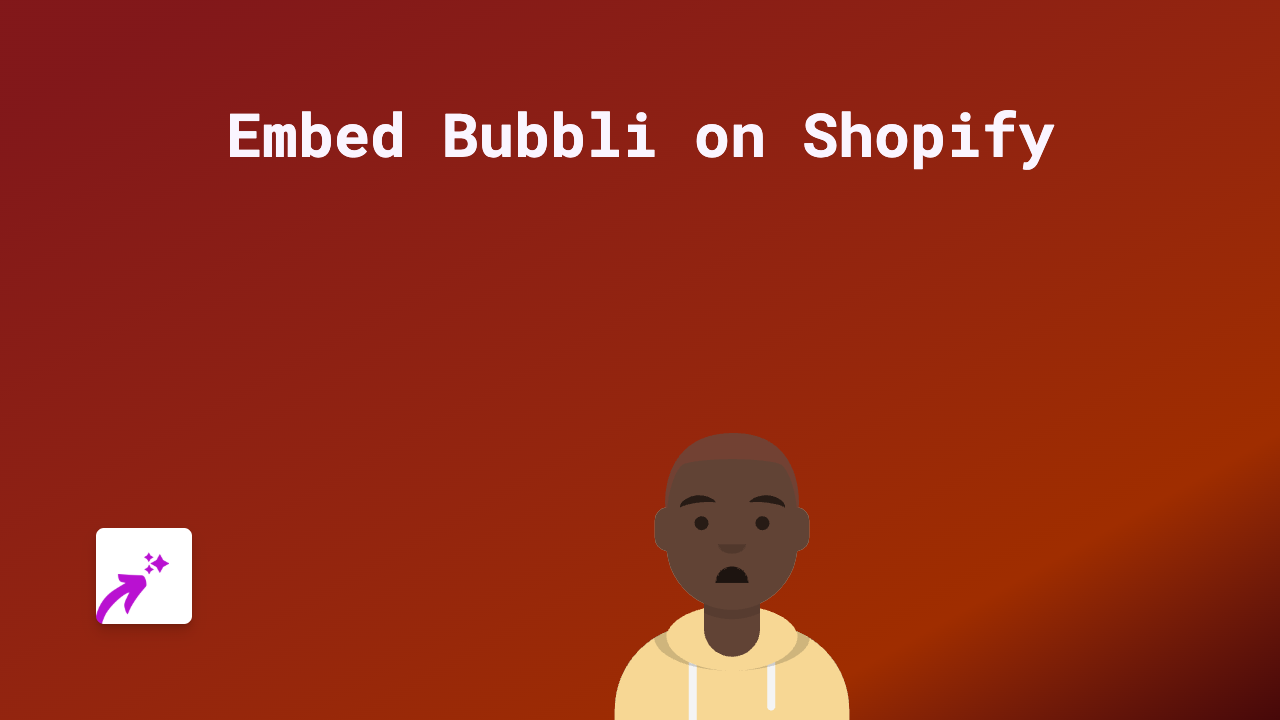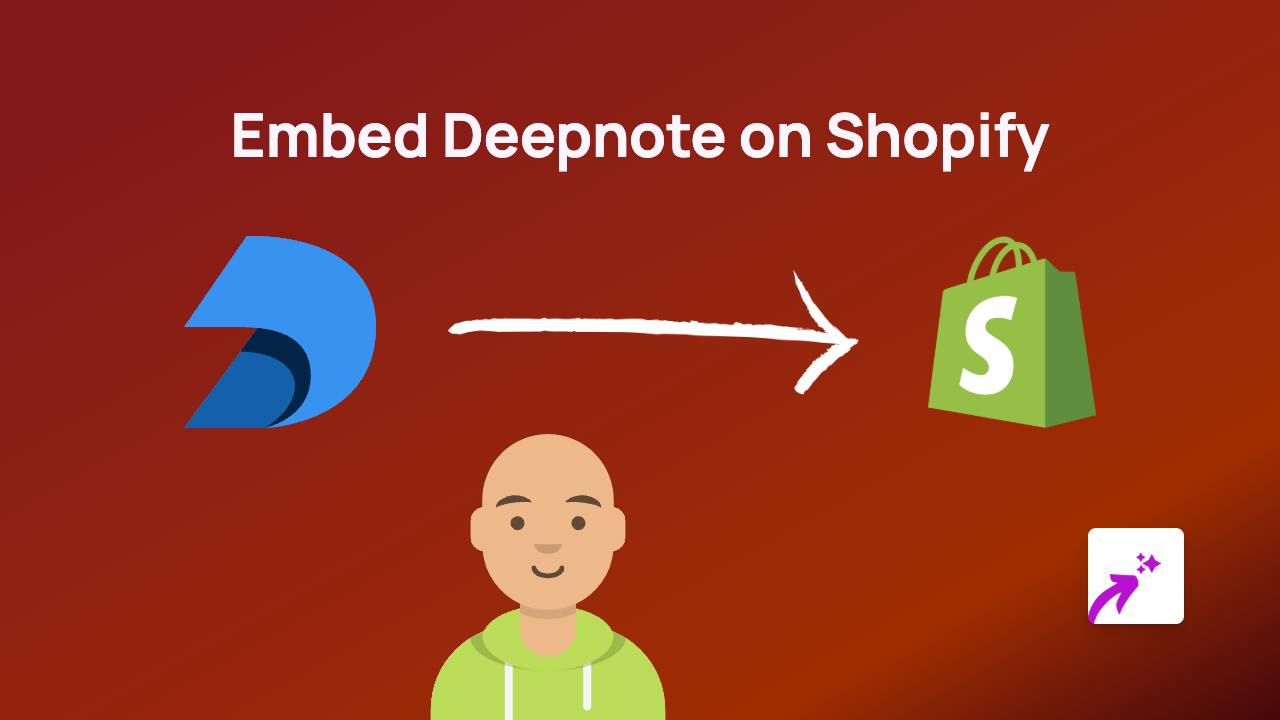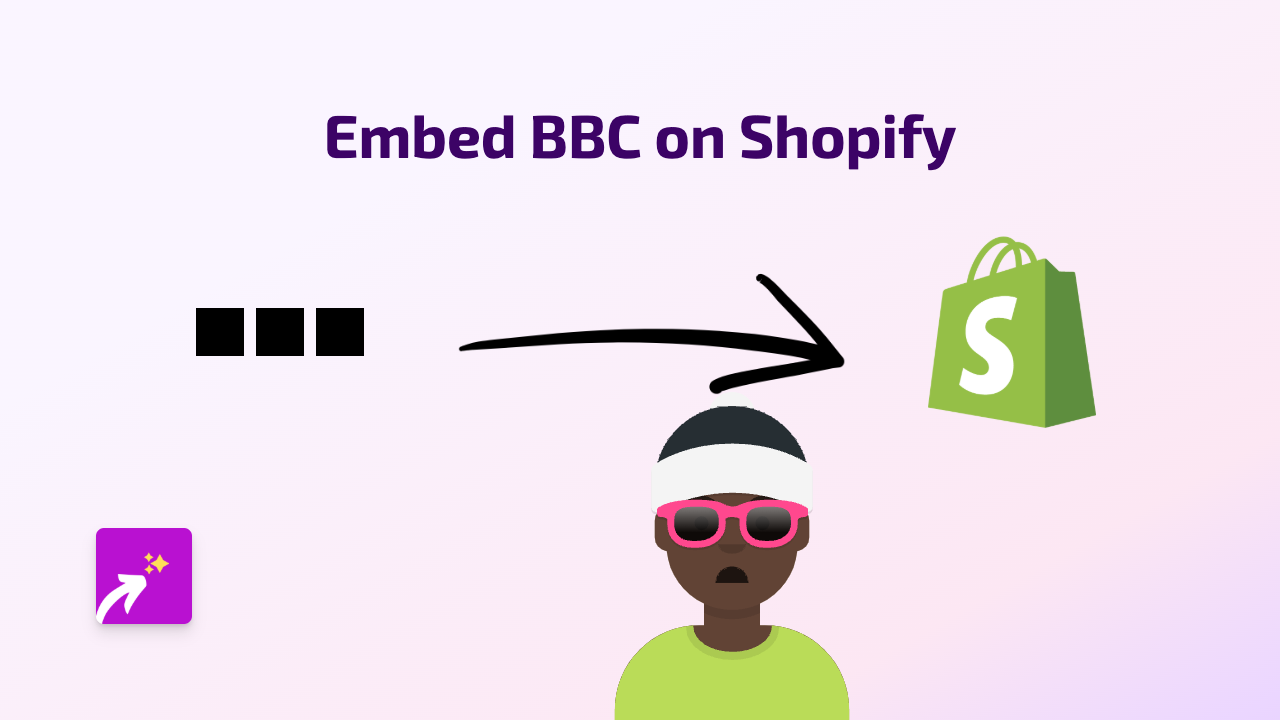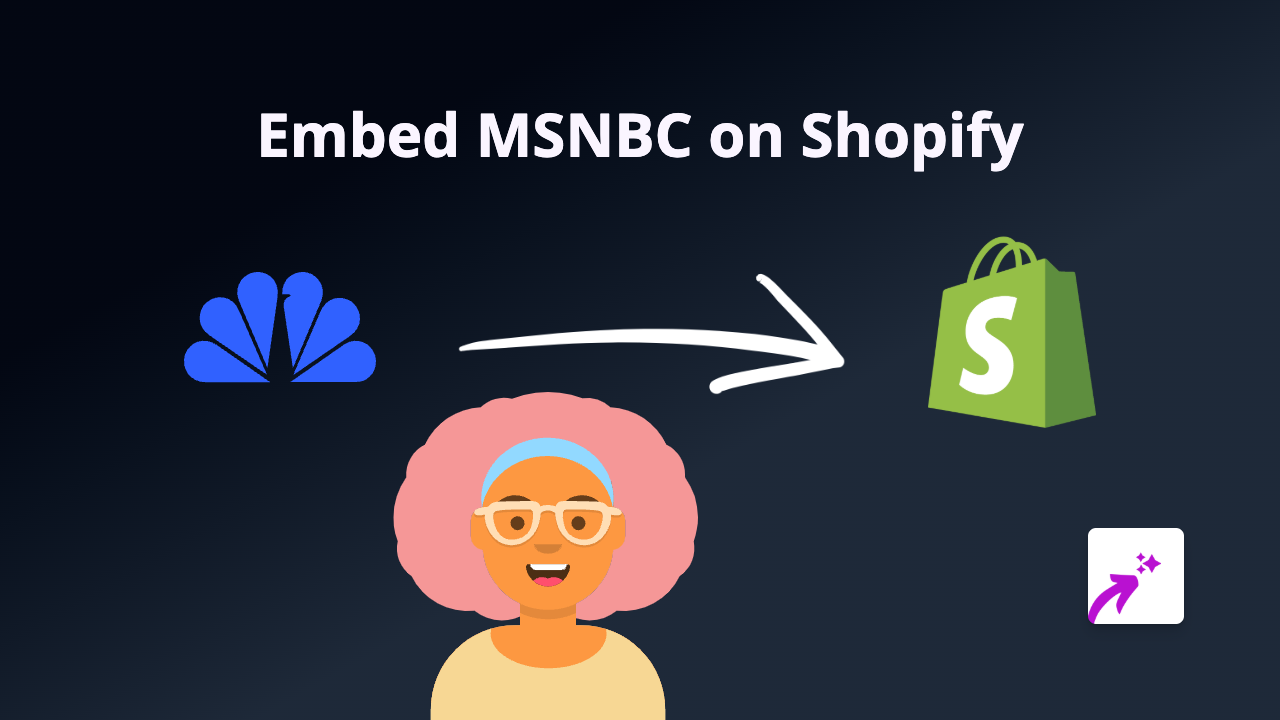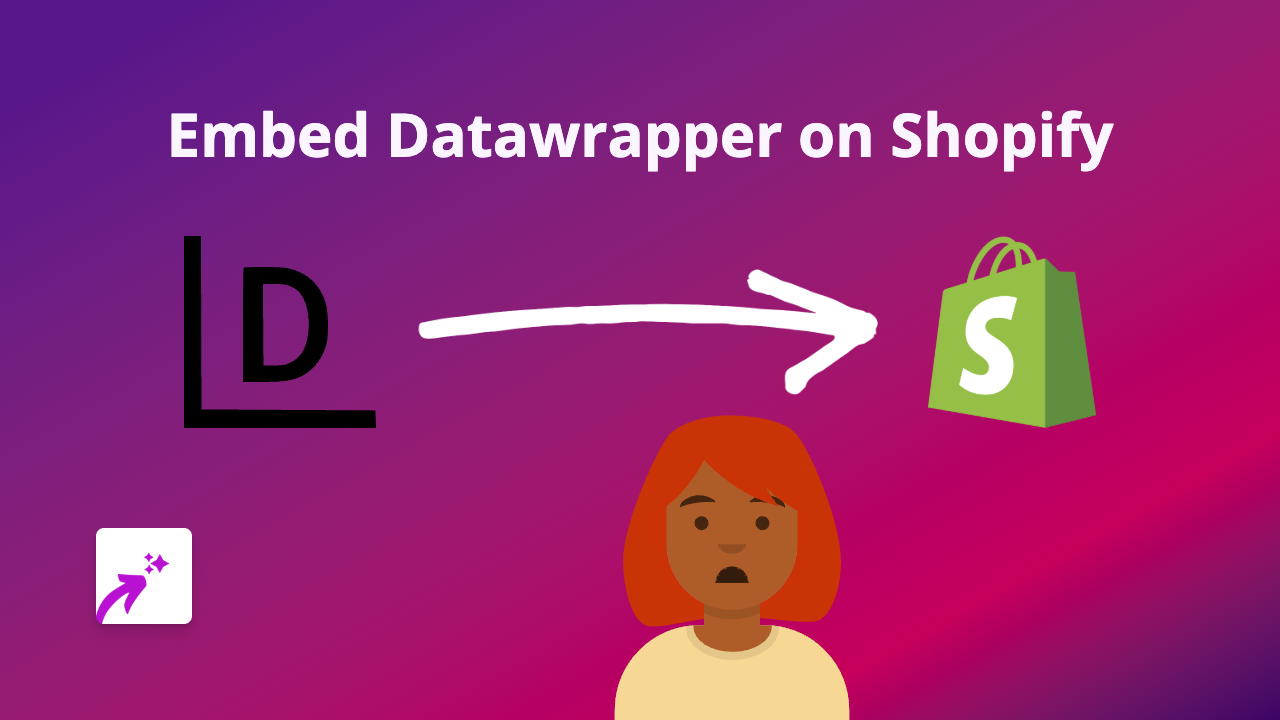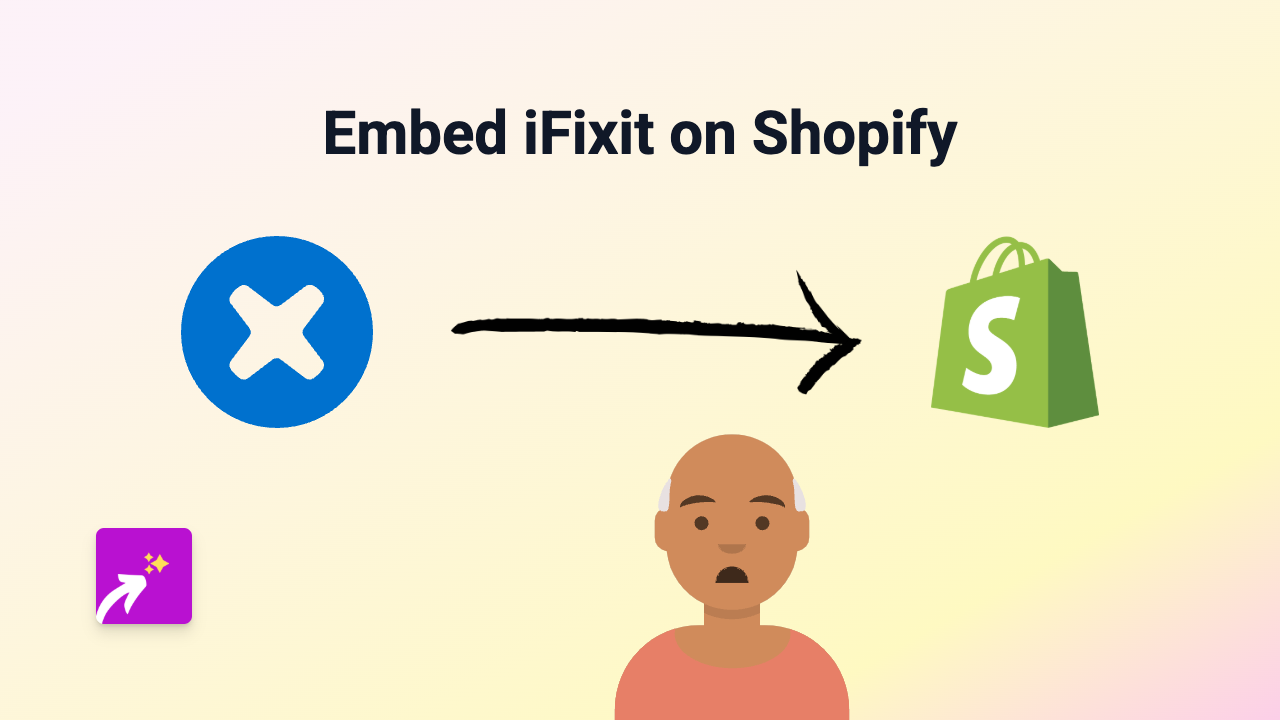How to Embed Imajize 360° Product Views on Your Shopify Store
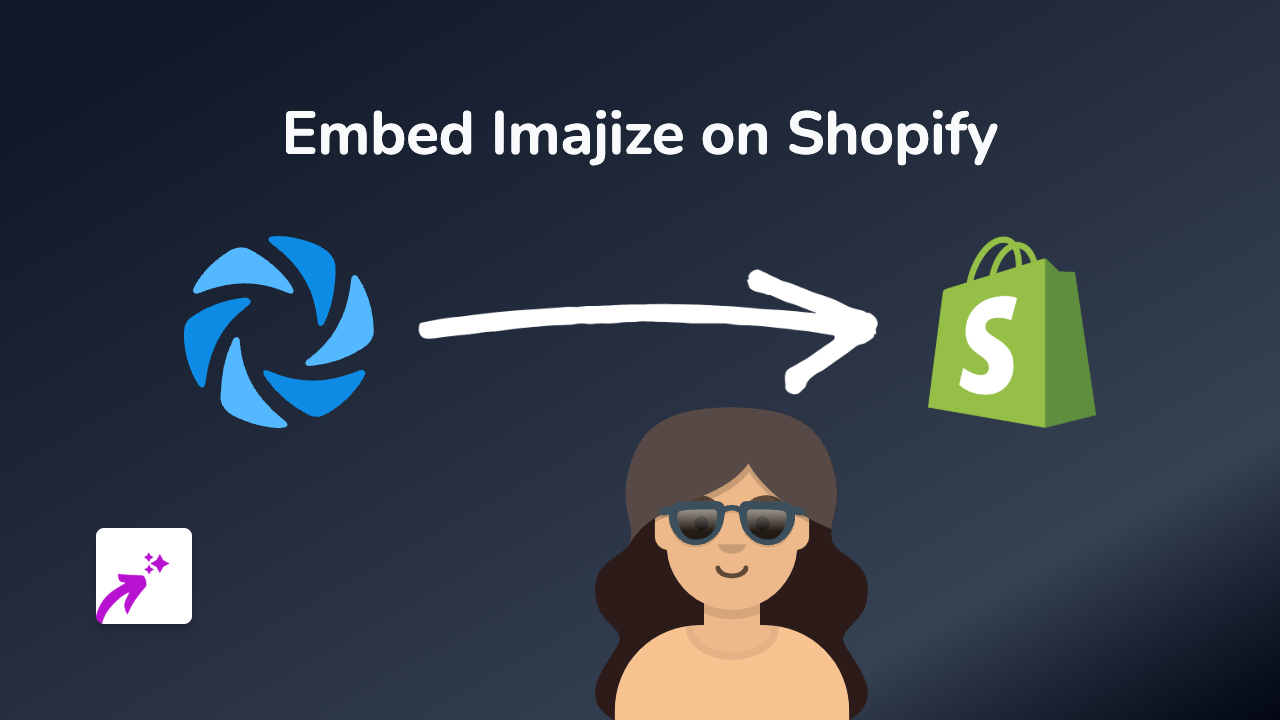
Are you looking to showcase your products with impressive 360° views on your Shopify store? Imajize’s interactive product viewers can significantly enhance your customers’ shopping experience, allowing them to rotate and explore products from every angle. In this guide, we’ll show you how to embed Imajize 360° views on your Shopify store without any coding knowledge.
What is Imajize?
Imajize is a platform that allows you to create and host 360° interactive product viewers. These viewers let your customers rotate and examine products from all angles, providing a more immersive shopping experience than static images alone.
Step-by-Step Guide to Embedding Imajize on Shopify
1. Install the EmbedAny App
First, you’ll need to install the EmbedAny app from the Shopify App Store:
- Visit EmbedAny on the Shopify App Store
- Click “Add app” and follow the installation process
- Complete the activation steps as prompted
2. Create Your Imajize 360° View
Before embedding, you’ll need to create your 360° product view on Imajize:
- Upload your product images to Imajize
- Set up your 360° viewer according to your preferences
- Get the share link for your Imajize 360° view
3. Embed Your Imajize 360° View
Now comes the magic part - embedding your Imajize 360° view on your Shopify store:
- Go to the page or product where you want to add the Imajize viewer
- Edit the page or product description
- Paste your Imajize share link where you want the viewer to appear
- Important: Make the link italic by selecting it and clicking the italic button (or using keyboard shortcuts)
- Save your changes
That’s it! Your Imajize 360° product view will now appear embedded on your page or product description.
Where to Use Imajize Embeds on Your Store
Imajize 360° views work wonderfully in various places:
- Product descriptions
- Custom pages about specific products
- Collection pages
- Blog posts featuring product reviews
Benefits of Using Imajize 360° Views
- Better product understanding: Customers can see products from all angles
- Reduced return rates: When customers can fully examine products before purchase
- Increased conversion: Interactive elements tend to keep visitors engaged longer
- Enhanced product presentation: Especially valuable for fashion, jewellery, furniture, and complex items
Troubleshooting Tips
If your Imajize embed isn’t appearing:
- Make sure you’ve made the link italic
- Verify that your Imajize link is correct and publicly accessible
- Check that EmbedAny is properly installed and activated
- Try refreshing your store cache
By adding Imajize 360° product views to your Shopify store, you’re giving your customers a more engaging and informative shopping experience that can lead to higher satisfaction and increased sales.