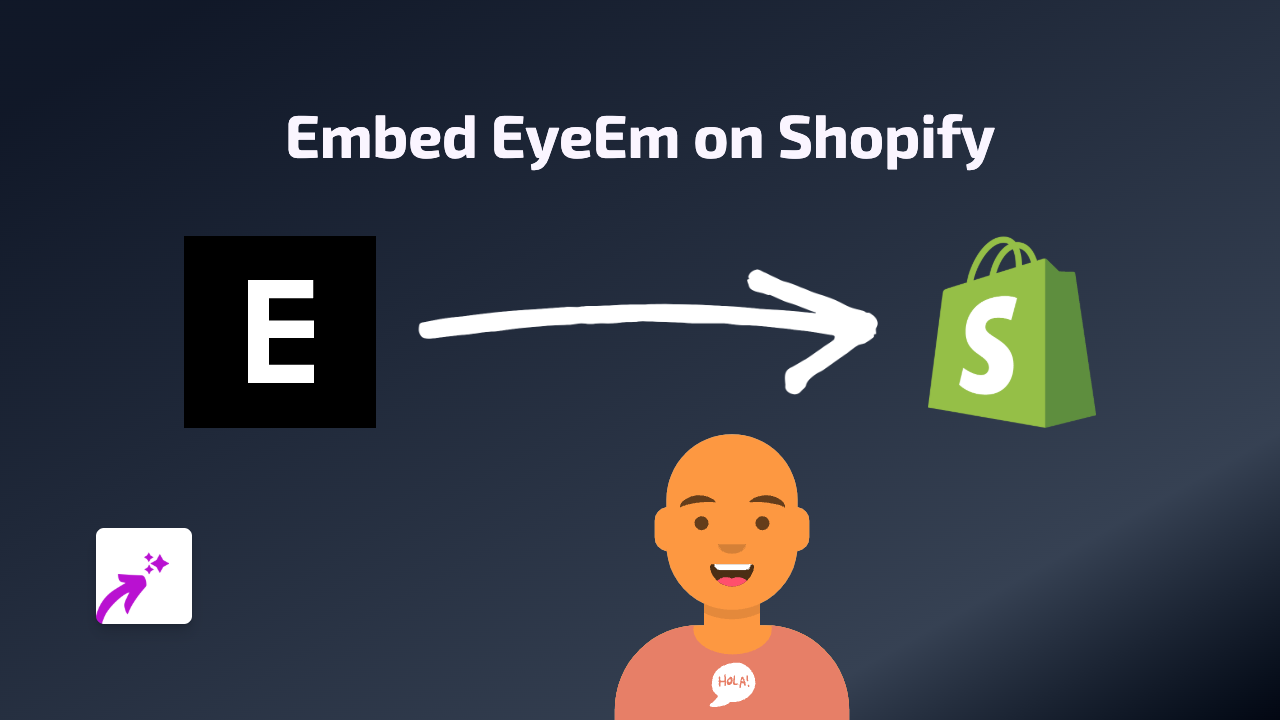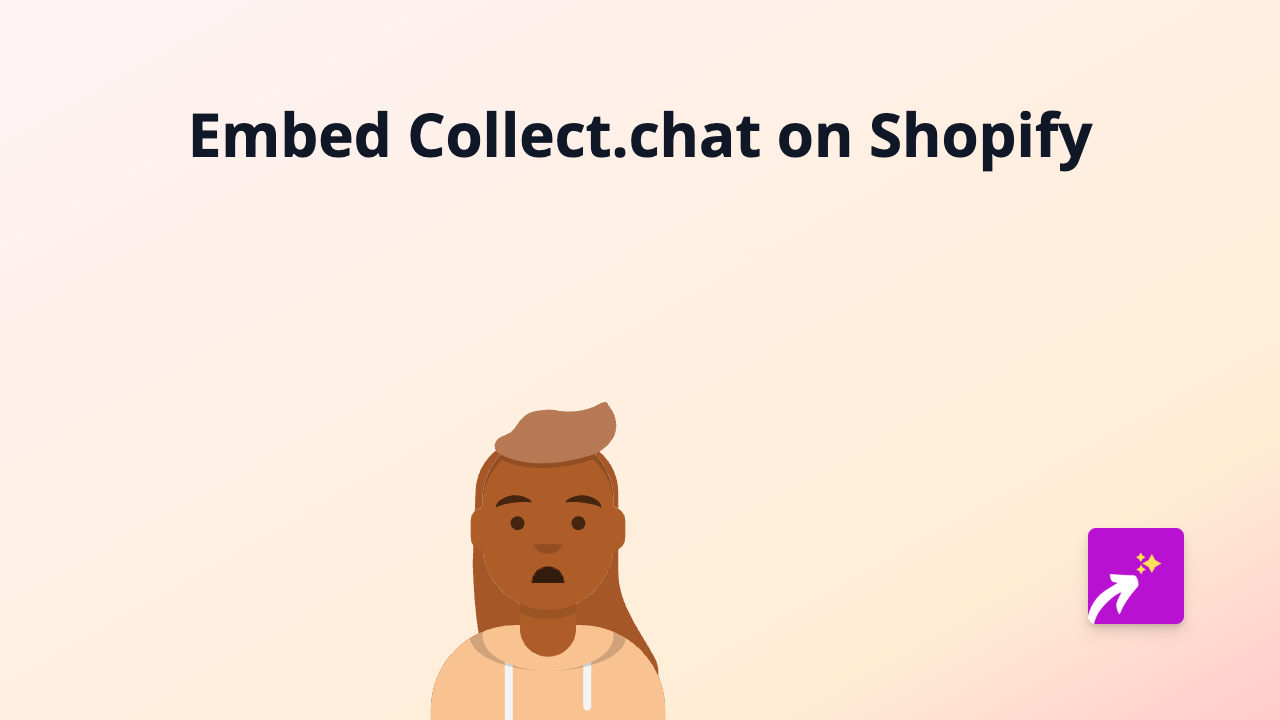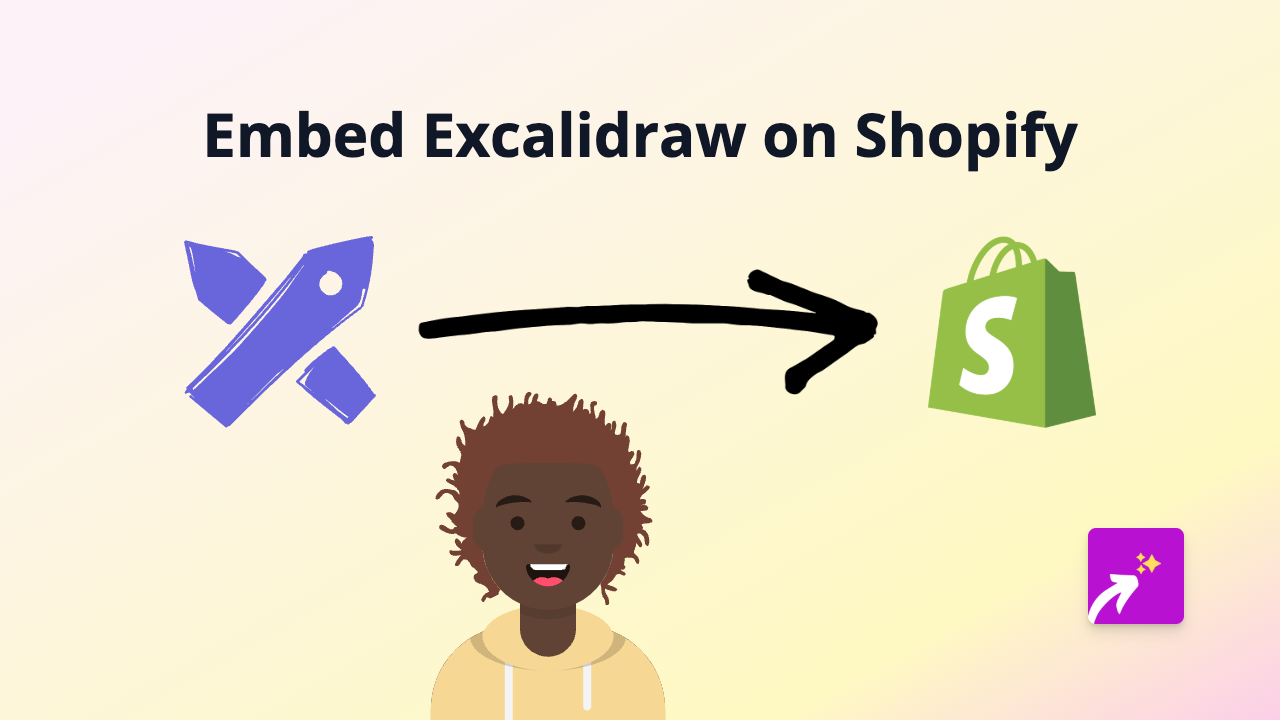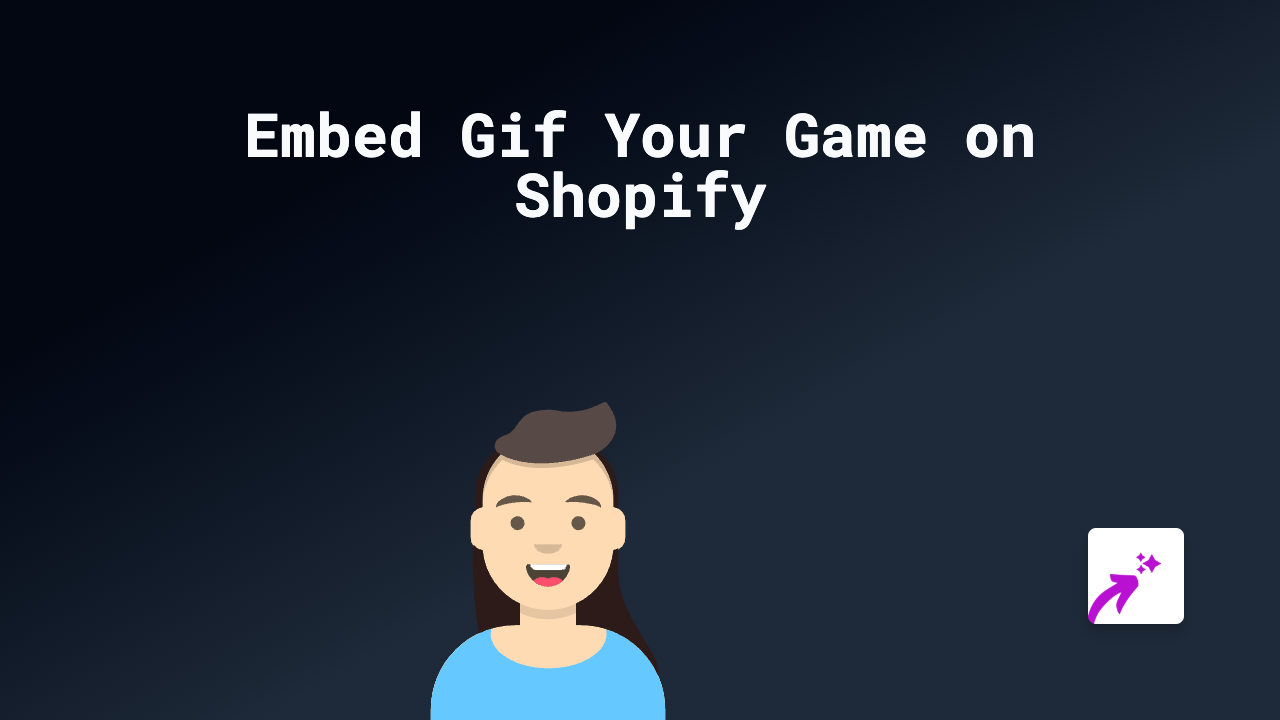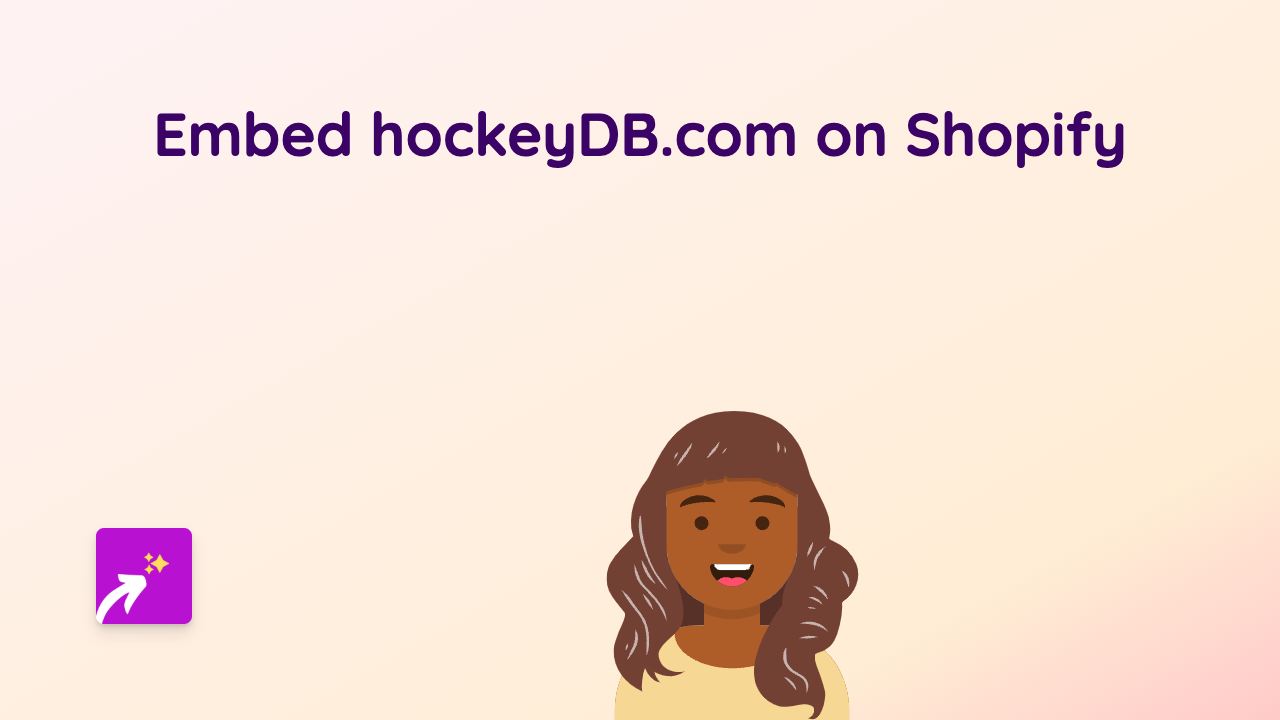How to Embed ImageShack Photos on Shopify: A Simple Guide Using EmbedAny
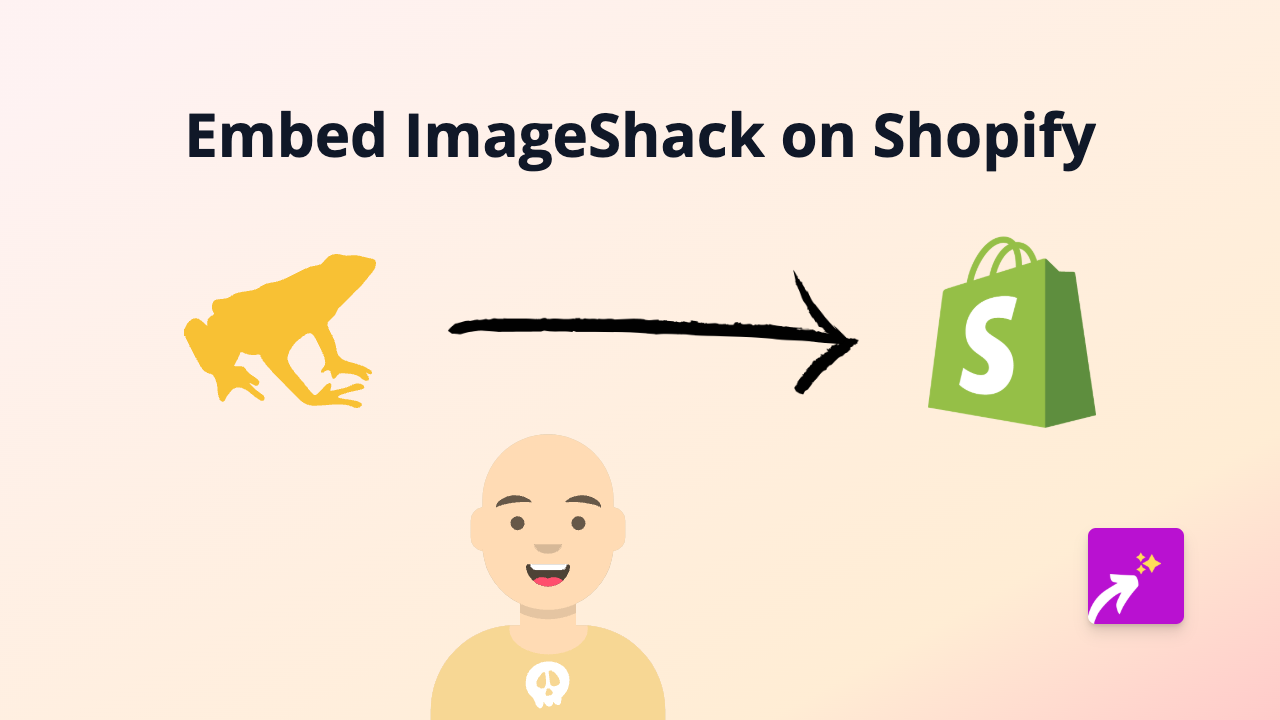
Why Embed ImageShack Images on Your Shopify Store?
Adding high-quality images to your Shopify store helps showcase your products and create a more engaging shopping experience. ImageShack is a popular image hosting service, and embedding these images directly can enhance your store’s visual appeal.
Step-by-Step Guide to Embedding ImageShack Images
Step 1: Install the EmbedAny App
Before you can embed ImageShack content, you need to install the EmbedAny app:
- Visit the EmbedAny app page in the Shopify App Store
- Click “Add app” to install it on your store
- Follow the on-screen instructions to complete installation
- Activate the app when prompted
Step 2: Find Your ImageShack Content
- Log into your ImageShack account
- Locate the image you want to embed on your Shopify store
- Copy the direct link to the image
Step 3: Add the Link to Your Shopify Store
- Go to your Shopify admin panel
- Navigate to the page, product description, or blog post where you want to embed the image
- Paste the ImageShack link into the text editor
- Important: Make the link italic by selecting it and clicking the italic button (or using Ctrl+I / Cmd+I)
Step 4: Save and Publish
- Save your changes
- Preview your page to ensure the ImageShack image appears properly
- Publish your updates when you’re satisfied
Tips for Using ImageShack with EmbedAny
- Use high-resolution images to maintain quality on different screen sizes
- Organise your ImageShack albums for easier content management
- Consider loading time - optimise your images for web use
- Mix content types - combine ImageShack photos with other embedded content for variety
Troubleshooting
If your ImageShack image isn’t displaying properly:
- Make sure you’ve properly italicised the link
- Check that the ImageShack link is public and accessible
- Verify that the EmbedAny app is properly activated
- Try copying the link again to ensure it’s complete
Final Thoughts
Adding ImageShack images to your Shopify store is simple with EmbedAny. This no-code solution removes the technical barriers that might otherwise prevent you from creating a visually compelling shopping experience.
By embedding ImageShack content, you can create more engaging product pages, compelling blog posts, and eye-catching promotional materials - all without leaving the Shopify environment or needing any coding skills.