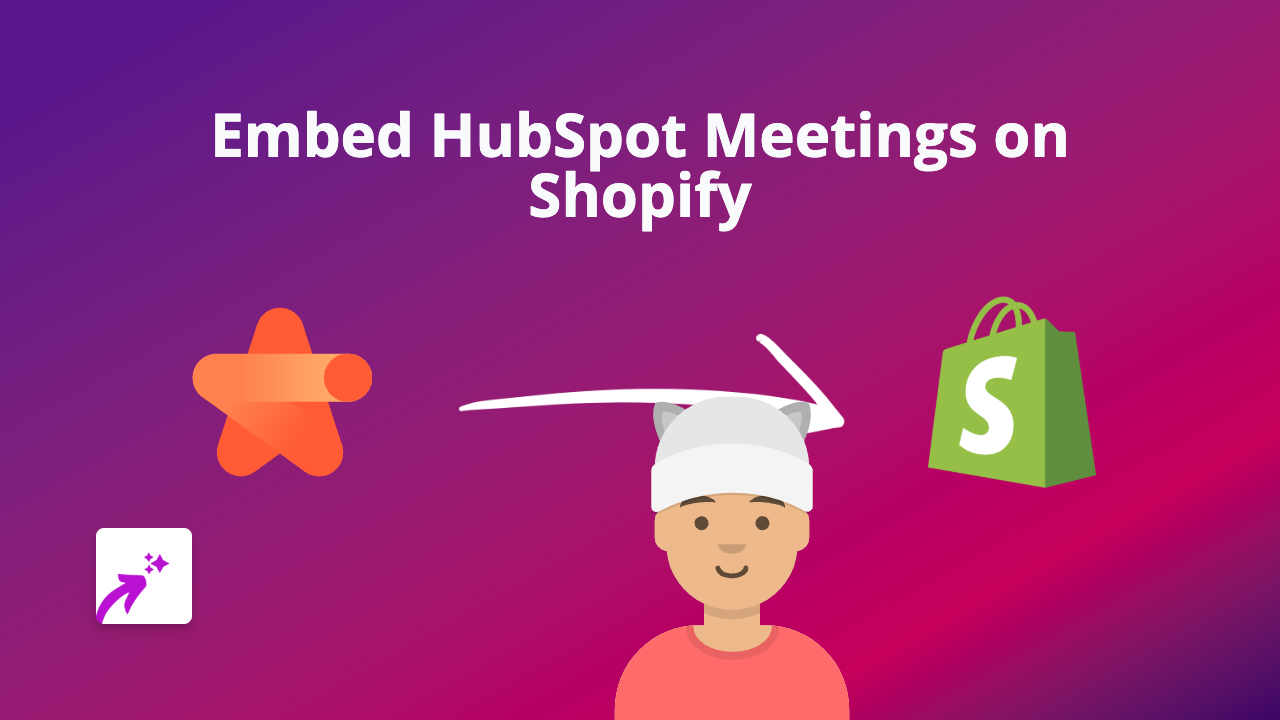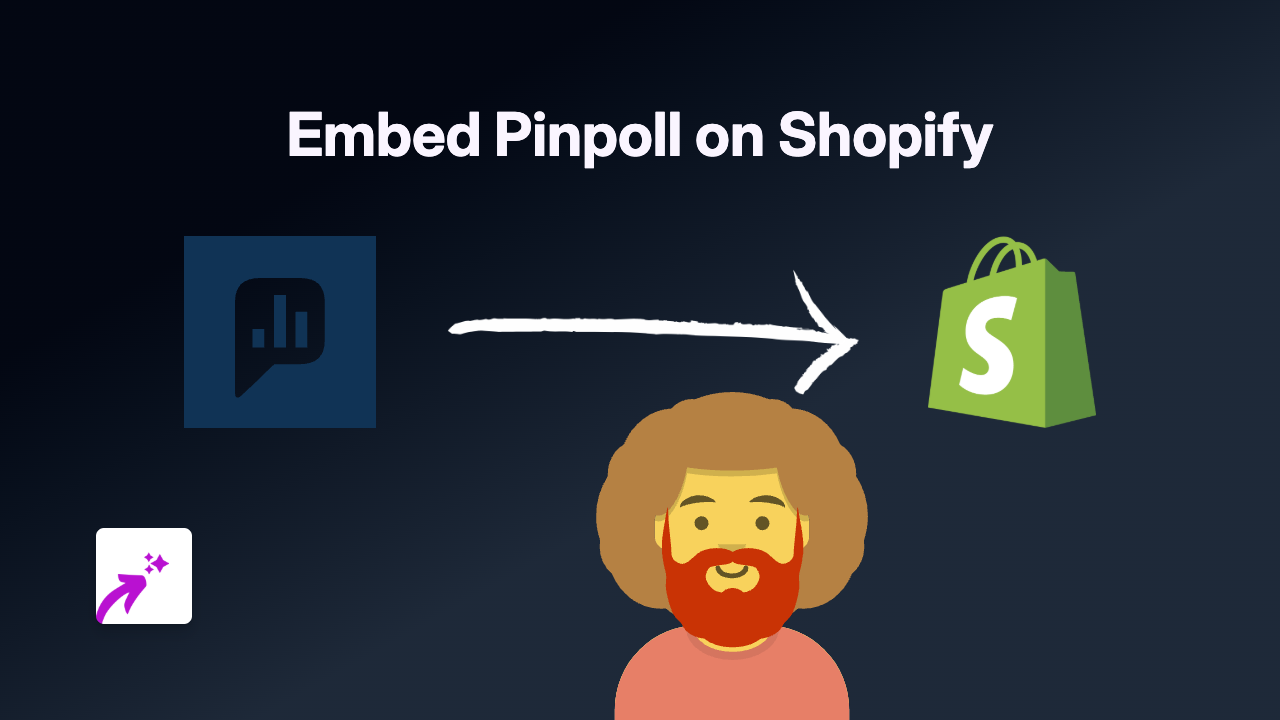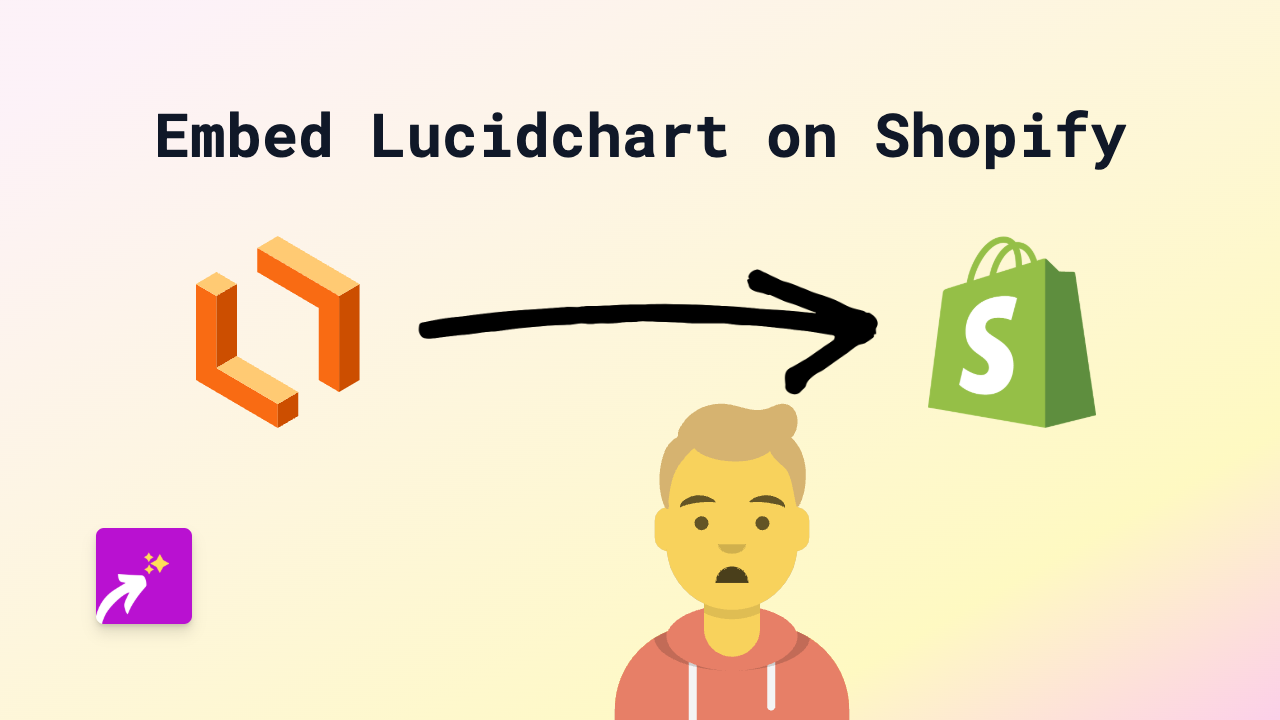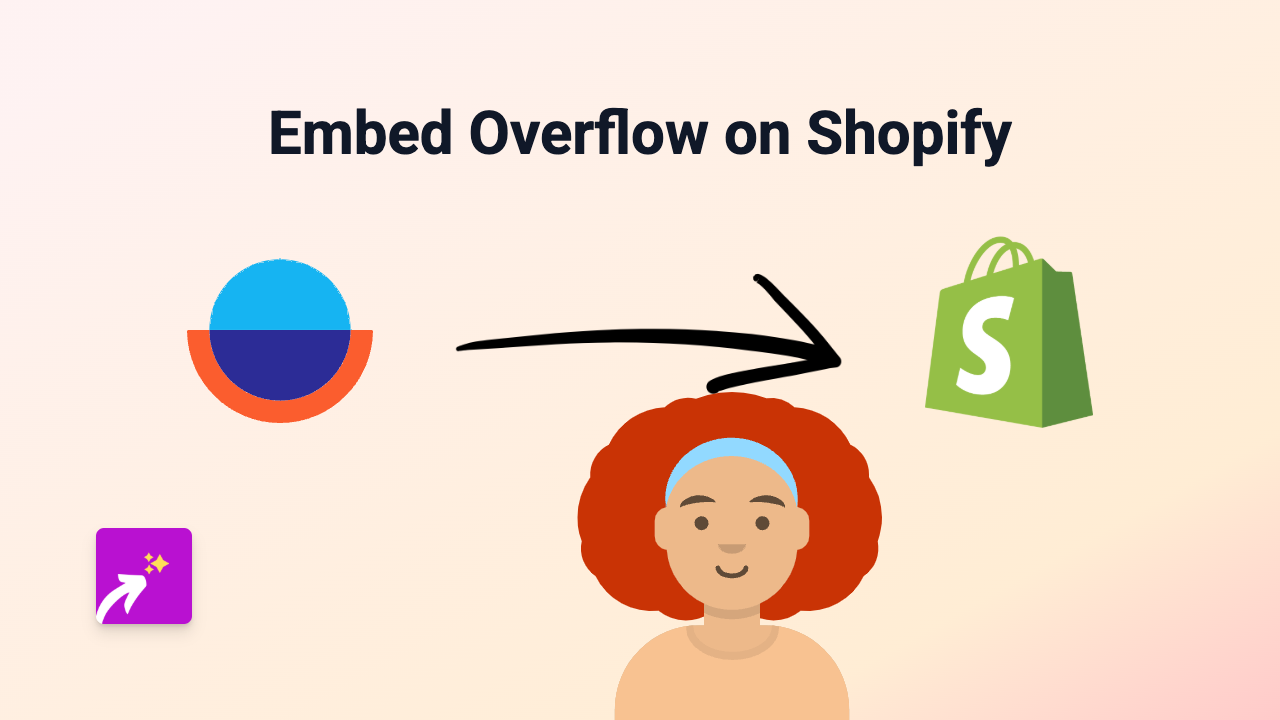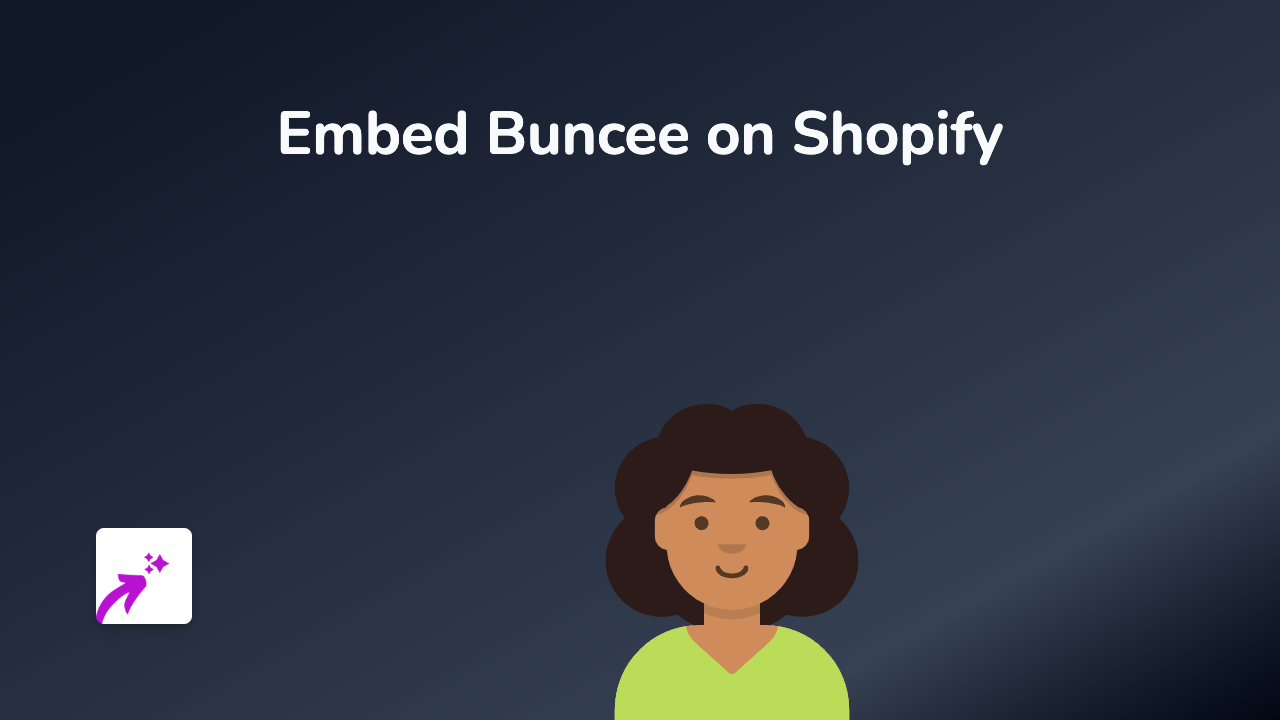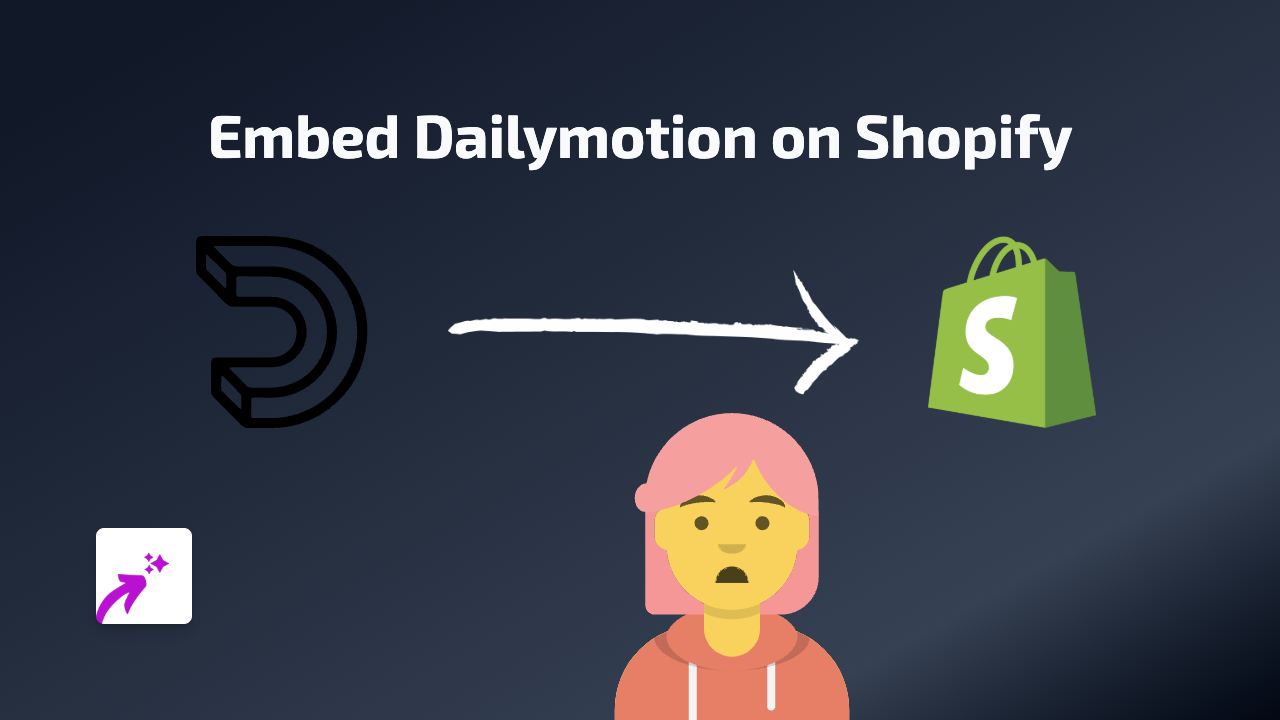How to Embed iHeartRadio on Your Shopify Store: The Ultimate Guide
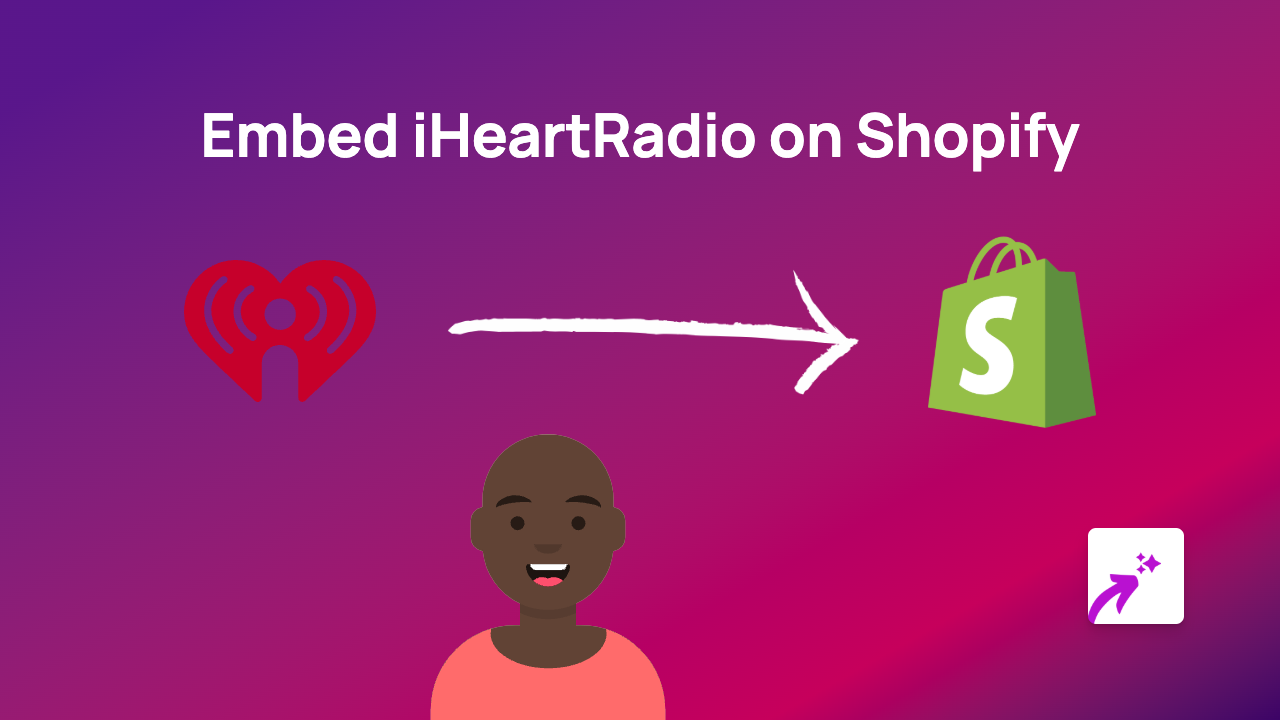
Want to share your favourite iHeartRadio stations, podcasts, or playlists with your Shopify store visitors? Adding iHeartRadio content to your Shopify store can enhance the shopping experience, especially if your brand has a strong connection to music or audio content.
Why Embed iHeartRadio on Your Shopify Store?
- Create an immersive shopping atmosphere with music
- Share podcast episodes related to your products
- Keep customers on your site longer with engaging audio content
- Build brand personality through curated music selections
Getting Started: Install EmbedAny
Before embedding iHeartRadio content, you’ll need to:
- Install the EmbedAny app from the Shopify App Store
- Activate the app on your store (follow the setup instructions after installation)
Step-by-Step Guide to Embed iHeartRadio Content
Step 1: Find the iHeartRadio Content
Find the iHeartRadio station, podcast, or playlist you want to embed. This could be:
- A popular radio station
- Your brand’s podcast episode
- A playlist that matches your brand’s vibe
Step 2: Copy the Link
Copy the direct URL to the iHeartRadio content. For example:
https://www.iheart.com/live/capital-fm-2481/https://www.iheart.com/podcast/1119-stuff-you-should-know-26941096/
Step 3: Add the Link to Your Shopify Store
- Go to your Shopify admin
- Navigate to the page, product, or blog post where you want to add the iHeartRadio content
- In the rich text editor, paste the iHeartRadio link
- Highlight the link
- Click the italic button (or use the keyboard shortcut Ctrl+I / Cmd+I)
Step 4: Save and Publish
Save your changes and publish the page. EmbedAny will automatically transform your italicised iHeartRadio link into an interactive player that your customers can use without leaving your store.
Where to Use iHeartRadio Embeds
iHeartRadio content works brilliantly in several areas of your Shopify store:
- Product descriptions - Add related podcast episodes to products
- About page - Share your brand’s playlist or favourite stations
- Blog posts - Complement your written content with relevant audio
- Homepage - Create an atmosphere with background music
Tips for Great iHeartRadio Embeds
- Choose content that complements your products and brand identity
- Consider adding music that matches the mood of your products
- Test the embedded content on mobile to ensure it’s responsive
- Add a brief description to give context to the embedded content
EmbedAny works with 800+ platforms beyond iHeartRadio, so you can mix and match different types of embedded content throughout your store for a rich, engaging shopping experience.