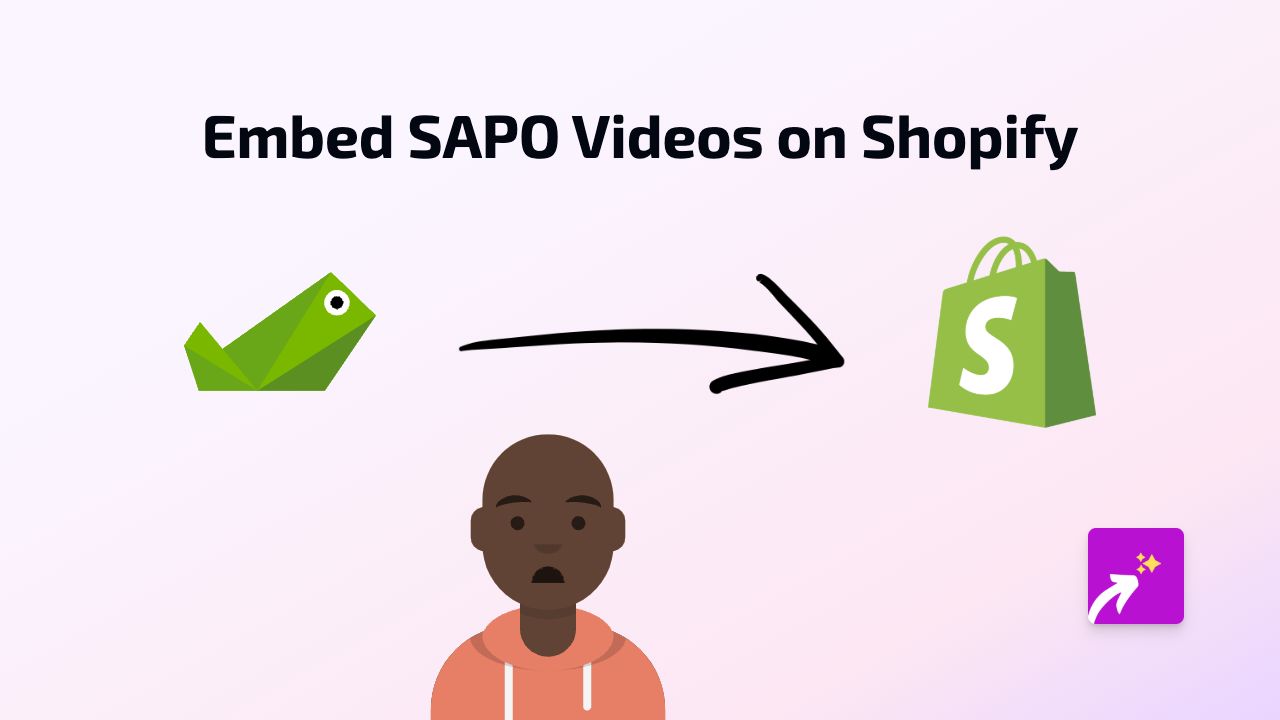How to Embed Highcharts in Your Shopify Store - A Complete Guide
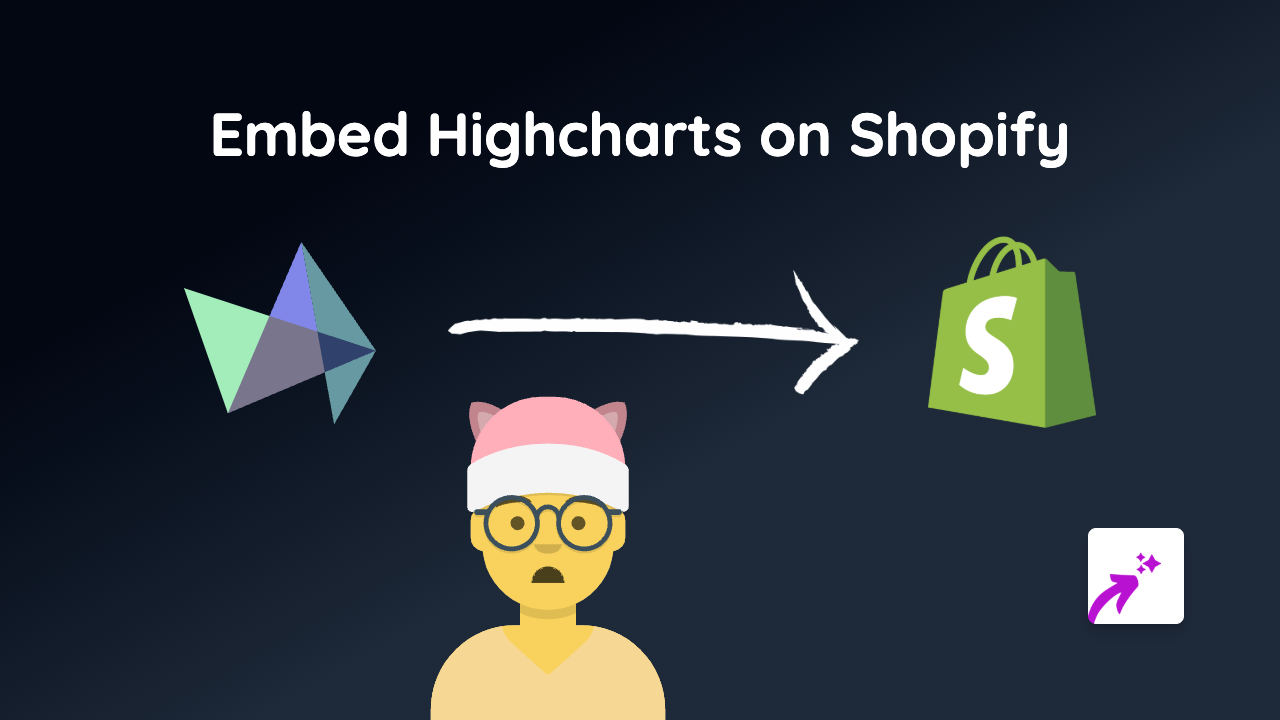
Are you looking to add beautiful, interactive charts to your Shopify store? Highcharts offers some of the most professional data visualisations on the web, and embedding them in your Shopify store is now simpler than ever with EmbedAny.
What is Highcharts?
Highcharts is a powerful charting library that allows you to create interactive, customisable charts for your website. These charts can display sales data, product comparisons, survey results, or any other data you want to share with your customers in an engaging way.
Why Embed Highcharts in Your Shopify Store?
- Visualise data for your customers in an attractive, easy-to-understand format
- Increase engagement with interactive content
- Build trust by presenting information transparently
- Make complex information more digestible through visual representation
Step-by-Step Guide to Embedding Highcharts
Step 1: Install EmbedAny on Your Shopify Store
- Visit EmbedAny on the Shopify App Store
- Click “Add app” and follow the installation instructions
- Activate the app on your store when prompted
Step 2: Get Your Highcharts Link
- Create your chart using Highcharts
- Once your chart is ready, obtain the shareable link to your Highcharts visualisation
- Copy this link to your clipboard
Step 3: Add the Highcharts to Your Shopify Store
- Go to the page or product where you want to embed the chart (product description, blog post, custom page, etc.)
- Paste your Highcharts link in the content editor
- Important: Select the link and make it italic (usually by clicking the italic button or using Ctrl+I/Cmd+I)
- Save your changes
That’s it! EmbedAny will automatically convert your italicised Highcharts link into a fully interactive chart that displays directly on your page.
Best Places to Use Highcharts in Your Shop
- Product pages: Show comparison data between different models or options
- About page: Display company growth, sustainability metrics, or other brand statistics
- Blog posts: Add data visualisations to support your content marketing
- Custom landing pages: Create immersive data stories for special campaigns
Tips for Using Highcharts Effectively
- Choose chart types that best represent your data (bar charts, line graphs, pie charts, etc.)
- Keep your charts clean and focused on the key information
- Use colours that match your store’s branding
- Include clear titles and labels to help customers understand the data
By embedding Highcharts on your Shopify store, you’re providing customers with valuable, interactive content that enhances their shopping experience. EmbedAny makes this process simple - no coding required, just paste your link and italicise it.
Ready to add stunning data visualisations to your Shopify store? Get started with EmbedAny today!

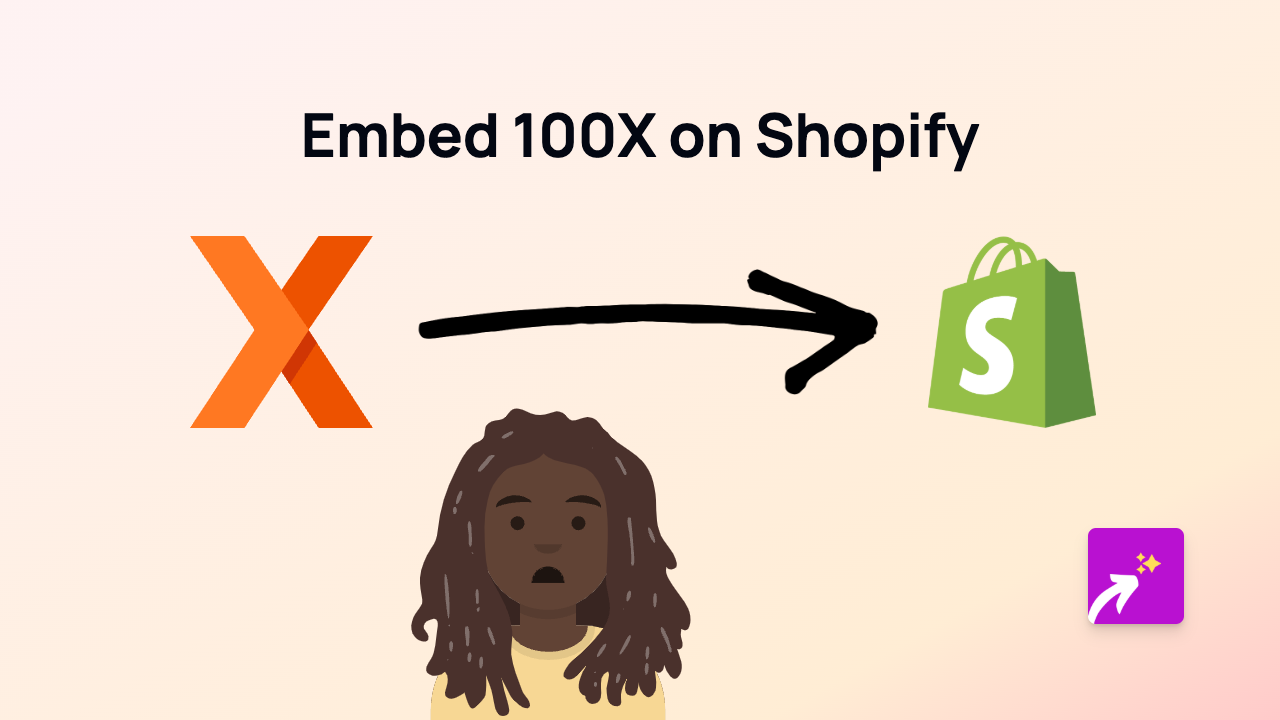
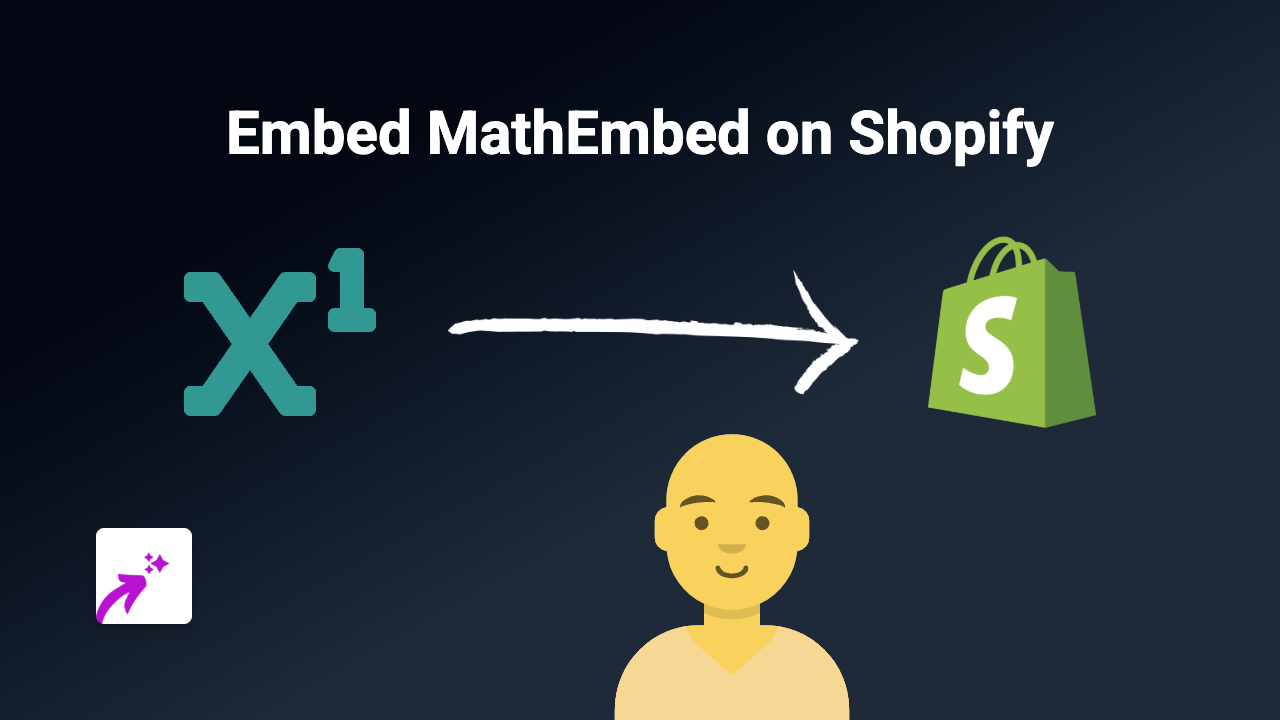
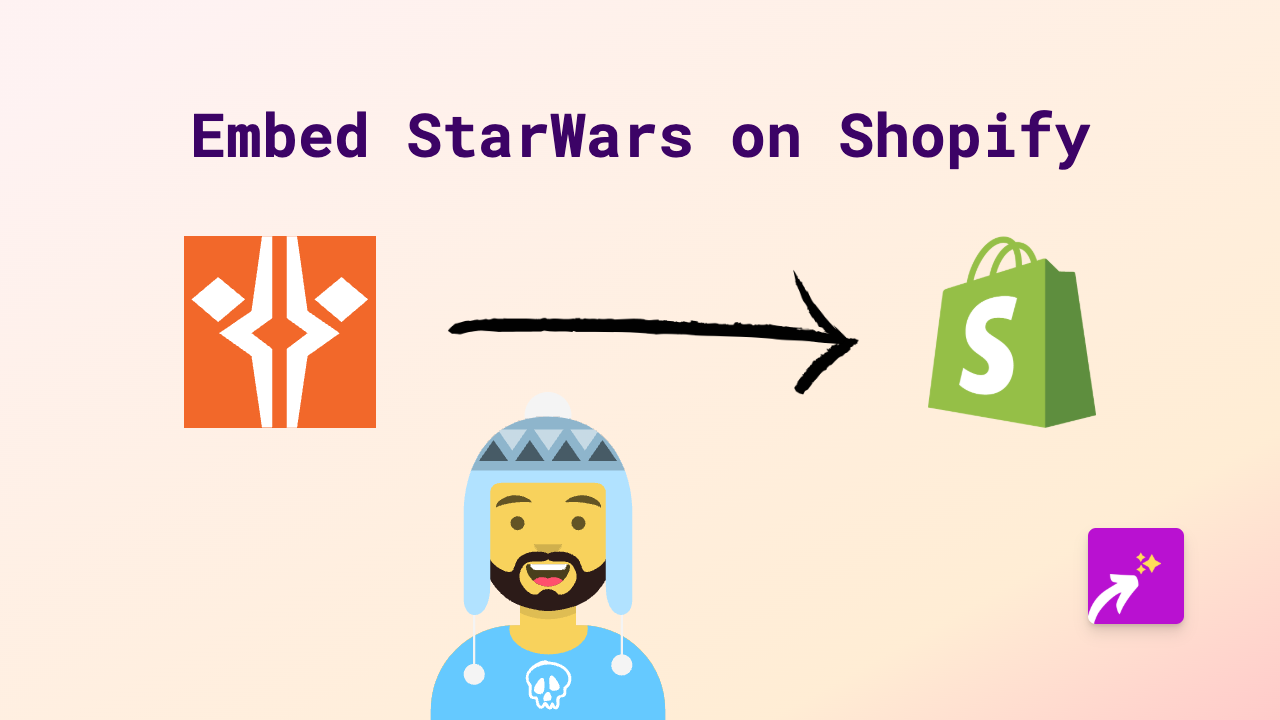
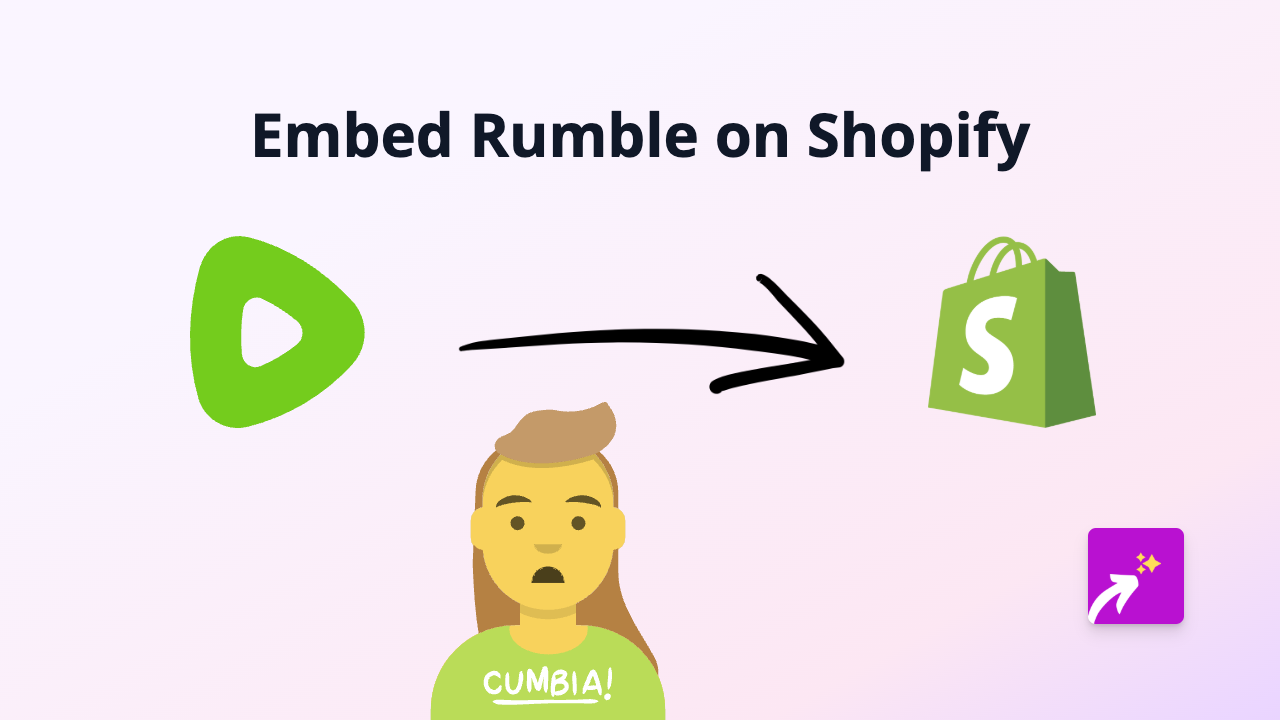
![How to Embed Magisto Videos on Shopify [Easy Guide]](/images/guides/magisto.png)