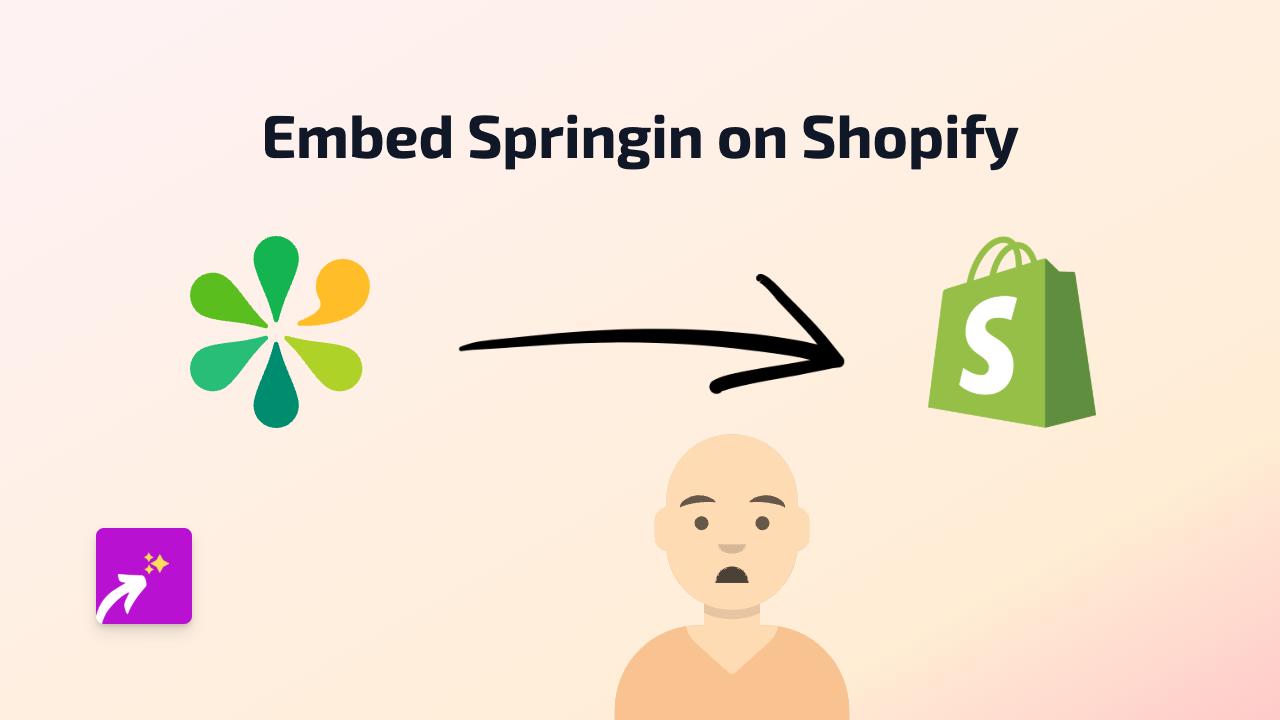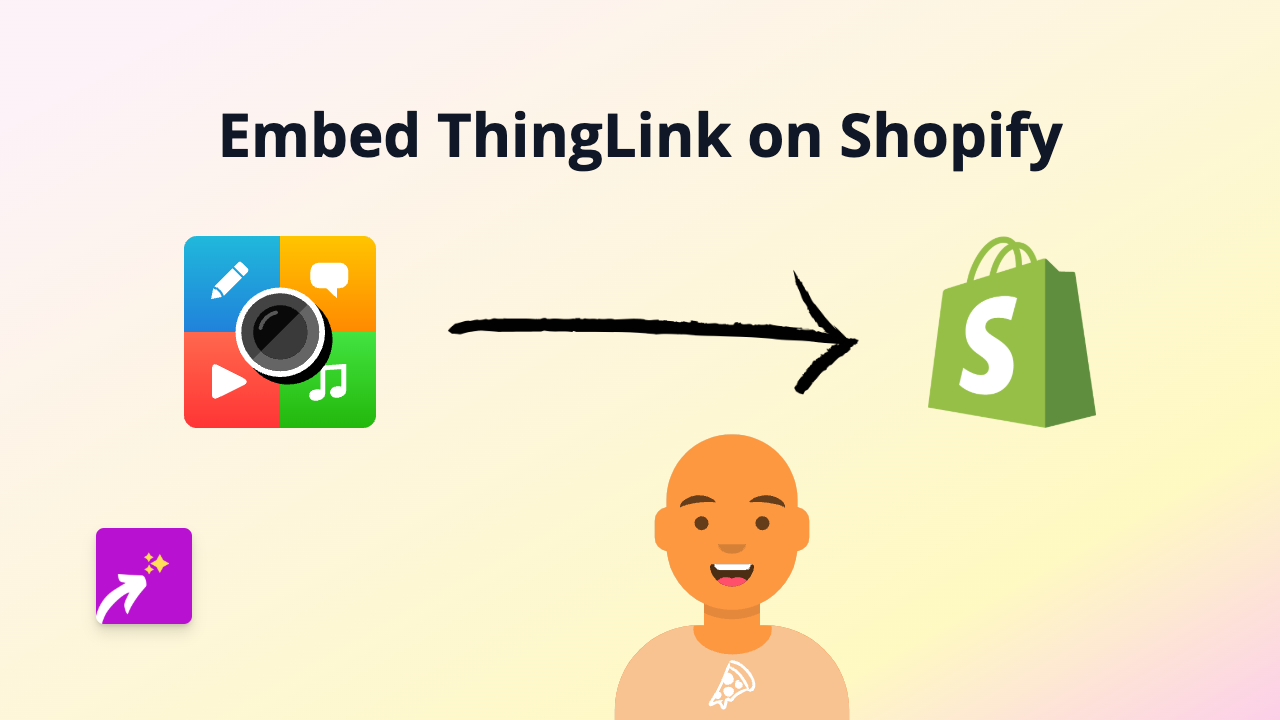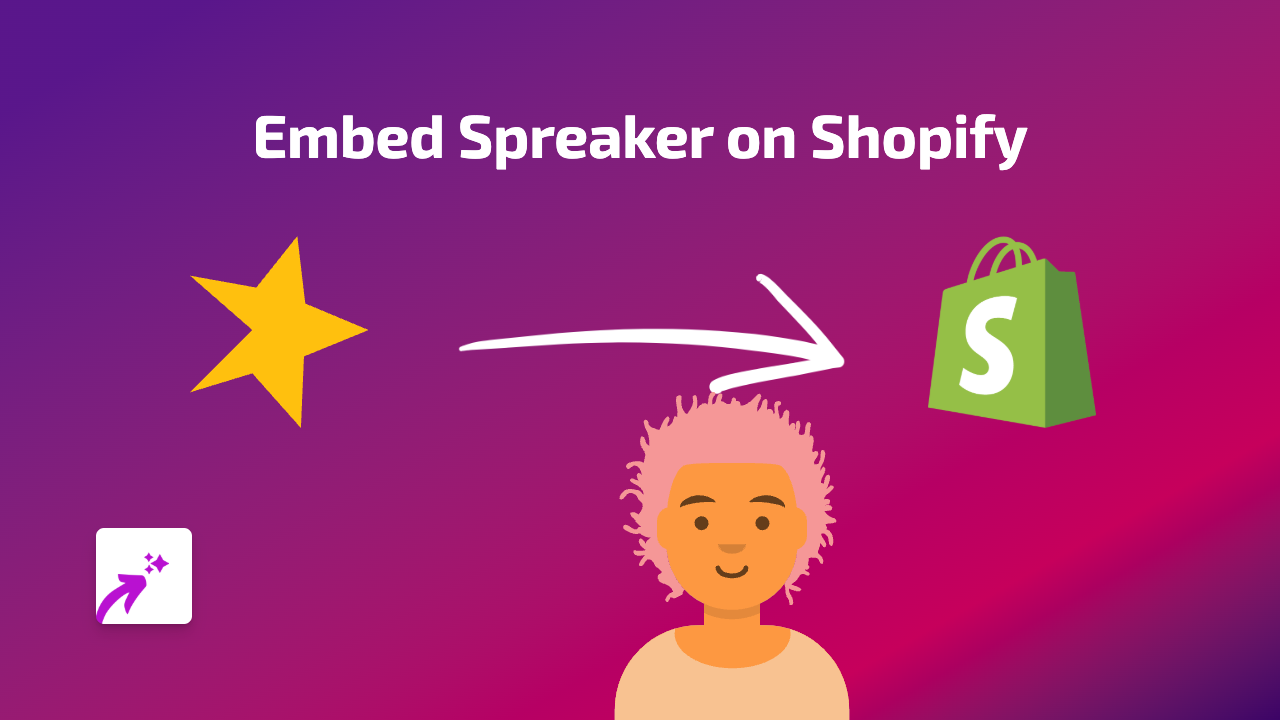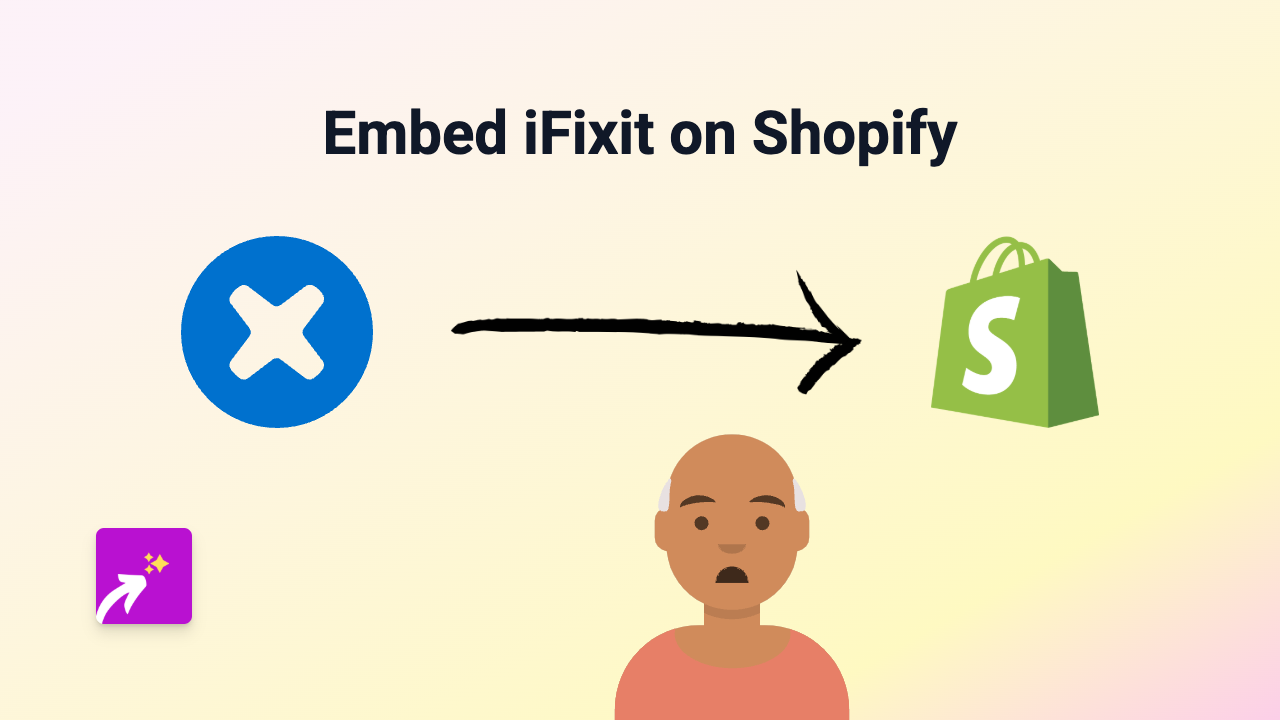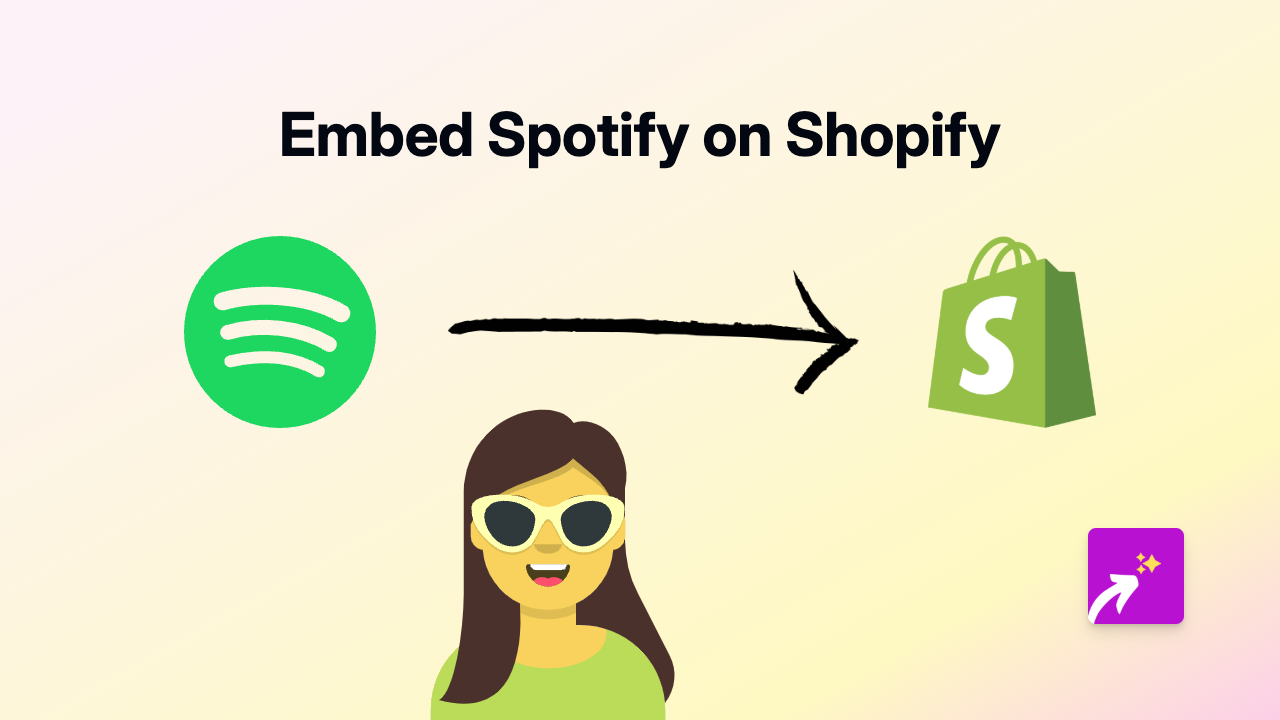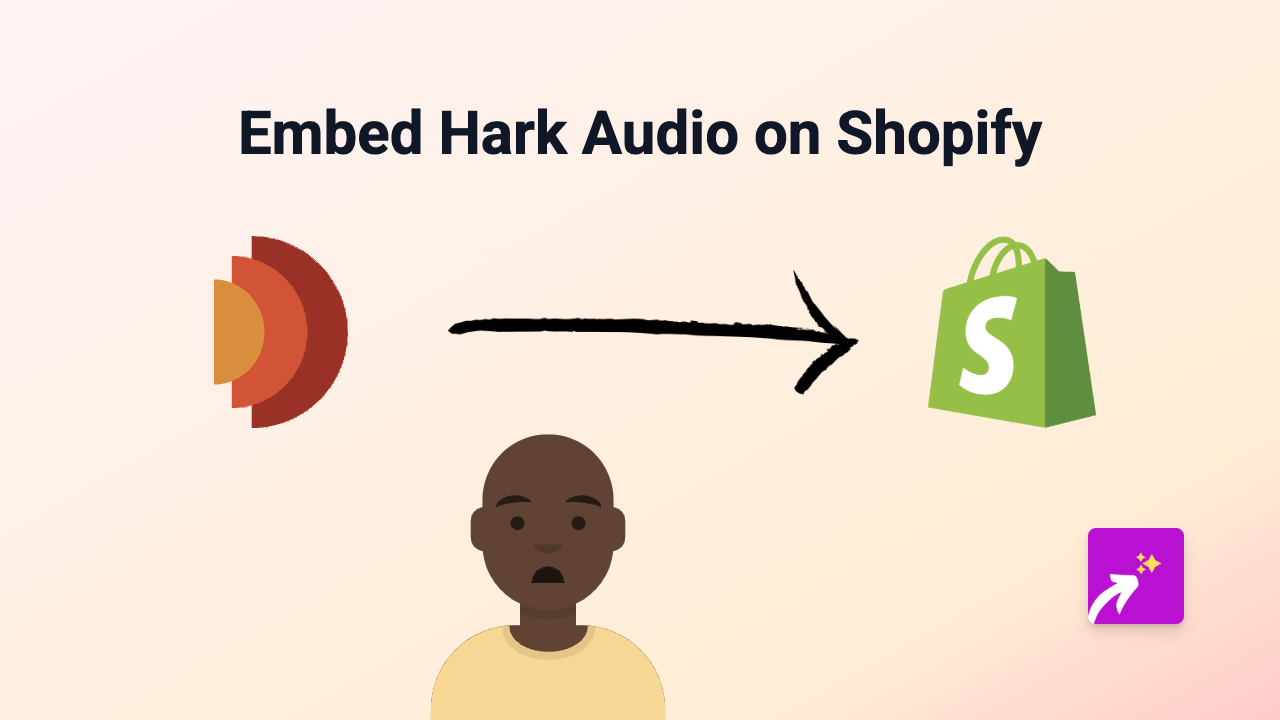How to Embed Framer on Shopify: A Simple Guide
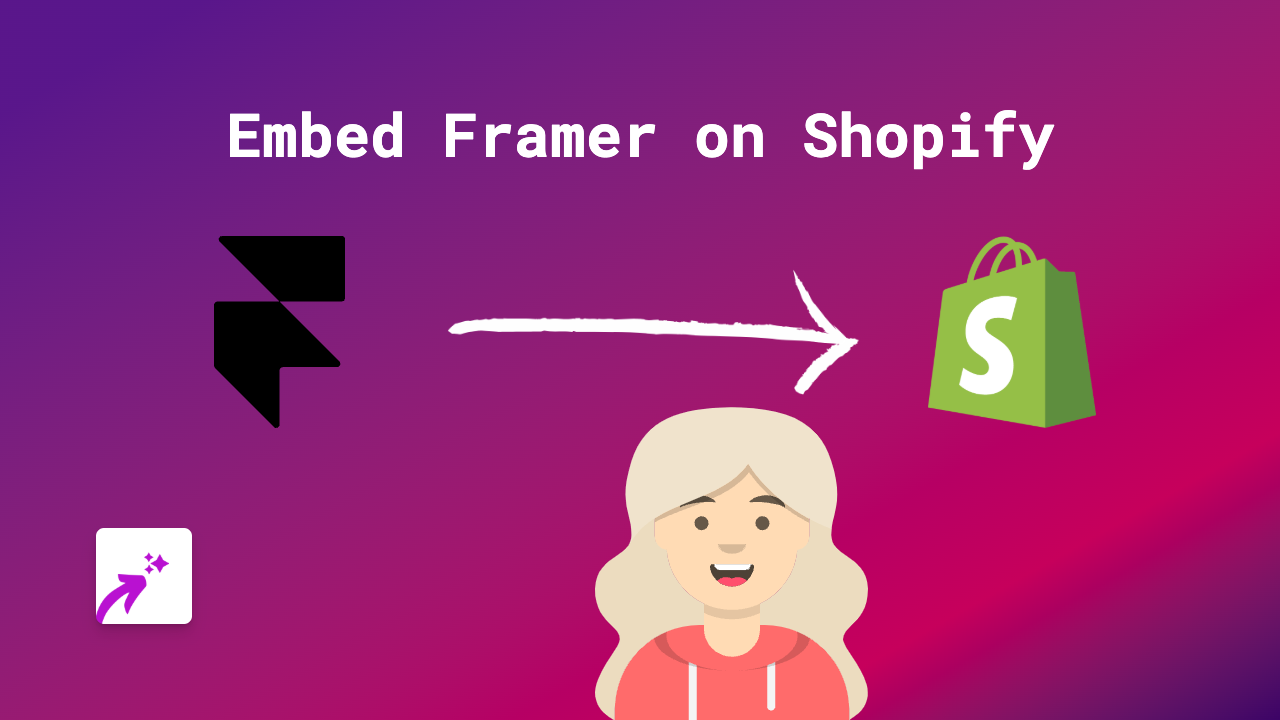
Are you looking to showcase your Framer prototypes or designs directly on your Shopify store? Whether you’re trying to display interactive product demos or share design concepts with your customers, embedding Framer content can make your store more engaging and interactive.
In this guide, we’ll show you how to easily embed Framer content on your Shopify store without any coding knowledge required.
What is Framer?
Framer is a powerful design and prototyping tool that allows designers to create interactive designs and prototypes. It’s widely used by designers to create and share interactive mockups, animations, and web experiences.
Why Embed Framer on Your Shopify Store?
Embedding Framer prototypes on your Shopify store can:
- Show interactive product demonstrations
- Display animated design concepts
- Create more engaging customer experiences
- Present your products in a dynamic way
How to Embed Framer on Shopify Using EmbedAny
Step 1: Install EmbedAny
First, you’ll need to install the EmbedAny app on your Shopify store:
- Visit EmbedAny on the Shopify App Store
- Click “Add app” to install it on your store
- Follow the installation prompts to activate the app
Step 2: Get Your Framer Link
To embed a Framer prototype or design:
- Open your Framer project
- Click the “Share” button
- Set your prototype to “Public” if it isn’t already
- Copy the share link provided by Framer
Step 3: Embed on Your Shopify Store
Now that you have your Framer link, you can embed it anywhere on your store:
- Go to the page, product description, or blog post where you want to embed your Framer content
- Paste the Framer link you copied
- Important: Make the link italic by selecting it and clicking the italic button (or using keyboard shortcuts)
- Save your changes
That’s it! EmbedAny will automatically detect your Framer link and transform it into a fully interactive embed that your customers can interact with directly on your store.
Example Use Cases
- Embed interactive product demos in your product descriptions
- Show design concepts on your About page
- Display animated prototypes in blog posts
- Create interactive guides or tutorials
Tips for Best Results
- Make sure your Framer prototype is set to public
- For best display, consider the dimensions of your Framer project in relation to your store’s layout
- Test your embedded content on both desktop and mobile to ensure it looks good on all devices
With EmbedAny, you can easily add interactive Framer content to your Shopify store without any technical knowledge, making your store more engaging and helping your customers better understand your products or services.