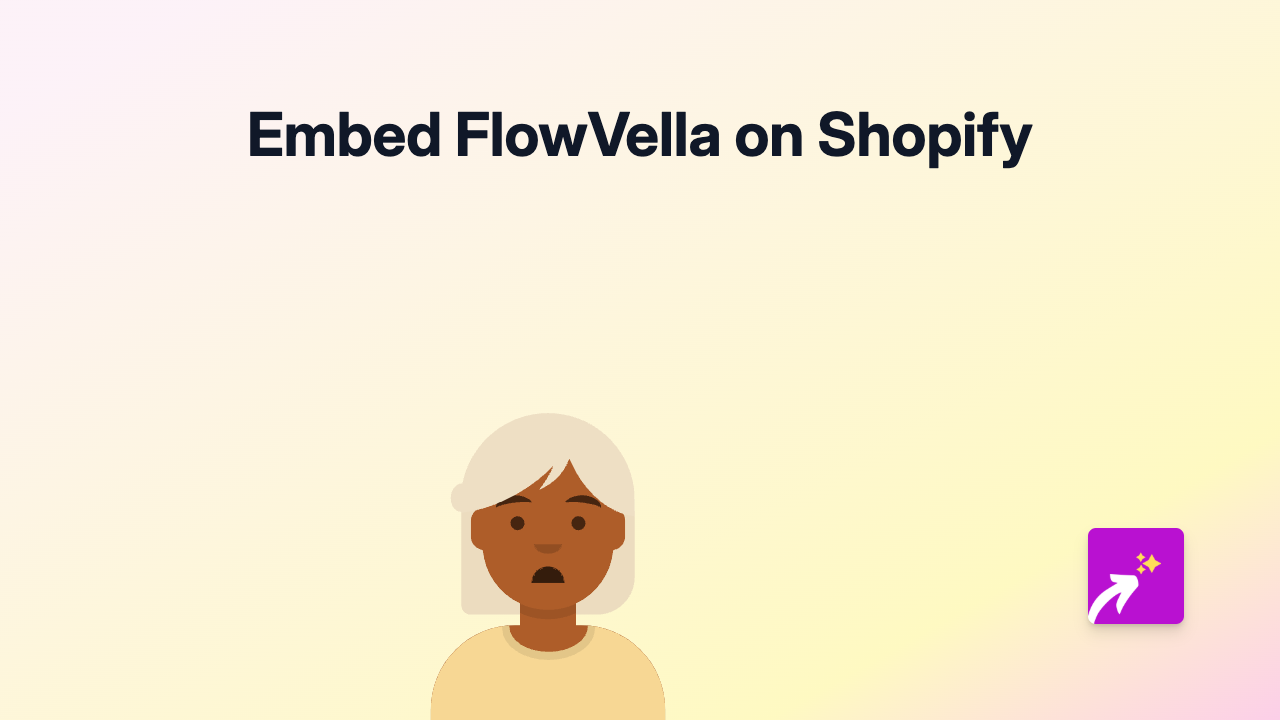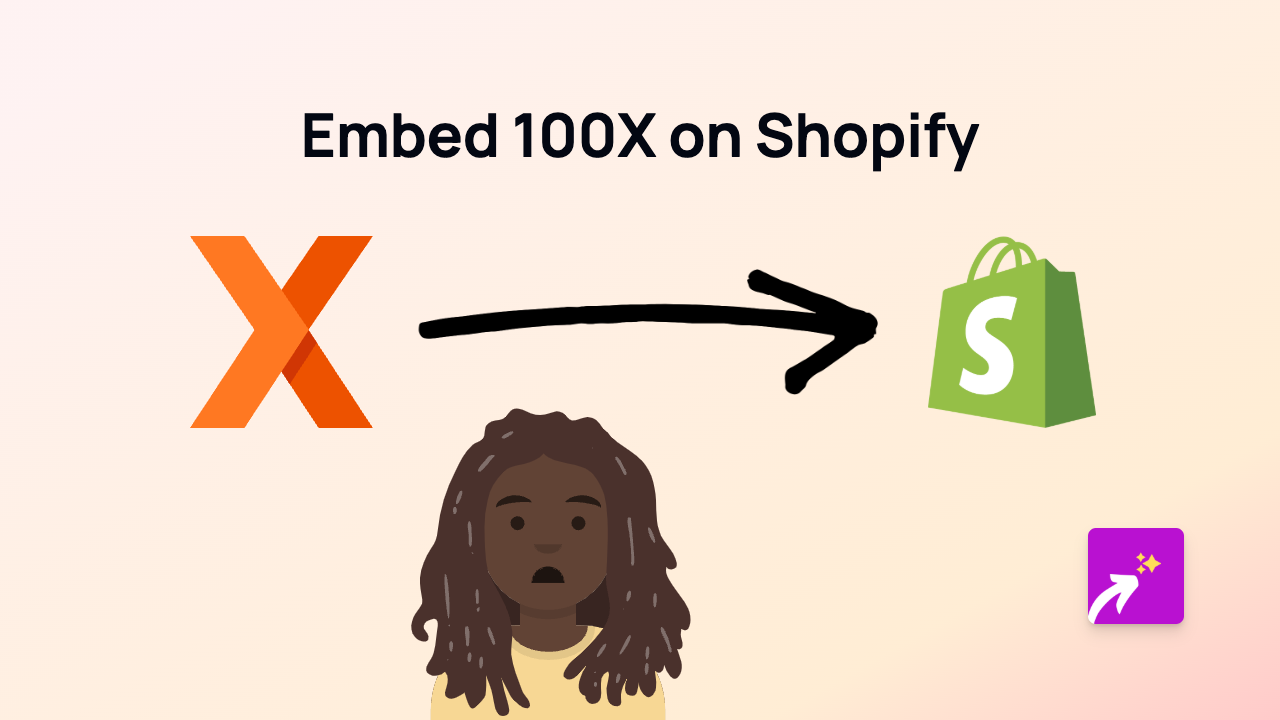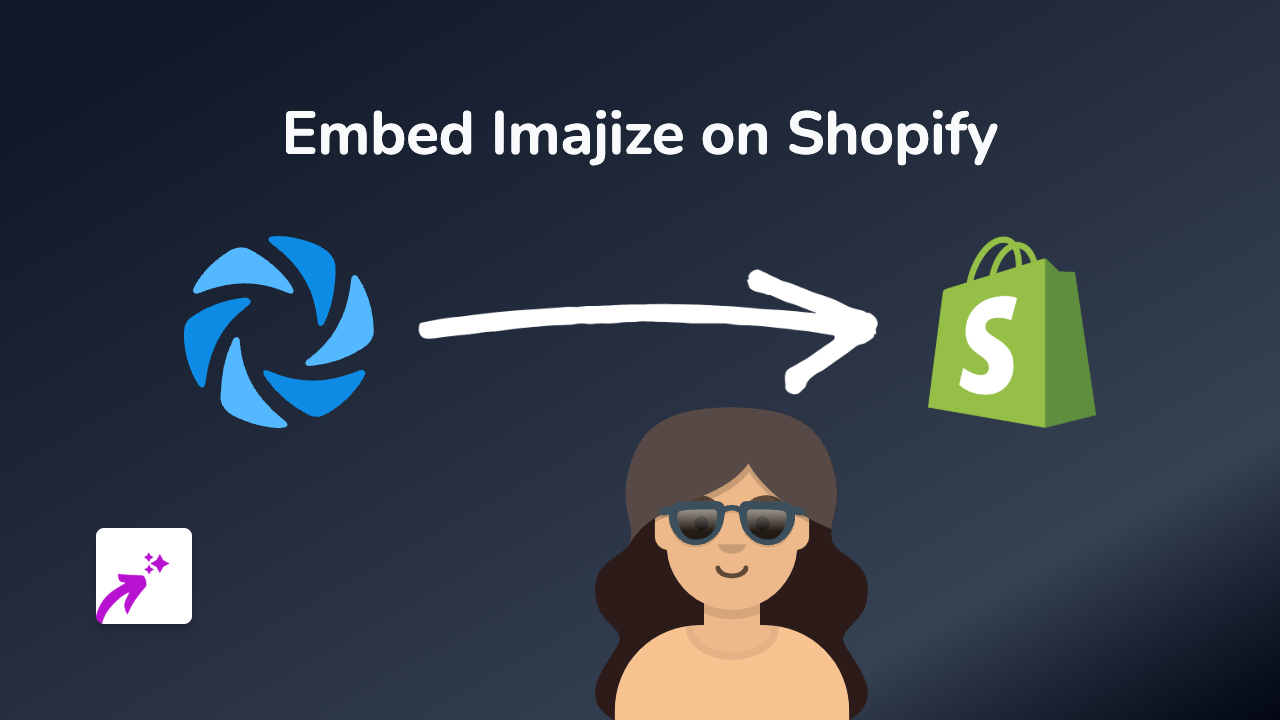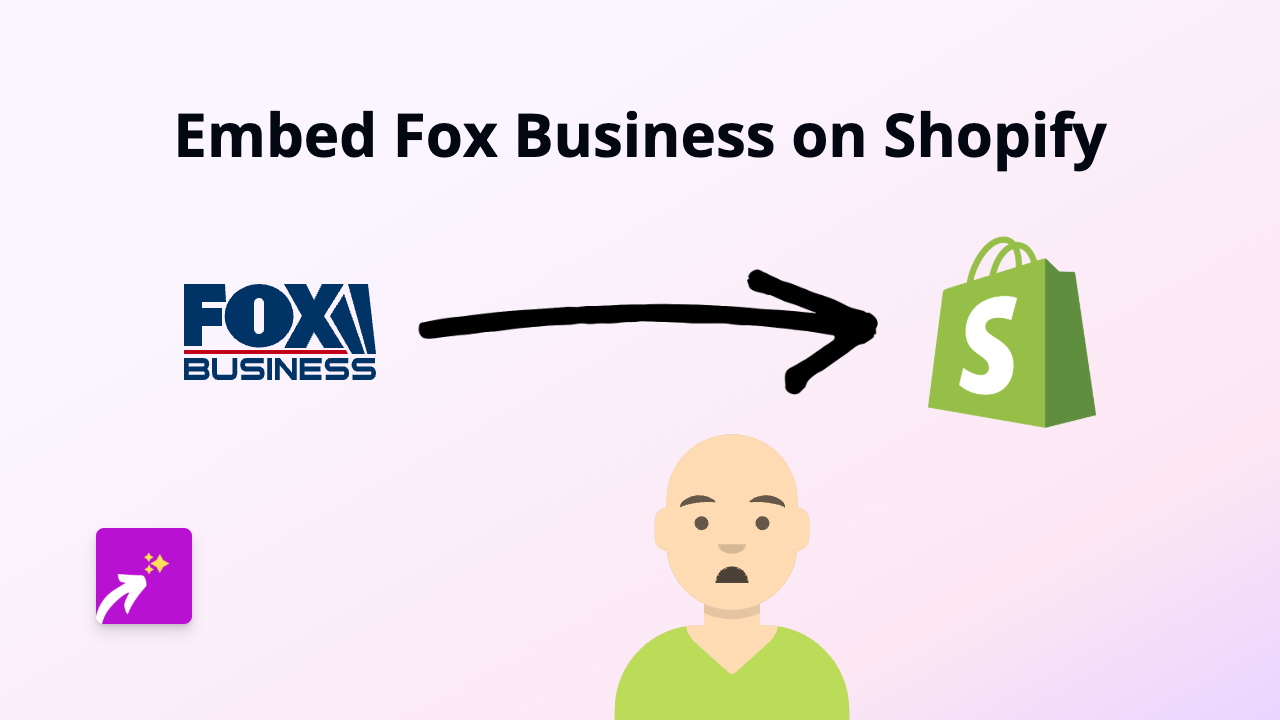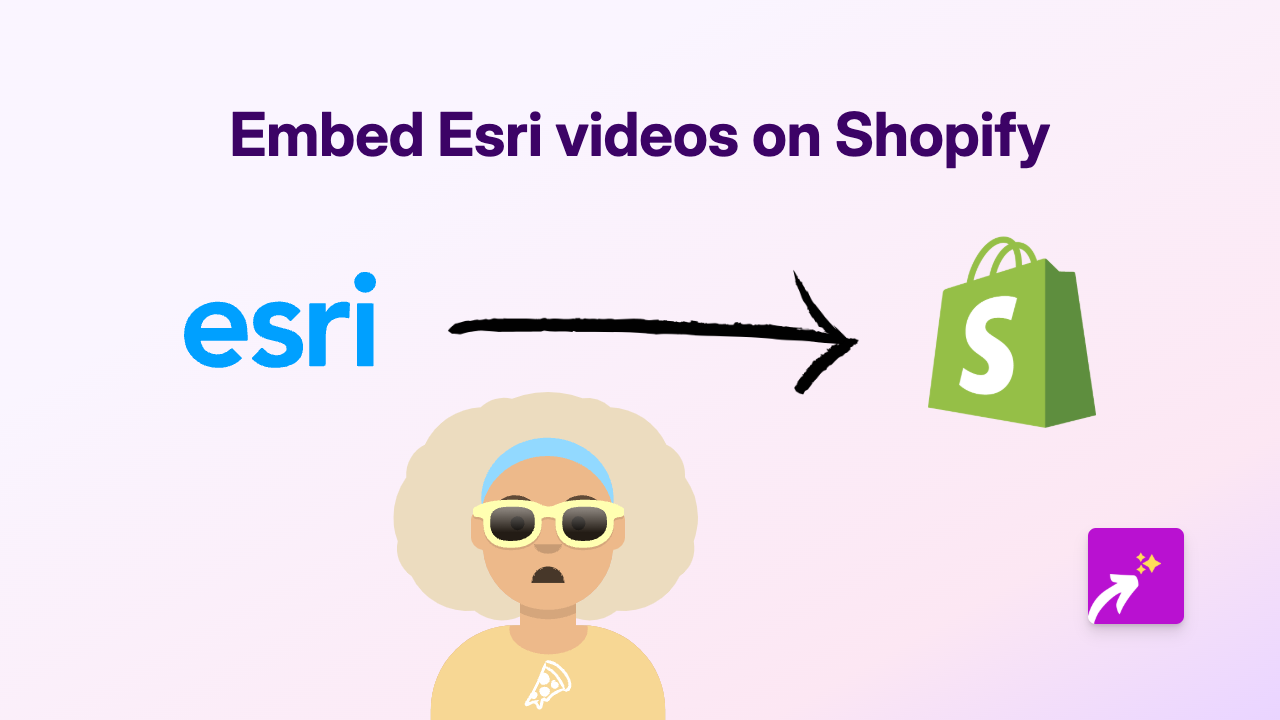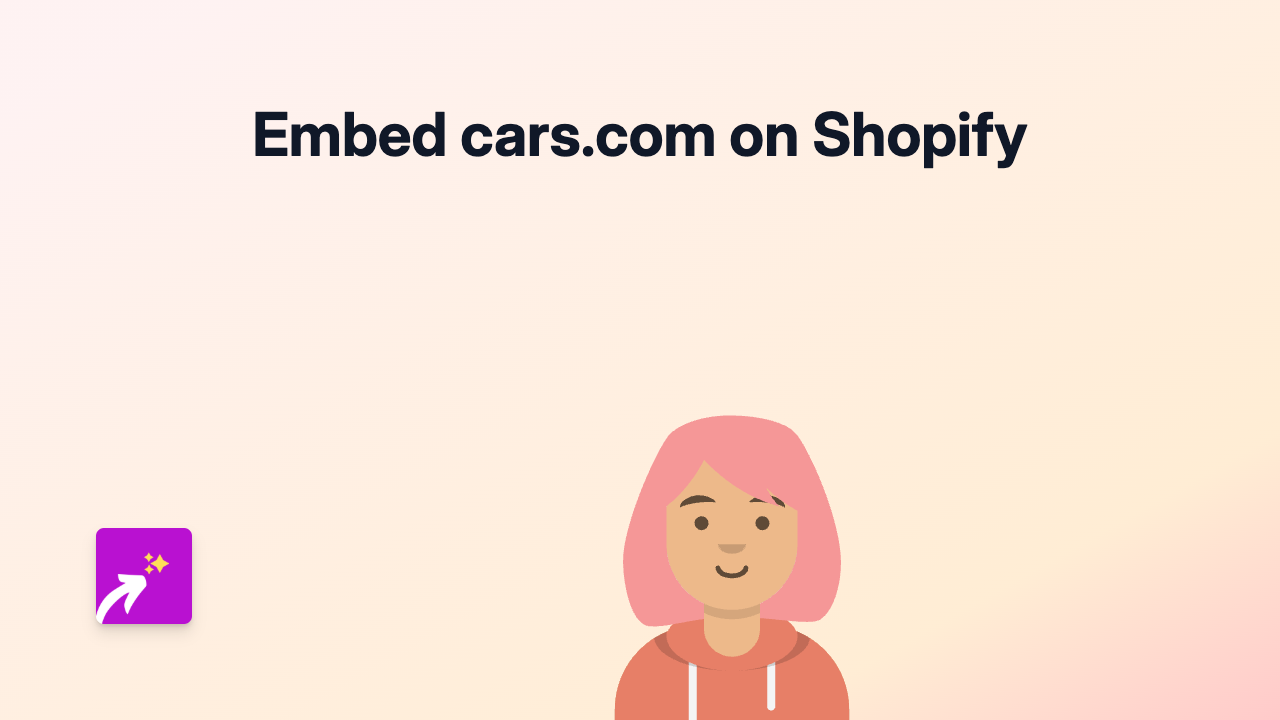How to Embed Flourish on Shopify: A Simple Guide to Adding Interactive Data Visualisations
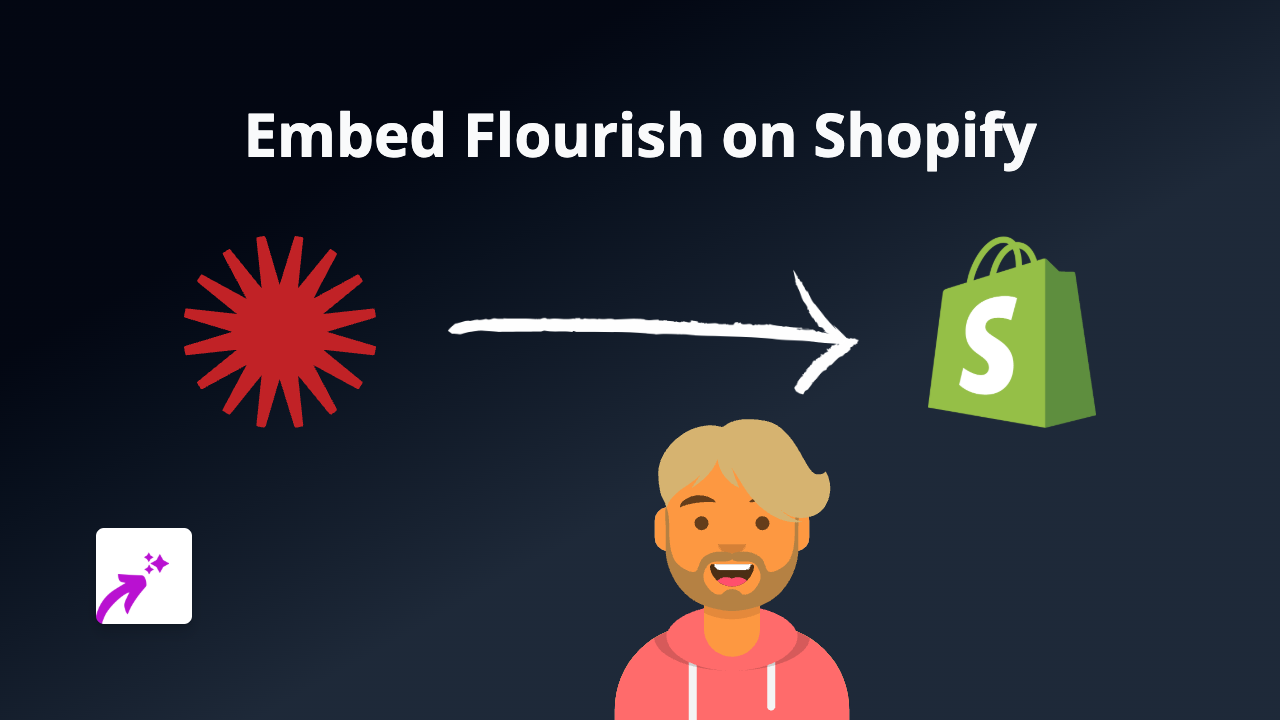
Are you looking to add stunning data visualisations to your Shopify store? Flourish is a powerful platform that lets you create beautiful, interactive charts, maps, and other data visualisations. This guide will show you how to embed Flourish content on your Shopify store quickly and easily, without any coding knowledge required.
What is Flourish?
Flourish is a data visualisation tool that transforms your data into engaging, interactive stories. With Flourish, you can create professional-quality charts, maps, and other visualisations that help explain complex information to your customers.
Why Embed Flourish on Your Shopify Store?
- Show product data in interactive ways: Display product comparisons, features, or specifications
- Tell your brand story: Use data to share your company’s growth or impact
- Make information digestible: Turn complex information into easy-to-understand visuals
- Increase engagement: Interactive content keeps visitors on your page longer
Step-by-Step Guide to Embedding Flourish on Shopify
Step 1: Install EmbedAny on Your Shopify Store
- Visit the EmbedAny app page in the Shopify App Store
- Click “Add app” to install it on your store
- Follow the setup instructions to activate the app
Step 2: Create Your Flourish Visualisation
- Create your data visualisation on Flourish
- When finished, publish your visualisation
- Copy the link to your published Flourish visualisation
Step 3: Embed Your Flourish Visualisation on Shopify
- Go to the Shopify page or product where you want to add your Flourish visualisation
- In the text editor, paste the link to your Flourish visualisation
- Important: Make the link italic by selecting it and clicking the italic button (or use keyboard shortcuts)
- Save your changes
That’s it! When your page loads, the link will be transformed into an interactive Flourish visualisation directly on your page.
Where to Use Flourish on Your Shopify Store
- Product descriptions: Show product data, comparisons, or usage statistics
- About Us pages: Visualise your company history or impact
- Blog posts: Enhance your content with relevant data visualisations
- FAQ sections: Explain concepts with interactive visuals
Tips for Using Flourish Visualisations Effectively
- Keep visualisations relevant to your content and products
- Use clear titles and labels so customers understand the data
- Choose appropriate colours that match your store’s branding
- Consider mobile users – test how visualisations appear on different devices
By adding Flourish visualisations to your Shopify store, you’ll create a more engaging shopping experience while helping customers better understand your products and brand story.