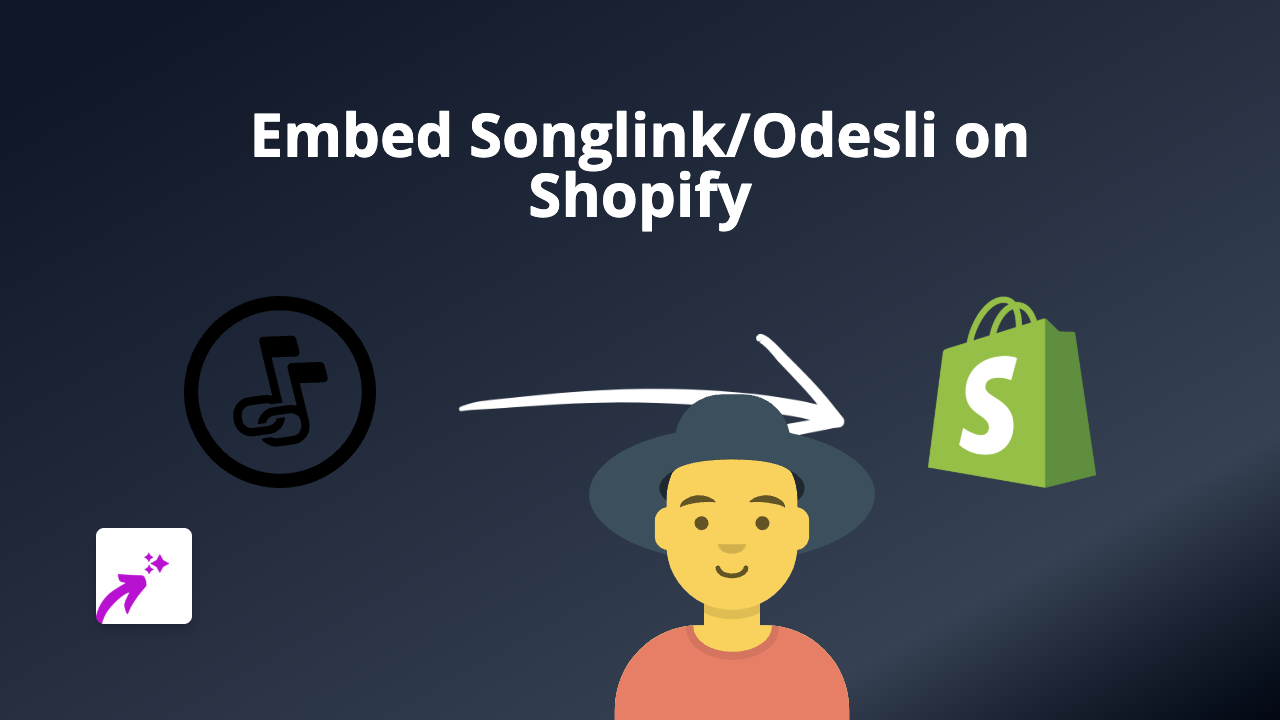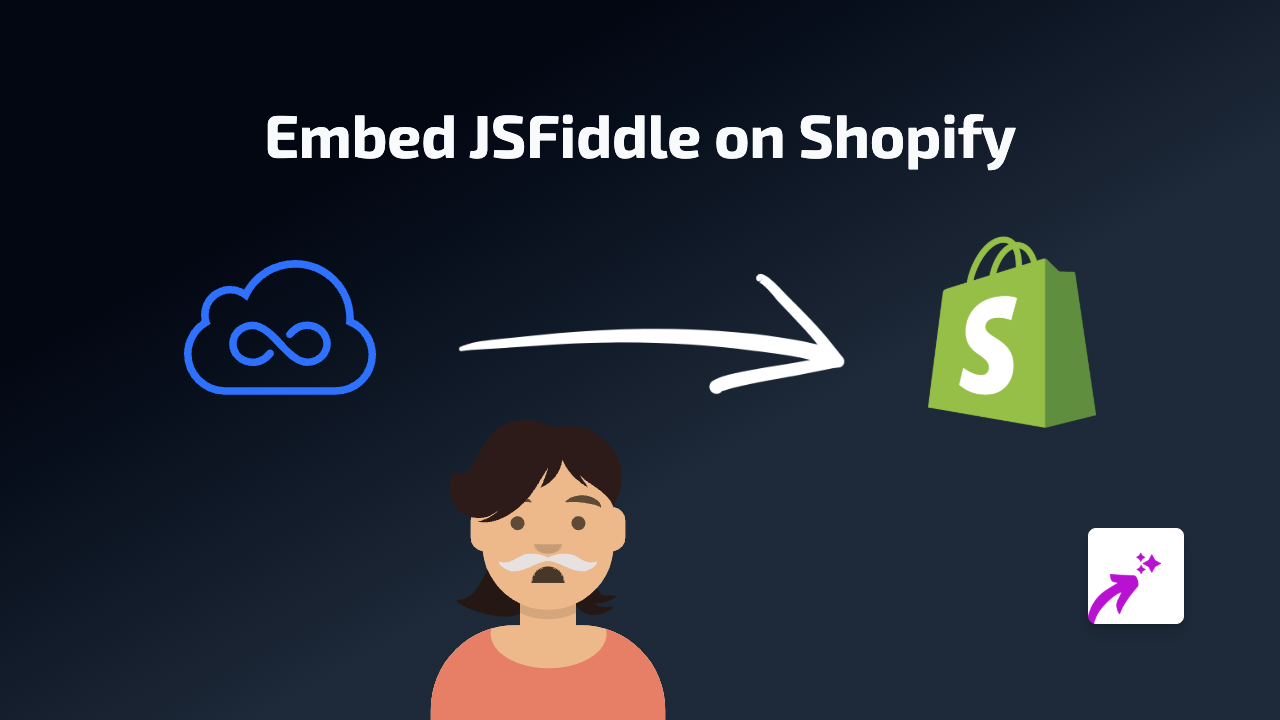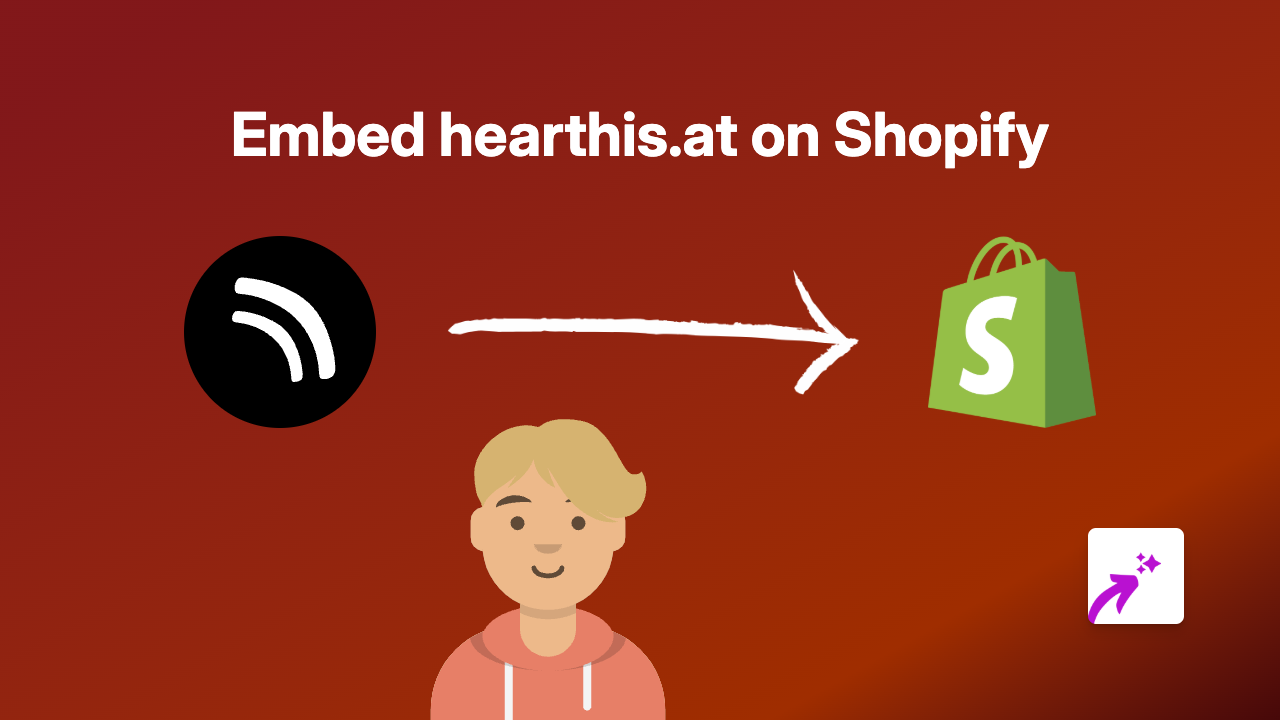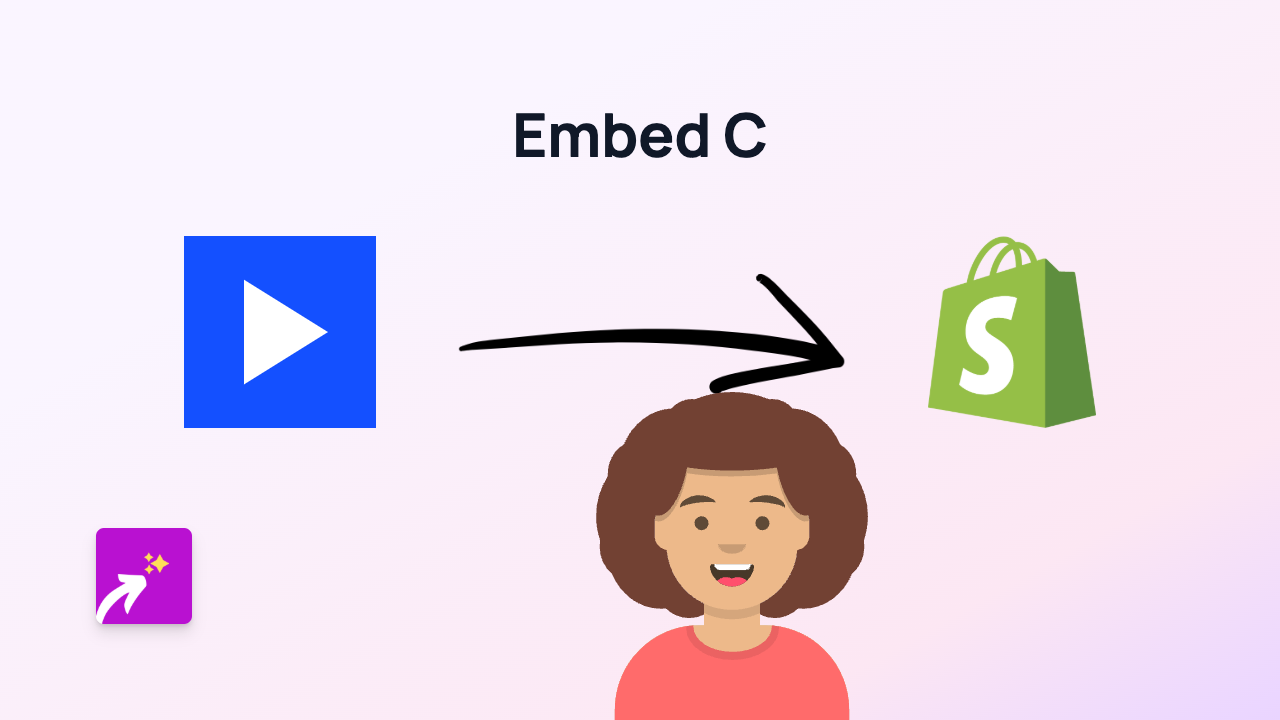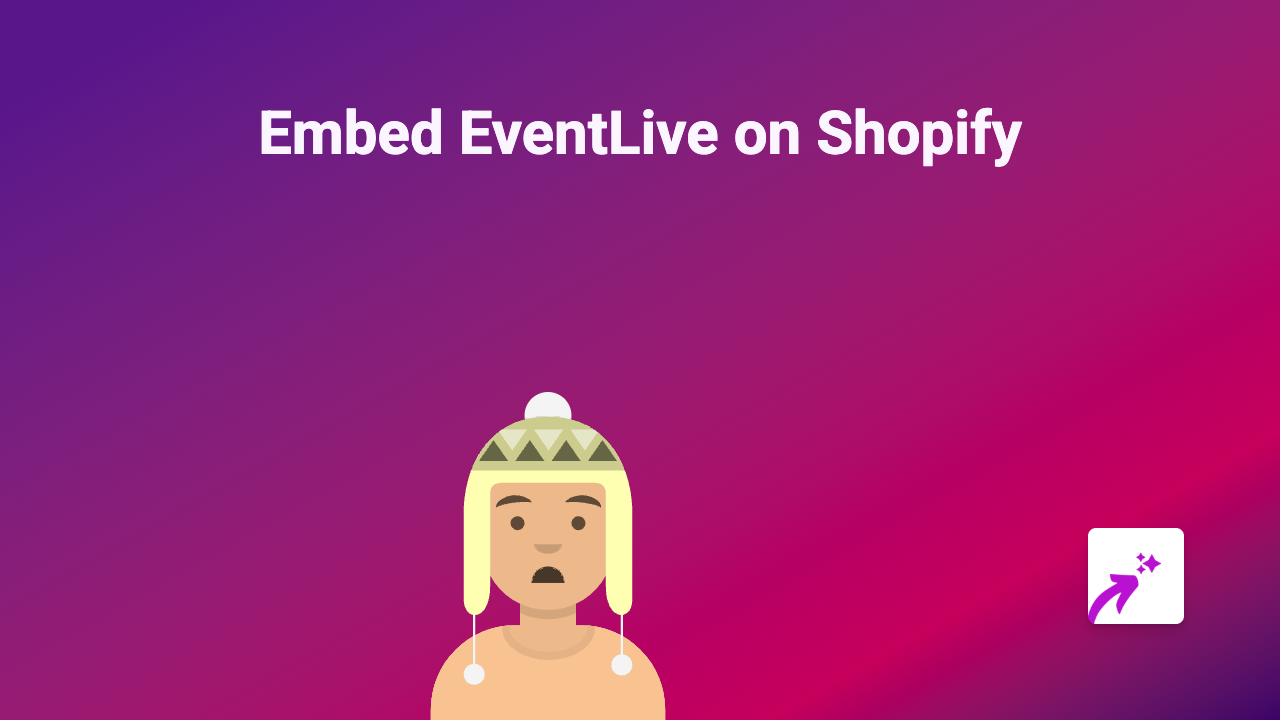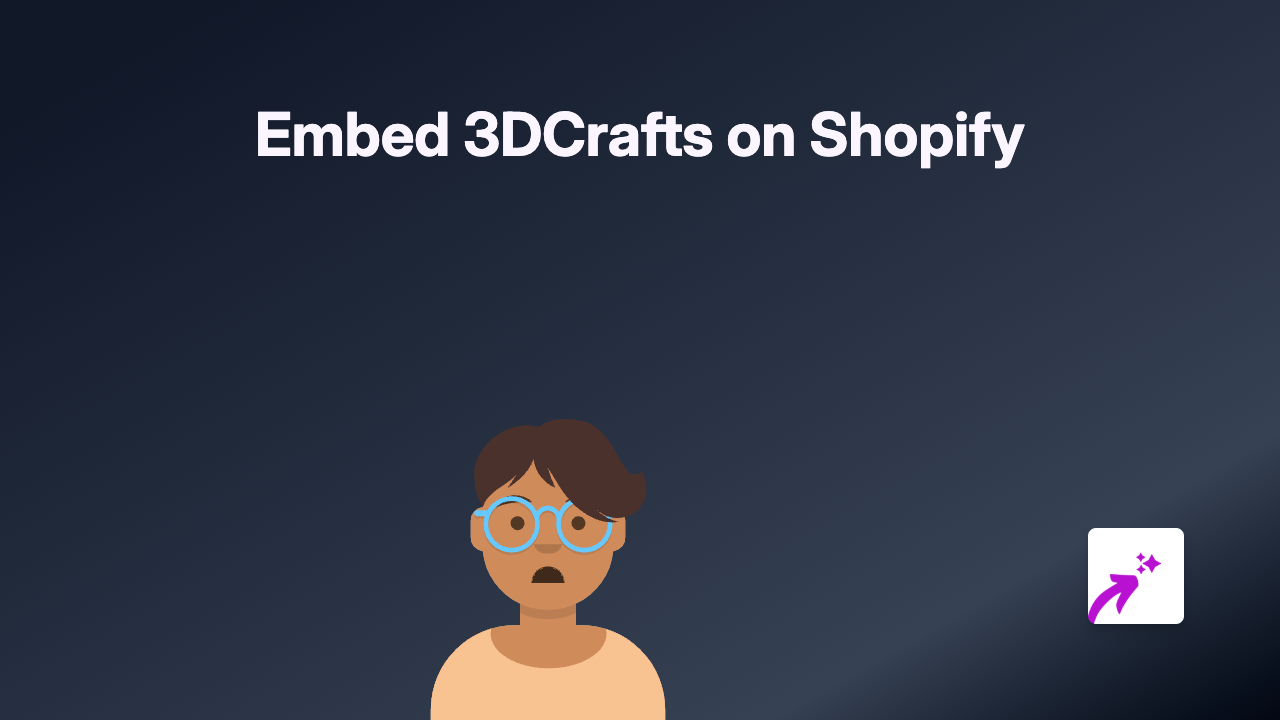How to Embed FlippingBook Documents in Your Shopify Store Using EmbedAny
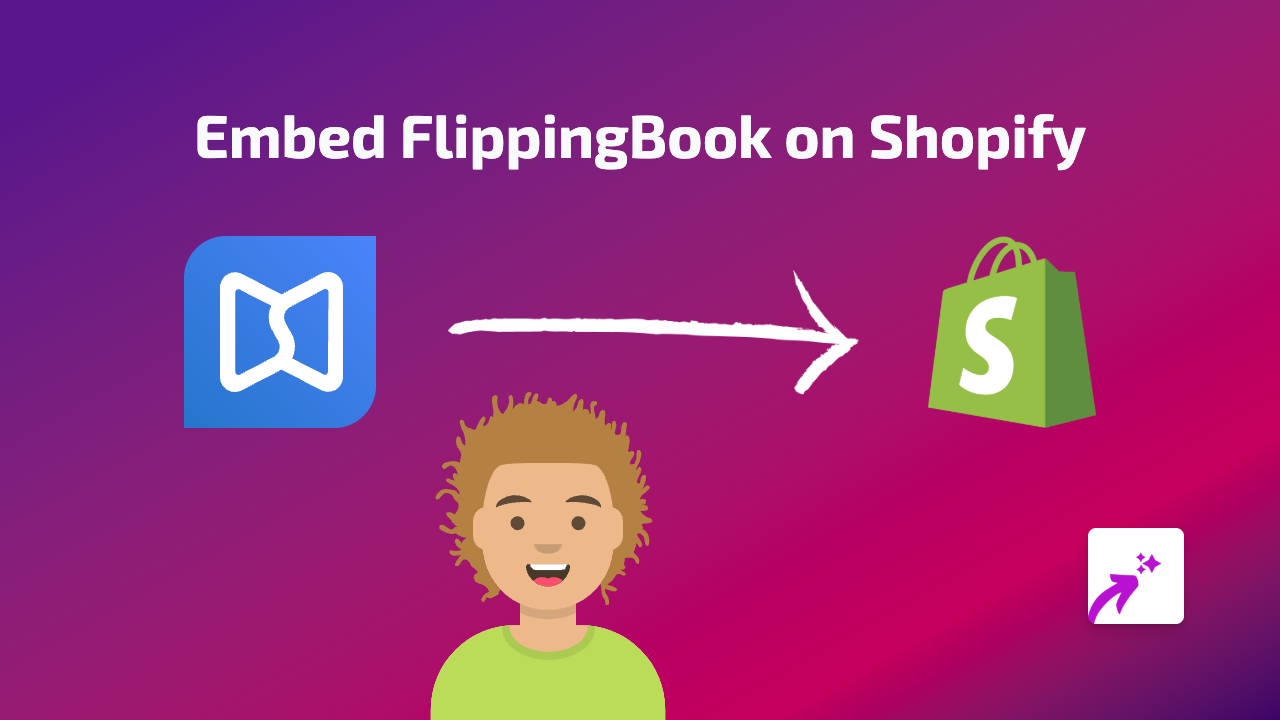
Want to showcase beautiful, interactive FlippingBook documents on your Shopify store? Whether you’re displaying product catalogues, lookbooks, portfolios or instruction manuals, embedding FlippingBook directly into your Shopify pages creates a seamless experience for your customers.
This guide shows you how to add FlippingBook documents to any part of your Shopify store in just minutes - with no coding required.
What is FlippingBook?
FlippingBook is a service that transforms PDFs into interactive page-turning publications. These digital documents look and feel like real books or magazines with page-turning effects, making them more engaging than standard PDFs.
How to Embed FlippingBook on Shopify in 3 Simple Steps
Step 1: Install EmbedAny
First, you’ll need to install the EmbedAny app from the Shopify App Store:
- Visit EmbedAny on the Shopify App Store
- Click “Add app” and follow the installation instructions
- Ensure the app is activated on your store
Step 2: Copy Your FlippingBook Link
- Go to your FlippingBook account
- Find the document you want to embed
- Click “Share” or “Publish” (depending on your FlippingBook plan)
- Copy the public link to your FlippingBook document
Step 3: Embed Your FlippingBook Document
- Go to the Shopify page, product description, or blog post where you want to display your FlippingBook
- In the text editor, paste the FlippingBook link
- Important: Make the link italic by selecting it and clicking the italic button (or using keyboard shortcut Ctrl+I / Cmd+I)
- Save your changes
That’s it! EmbedAny automatically converts your italic link into an interactive FlippingBook document that customers can browse without leaving your store.
Where to Use FlippingBook in Your Shopify Store
FlippingBook embeds work brilliantly in various parts of your store:
- Product descriptions: Show detailed product catalogues or instruction manuals
- Blog posts: Include lookbooks or supplementary materials
- Custom pages: Create dedicated catalogue sections with seasonal collections
- About Us pages: Share company brochures or annual reports
Tips for Using FlippingBook Embeds Effectively
- Ensure your FlippingBook documents are mobile-friendly as many shoppers browse on phones
- Use clear, high-quality images in your FlippingBook documents
- Keep file sizes reasonable for faster loading times
- Consider adding a brief introduction above the embed to give context
By embedding FlippingBook documents directly in your Shopify store, you create a more interactive and professional shopping experience that can help boost engagement and conversions.