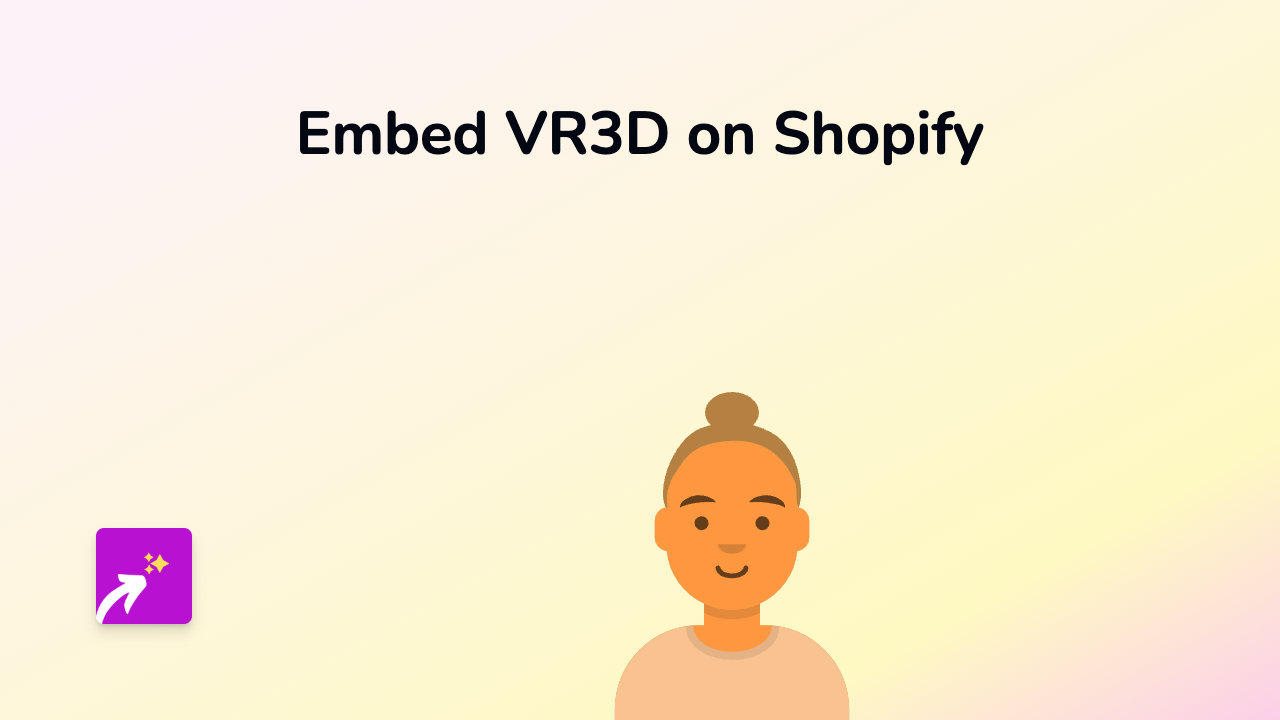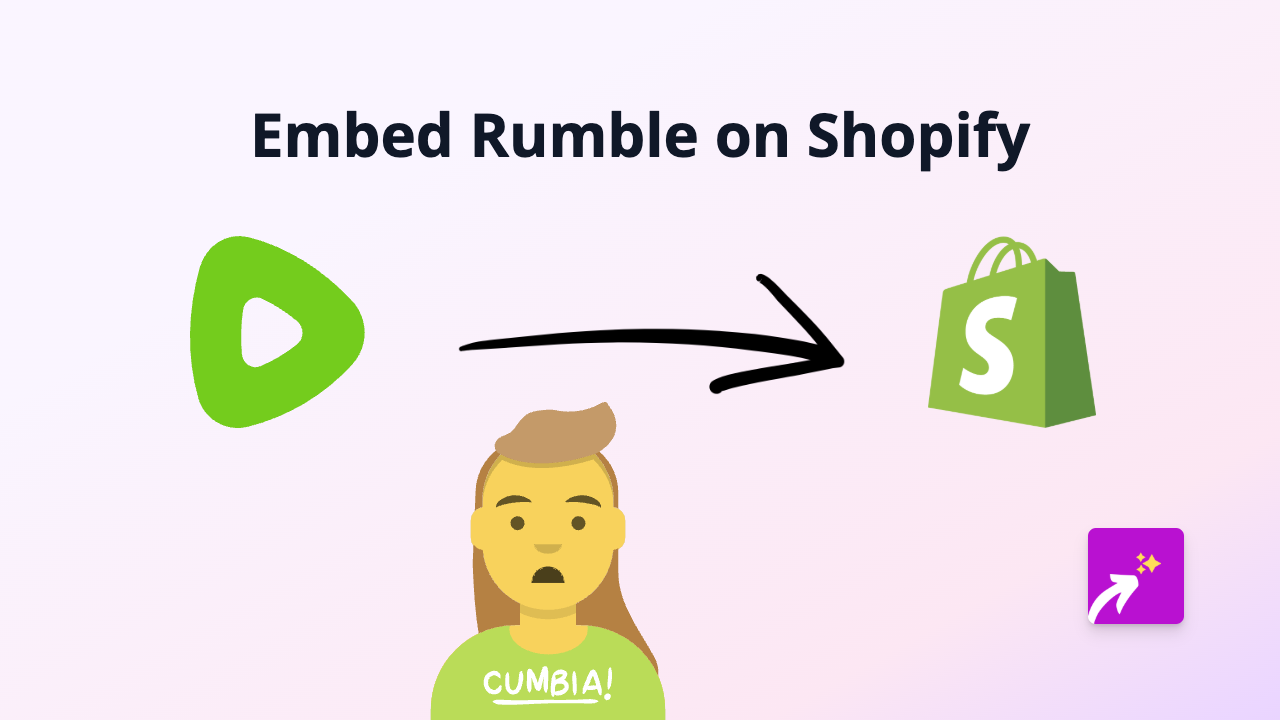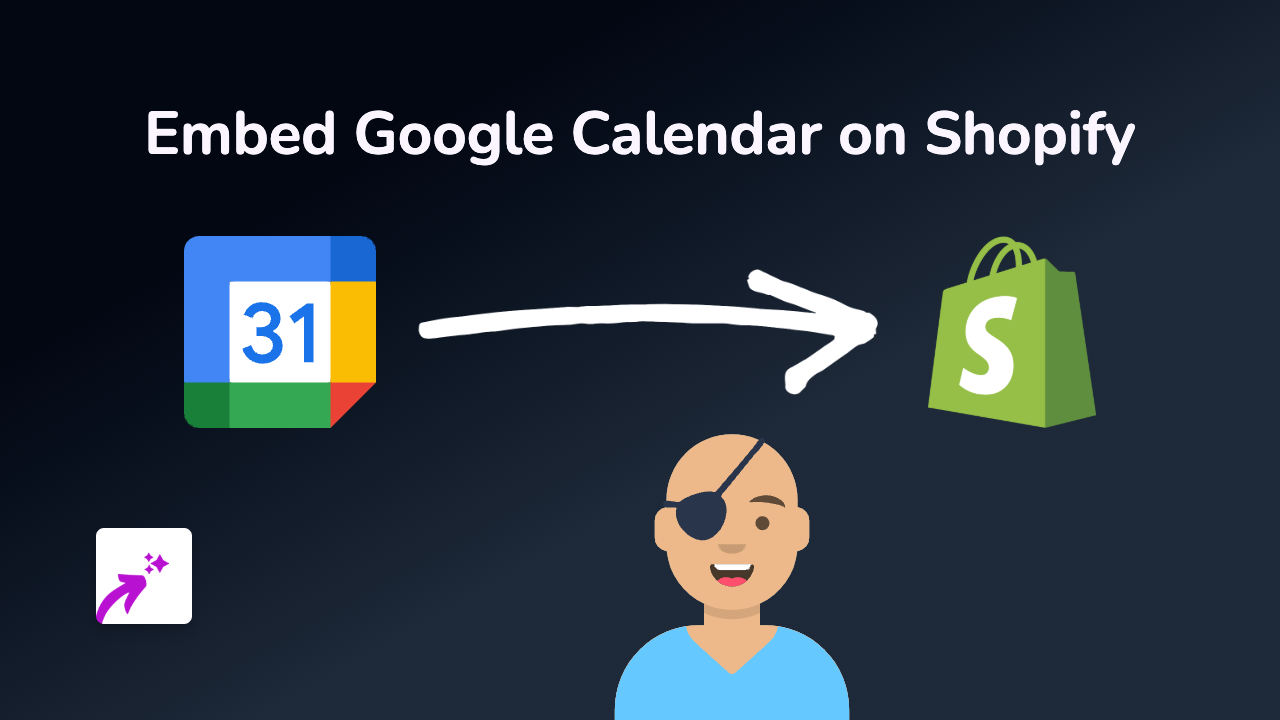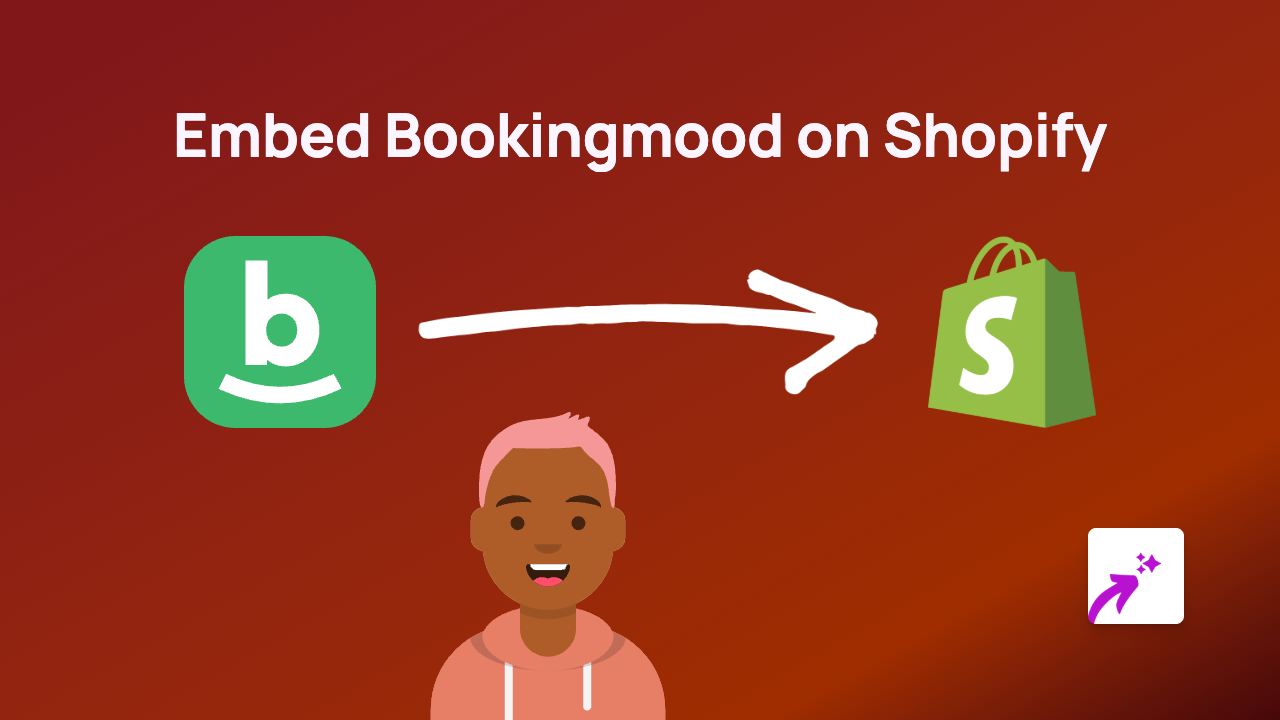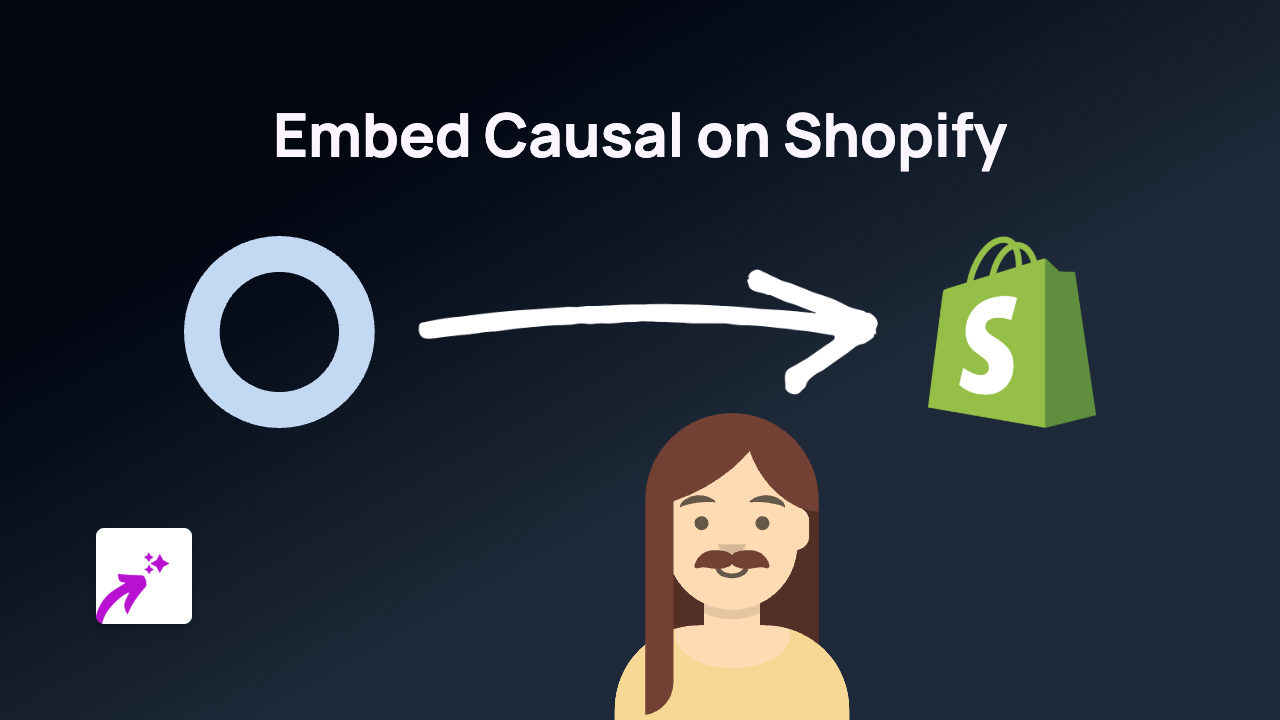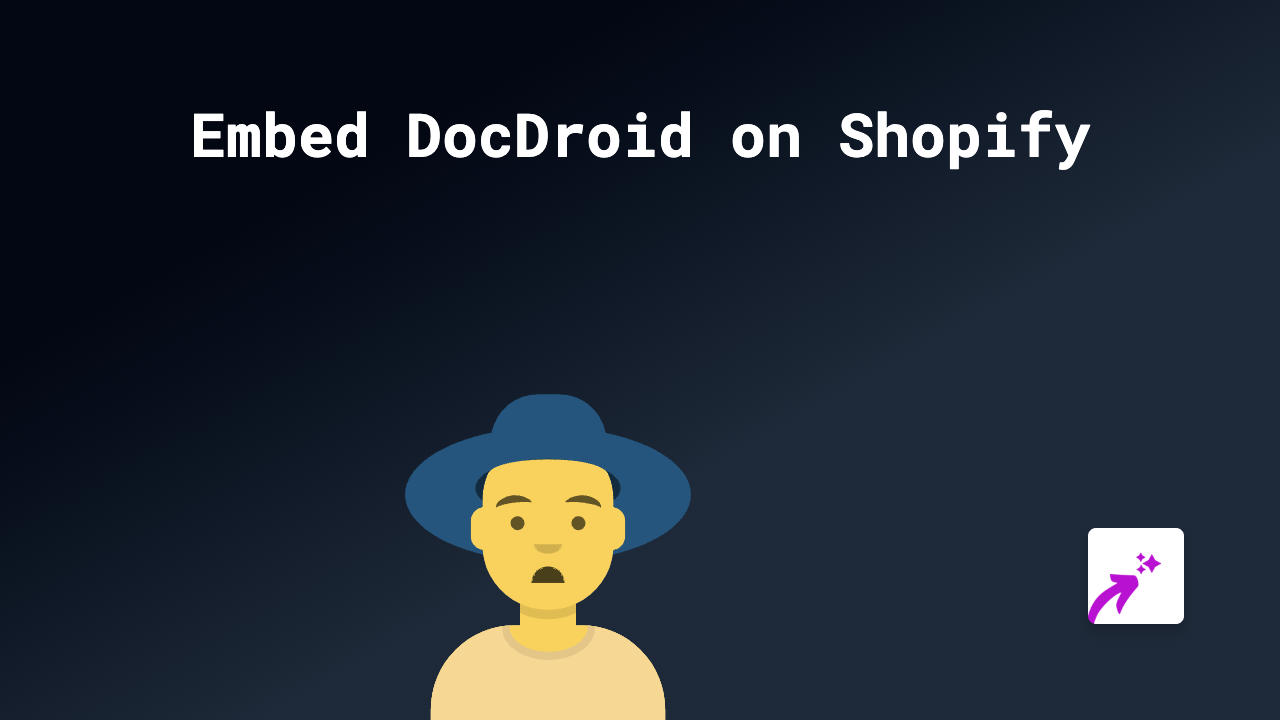How to Embed FlipBooklets on Your Shopify Store (Simple Guide)
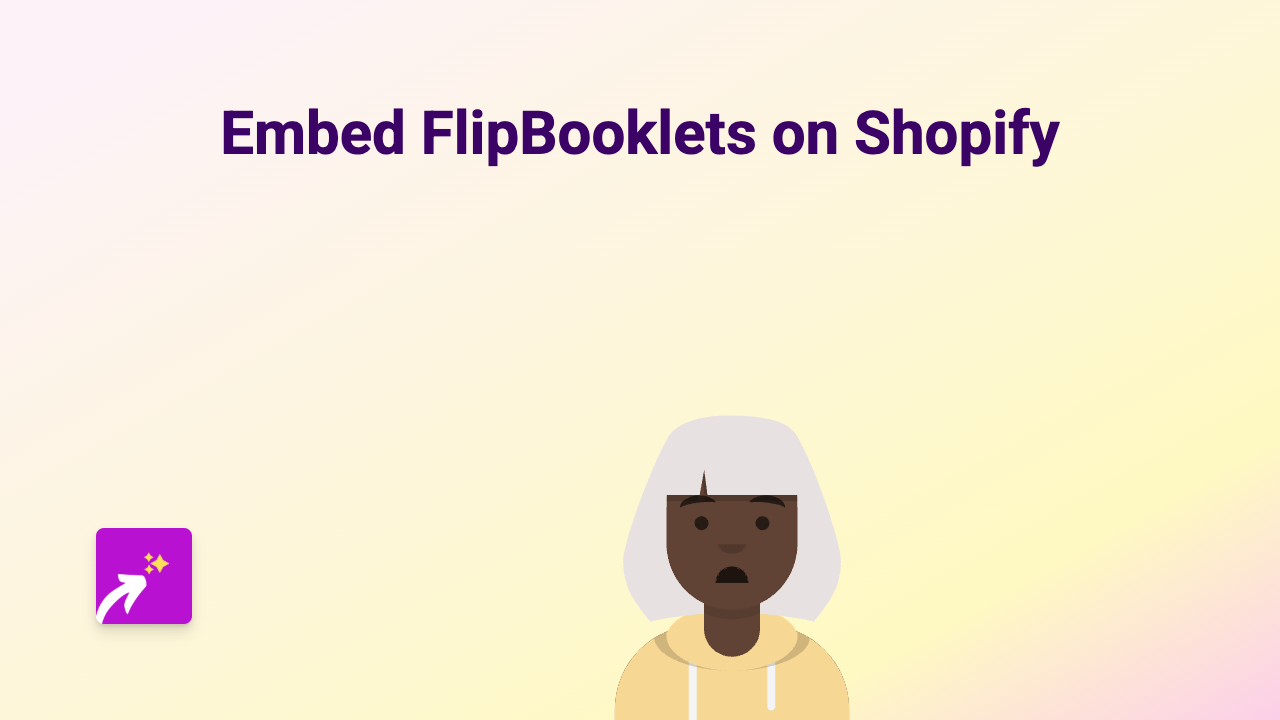
Are you looking to add interactive FlipBooklets to your Shopify store? Whether you want to showcase catalogues, brochures, or magazines, this guide will show you how to embed FlipBooklets without any coding knowledge.
What You’ll Need
- A Shopify store
- The EmbedAny app installed
- A FlipBooklets link you want to embed
Step 1: Install the EmbedAny App
First, you’ll need to install the EmbedAny app from the Shopify App Store:
- Visit EmbedAny on the Shopify App Store
- Click “Add app” and follow the installation instructions
- Complete the activation process when prompted
Step 2: Get Your FlipBooklets Link
Before embedding, you’ll need the link to your FlipBooklet:
- Go to your FlipBooklets account
- Find the flipbook you want to embed
- Copy the share or embed link provided by FlipBooklets
Step 3: Add the Link to Your Shopify Store
Now it’s time to embed your FlipBooklet:
- Go to your Shopify admin
- Navigate to the page or product where you want to add the FlipBooklet
- Open the rich text editor
- Paste your FlipBooklets link
- Important: Highlight the link and click the italic button (or press Ctrl+I/Cmd+I)
- Save your changes
That’s it! Your FlipBooklet will now appear as an interactive element on your page.
What Makes FlipBooklets Great for Shopify
FlipBooklets can enhance your store by:
- Showcasing product catalogues in an engaging, page-flipping format
- Displaying lookbooks that let customers browse through your collections
- Sharing informational brochures about your business or products
- Presenting magazines or publications related to your brand
Troubleshooting Tips
If your FlipBooklet isn’t displaying correctly:
- Make sure you’ve italicised the entire link
- Check that the FlipBooklets link is correct and accessible
- Verify that EmbedAny is properly installed and activated
- Try clearing your browser cache and refreshing the page
Where to Use FlipBooklets on Your Store
Consider adding FlipBooklets to:
- Product description pages
- About Us section
- Dedicated catalogue or lookbook pages
- Blog posts about new collections
By embedding FlipBooklets directly in your Shopify store, you keep customers engaged without sending them to external sites. This seamless experience can help increase time spent on your store and potentially boost conversions.
FlipBooklets combined with EmbedAny’s simple embedding process gives you a powerful way to showcase rich content with minimal effort.