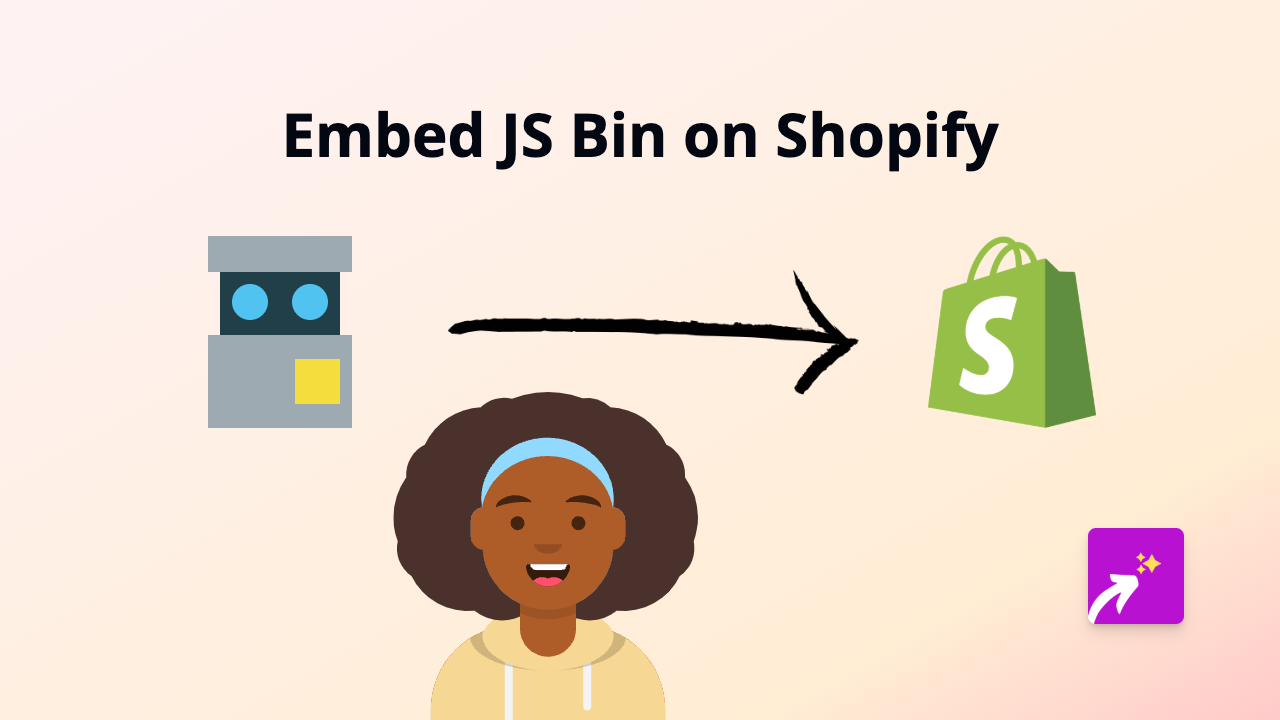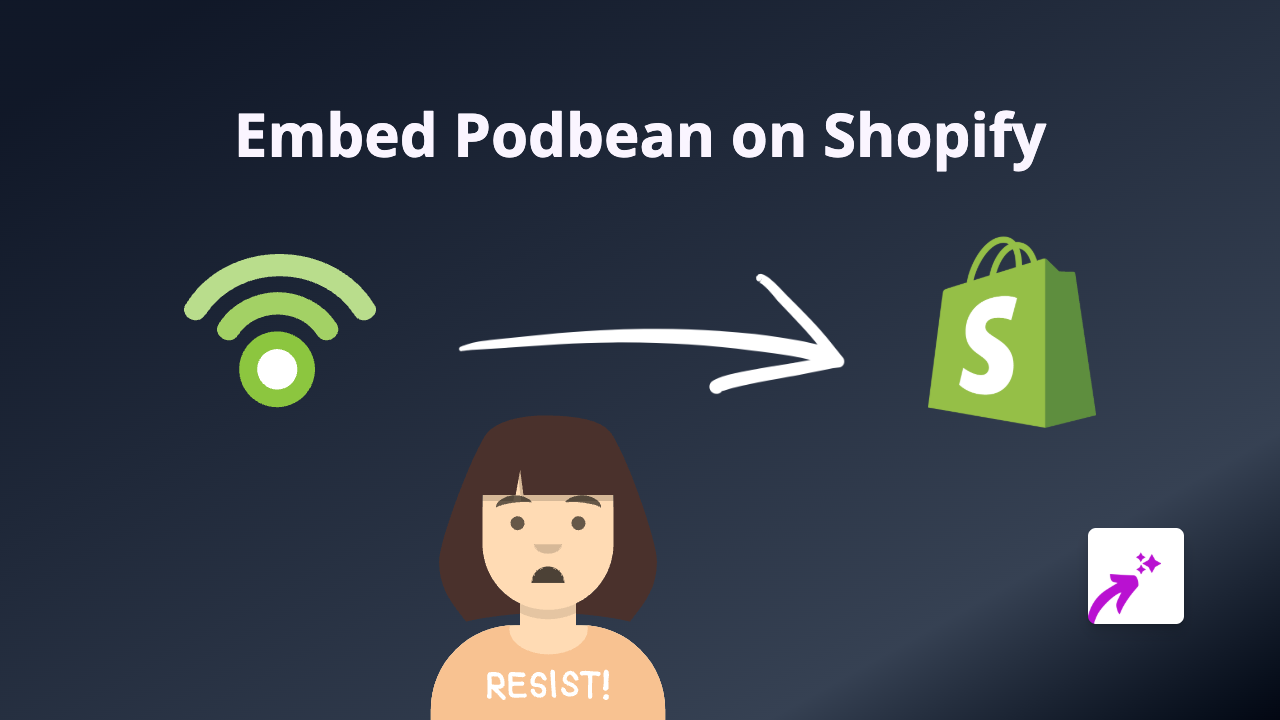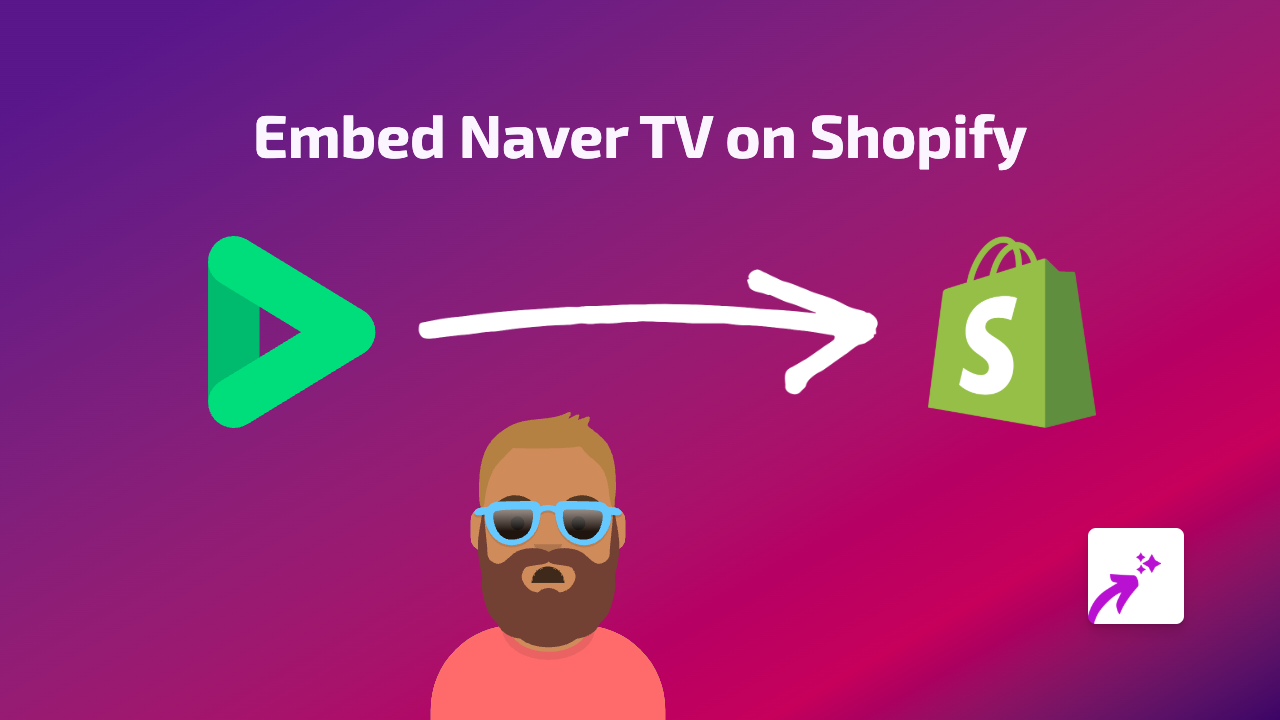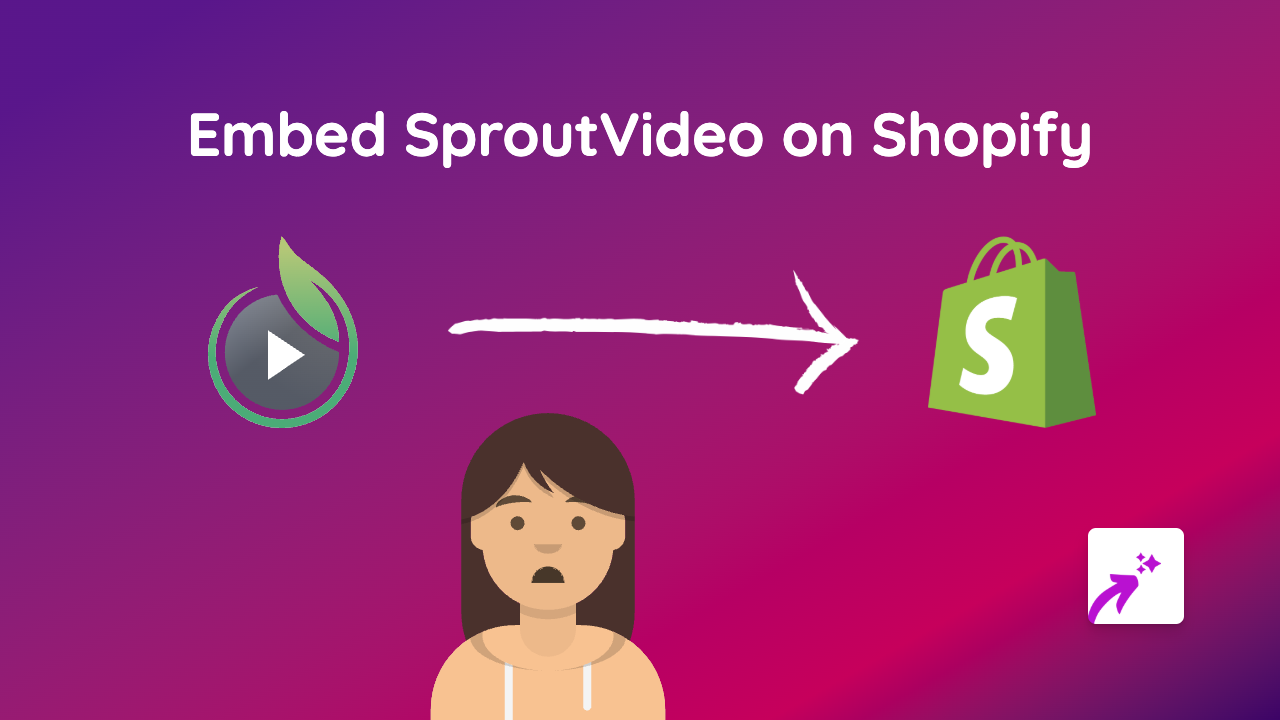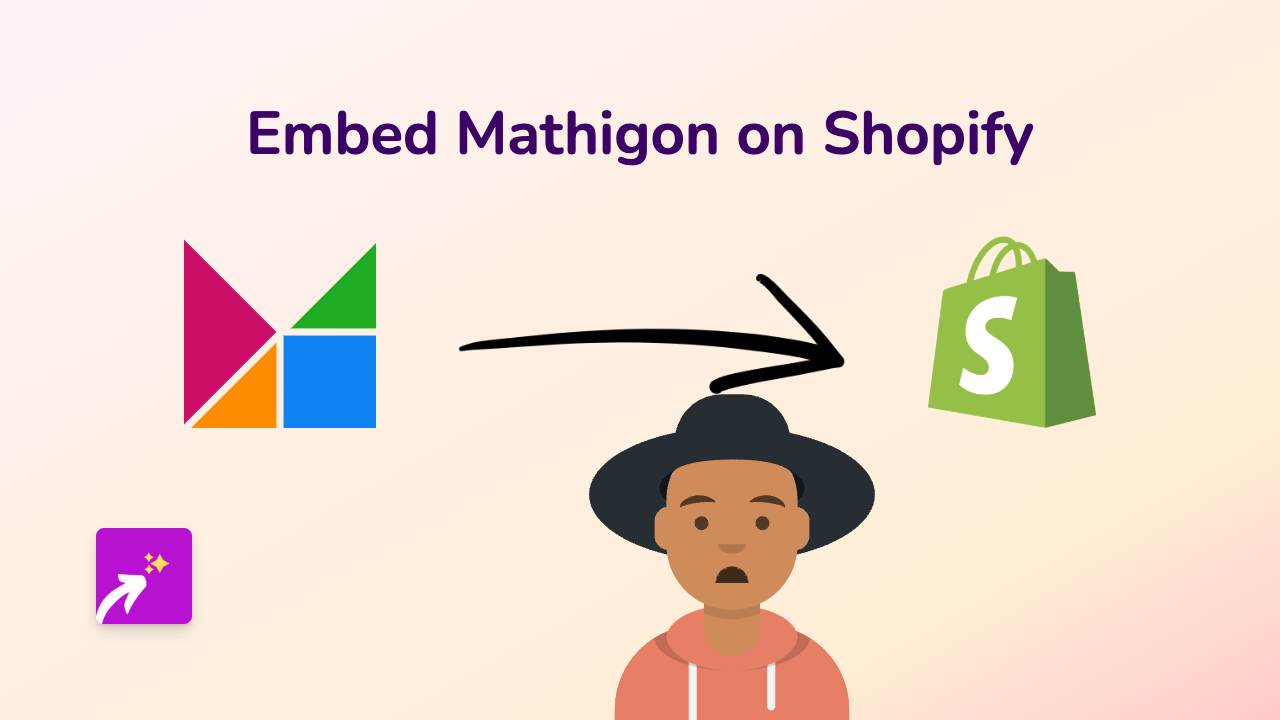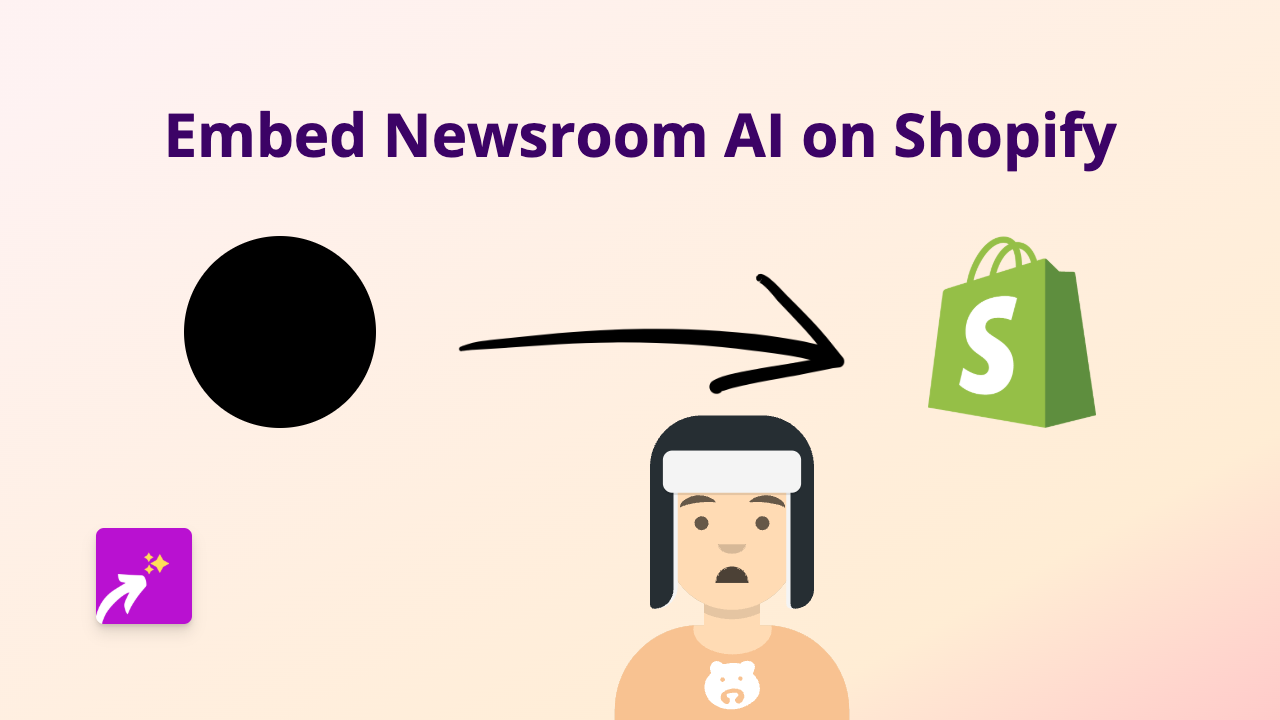How to Embed EventLive on Your Shopify Store | Complete Guide
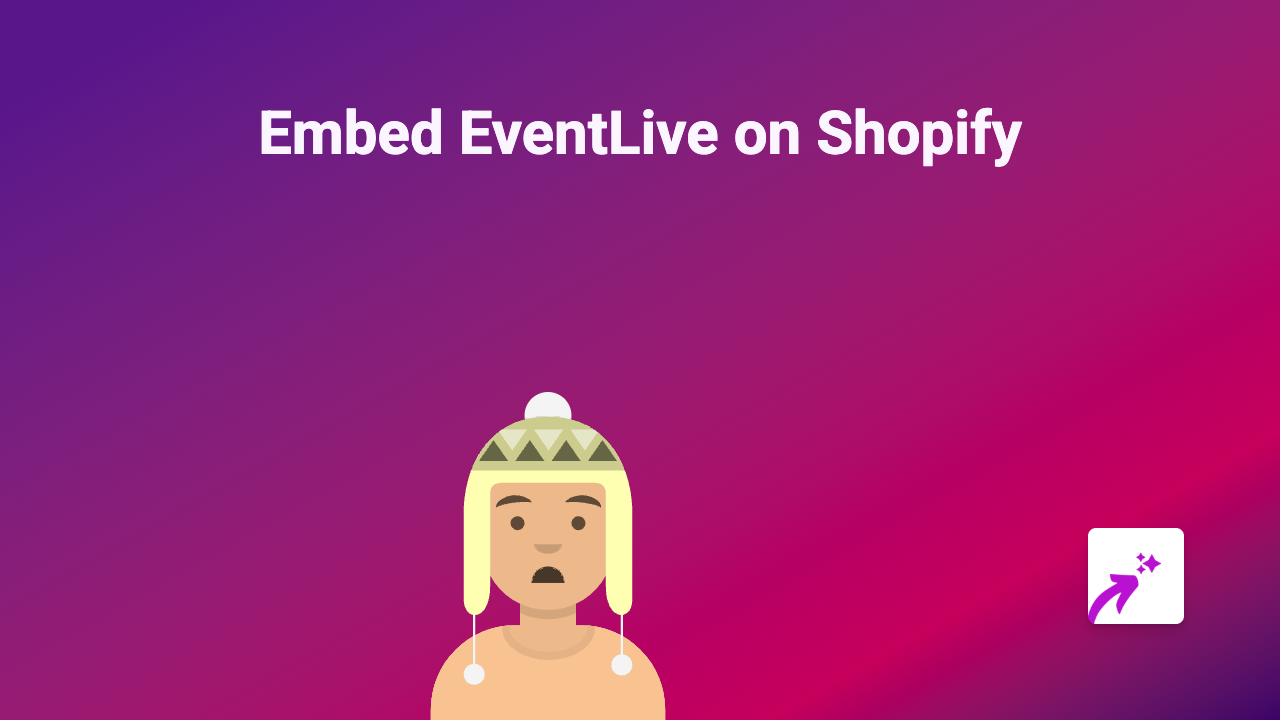
Are you looking to showcase EventLive livestreams or videos on your Shopify store? This guide will walk you through the simple steps to embed EventLive content directly into your product descriptions, pages, or blog posts using the EmbedAny app.
What is EventLive?
EventLive is a popular platform for streaming and sharing special events like weddings, celebrations, conferences, and more. Adding EventLive content to your Shopify store can help demonstrate products in action, showcase past events, or provide live event access to your customers.
Step-by-Step Guide to Embedding EventLive on Shopify
Step 1: Install the EmbedAny App
Before you can embed EventLive content, you’ll need to install the EmbedAny app on your Shopify store:
- Visit EmbedAny on the Shopify App Store
- Click “Add app” and follow the installation instructions
- Complete the activation process when prompted
Step 2: Get Your EventLive Link
Find the EventLive content you want to embed on your store:
- Navigate to the EventLive video or livestream you wish to share
- Copy the full URL from your browser’s address bar
- Make sure you’ve copied the complete link to ensure proper embedding
Step 3: Add the Link to Your Shopify Store
Now it’s time to embed your EventLive content:
- Go to your Shopify admin panel
- Navigate to the page, product, or blog post where you want to add the EventLive content
- Paste the EventLive link into the rich text editor
- Select the entire link and click the italic button (or use keyboard shortcut: Ctrl+I or Cmd+I)
- Save your changes
That’s it! The EventLive content will now appear embedded on your page after you save. Visitors to your store will be able to interact with the EventLive content directly without leaving your website.
Tips for Using EventLive Embeds Effectively
- Position strategically: Place your EventLive content where it makes the most sense for your customers’ journey
- Add context: Include a brief explanation around the embedded content to explain what your customers are seeing
- Test on mobile: Always check how your embedded EventLive content looks on mobile devices
Why Embed EventLive on Your Shopify Store?
Adding EventLive content to your store can:
- Provide a more interactive shopping experience
- Show your products being used in real events
- Build trust by showcasing past successful events
- Keep customers on your site longer
- Improve engagement and conversion rates
With EmbedAny, adding EventLive content to your Shopify store is as simple as pasting a link and making it italic. No coding knowledge required!