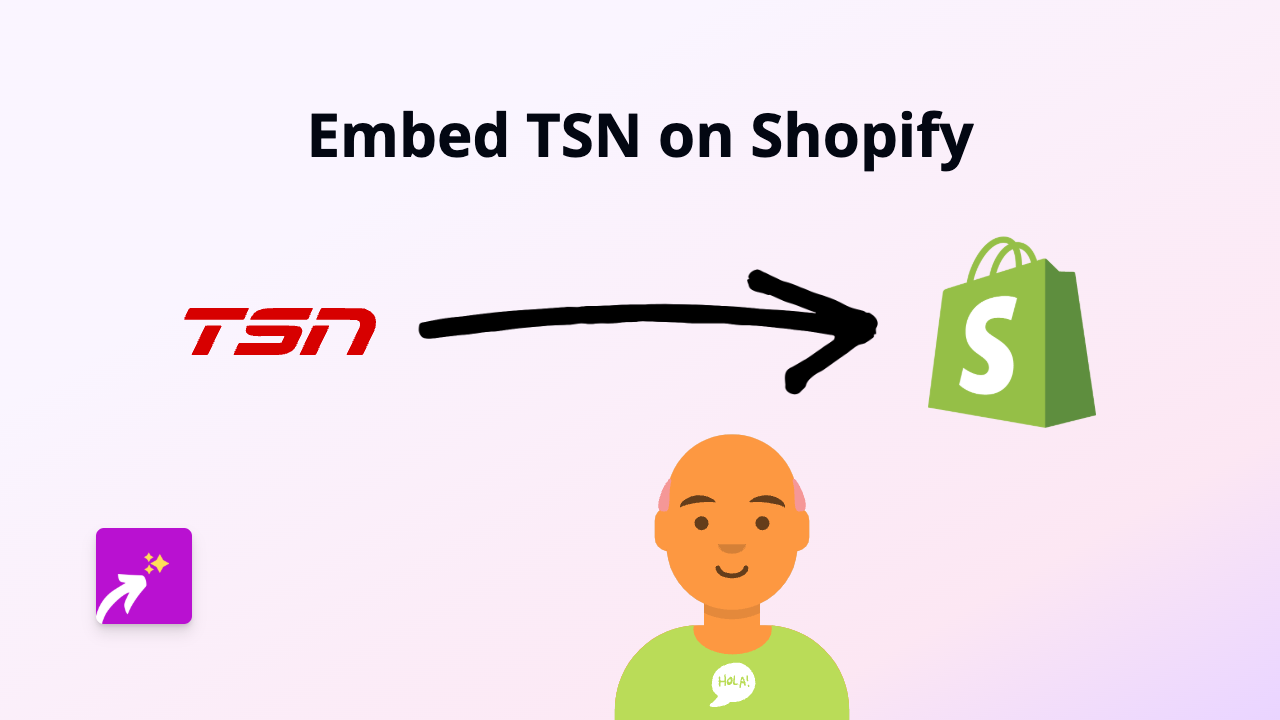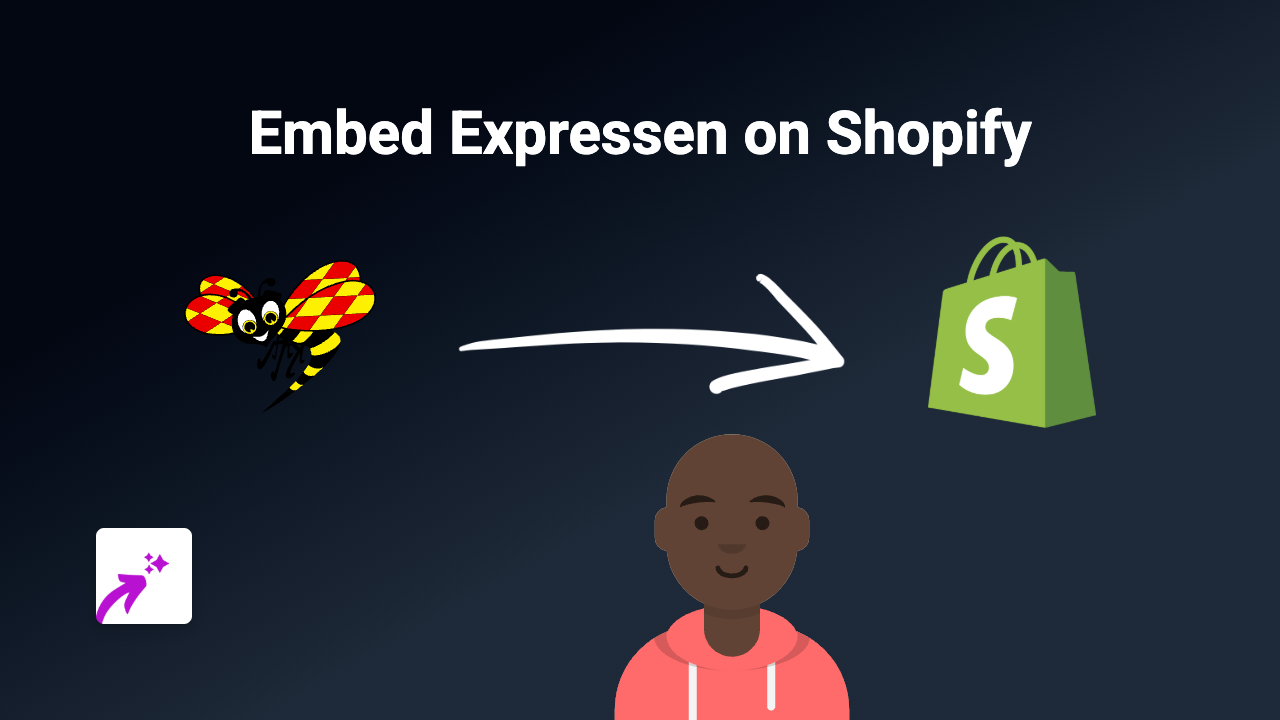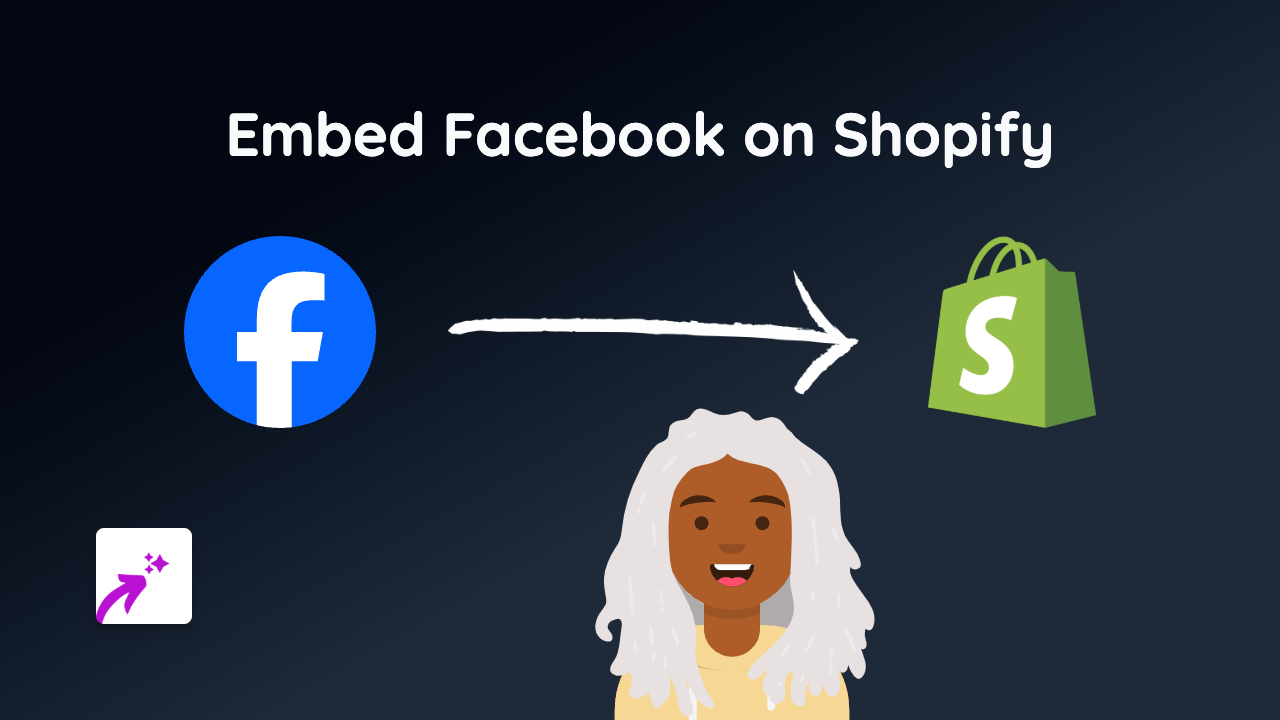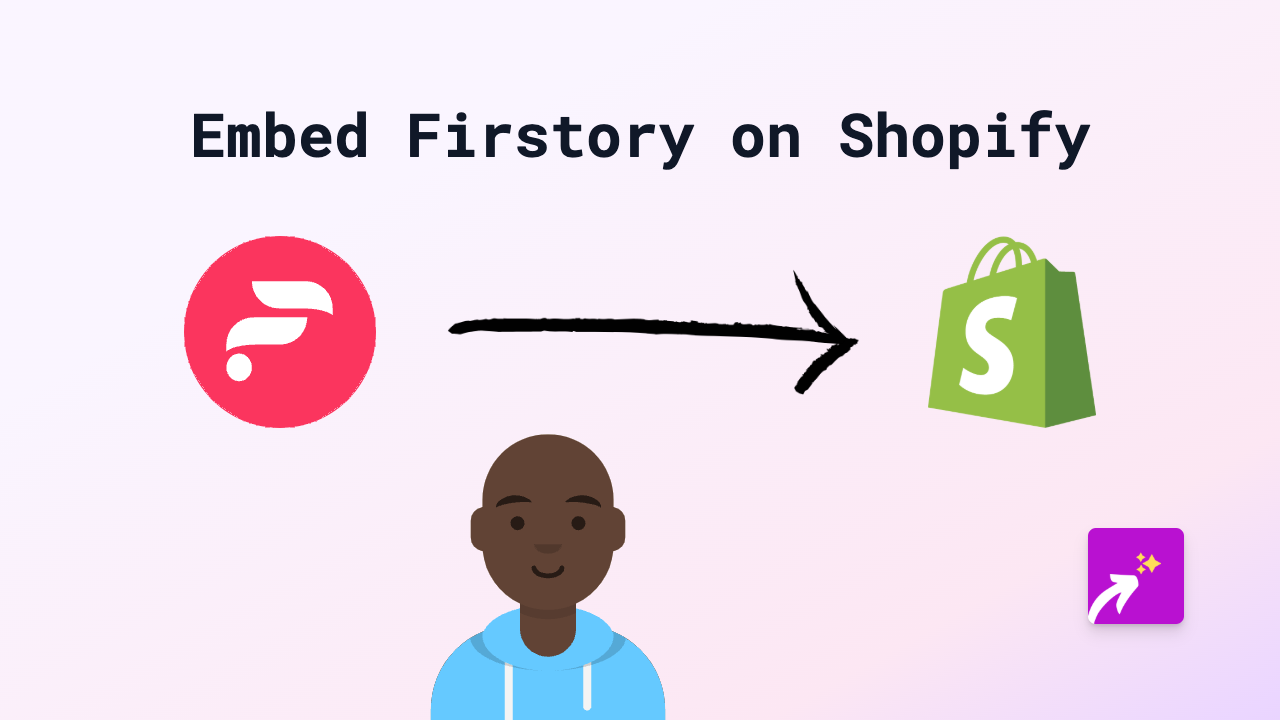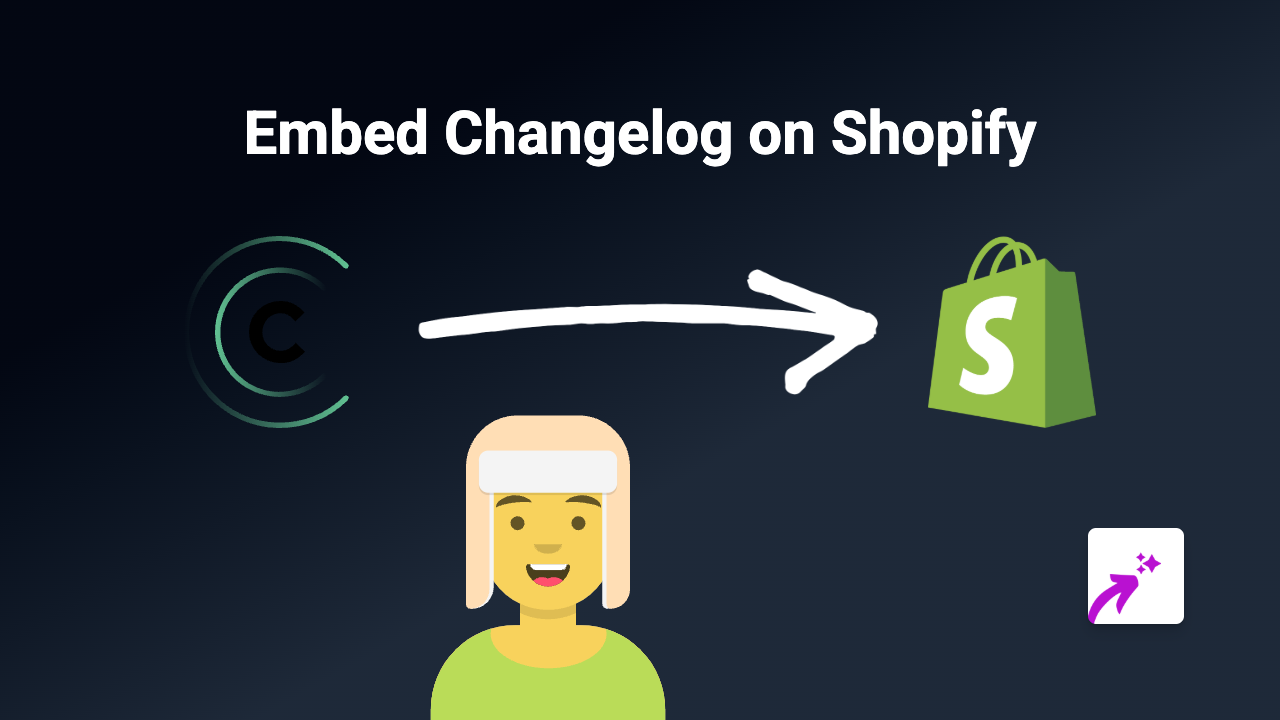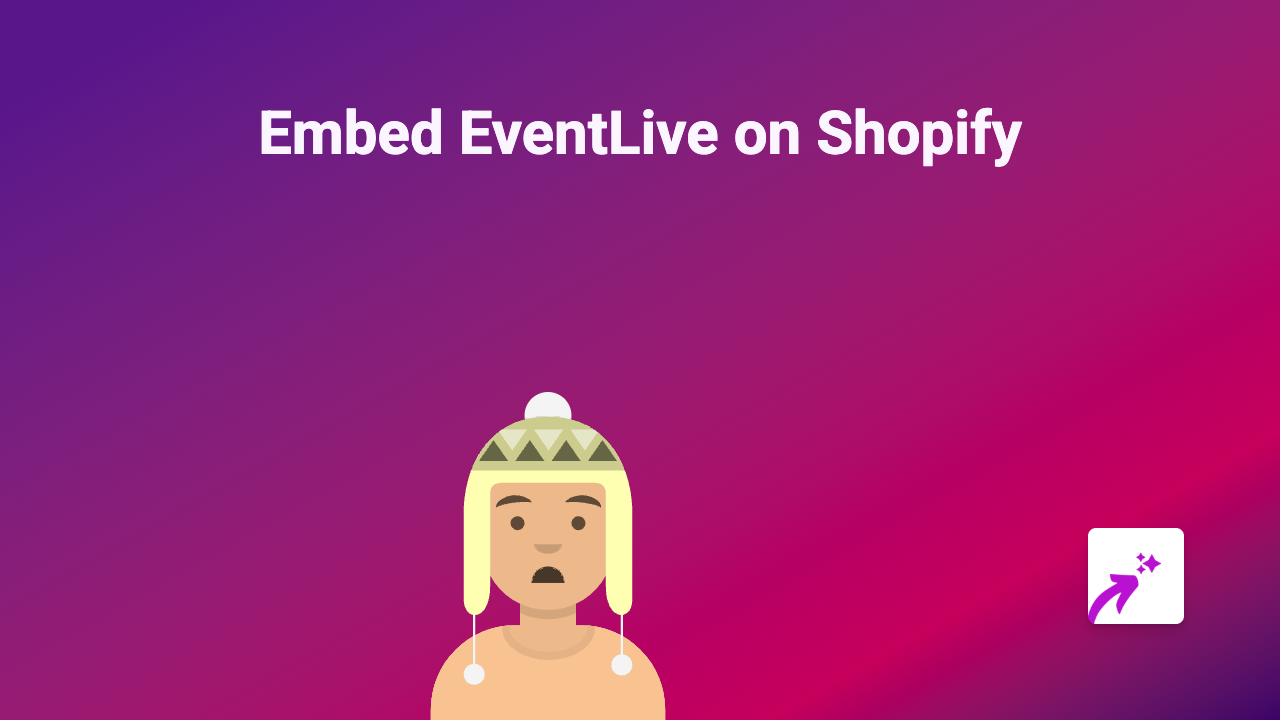How to Embed Datapane Reports on Shopify: A Step-by-Step Guide
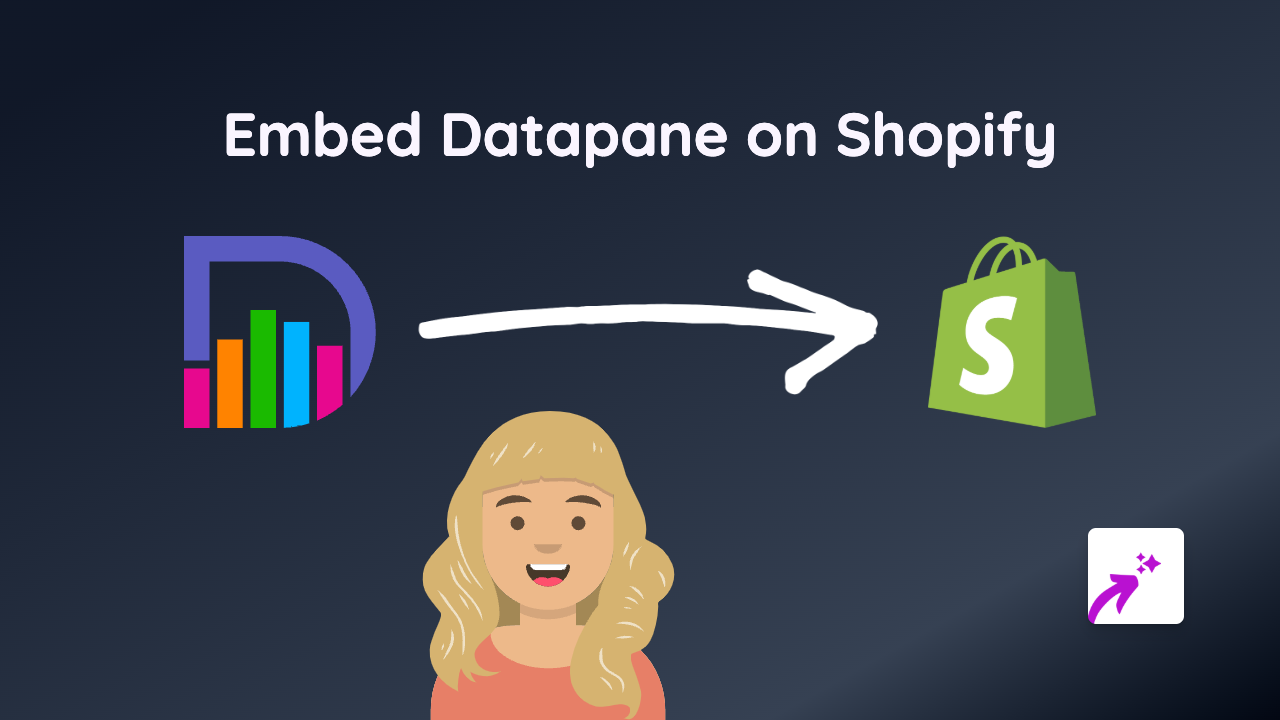
Looking to showcase data visualisations and interactive reports on your Shopify store? Embedding Datapane content can transform how you present data to your customers. This guide shows you how to easily add Datapane reports to your Shopify store without any technical knowledge.
What is Datapane?
Datapane is a platform that allows you to create and share interactive data reports and dashboards. These reports can include charts, tables, and other data visualisations that your customers can interact with directly on your store.
Why Embed Datapane Reports on Your Shopify Store?
- Show real-time data to your customers
- Add interactive dashboards to product pages
- Present market research or survey results
- Create data-rich shopping experiences
- Improve customer engagement with interactive content
How to Embed Datapane on Shopify in 3 Simple Steps
Step 1: Install the EmbedAny App
First, you’ll need to install the EmbedAny app from the Shopify App Store:
- Visit https://apps.shopify.com/embed
- Click “Add app” and follow the installation prompts
- Complete the setup process to activate the app on your store
Step 2: Find Your Datapane Report Link
- Go to your Datapane dashboard
- Find the report you want to embed
- Click “Share” or “Publish”
- Copy the public URL of your Datapane report
Step 3: Add the Datapane Link to Your Shopify Store
- Go to the page or product where you want to add your Datapane report
- Open the rich text editor
- Paste your Datapane link
- Highlight the link and click the “Italic” button (or press Ctrl+I / Cmd+I)
- Save your changes
That’s it! EmbedAny will automatically transform your italicised Datapane link into an interactive report that displays directly on your page.
Where to Add Datapane Reports on Your Shopify Store
You can embed Datapane reports in multiple areas of your Shopify store:
- Product descriptions - Show product statistics or usage data
- Blog posts - Include interactive data visualisations in your content
- Custom pages - Create dedicated data dashboards
- Collection descriptions - Display trend analysis for product categories
Tips for Using Datapane Reports on Shopify
- Ensure your Datapane reports are set to public visibility
- Use appropriate sizing for your reports to fit your store’s layout
- Consider mobile users when designing your Datapane reports
- Update your embedded reports regularly to keep data fresh
By following this simple guide, you can enhance your Shopify store with powerful data visualisations and interactive reports from Datapane - all without writing a single line of code!